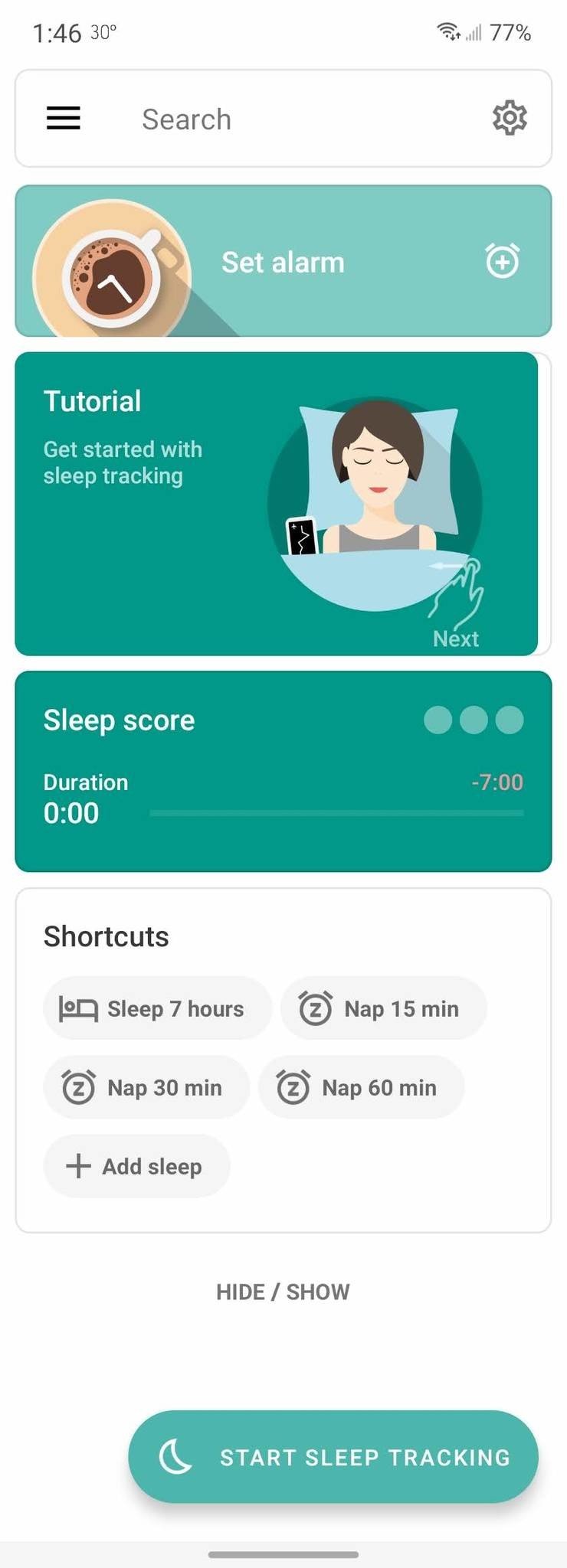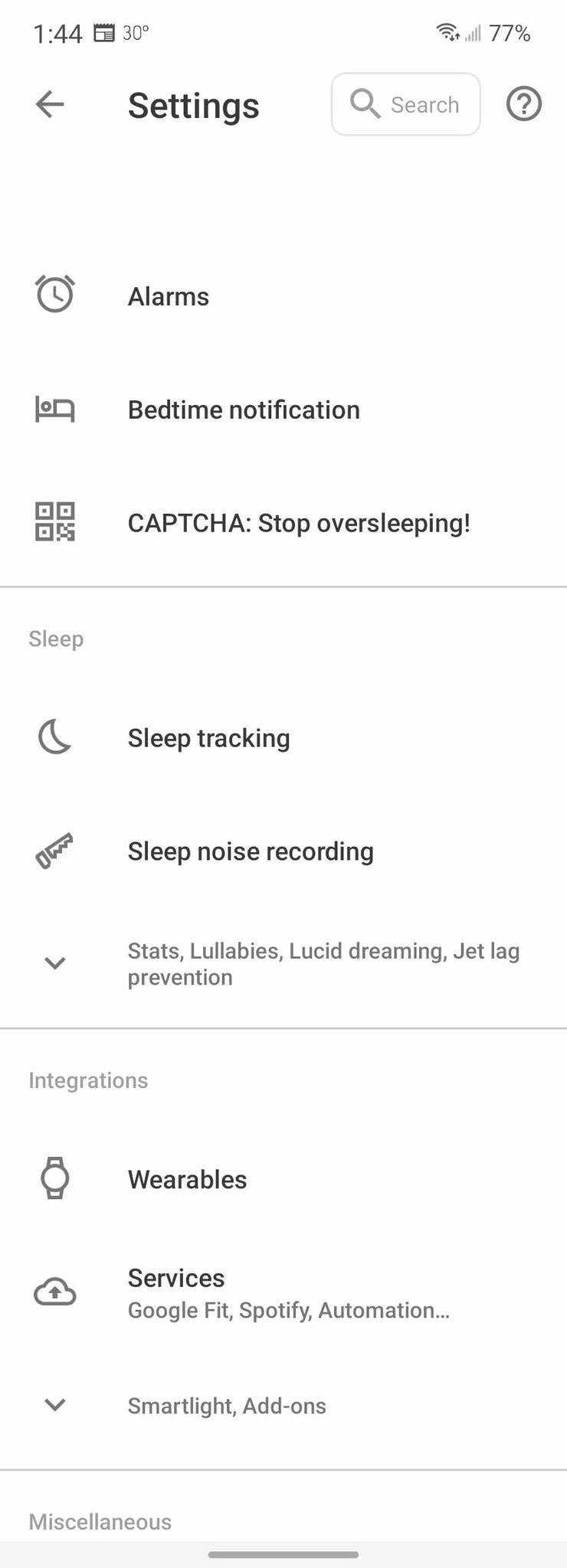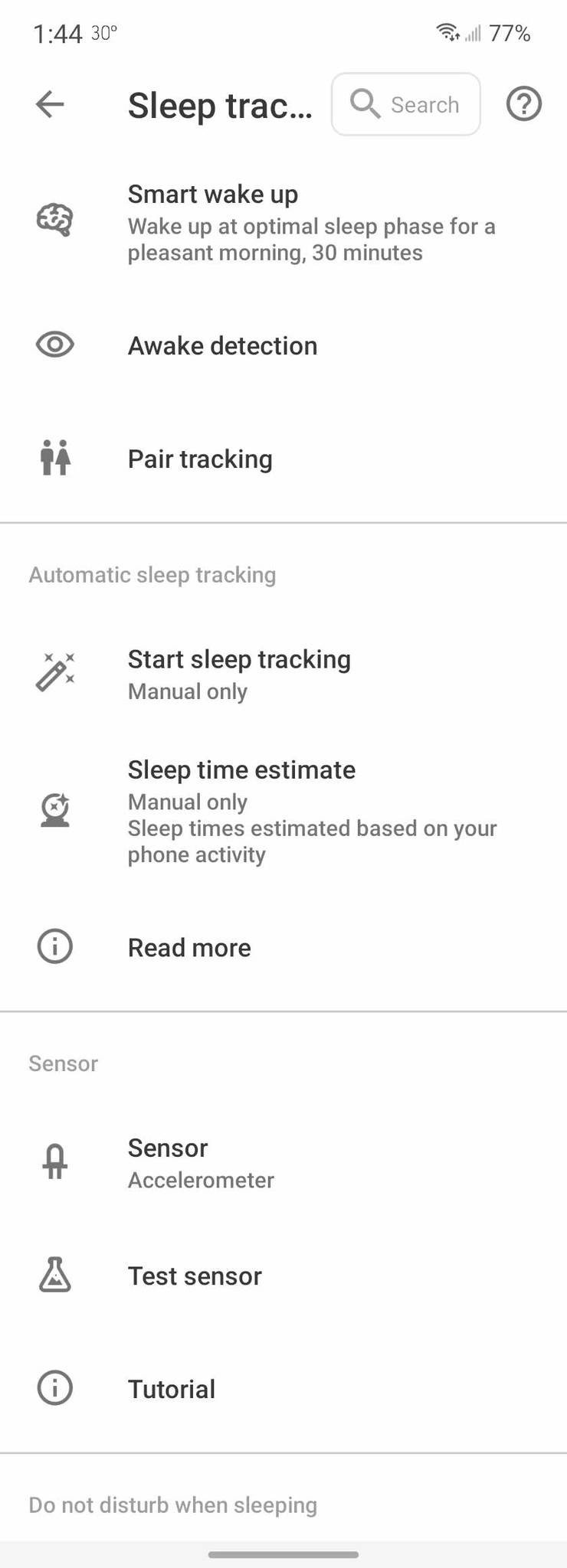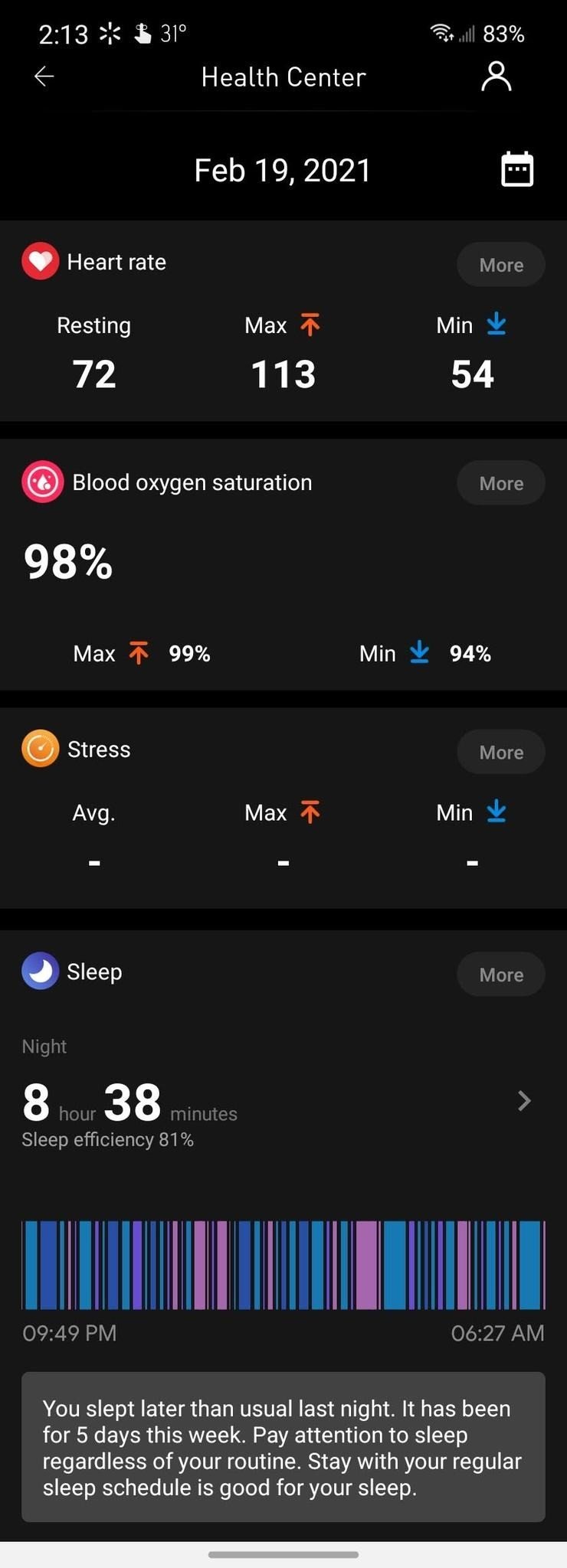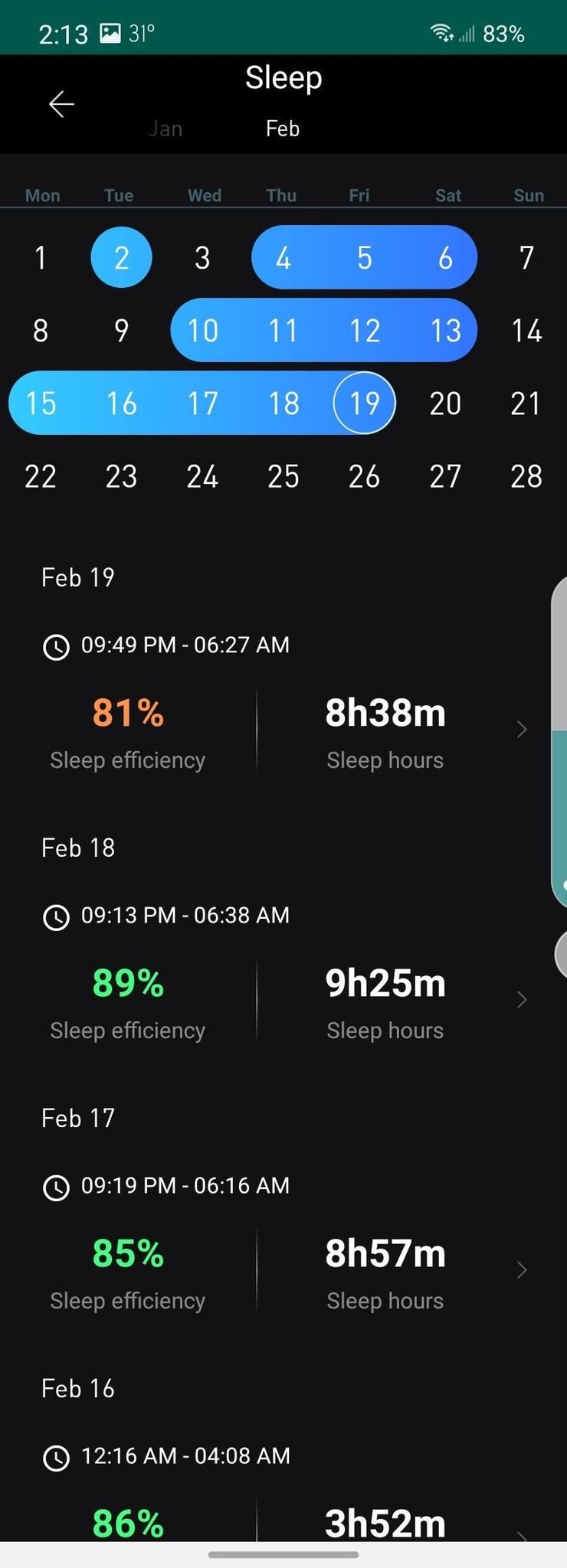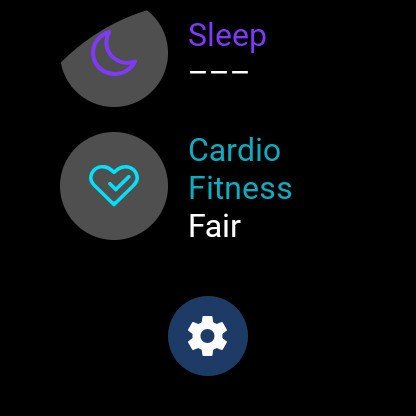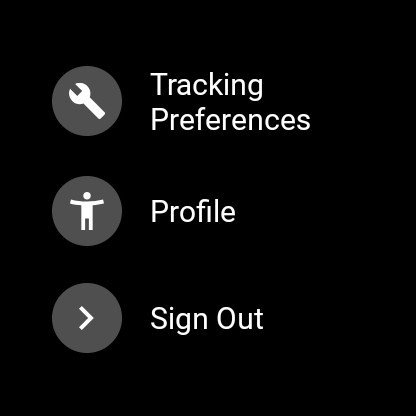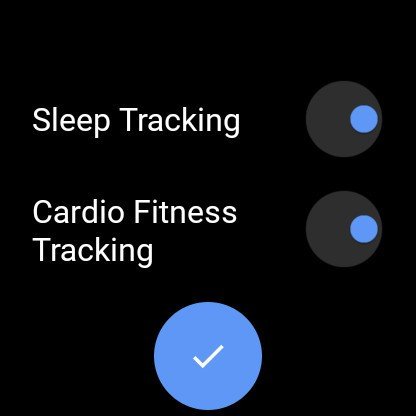How to track sleep with Wear OS

Sleep tracking can help you get a complete picture of your health, and knowing how to track sleep with Wear OS watches is an excellent place to start. Some of the best Android smartwatches offer built-in sleep tracking, but for those that don't, there's an app for that. Sleep As Android has been around for a long time and is always improving and adding unique features like Smart Wake Up, Sleep Noise Recording, Jet Lag Prevention, and many more. Here's how to track sleep using the Wear OS watches that have it built-in and Sleep As Android for those that don't
How to track your sleep with Wear OS using Sleep As Android
Sleep As Android works by utilizing two parts — your smartphone and your smartwatch. As mentioned above, many options can be enabled in this app, but we're only going to cover basic sleep tracking.
- If you don't have it already, go to the Google Play Store on your phone and download the Sleep As Android app.
- Once you have it installed on your phone, install the companion app on your watch.Source: Chris Wedel/Android Central
- Open the app on your phone.
- Tap on the gear icon in the upper right to open the Settings.
- Find the section that says sleep and select sleep tracking.
Here is where you can set up how you would like the app to begin tracking, wake you up, and other options based on your preferences. There is automatic sleep tracking as an option, but it is currently in an experimental phase. If you are going to stick with manual sleep tracking, on your watch when you are ready to go to sleep; you will need to select the Sleep As Android app to begin the process.
When you wake up, you will see a notification for Sleep As Android on your phone. Tap on it, and it'll end the sleep tracking. You can also connect it to backup your data to various cloud storage services in the app settings so you won't lose your data. You can also sync with different fitness platforms to have all of your health information in one place.
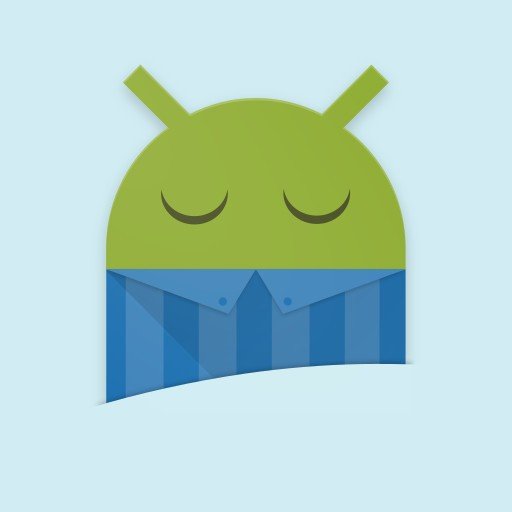
Nothing robotic about it
At its core, Sleep As Android is a sleep tracking app for Android smartphone users that works wonderfully with wearables. However, this app is full of many great and unique features to help you get your best night's sleep and insight into it.
How to track sleep with the TicWatch Pro
Mobvoi makes some of the most popular Wear OS smartwatches on the market and the products in its Pro lineup, like the TicWatch Pro 3, have an automatic sleep tracking built-in using the TicHealth platform. The TicWatch Pro smartwatches are great for sleep tracking since these watches offer excellent battery life overall and won't be drained by overnight sleep monitoring. However, these watches are on the larger size, so keep that in mind.
- If you don't hhave it already, go to the Google Play Store and install the Mobvoi app.
- After installing, go to the apps list on your watch and open TicSleep.
- You'll need to give permission to the app to access sensors on the watch.
- With TicSleep, you won't need to start or stop the app. It will begin tracking your sleep automatically.Source: Chris Wedel/Android Central
- Your watch will recognize when you wake up and begin analyzing the data. You can view it directly on the watch or in more detail on your phone.
- To view your sleep data on your phone, open the Mobvoi app and tap on the health section.
- Choosing more will let you review your sleep history. Tapping on the arrow will show details of the most recent sleep session.
The Mobvoi app can also integrate with health platforms like Google Fit and Strava to let you keep all of your health data in a single place, along with sleep tracking info.
How to track sleep with Fossil Wear OS watches
Fossil is the only other Wear OS watchmaker that offers built-in sleep tracking for its smartwatches. This feature is part of the Wellness App available on its Gen 5 Wear OS devices. However, it isn't on the new Fossil Gen 5 LTE at the time of this writing. If your smartwatch is compatible, then tracking your sleep is simple.
Get the latest news from Android Central, your trusted companion in the world of Android
- On your watch, press the side button to open your app list.
- Select the Wellness app.
- Scroll down and tap on the gear icon to open the settings.
- In the next set of options, choose account.Source: Derrek Lee/Android Central
- Tap on tracking preferences to get to sleep tracking.
- Enable sleep tracking for automatic monitoring.
When you go to bed, your Fossil Wear OS watch will now monitor your sleep, and give you details on your slumber when you wake up. Your sleep data can be backed up to Google Fit for an all-encompassing look at your health data from your smartwatch.