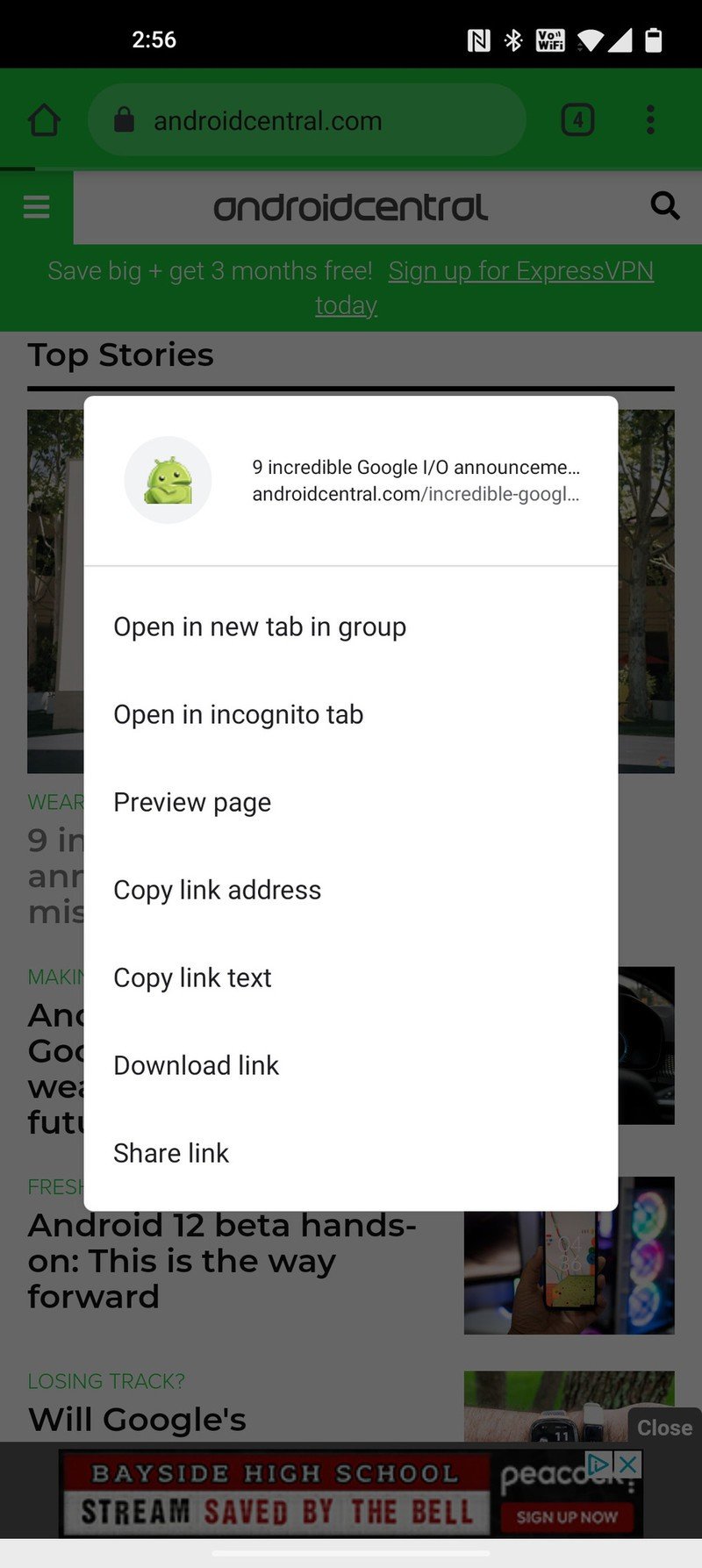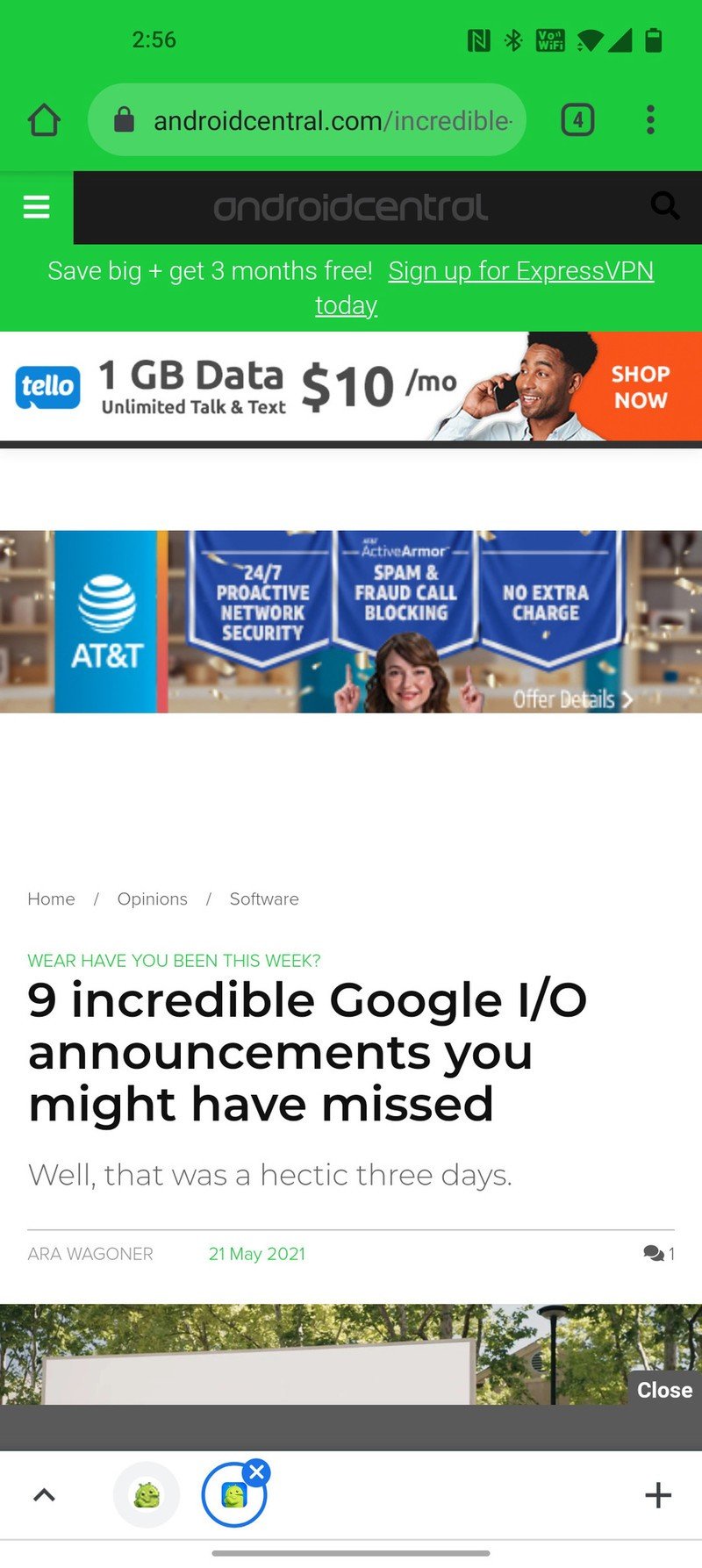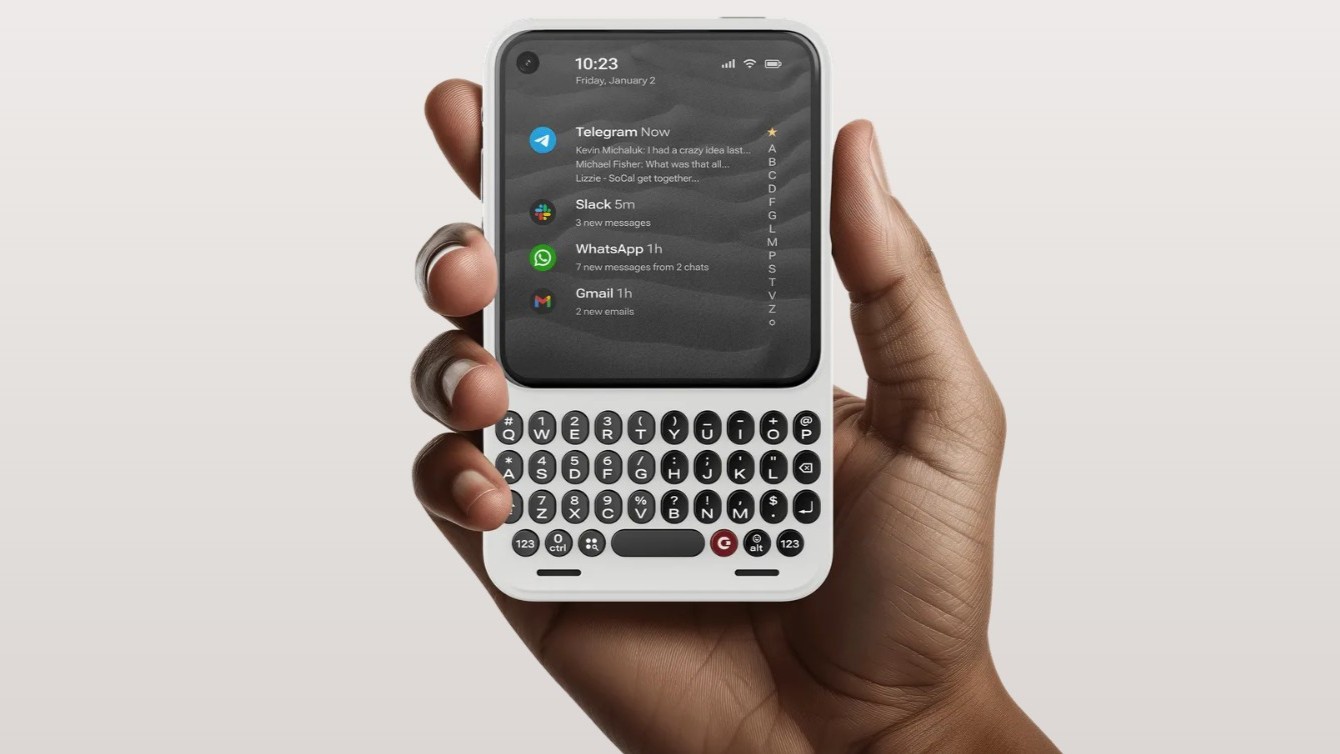How to preview links in Chrome on Android
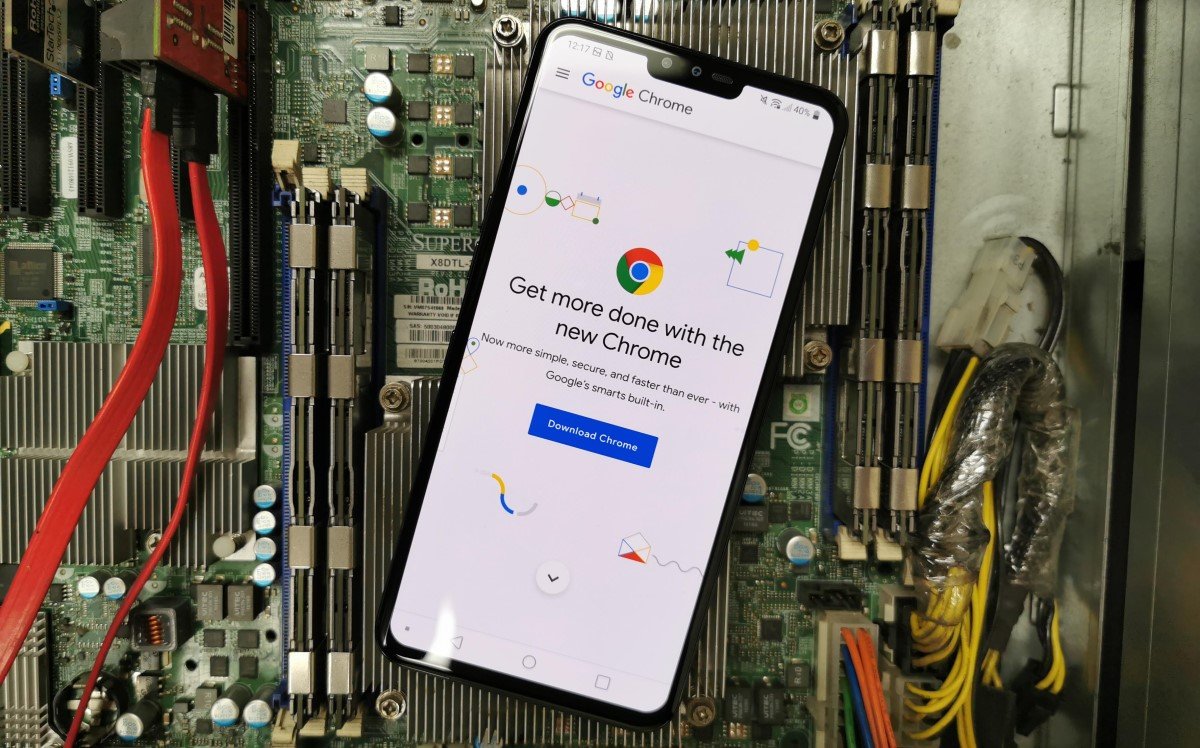
Previewing a link in Chrome on Android is a useful feature. When you're browsing the web, you don't necessarily always want to open every link you encounter. This is especially true in research, like, when you want to find the best Android phones. Often when you're looking for something on the web, you won't necessarily find it in the first link you click. Before, you could open a link in a new tab, then close that tab if it wasn't right.
Now, by previewing a link in Chrome, you can get a smaller browser window that slides up and loads the page. You can navigate that page and even click deeper links if you want. When you're done, the preview window is easy to dismiss. Plus, this feature is turned on by default so that you can do it now. We'll show you how.
- Find a link you want to preview and long tap on it.
- In the menu that comes up, tap Preview page.
- The new link will open on a page that slides up from the top. You can dismiss that page by sliding it back down from the grab bar or tapping the X. If you want to open that page for real, tap on the box with the arrow in the upper right corner. This will open the page as part of a tab group.Source: Adam Doud/Android Central
Previewing a page is handy because it gives you a quick way to make sure the link goes to the page you want. If it does, you can open it up. If it doesn't, it's easy to dismiss.
Get the latest news from Android Central, your trusted companion in the world of Android

Adam has been writing and podcasting the mobile tech space for almost a decade. When he's not writing, he hosts the Benefit of the Doud podcast, spends way too much time on Twitter, and redesigns his office space over and over.