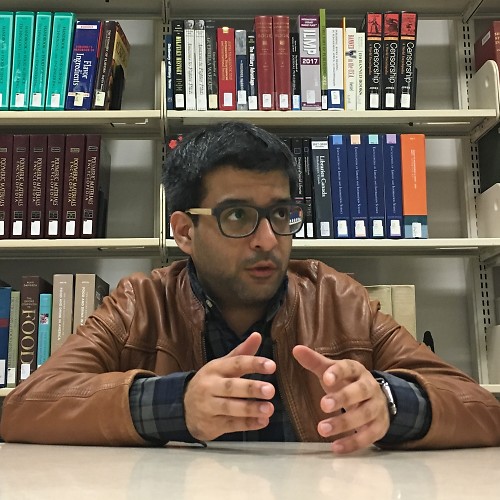How to play Google Stadia games in 4K resolution

Google Stadia launched a few days ago and it's safe to say that the launch didn't go as planned. A lot of gamers who preordered still don't have their devices, and there are reports of a number of other problems. However, the biggest issue we've seen on social media is the picture quality. Many reviewers even noted that "4K doesn't look like 4K." Well, you'll be happy to know that we have a quick way to fix image quality until Google addresses this problem.
If you're one of the users who's seeing blurry visuals when you're playing Stadia through the Chromecast Ultra, you should think about turning off high dynamic range lighting (HDR). On many games, it appears to dramatically increase the resolution. Below, you can see a table of the improvements to image quality we witnessed after turning off HDR from the Stadia app on Android. We tested a number of games that users are likely to pick up at launch.
| Game | With HDR Image Quality | Without HDR Image Quality | Frame Rate |
|---|---|---|---|
| Assassin's Creed Odyssey | Slightly Blurry Image | Slightly Sharper Image | 30 FPS |
| Attack on Titan 2: Final Battle | - | 4K | 30 FPS |
| Destiny 2 | 1080p | Slightly Sharper Image | 60 FPS |
| Final Fantasy XV | 1080p | 1080p | 30 FPS |
| Grid | Blurry | Blurry | 60 FPS |
| Gylt | Blurry | Blurry | 30 FPS |
| Just Dance 2020 | - | 4K | 30 FPS |
| Kine | - | 4K | 60 FPS |
| Metro Exodus | Slightly Blurry | 4K | 30 FPS |
| Rage 2 | - | 1080p | 60 FPS |
| Red Dead Redemption 2 | 1440p | Slightly Sharper Image | 30 FPS |
| Samurai Shodown | - | 4K | 60 FPS |
| Shadow of the Tomb Raider | Very Blurry | Significantly Sharper Image | 60 FPS |
| Thumper | - | 4K | 60 FPS |
| Trials Rising | - | 4K | 60 FPS |
| Wolfenstein: Youngblood | - | Slightly Blurry | 60 FPS |
Our internet speed is 330 Mbps and we plugged in an ethernet cable into the Chromecast Ultra.
While games like Gylt still look blurry with HDR on or off, the majority of other titles witnessed some improvement. You probably won't be able to immediately tell if you're playing Metro Exodus, Mortal Kombat 11, or Red Dead Redemption 2, but if you're a fan of Destiny 2 and Shadow of the Tomb Raider, you'll be elated. Destiny 2 sees the biggest boost to resolution, but it's unclear if it's running at a higher resolution. Shadow of the Tomb Raider becomes noticeably clearer when HDR is off, too.
Games like Kine and Samurai Shodown don't appear to support HDR so they're at 4K resolution no matter what. Out of all of the titles listed above, they have the best image quality by far.
In order to turn off HDR, open the Stadia app on your Android phone and follow these steps.
- Open the Stadia app on Android and tap your profile picture in the top right corner.
- Tap on "Display" towards the bottom of the screen.
- Slide the "High Dynamic Range (HDR)" slider to the left.
You can also take a look at the visual guide below.
Get the latest news from Android Central, your trusted companion in the world of Android
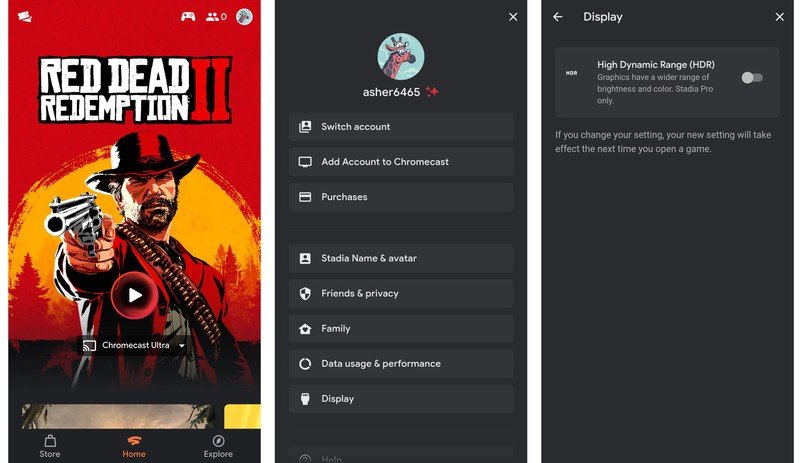
Doing so will turn off HDR on any games you launch in the future. If you have a title open already, you'll have to exit out of it and start a new session for HDR to turn off.
Hopefully, this guide will help you get a clearer image. Let's hope that Google figures out a way to lower the requirements for game streaming so that HDR isn't so taxing on its servers and our internet connections.

A good way to start
This bundle includes everything you need to get started with Google Stadia. It includes the controller, Chromecast Ultra, Destiny 2, Samurai Shodown, and three months of the Stadia Pro subscription for you and a friend. It's a great way to begin your game streaming journey.