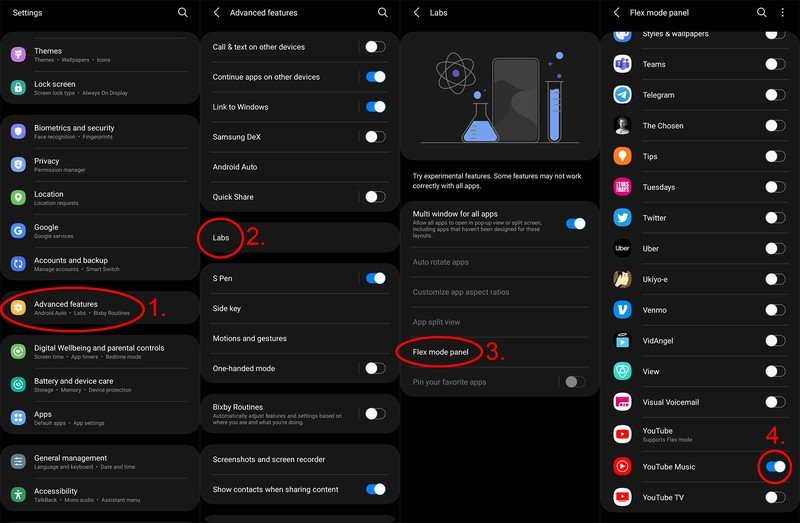How to force Flex Mode for apps on the Samsung Galaxy Z Fold 3

The Samsung Galaxy Z Fold 3 is one of the most unique phones on the market, and with that unique folding form factor comes a load of unique features. Once you've gone through the first things to do with your Fold 3 checklist, it's time to get those apps set up for Flex Mode. Flex Mode is the name Samsung uses when you've got your Galaxy Z Fold 3 open halfway, making an L-shape with the screens, and can be used in many handy ways when setting your phone on a desk. Here's how to force Flex Mode on your Z Fold 3.
How to force Flex Mode on the Galaxy Z Fold 3
While some Samsung apps ship pre-installed, the Z Fold 3 has specific Flex Mode features — the camera app, for instance — most of your favorite apps aren't specifically built for this feature. Because of that, you'll need to force Flex Mode for every app you want to use it for.
- Open system settings by pulling down your notification bar at the top of the phone and clicking the gear icon on the top-right. Alternatively, you can launch settings from the app drawer on your home screen.
- Scroll down to and select advanced features.
- Select labs.
- Select Flex mode panel.
- Click the slider next to any app name to enable Flex Mode for that app.
- If you no longer want Flex Mode enabled for a specific app, flip the slider to disable it for each app.
With Flex Mode enabled, you can get a secondary action panel on the bottom screen when half-folding the Z Fold 3. This is particularly useful for when you've got a video playing or music playing and want dedicated media controls on the bottom screen or just need quick access to volume and brightness functions while playing a game.
Our top equipment picks
The Z Fold 3 can do so much on its own, but an intelligently designed case can make that brilliant phone even smarter feeling. The best Z Fold 3 cases can store the S Pen, add in a kickstand, and do much more than just protect that big, beautiful phone.
No matter how you use the Galaxy Z Fold 3, Samsung's latest foldable flagship phone represents the most versatile vision we've yet seen in the smartphone space. A smaller screen that's easy to use with a single hand opens up to a tablet-sized screen when you need it. It's everything you need and nothing you don't.
Get the latest news from Android Central, your trusted companion in the world of Android