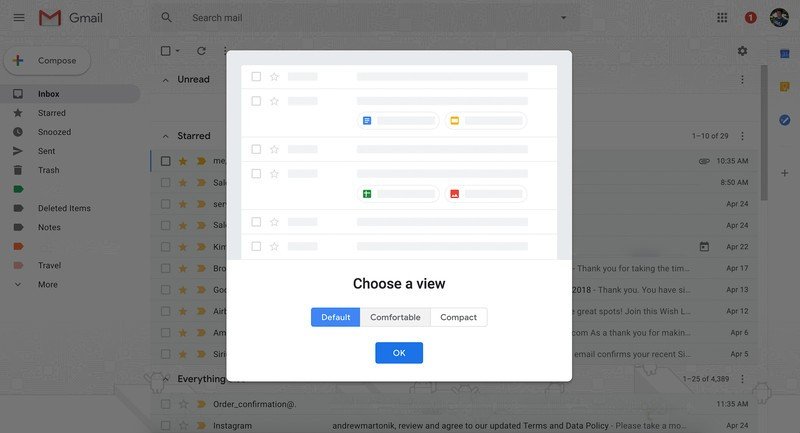How to enable the new Gmail web interface
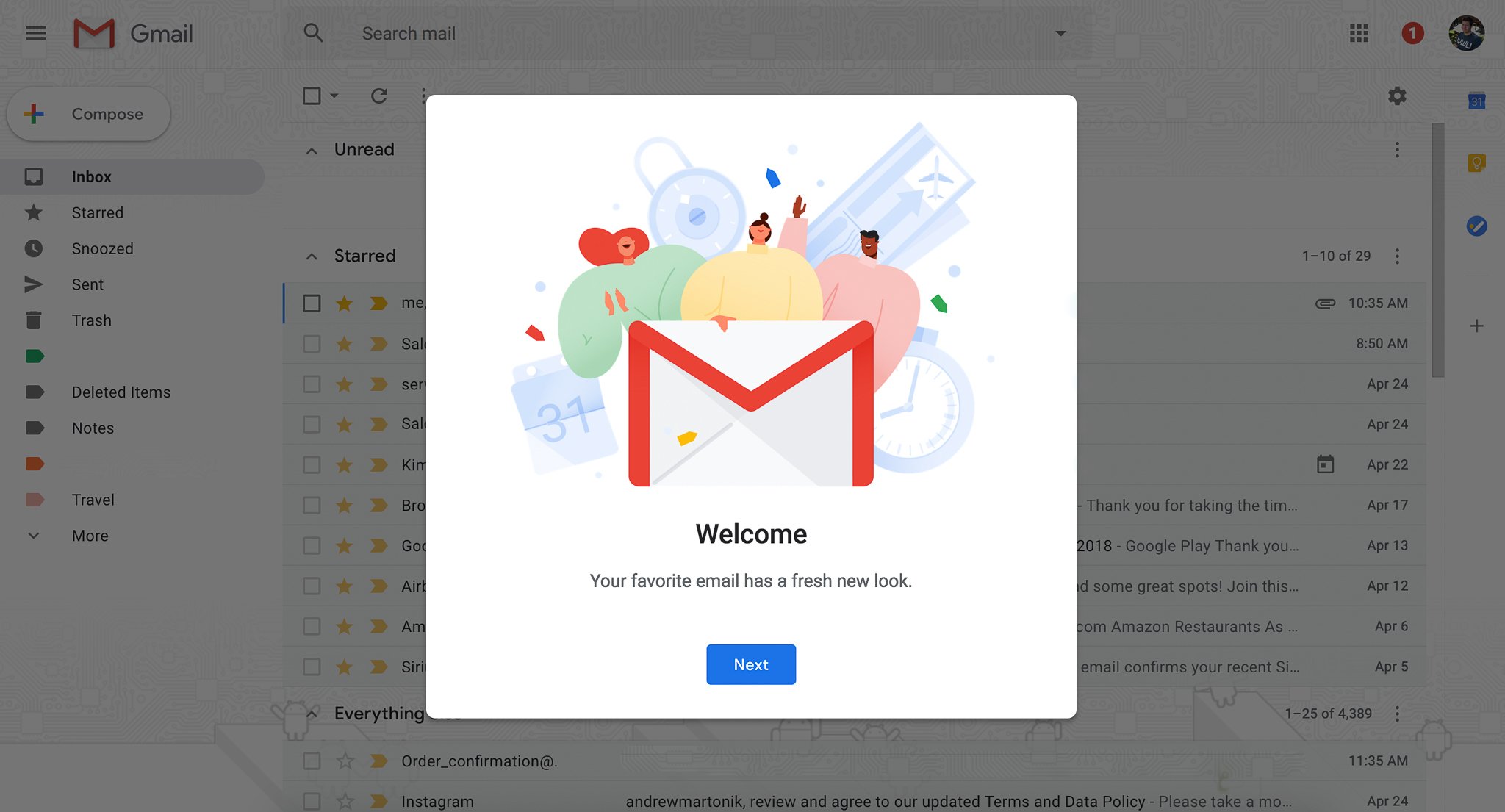
The new Gmail web interface that was announced just a couple weeks ago has launched, bringing both a refreshed design and also a handful of new features. The overall look is a bit cleaner, like what we saw in the Google Calendar refresh earlier this year, with lots of Material Design influences. There are new features like a "confidential mode," email snoozing, better integration with other Google apps, Smart Replies like in Inbox, an improved offline mode and more.
That's all great, but it's actually not enabled by default yet. Here's how you can skip the line and check out the new Gmail interface right away:
- Load Gmail on the web and sign in.
- In the top-right corner of the inbox, find the cog/gear icon and click it.
- If it's made available for your account, you'll see an option for "Try the new Gmail" at the very top — click it.
- Most people will like "Default" because it shows the most information per message, but "Comfortable" is a good choice as well.
- You can always change this view later at any time from the cog/gear icon.
- If you want to go back to the "old" interface, repeat the steps from the cog/gear icon to return to it.
The option isn't available for everyone right away, and Google says it will be rolling it out to all users over the course of several weeks before finally enabling it by default. Most of the team here at Android Central has the option to enable the interface now, so there's a good chance you will too. One of the caveats here is that the "confidential mode" isn't available for a few more weeks — so don't be surprised when it isn't available after you make the switch. Google will likely be refining and improving small parts of the interface as it rolls out to everyone as well.
After enabling the new interface and giving it a try, what are your thoughts on the changes? Let us know in the comments!
Get the latest news from Android Central, your trusted companion in the world of Android

Andrew was an Executive Editor, U.S. at Android Central between 2012 and 2020.