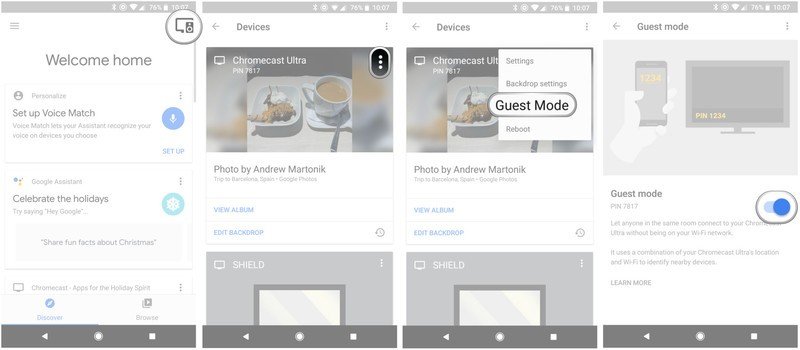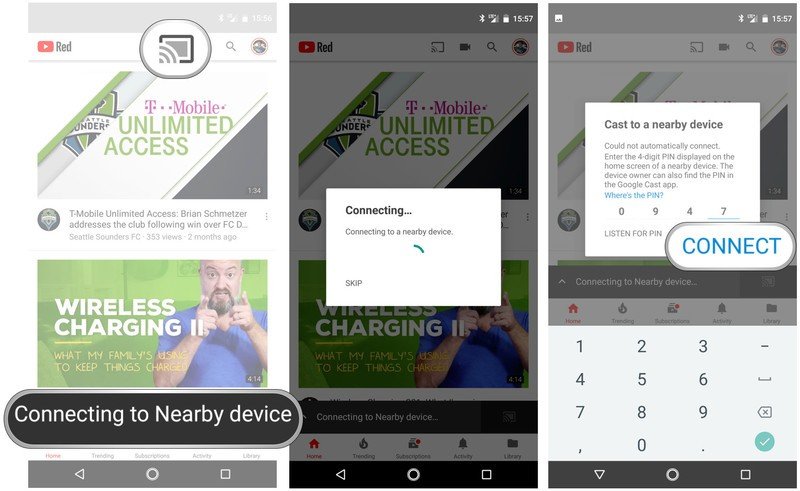How to enable Chromecast 'Guest mode'

The one significant usability hurdle around the Chromecast is that it has no dedicated interface or controls. But a great way to relieve some of that pressure when you have friends and family over is to enable what's called "Guest mode." With a little setup ahead of time, you can let people Cast to your Chromecast without getting them onto your home Wi-Fi network first.
How to set up Guest mode on your Chromecast
Setting up Guest mode takes just a minute.
- Open the Google Home app and make sure you're signed in with the Google account you used to set up your Chromecast.
- Tap on the "Devices" button in the top-right corner of the app.
- Scroll down to the Chromecast you want to enable Guest mode on.
- Tap the menu button (three vertical dots) and tap Guest Mode.
- Tap the toggle to on. It will turn blue.
- Make note of the four-digit PIN listed under "Guest mode."
Once Guest mode is enabled, it remains enabled until you choose to turn it off.
How to use Guest mode
With Guest mode enabled, people in the same room as your Chromecast will be able to access it and play content just as if they were on your Wi-Fi network without actually being connected to it. The Chromecast will continue to pull data directly from your Wi-Fi network, saving the guest from large data usage on their device and providing a consistent experience.
- Make sure your TV is turned on and switched to the proper input for your Chromecast.
- Have your guests open an app that supports Google Cast, and tap the Cast button.
- Because they're not on a Wi-Fi network, the phone will automatically start searching for "nearby devices."
- If the phone is able to, it will automatically connect to the Chromecast that has Guest mode enabled.
- The Guest mode PIN is available in the Google Home app, and on the Chromecast backdrop on the TV.
- Enter the PIN and tap Connect.
- This includes managing content queues, switching apps and even pausing and playing remotely from the phone.
If that all seems a little clunky, that's because it kind of is. Even though things go more smoothly once you've set up Guest mode previously, it may be easier in the first place to just let your guests connect to your home Wi-Fi network if they plan on using your Chromecast extensively. But if that's not possible for whatever reason, Guest mode is a great backup solution that does work when you follow the process.
Get the latest news from Android Central, your trusted companion in the world of Android

Andrew was an Executive Editor, U.S. at Android Central between 2012 and 2020.