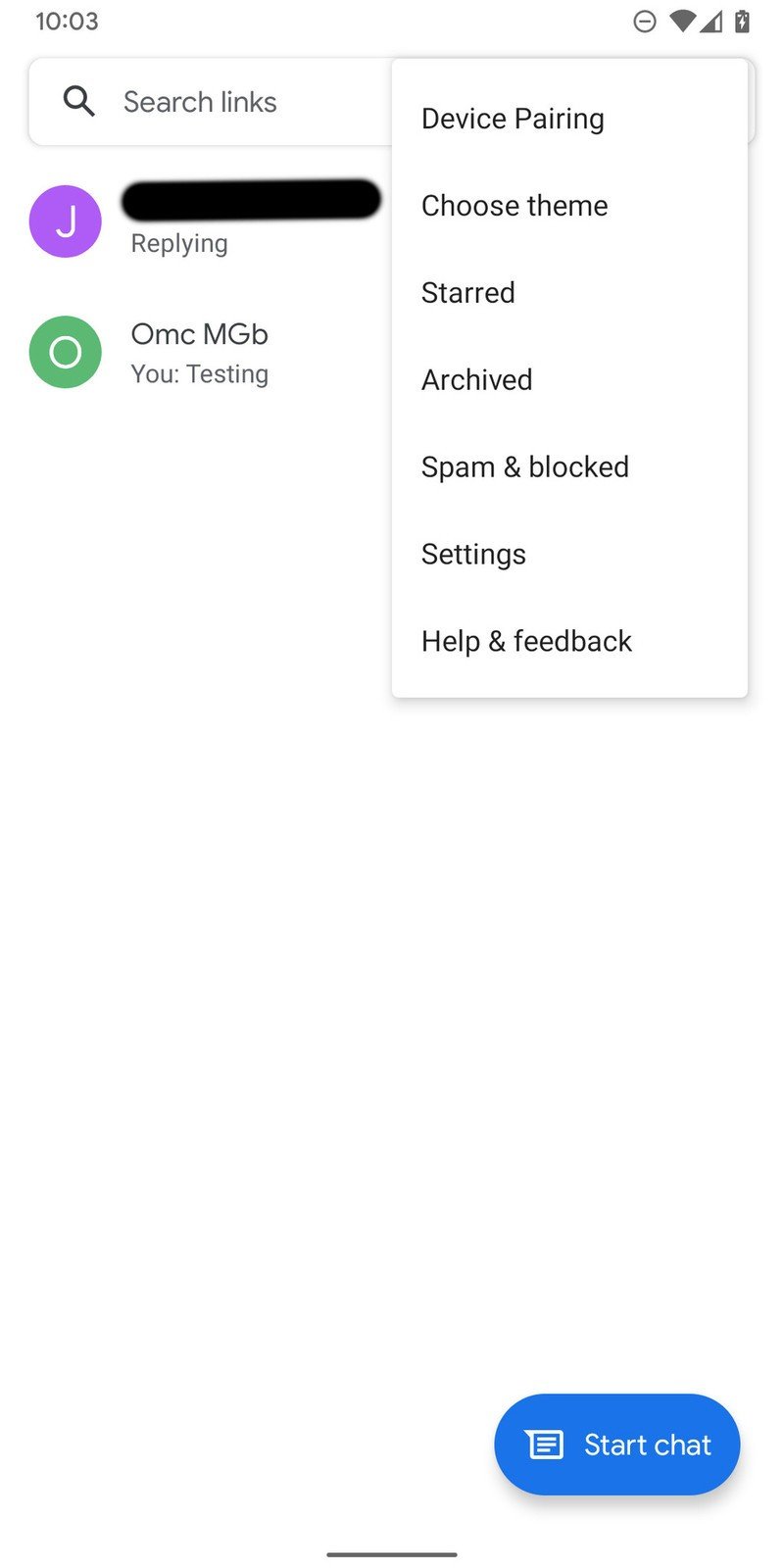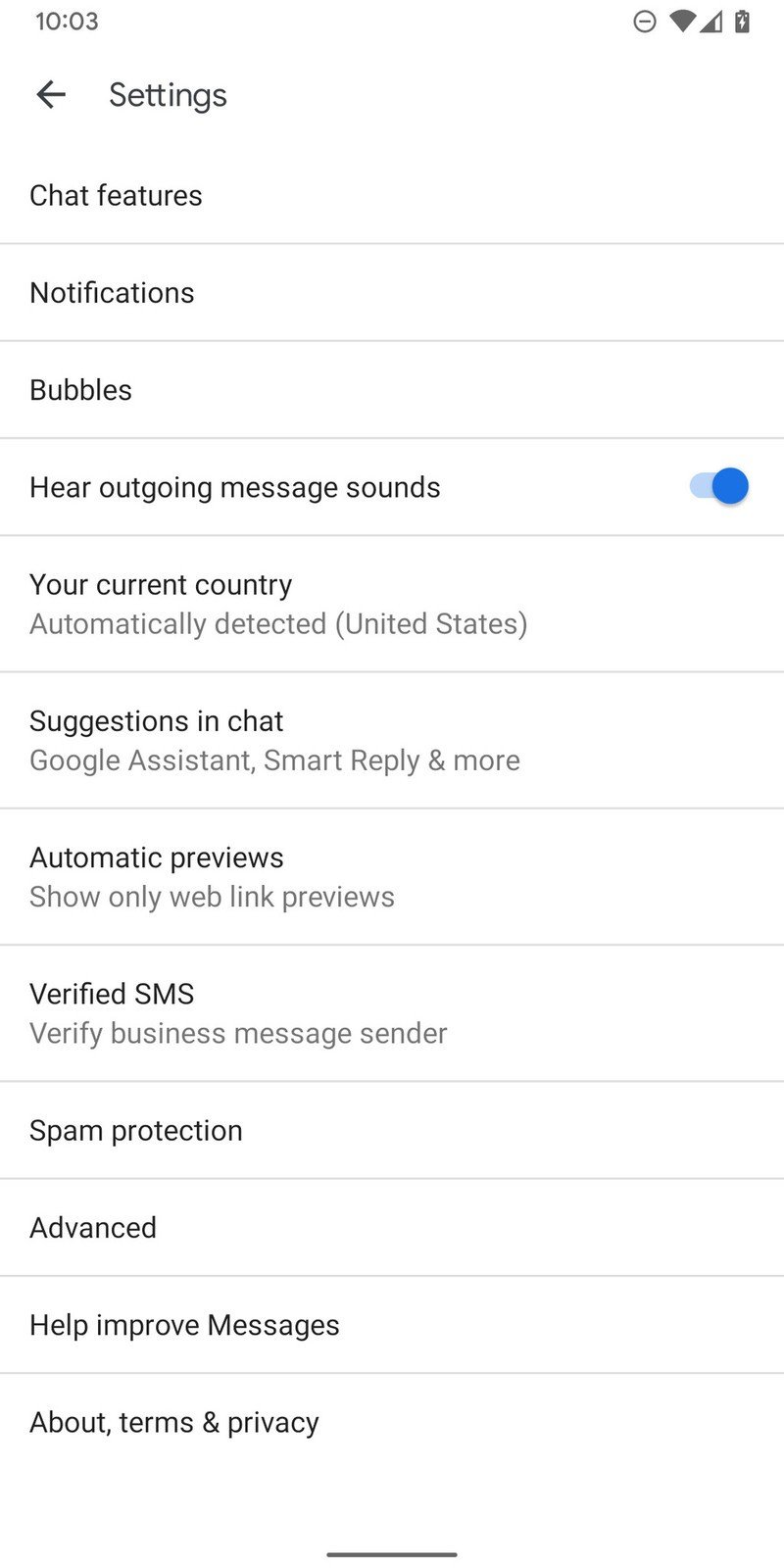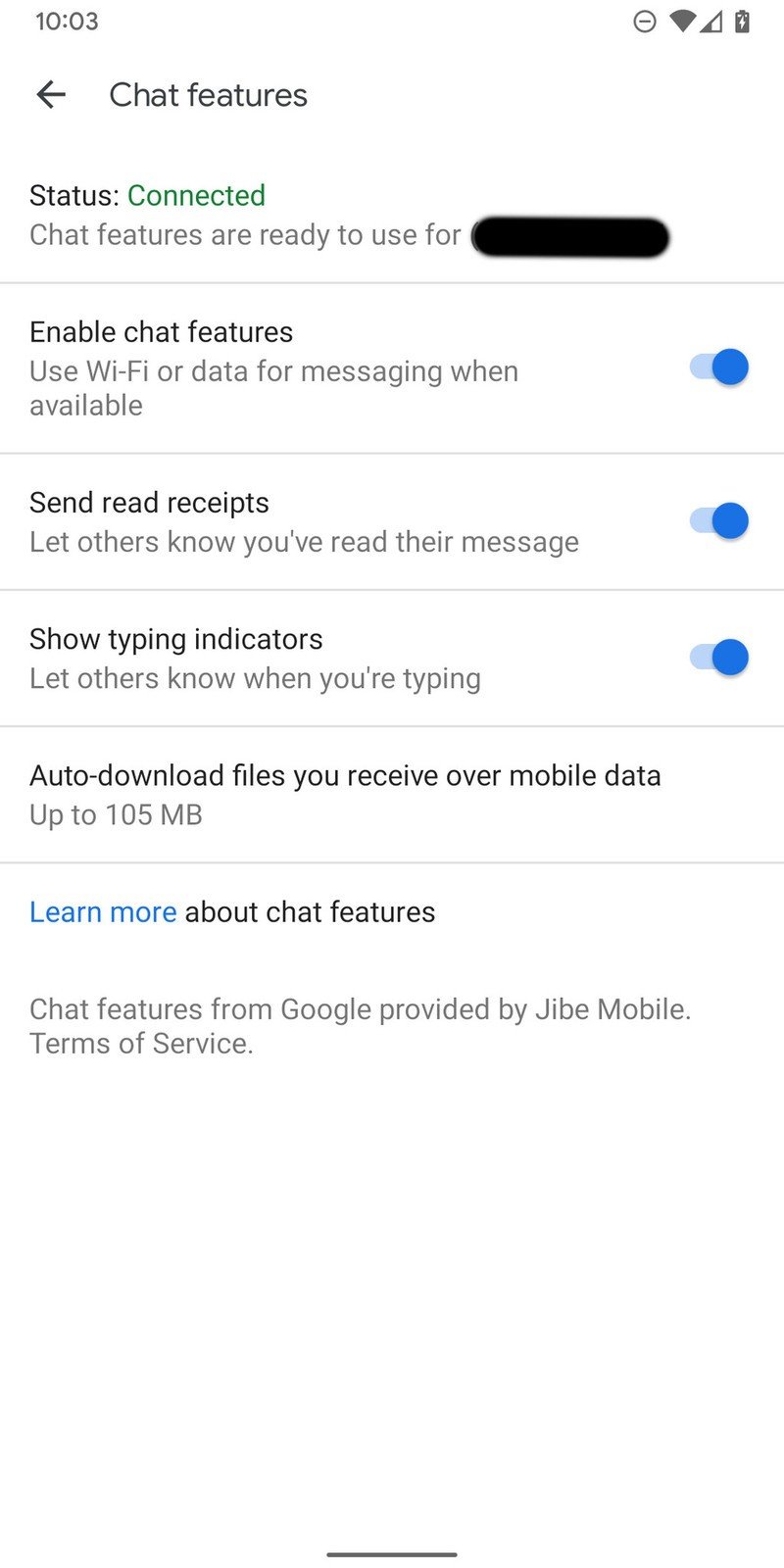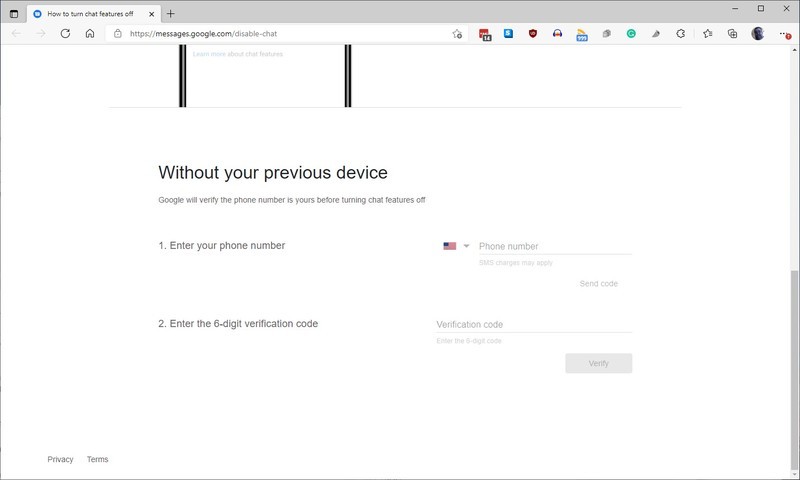How to disable RCS when switching between Android phones
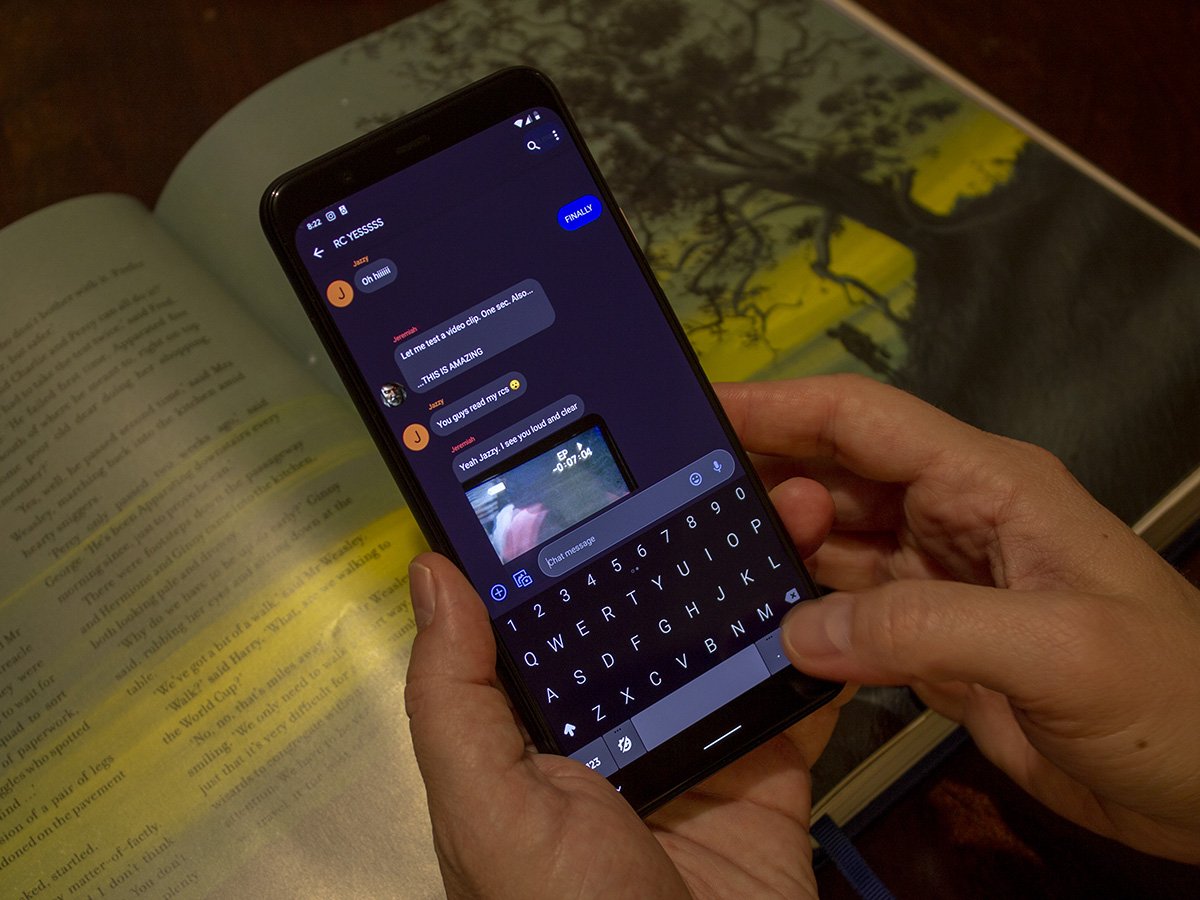
Google has been rolling out RCS messaging, colloquially known as "Chat features," to Android phones for years, and has finally gotten penetration to all three carriers in the United States. RCS messaging allows you to see when messages have been delivered and when someone is responding, send messages over Wi-Fi and mobile data, and more.
With all of that comes one minor issue. You need to turn off chat features when you move to a different phone. Failure to do so can result in unpredictable behavior for up to eight days. That behavior can manifest itself in various ways, such as multiple phones receiving messages or the wrong phone receiving messages. Bottom line, if you don't turn off RCS messaging, things can get wonky #TechnicalTerm. Of course, that doesn't always happen, but why chance it? Messaging is something that should be absolutely bulletproof. So, to make sure it stays that way, we'll show you two ways to turn off RCS messaging.
How to turn off RCS messaging on your phone
If you still have your phone, you can turn off RCS messaging in the Google messages app.
- Open Messages.
- Tap the three dots in the upper right corner > Settings.
- Tap Chat Features.
- Tap the Enable chat features toggle.
Source: Adam Doud/Android Central
Once you do that, RCS messaging will be disabled.
How to turn off RCS messaging if you don't have your phone anymore
You might be thinking to yourself, "What if I already sold my phone and I forgot to turn chat features off?" That's an excellent question. Fortunately, Google thought of that too. As a result, you can go to a website set up specifically for the purpose of disabling chat features.
- Go to Google's RCS website.
- Scroll to the bottom.
- Enter your phone number, and click Send Code
- Google will message you a code to verify that you own that phone number.
- Once you enter that code, there's a blink-and-you'll-miss-it message at the bottom of the page that acknowledges that RCS messaging has been turned off.
That's it. Once you've done either of these processes, you'll be all set. RCS messaging will be disabled until you turn it back on, which you can do by going back into Settings as described above. RCS chat features add a lot to what used to be standard messaging. The value that Chat features add is worth the extra little effort needed to make sure they run properly on your phone.
Get the latest news from Android Central, your trusted companion in the world of Android

Adam has been writing and podcasting the mobile tech space for almost a decade. When he's not writing, he hosts the Benefit of the Doud podcast, spends way too much time on Twitter, and redesigns his office space over and over.