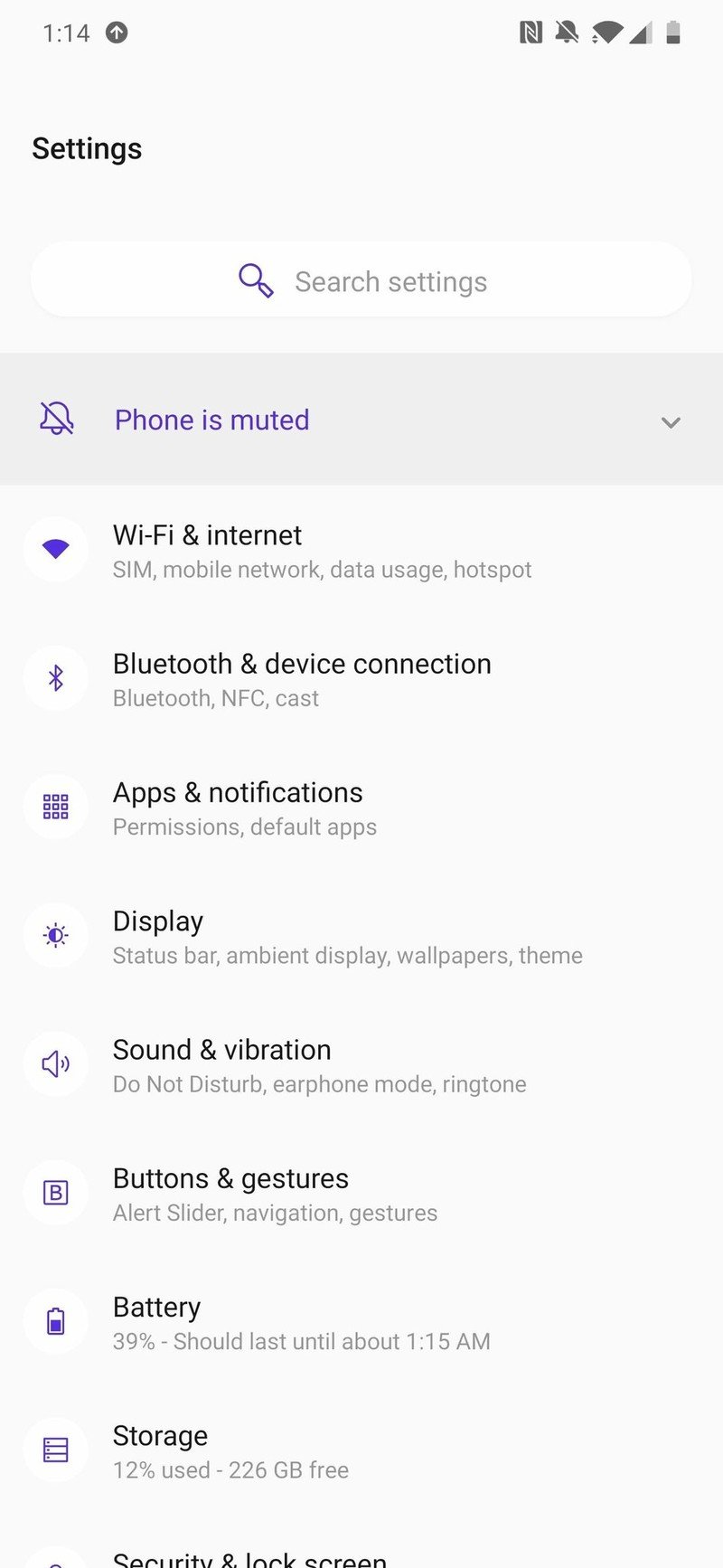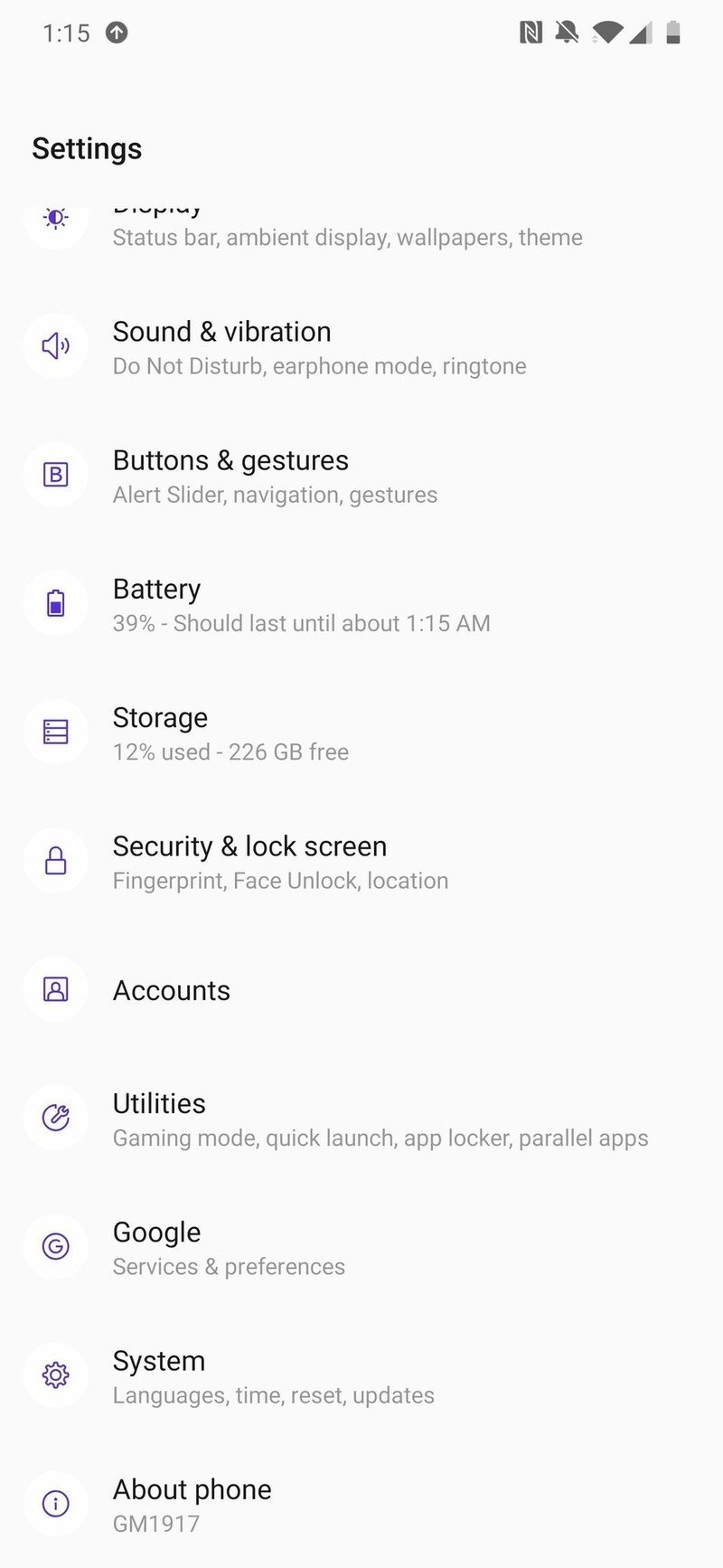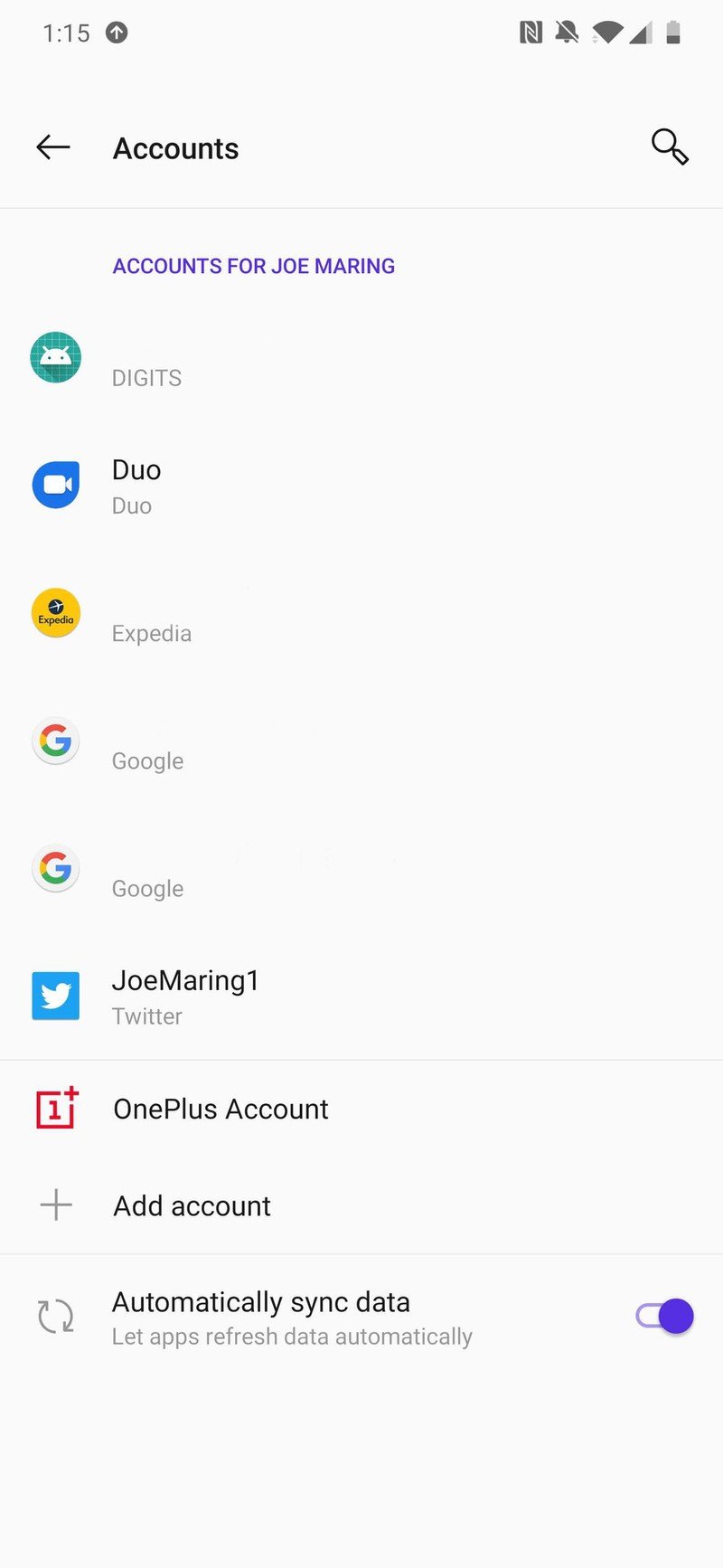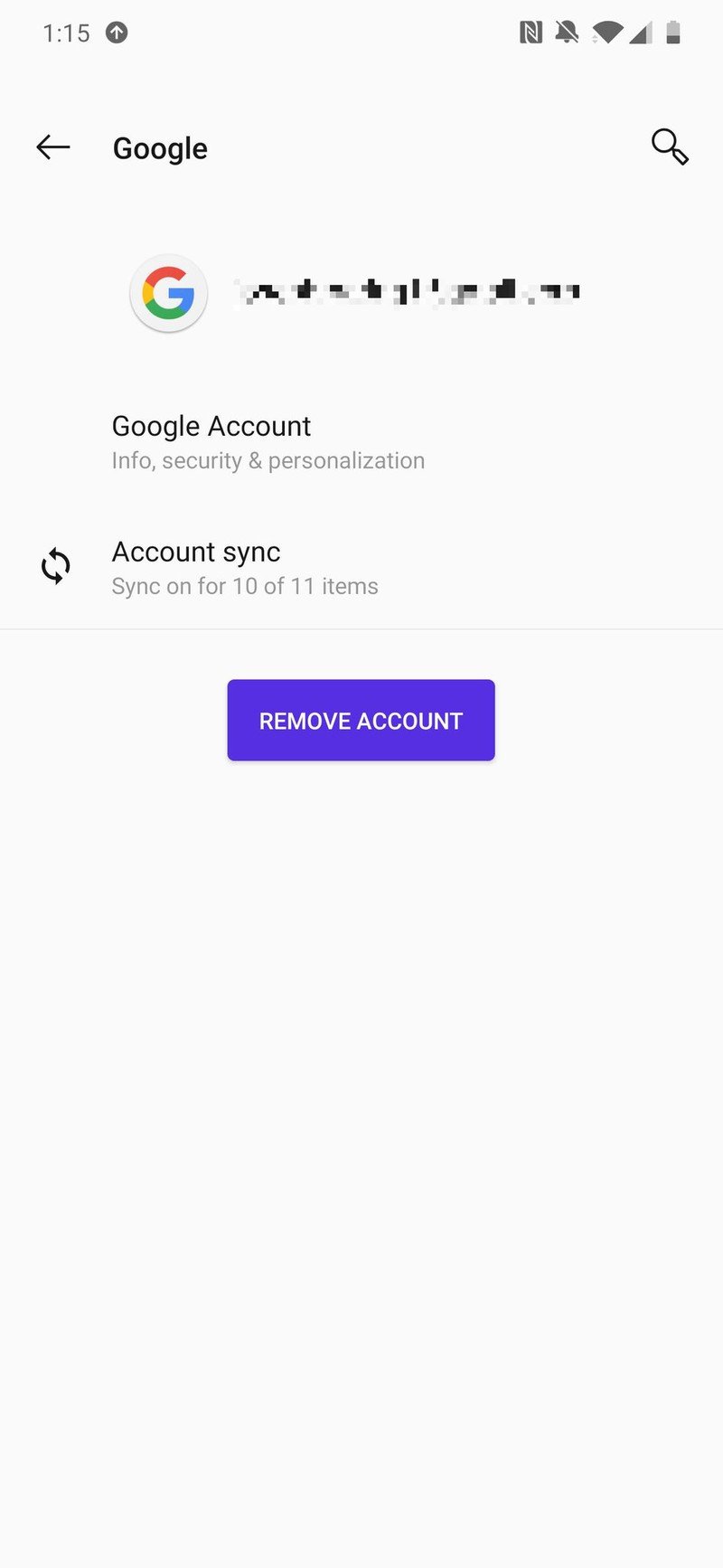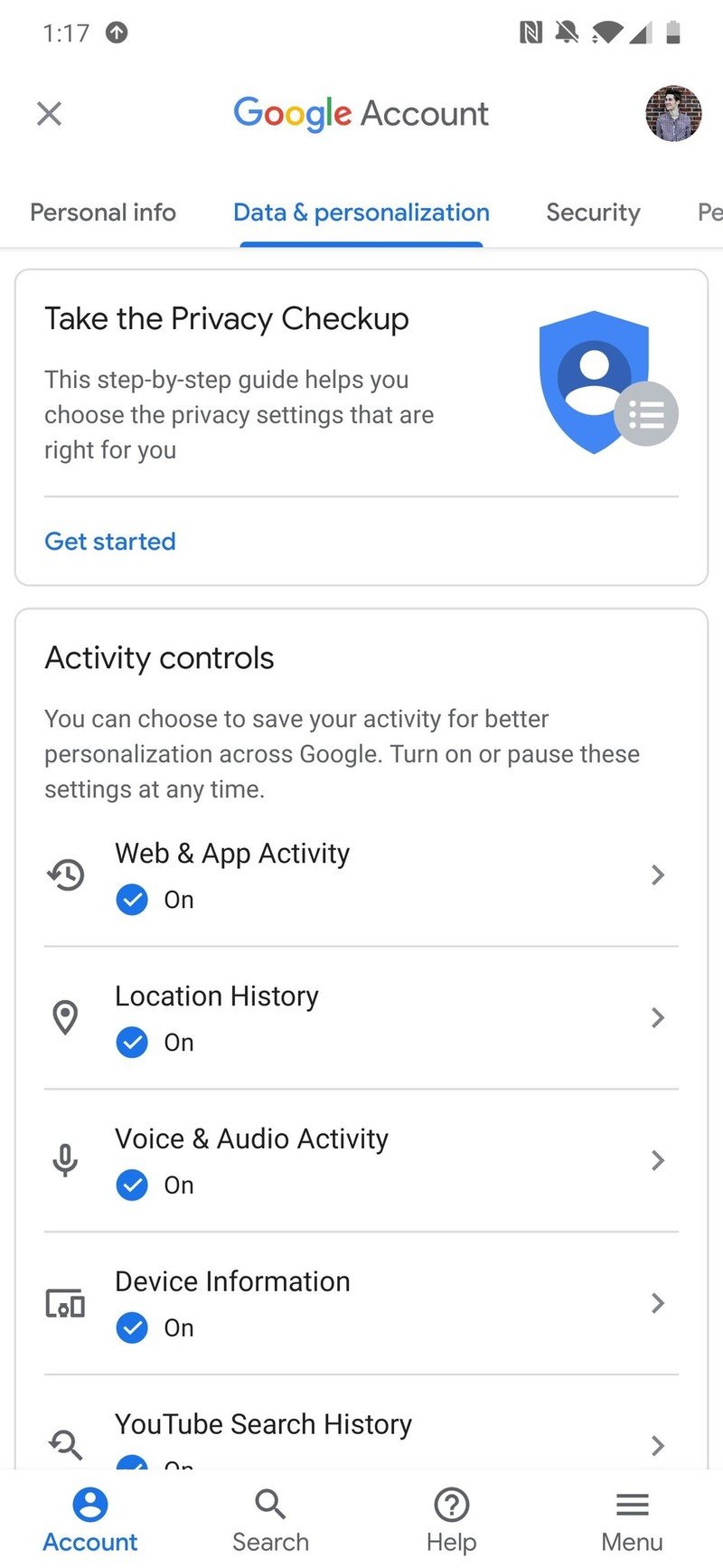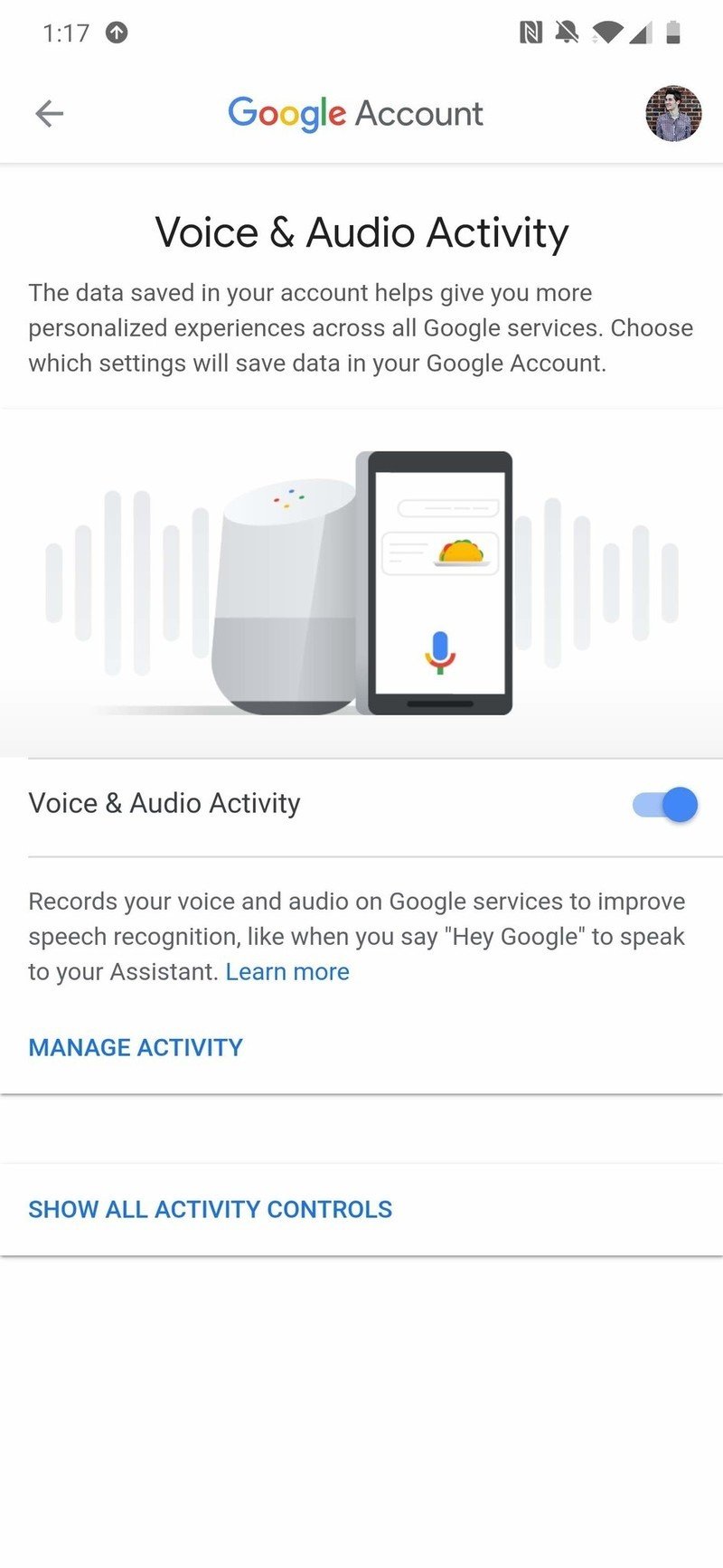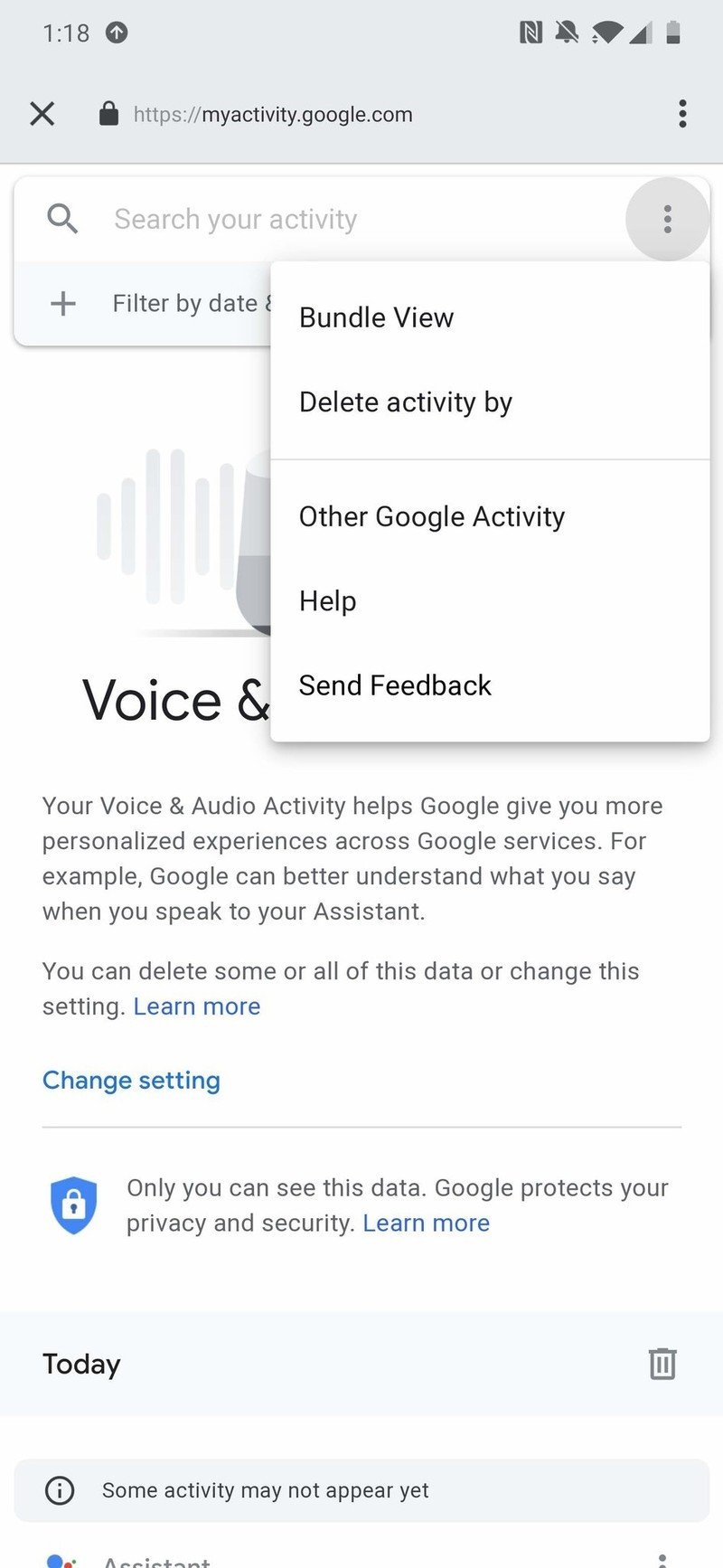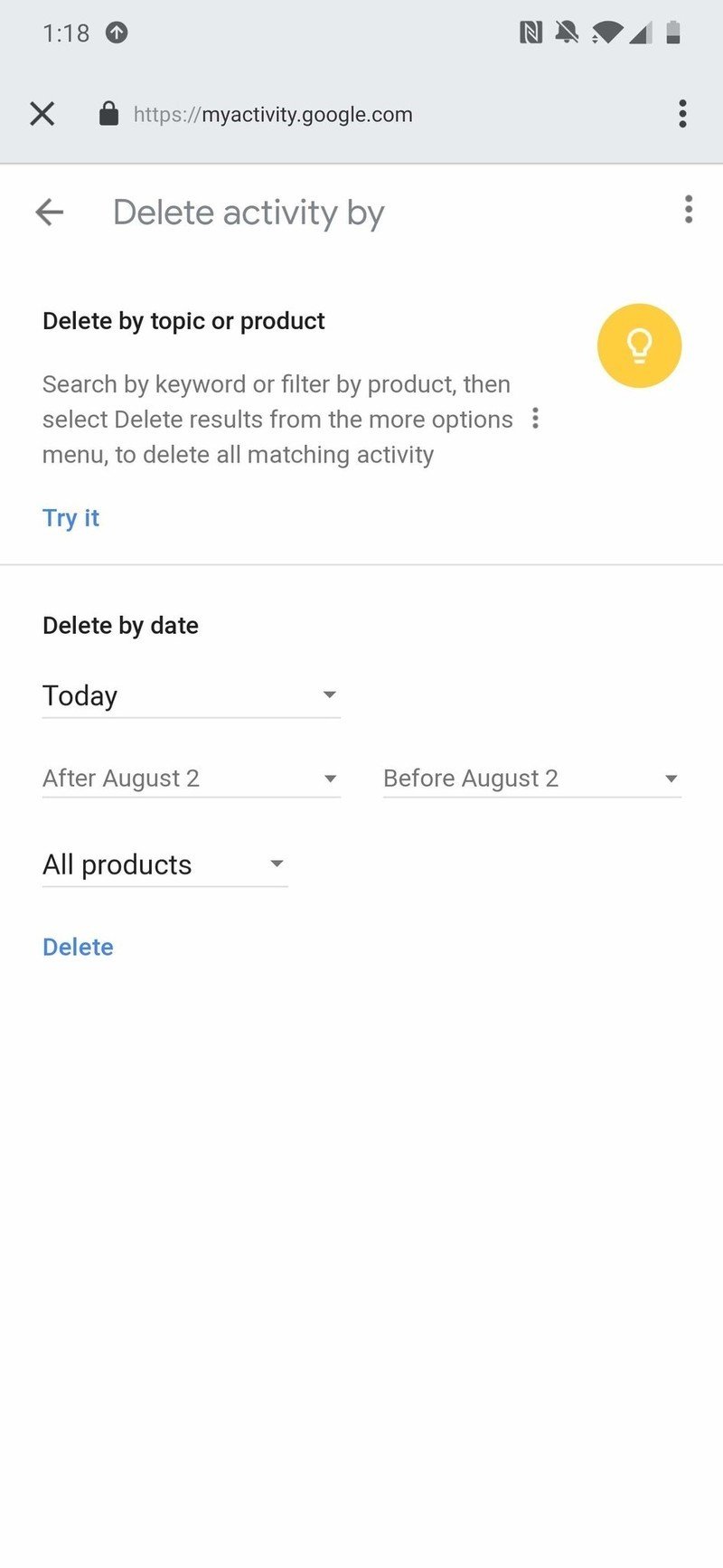How to delete Google Assistant audio recordings on Home speakers

The Google Home (and any of Google's Assistant speakers for that matter) is great. Being able to control smart lights, find out about the weather, set timers, make calls, and more with just your voice is incredibly helpful. Smart speakers get a lot of flak for privacy concerns, especially with the Google Home and the fact that it saves audio recordings of your interactions with it. If you want to delete these recordings, here's what you need to do.
Products used in this guide
- Tiny and powerful: Google Home Mini ($49 at B&H)
How to delete Google Home audio recordings
- On your Android phone, open the Settings.
- Scroll down and tap Accounts.
- Tap your Google account.
- Tap Google Account below your email address.
- Tap Data & personalization.
- Tap Voice & Audio Activity.
- Tap Manage Activity.
- Tap the three dots near the top-right.
- Tap Delete activity by.
From here, you can choose the range of recordings you want to delete. Options include recordings for today, yesterday, last 7 days, last 30 days, and all time. If you want to be more granular with your selection, you can also choose to delete records after or before a specific date.
Once you've selected your desired range, just tap the Delete button at the bottom and you'll be all set.
Our top equipment picks

Google's tiny speaker is one of our favorites.
Even if you already have a Google Home (or two), the Home Mini makes a great addition to your lineup. It can fit in just about any room, has decent speakers for listening to music, and regularly goes on sale below its already excellent MSRP.
Get the latest news from Android Central, your trusted companion in the world of Android

Joe Maring was a Senior Editor for Android Central between 2017 and 2021. You can reach him on Twitter at @JoeMaring1.