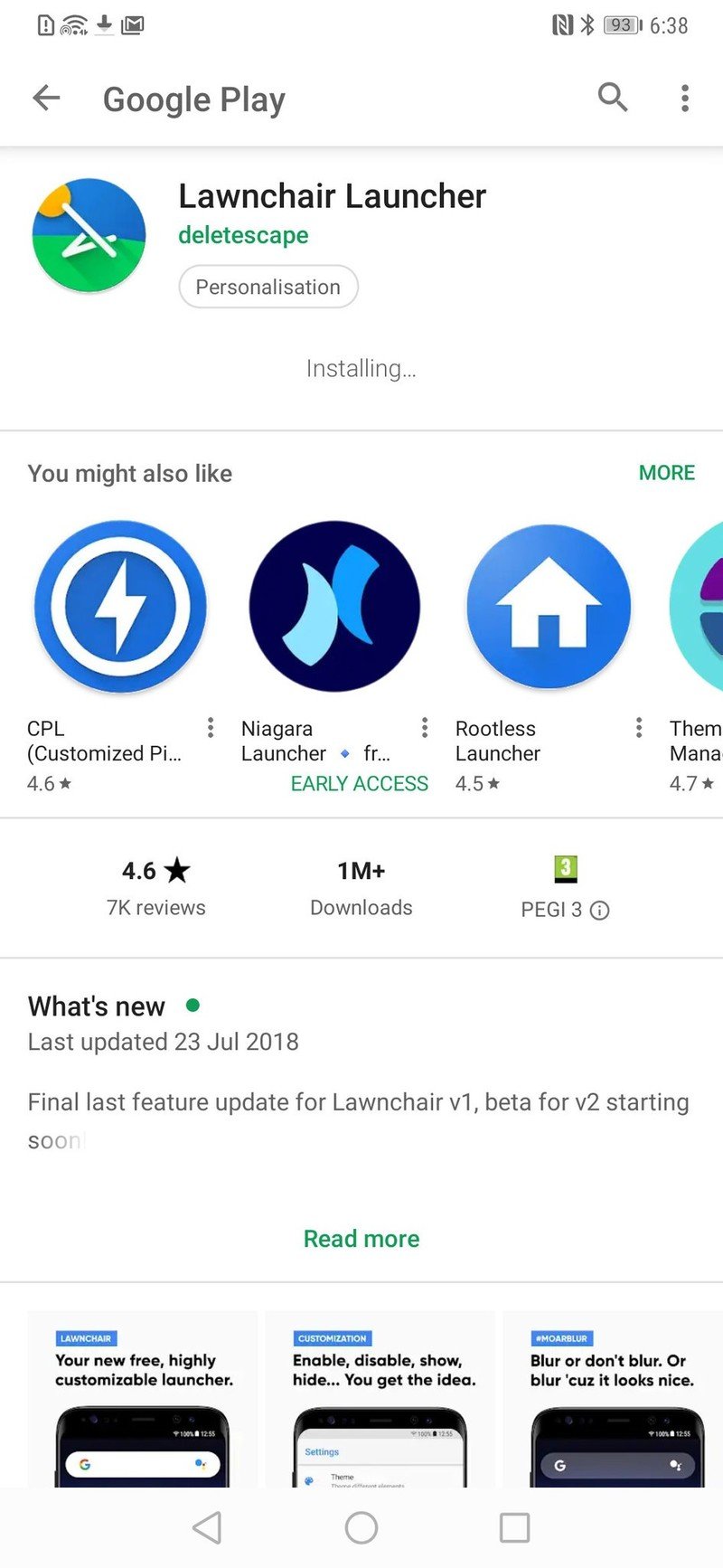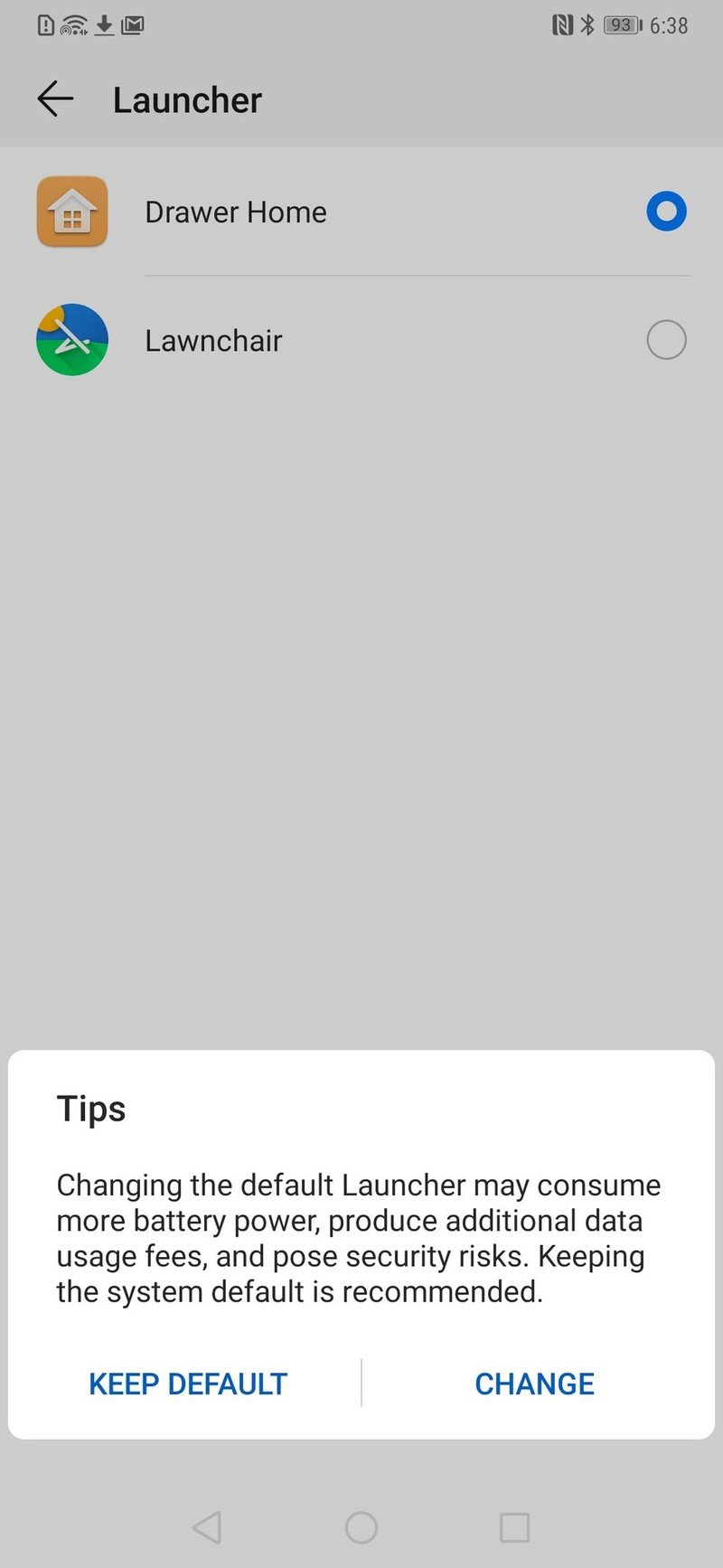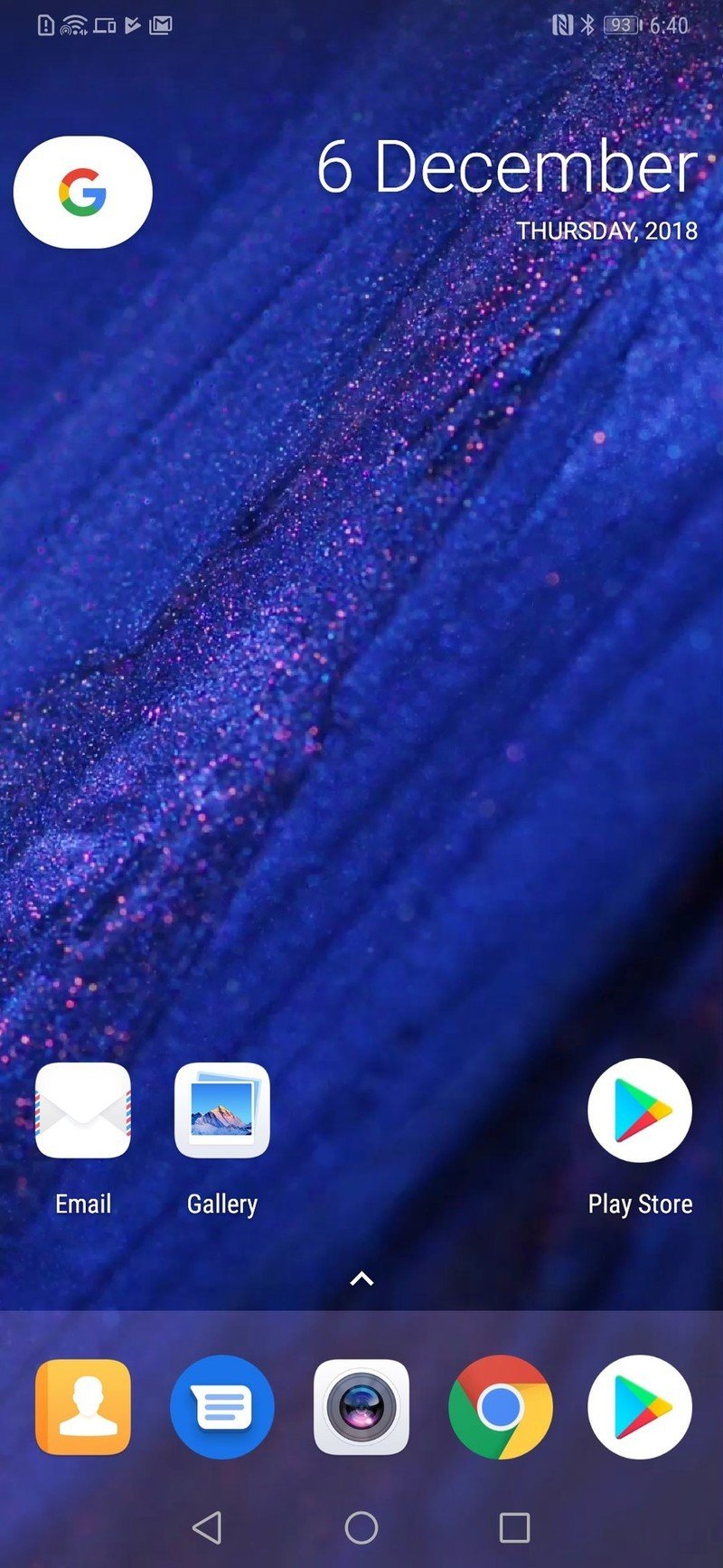How to change your default launcher in EMUI 9

Let's face it: As good as Huawei's phones are overall, its EMUI software remains something of an acquired taste. A big part of that is the Huawei home screen launcher, which hasn't changed much over the past couple of years, and isn't as pretty as many of the third-party launchers out there. Changing your launcher to one of the many great custom options requires a bit more fiddling than other Android phones, but it's relatively simple once you know how.
Products Used In This Guide
- Amazon UK: Huawei Mate 20 Pro (£849)
Ready to Launch
How to change the default launcher
- Download your third-party launcher of choice from the Google Play Store. (We'll use Lawnchair as an example here.)
- Open the Settings app and go to Apps > Default apps > Launcher.
- Select your newly-installed launcher from the list.
- Navigate past the big scary warning message and tap "Change."
- Tap your home button to start using your new launcher.
Note: On newer Huawei phones sold in mainland China, it is not possible to change the default launcher through these menus. More information here.
It's also worth remembering that if your custom launcher crashes for any reason, EMUI will restore its own launcher as the default. Simply go through the process above again to switch back to your custom launcher.
Our top smartphone picks
The right custom launcher can completely change the way you experience a phone. Both the Huawei Mate 20 Pro and P20 Pro can greatly benefit from the extra customization offered by a third-party launcher.
Get the latest news from Android Central, your trusted companion in the world of Android

Alex was with Android Central for over a decade, producing written and video content for the site, and served as global Executive Editor from 2016 to 2022.