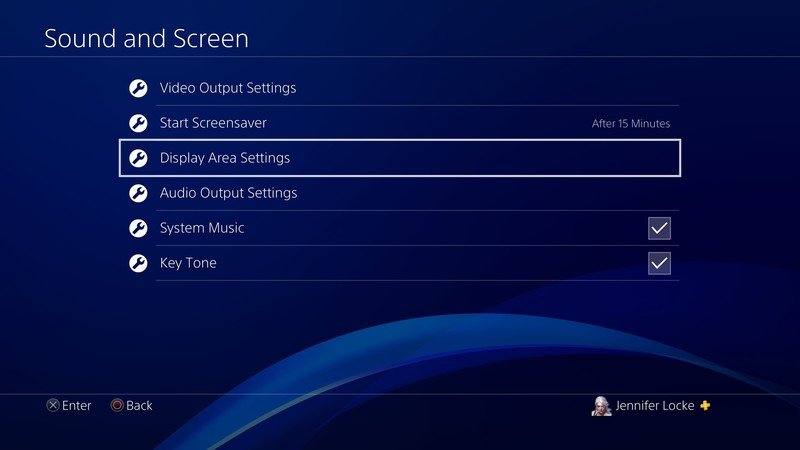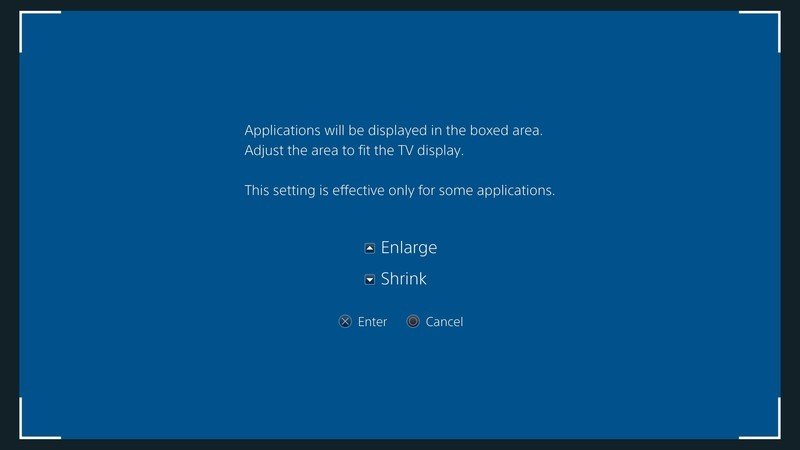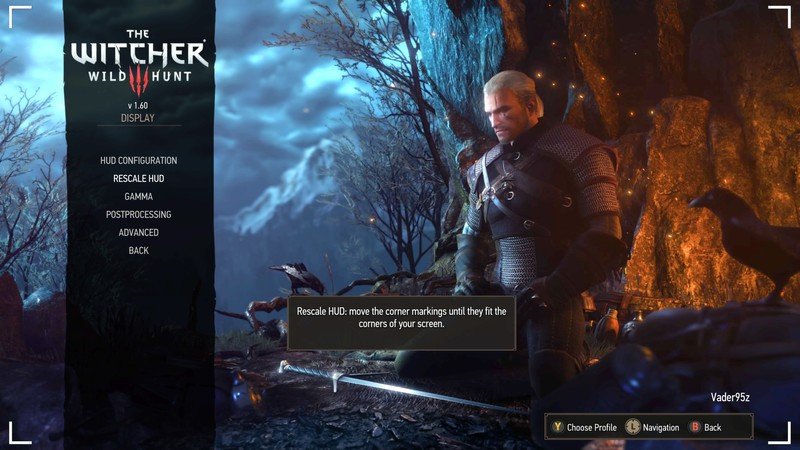How to adjust your display area on PS4
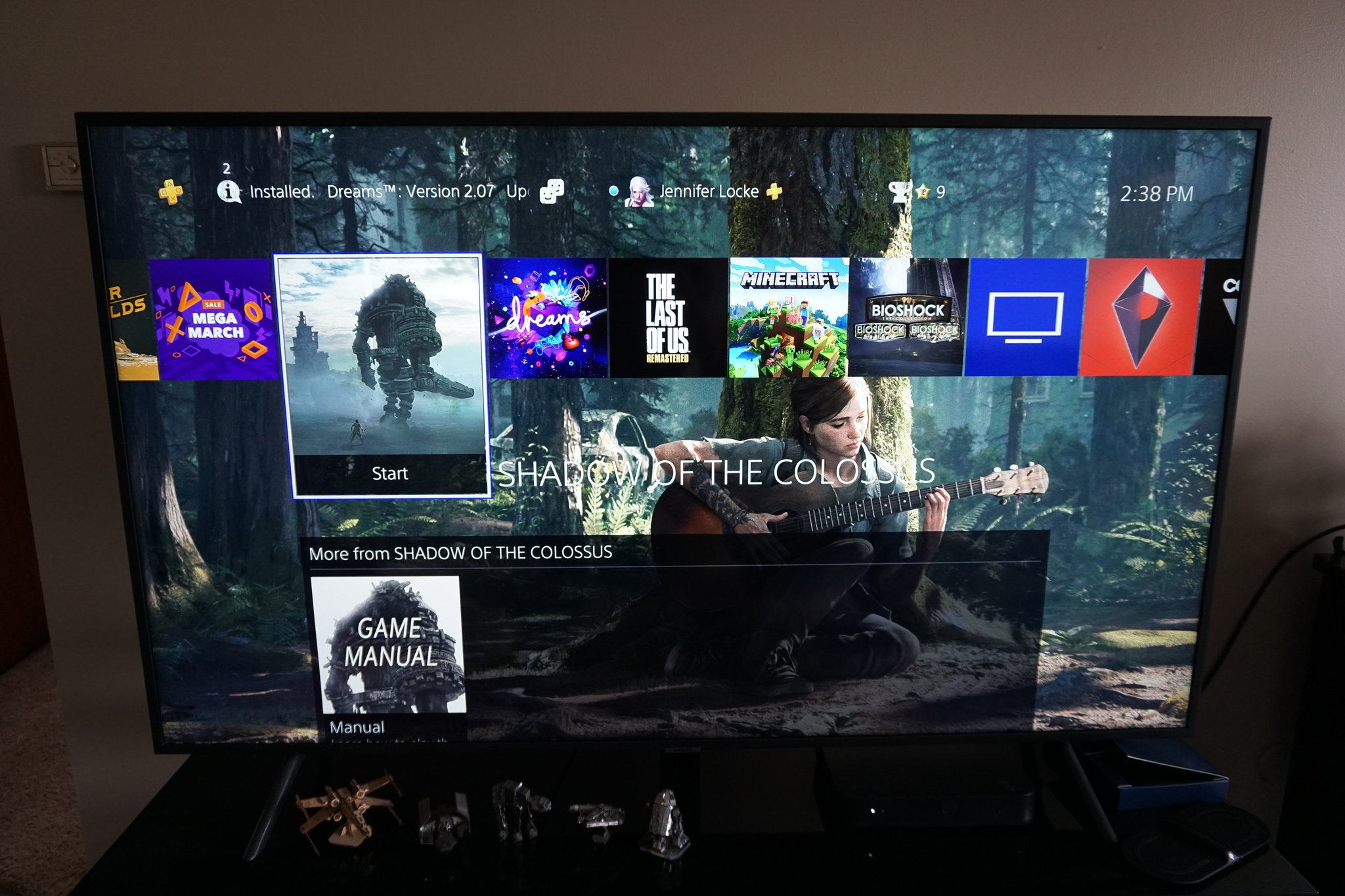
I know I'm not the only one who's started up a game only to realize that part of the screen is cut off. Whether this means I can't read text or see my health bar, it's going to be an annoyance. Some games allow you to adjust your screen display, but others do not. It's at this point that you'll want to try going into your PlayStation 4 (PS4) settings and adjusting the screen display size. Should even that fail, you'll need to fiddle around with your television's settings. Either way, here's how to fix the problem in the PS4 settings.
How to adjust the display area on PS4
- From the PS4 homescreen, go to Settings.
- Scroll down and select Sound and Screen.
- Select Display Area Settings.
- Adjust the display area to fit your screen by making it larger or smaller.
- Press X to confirm your new settings.
You may find that some games still seem to be cut off on your screen. At this time you'll likely want to adjust the UI parameters within the game's menus. Not every game offers this feature, but some like The Witcher 3: Wild Hunt do. Each game's settings (usually found under Display, Visuals, or Screen) may be different, so you'll need to experiment and see what works best. Some games only allow you to adjust the position of the UI while others allow you to adjust the entire display area of the game you're playing.
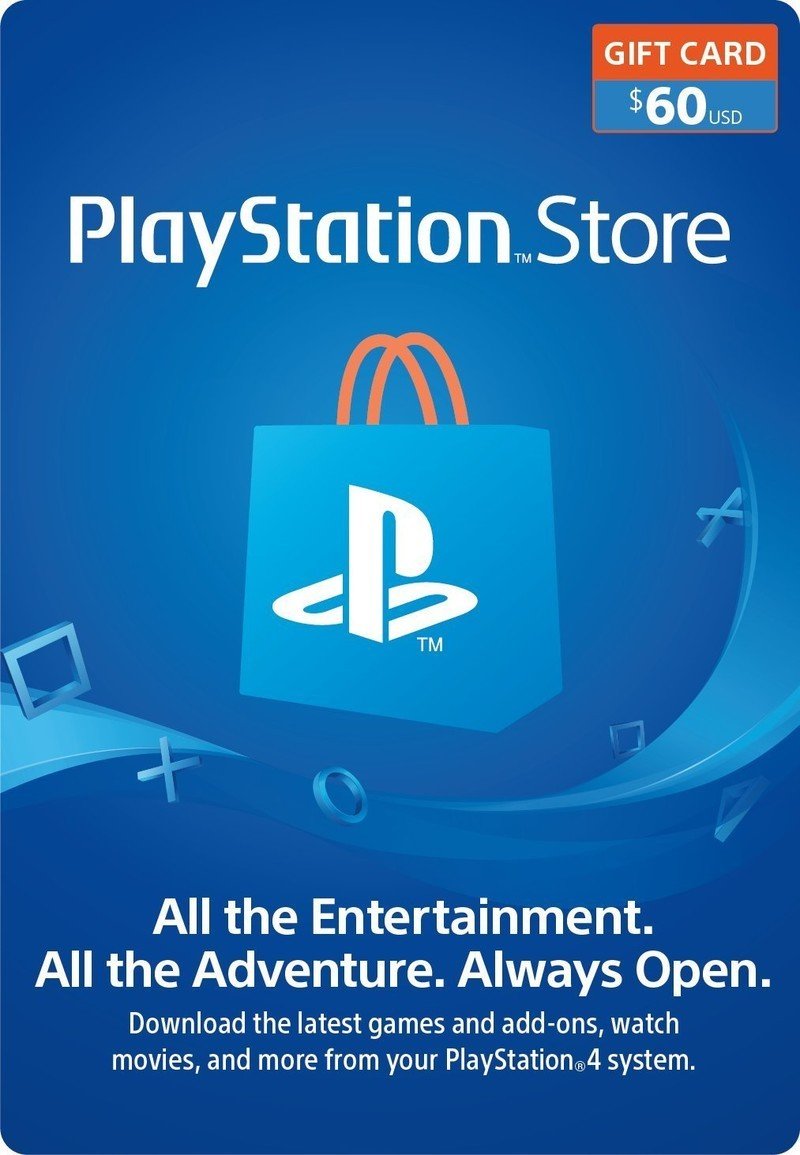
Stock up on games without going to the store
A PlayStation Store Gift Card is always a good option to pick up. You can buy anything from games, add-ons, themes, and more. The best part is that gift cards are good for any game on the digital store, no matter if it's a PS2 Classic or a brand-new PS4 game. Just remember that a lot of older PS2 games aren't stretched to fit a 16:9 aspect ratio.
Get the latest news from Android Central, your trusted companion in the world of Android

Jennifer Locke has been playing video games nearly her entire life. You can find her posting pictures of her dog and obsessing over PlayStation and Xbox, Star Wars, and other geeky things.