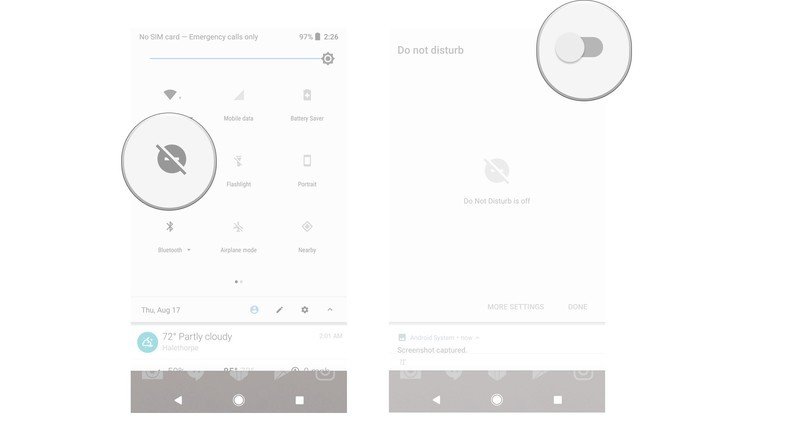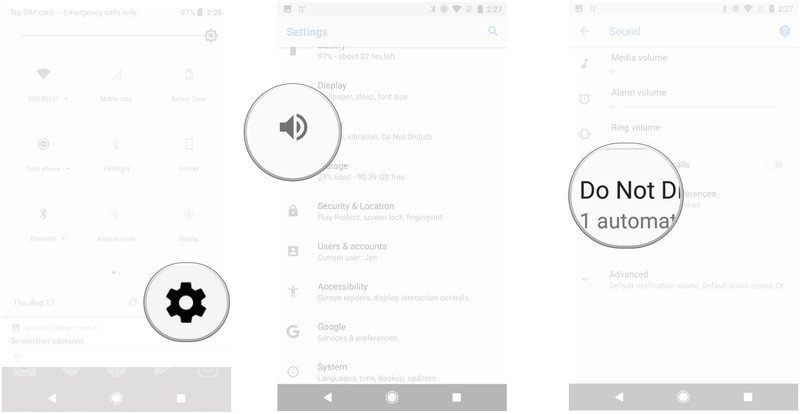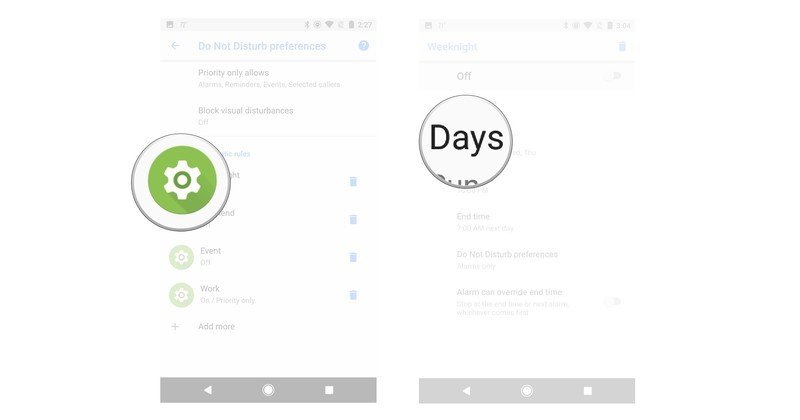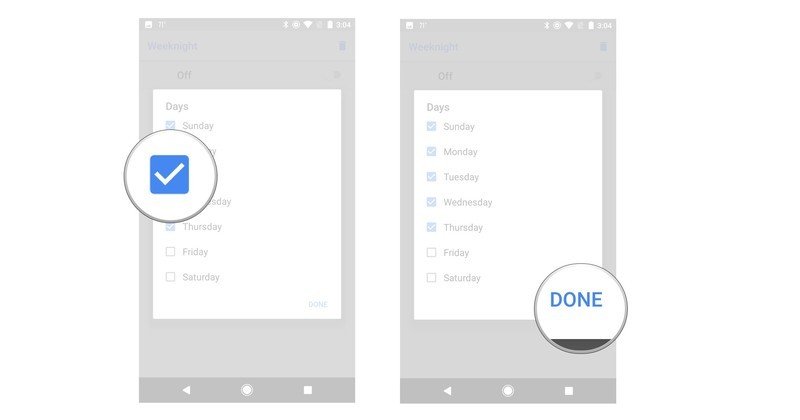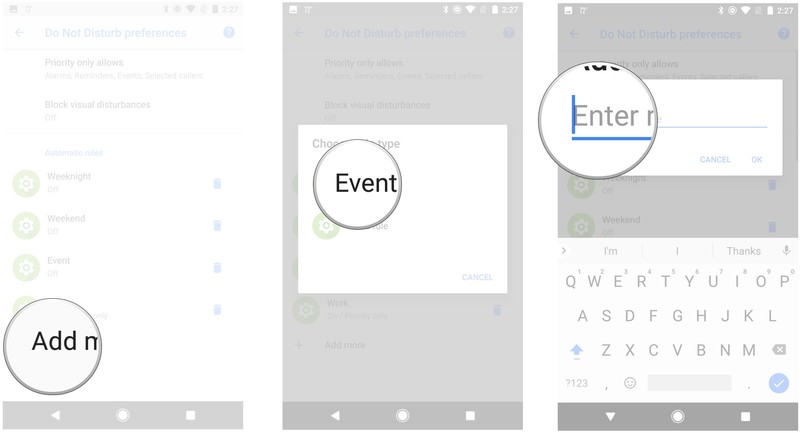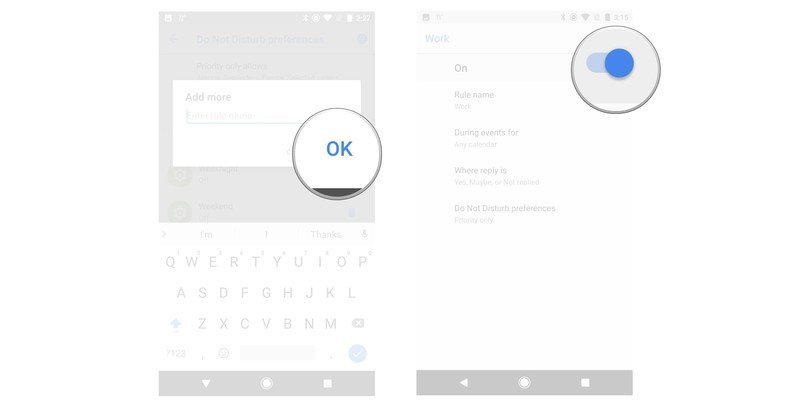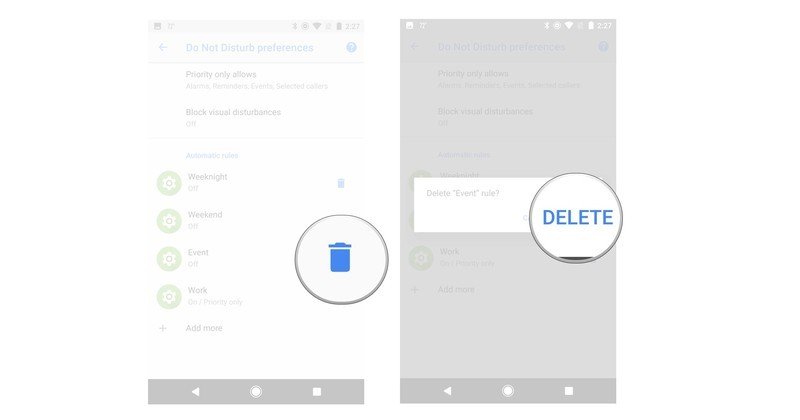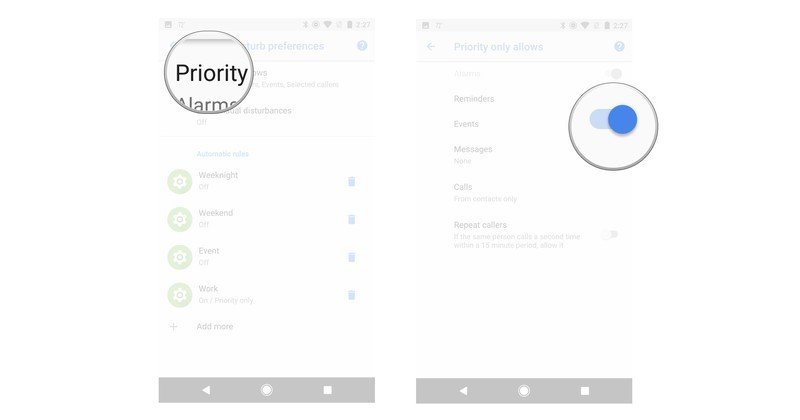How to adjust Do Not Disturb settings in Android Oreo
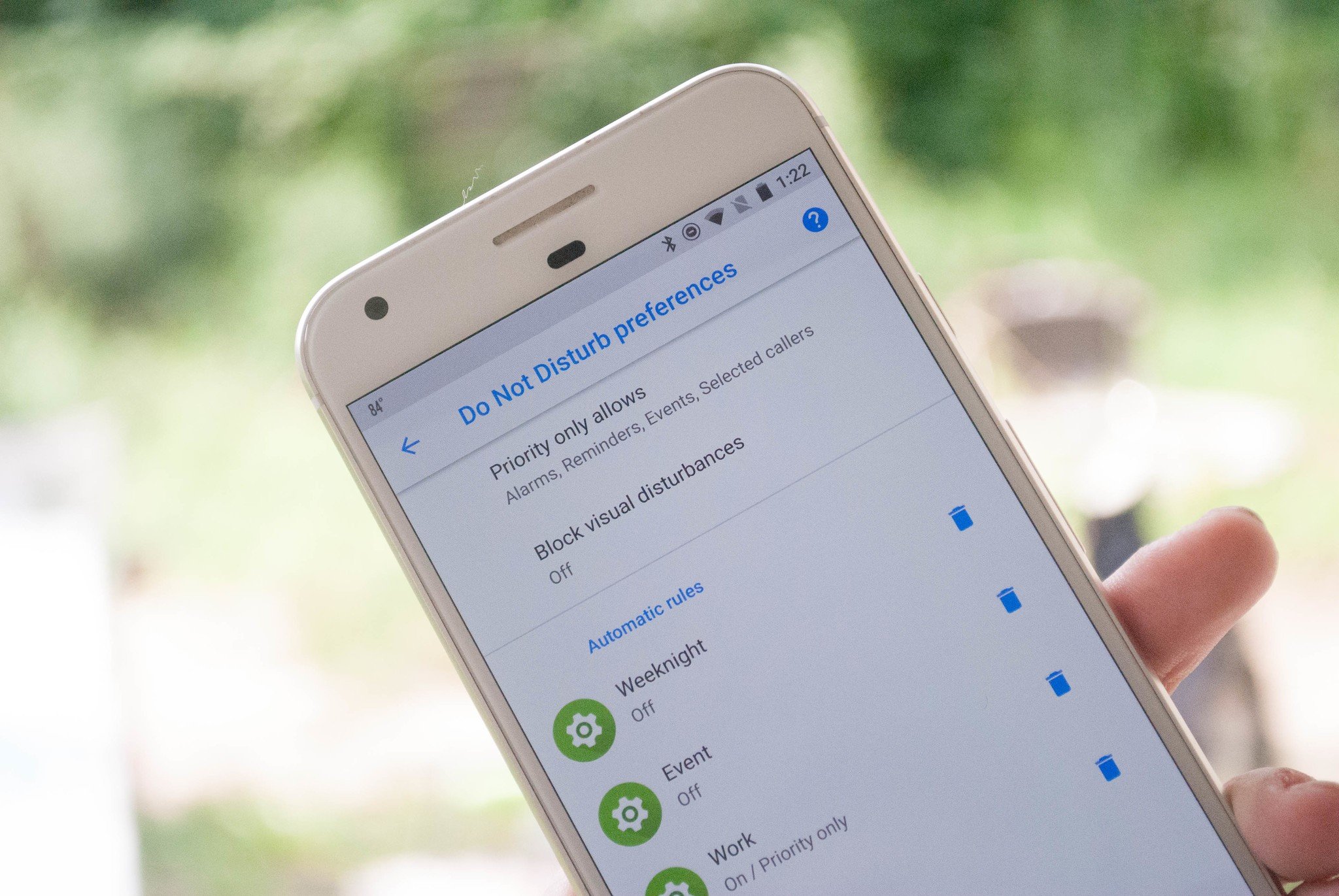
Android Oreo has made a few changes to what you can do with Do Not Disturb mode, and what it looks like. Whether you just want to make sure you don't get hit with notifications while at the movies, or you want to know that certain notifications will always ping for you, there is a good bit going on here.
That's why we've put together how everything works so that you can get back to your busy day without getting lost in the settings of your phone!
- How to turn on Do Not Disturb mode
- How to adjust Do Not Disturb Settings
- How to adjust Automatic rules
- How to add an Automatic rule
- How to delete an Automatic rule
- How to adjust Priority Only allowances
How to turn on Do Not Disturb mode
Do Not Disturb mode is how you ensure you aren't hit with notifications when you don't want to be, and opening it is as easy as a tap.
- Swipe down from the top of your screen to pull down the shade.
- Tap Do Not Disturb.
- Tap the toggle to turn DND on.
How to adjust Automatic rules
If you want to use Automatic rules, you'll need to adjust them in order to fine tune when, and how, they work.
- Open the Settings on your phone.
- Tap Sounds.
- Tap Do Not Disturb preferences.
- Tap the gear icon next to the rule.
- Tap the information you want to adjust.
- Tap to adjust the information you want to change.
- Tap Done.
How to add an Automatic rule
If none of the preset Automatic rules are up your alley, then you can always create a specific one to be used when you need it.
- Open the Settings on your phone.
- Tap Sounds.
- Tap Do Not Disturb preferences.
- Tap Add More.
- Tap Event rule or Time rule.
- Type out a name for your rule.
- Tap OK.
- Tap the toggle to turn your rule on or off.
How to delete an Automatic rule
If you no longer need an automatic rule, then you'll need to delete it.
- Open the Settings on your phone.
- Tap Sounds.
- Tap Do Not Disturb preferences.
- Tap the trashcan icon.
- Tap Delete.
How to adjust Priority only allowances
Priority only allowances show what notifications or noises will get through when you have Do not Disturb mode enabled.
Get the latest news from Android Central, your trusted companion in the world of Android
- Open the Settings on your phone.
- Tap Sounds.
- Tap Do Not Disturb preferences.
- Tap Priority only allows.
- Tap a toggle to adjust the settings.
Questions?
Do you still have questions about using Do Not Disturb settings with Android Oreo? Is there something we should have covered that we missed? Leave us a comment below to let us know about it!

Jen is a staff writer who spends her time researching the products you didn't know you needed. She's also a fantasy novelist and has a serious Civ VI addiction. You can follow her on Twitter.