How to access and use the hidden Service Menu on the Galaxy S5
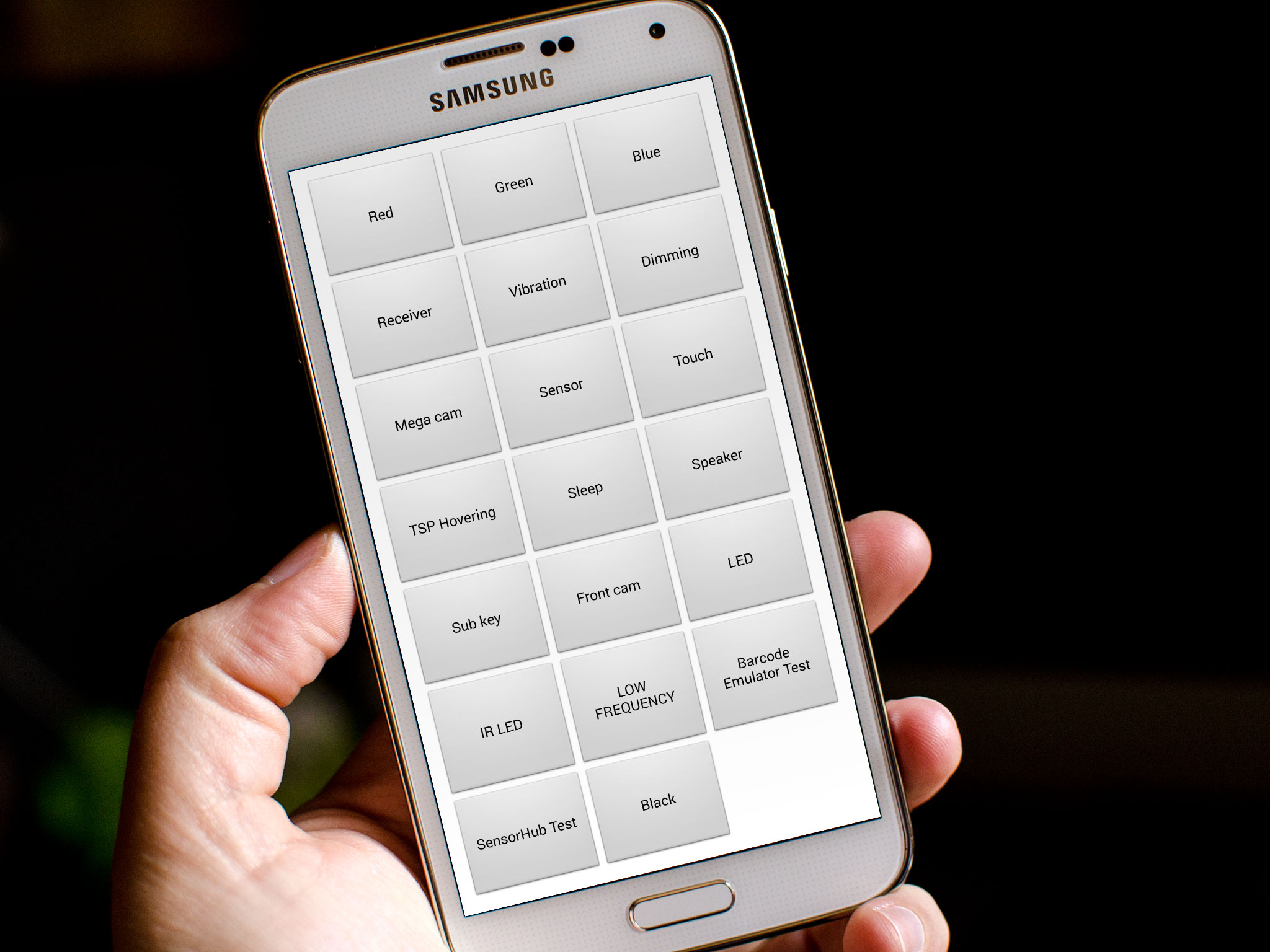
Samsung phones have long come with a hidden Service Menu, and the Galaxy S5 is no exception. While many people won't ever have a need to access the Service Menu, it's a good feature to know about in case you run into issues with your Galaxy S5 and want to troubleshoot it on your own first. (And seeing as how most of us reading this love to tinker and can't keep our hands off the big red button, well ...)
You can test sensors, make sure the touch screen is in working order, and lots more. Follow along and we'll show you not only how to access the hidden Service Menu, but how to use the features inside of it.
How to access the Hidden Service menu on the Samsung Galaxy S5
- Launch the Phone app on your Galaxy S5 and open the dial pad.
- Type * #0* # (no spaces)
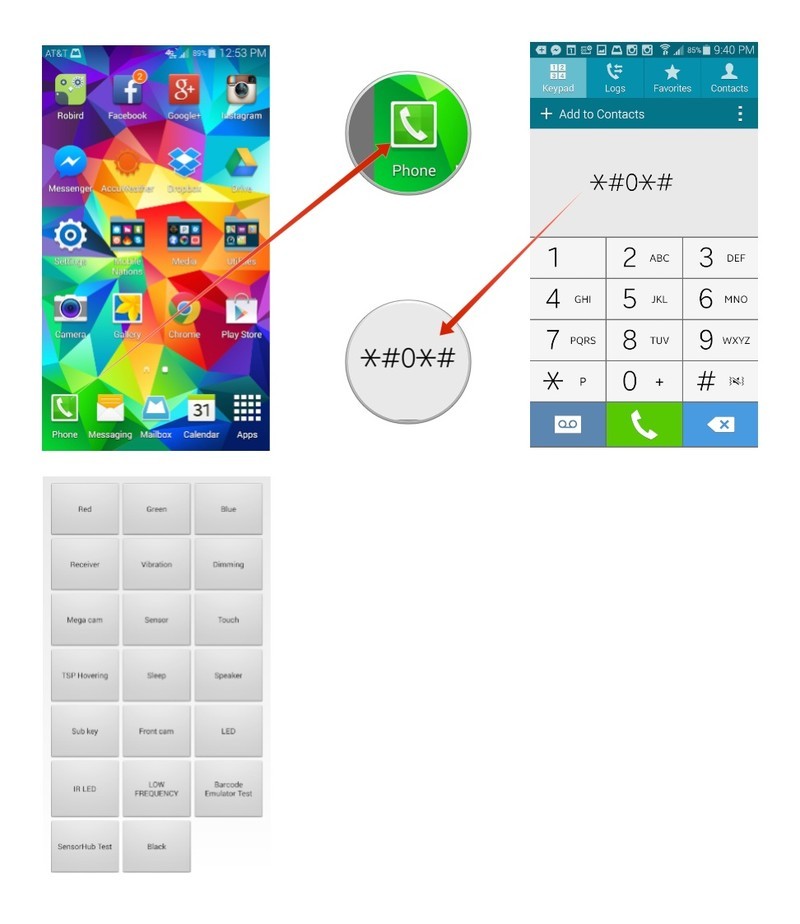
How to test the functionality of certain features of the Galaxy S5 with the Service Menu
There are many features you can test under the Service Menu but the ones most people will be interested in are the following:
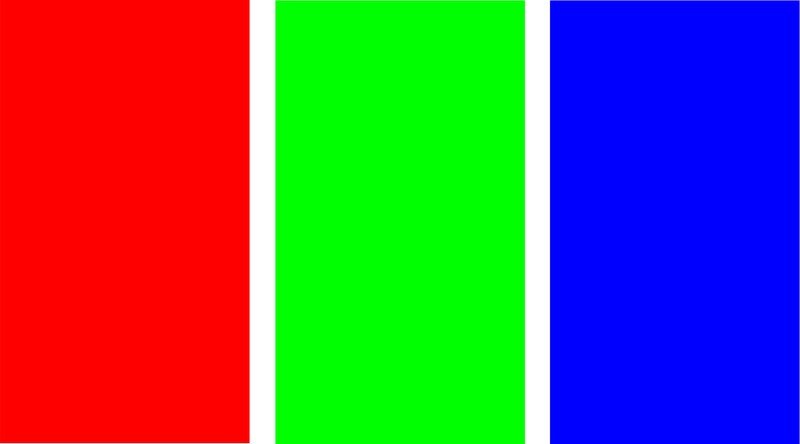
- RGB Test- Tapping the red, green, and blue buttons along the top are an easy way to check for dead pixels on your display. Once you've inspected, just tap the screen to go back to the main Service Menu.
- Touch - This test lets you test the accuracy of the touch screen on your Galaxy S5. Trace the outside square and the inside X with your finger to make sure the touch screen registers the individual squares you're going over. Tapping the screen shows you where the touch screen registers your taps as well.
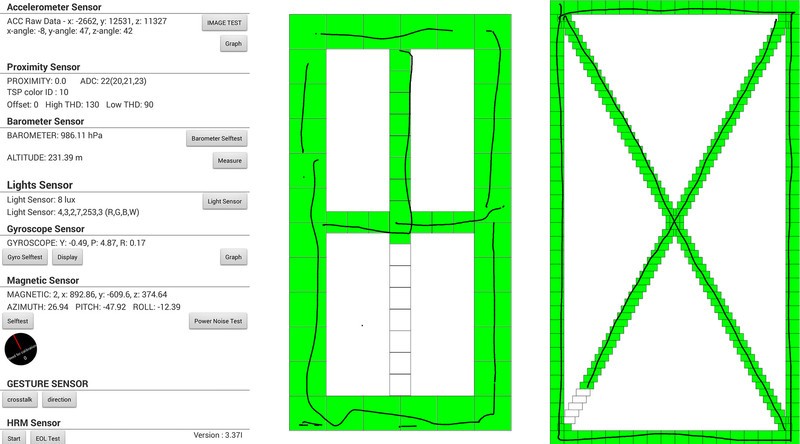
- TSP Hovering - Similar to the Touch test, this lets you test how sensitive your Galaxy S5 is to hovering your finger over the display. This is used for Air view and if you think it's not functioning properly, give this test a try.
- LED - Performing the LED test will cycle through red, green, and blue notification LEDs so you know they're all functioning. Just tap the screen to move to the next color until the test completes.
- Sensor - This menu is for more advanced troubleshooters and tests all the sensors in your device from the accelerometer to the gyroscope and everything in between. It's not one that everyday S5 owners will probably understand but it could be very helpful for technicians or those that are tech savvy enough to understand what everything under the Sensors tests means.
Some tests seem to require you to finish them before exiting so just keep that in mind when starting a test. When ready to exit the Service Menu on your Samsung Galaxy S5 just tap on the back button to return to your Phone app. As always, be careful when poking around in any menus and don't ever change any settings unless you know what they do. That's our word of warning for the day! If you've checked out the Service Menu on your Galaxy S5 or another Samsung phone, have you ever had it catch any issues? Let me know in the comments!
Get the latest news from Android Central, your trusted companion in the world of Android

