How to change your Instagram feed from algorithmic to chronological
The chronological feed is back! Here's how to switch between the new modes.

After years of feeding us an algorithmic feed with a mix of followed and recommended accounts in no particular order, Instagram has finally brought back the chronological feed. However, the company has split this off into two different modes, each with a different particular focus from the main Home feed.
The Instagram app already makes it easy to use multiple Instagram accounts on Android. This new feature makes it just as easy to access multiple feeds, but we'll walk you through these different feeds and how to manage them.
How to view your Following and Favorites feeds
1. To view your chronological feeds, open your Instagram app and tap the Instagram logo on the top left corner.
2. A small overflow menu will appear with two options; "Following" and "Favorites." Select one to be taken to that particular feed.
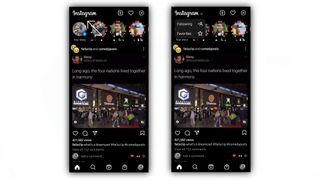
Following and Favorites feeds
While both the Following and Favorites feeds show content in chronological order, they both serve different purposes, as explained by Instagram.
The Following mode is a chronological feed that shows content from the accounts that you follow and nothing else. That means you won't see any suggested posts from accounts you don't follow like you will on the Home feed.
The Favorites mode is a little more involved and consists of the accounts you've favorited. This means you'll see only these specific accounts, allowing you to easily keep up with your favorite people and Instagram accounts. These accounts will also appear higher in your Home feed. Your Favorites list is also private, so users won't be notified when they're added to the list.
Be an expert in 5 minutes
Get the latest news from Android Central, your trusted companion in the world of Android
How to add accounts to your Favorites feed
There are a few ways to add accounts to your Favorites list. Here are the easiest ways we've found, in no particular order.
1. From your Instagram profile page, tap the hamburger menu in the top right corner.
2. Select "Favorites" near the bottom of the menu.
3. Choose accounts to add from the suggested list or type in the name of the person you want to add.
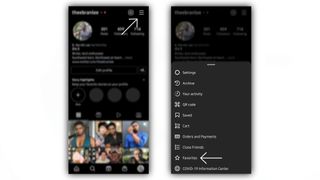
1. Visit the profile of the account you want to favorite. Hit the "Following" button (follow the account if you aren't already).
2. From the menu, choose "Add to favorites."
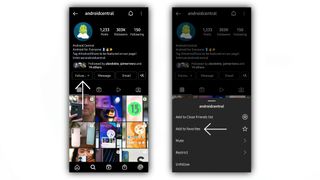
1. To manage your favorites directly from the Favorites feed, hit the hamburger menu found at the top right corner.
2. Like the first method, choose accounts you'd like to follow or type them into the search box.
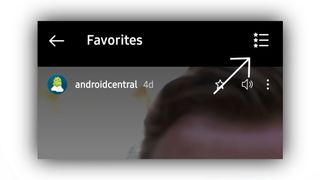
And there you have it! Now you have access to your chronological feed and the accounts that really matter to you without the added noise of Instagram's algorithm trying to suggest posts for you or which new accounts to follow based on your activity.
The new feeds are available on iOS devices and the best Android phones. Keep in mind that while Instagram gives us access to these new feeds, the regular home page is still the default. So if you exit the app, you'll be taken directly to the algorithmic feed and not the chronological feed.

Derrek is a long-time Nokia and LG fanboy who loves astronomy, videography, and sci-fi movies. When he's not working, he's most likely working out or smoldering at the camera.
