Google issues fix for missing Drive files, here's how to restore them
These steps should help you find your missing files.
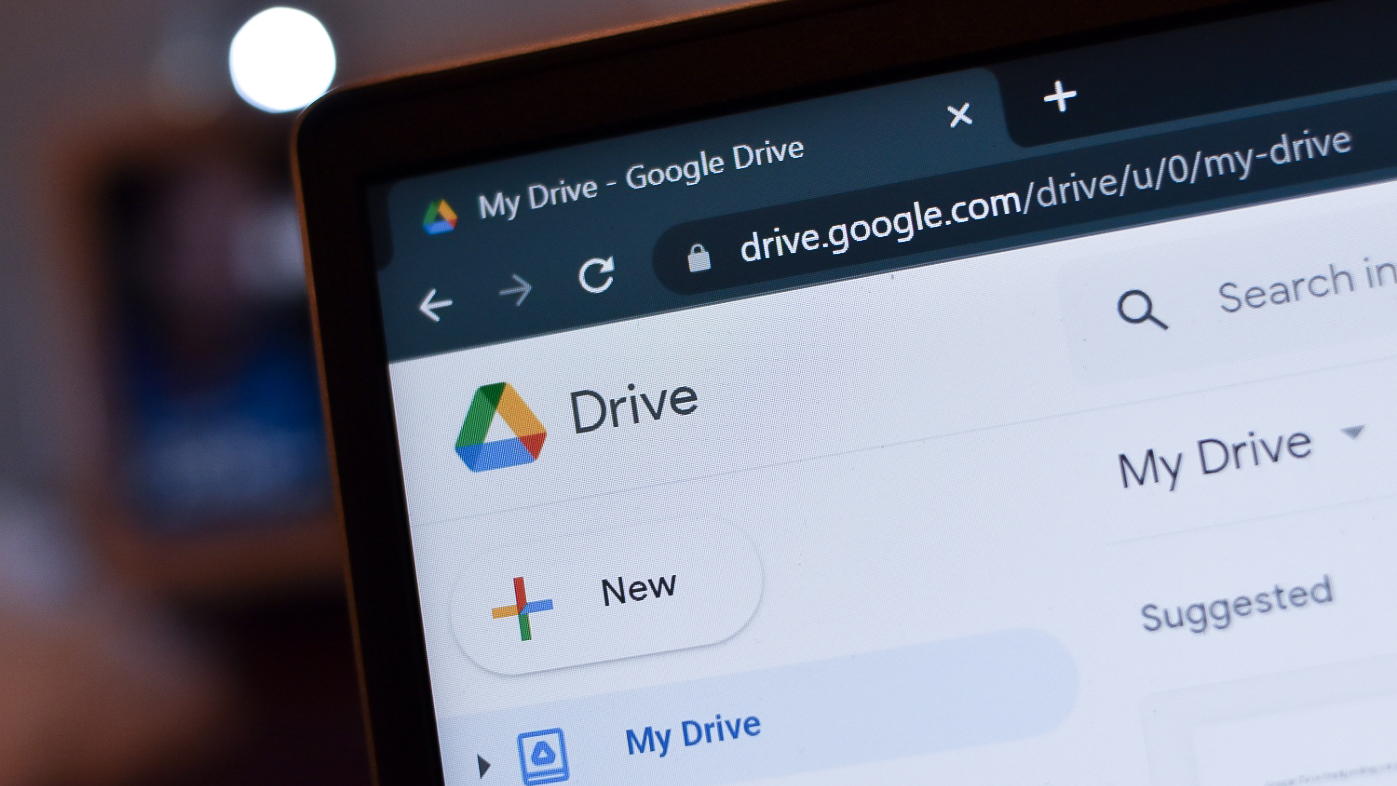
What you need to know
- Google said that an issue affecting a "small subset" of Google Drive desktop users caused files to appear missing.
- The company released a new Drive desktop update, version 85.0.13.0, that fixes the problem and offers steps for data recovery.
- The fix should work for most users, but files may remain missing for users who signed out of their desktop Google Drive app or modified their app's data folder.
Google is rolling out an update to the desktop Google Drive app to fix a bug that caused some users' files to go missing. The company said that the issue affected a "small subset" of users on version 84 of the app, and has issued version 85.0.13.0 with the fix. However, users will have to take manual action to try and restore the files.
A post in the Google Drive Help Center described the problem as affecting local files that hadn't been uploaded to the cloud yet. "This issue did not impact any file changes that had already synced and were visible on the Drive mobile app or within the Drive UI on the web," the post said. However, we previously reported that Drive users have claimed to be missing up to four years of data, so it's unclear if this fix will solve all users' concerns.
After applying the update to your Drive for desktop app, follow the steps below to try and recover your data.
How to use Google Drive's data recovery tool
1. Make sure your Drive for desktop app is running and open.
2. Click the Drive for desktop icon in the menu bar or system tray, depending on your OS.
3. Press and hold the shift key, then click settings.
4. Click the recover from backups button.
Get the latest news from Android Central, your trusted companion in the world of Android
5. You will then either see a recovery has started notification or a no backups found notification.
6. If the recovery is successful, you will find the recovered files on your desktop in a new Google Drive Recovery folder. You may also see a not enough disk space error, which would require you to free up space and run the recovery tool again.
What to do if the tool doesn't work
If the tool doesn't successfully recover your files, Google recommends users submit feedback through the app with the #DFD84 tag. The company instructed users not to log out of the Drive for desktop app or modify their app's data folder, so users who took either step may face issues recovering data.
Even if the recovery tool does work for most users, it's still a reminder of why local data redundancy is valuable. The issue was first reported by a user on Nov. 22, and Google didn't have a fix ready until Tuesday, December 5. That means affected users have been missing data for multiple weeks. Depending on the importance of the missing files, this bug could have had serious consequences.
We'll have to wait and see if this patch solves the issue for affected users. If you feel like some of your Drive files have gone missing recently, give the steps above a try and let us know if it works for you.

Brady is a tech journalist for Android Central, with a focus on news, phones, tablets, audio, wearables, and software. He has spent the last three years reporting and commenting on all things related to consumer technology for various publications. Brady graduated from St. John's University with a bachelor's degree in journalism. His work has been published in XDA, Android Police, Tech Advisor, iMore, Screen Rant, and Android Headlines. When he isn't experimenting with the latest tech, you can find Brady running or watching Big East basketball.
