Android Auto gets a helpful Google Maps feature to avoid parking lot panic
Now it can save where you parked when you finally arrive at your destination.

What you need to know
- Google Maps for Android Auto now displays a new toggle on the arrival screen that allows you to save your parking location.
- Upon saving the parking location, the information is stored in your account and even triggers a reminder the following day.
- The feature also handles additional driving after reaching the destination, with initial tests suggesting it may account for specific scenarios, like parking in a driveway versus a garage.
Google Maps for Android Auto now boasts a slick feature allowing you to save your parking location with a single tap upon reaching your destination.
Google Maps has added a handy "Save Parking" button in Android Auto, according to 9to5Google. The button pops up on your navigation screen when you reach your destination, pinning your parking spot on Maps.
Once you tap the toggle, your parking details get neatly saved in your Google account. Plus, your Android device will give you a helpful reminder the next day, so you don't have to wander aimlessly ever again.
This toggle can prove helpful for people who often have difficulty remembering where they left their car after parking in a labyrinthine parking garage or some random alleyway.
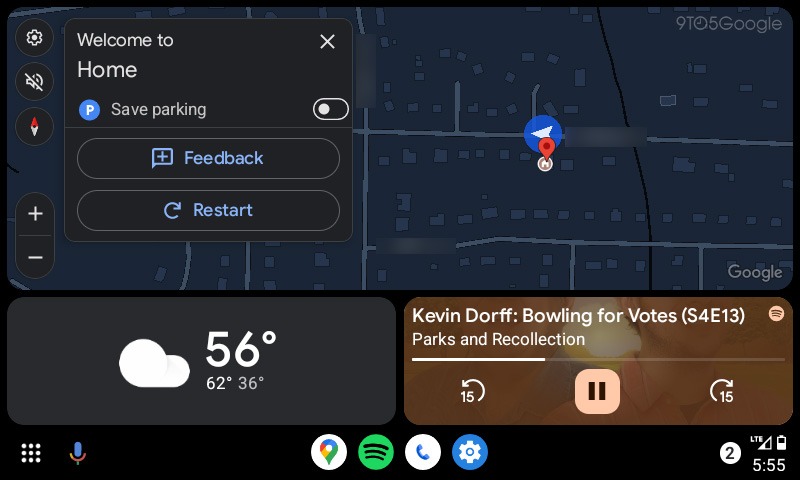
Sure, the function's handy, but there's still some head-scratching about how the toggle deals with more driving post-arrival. Apparently, it considers your moves in the vicinity after you get there. So, if you roll up and spend some time hunting for a parking spot, hitting the toggle to save your parking location locks in the exact coordinates of where you finally park your ride.
This feature is an expansion of a feature that first landed on Google Maps for Android and iOS back in 2017. If you're using an Android phone, you can save your parking spot right from the Maps app. Just tap on the blue dot showing where you're at, and select "Save Your Parking."
It's nice to see Android Auto finally pick up on this trick, letting you do it straight from your dashboard instead of fumbling to reach for your phone when you arrive at your destination.
Get the latest news from Android Central, your trusted companion in the world of Android

Jay Bonggolto always keeps a nose for news. He has been writing about consumer tech and apps for as long as he can remember, and he has used a variety of Android phones since falling in love with Jelly Bean. Send him a direct message via X or LinkedIn.
