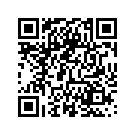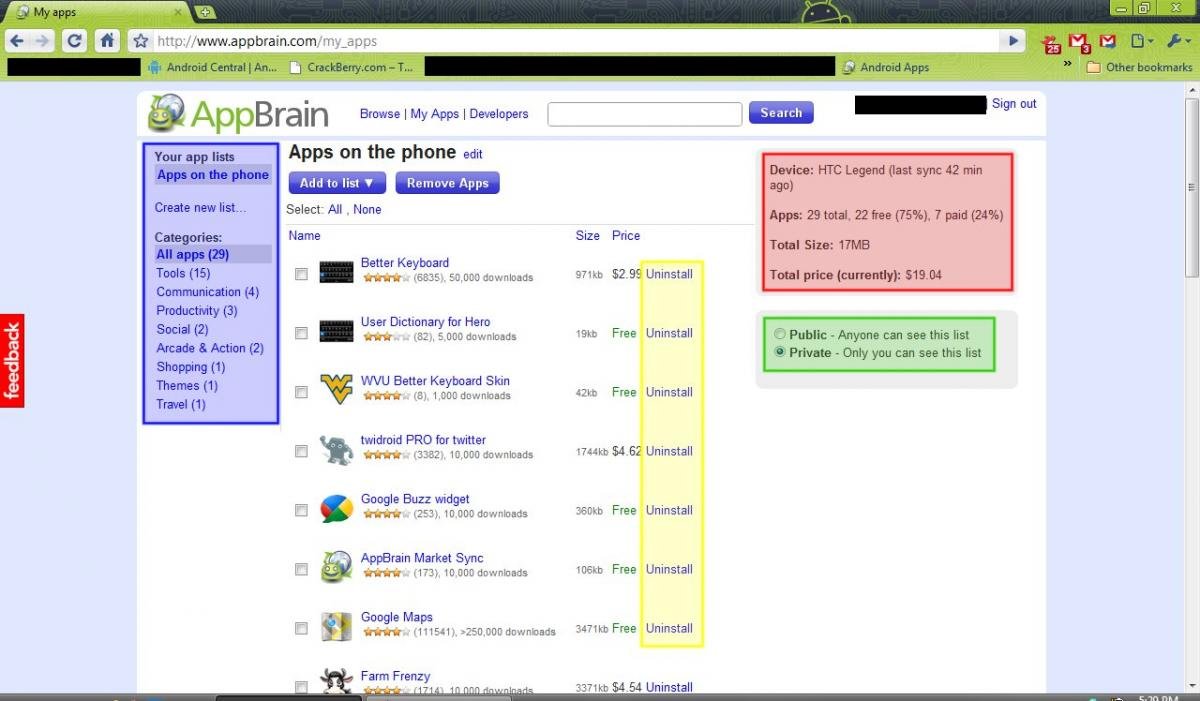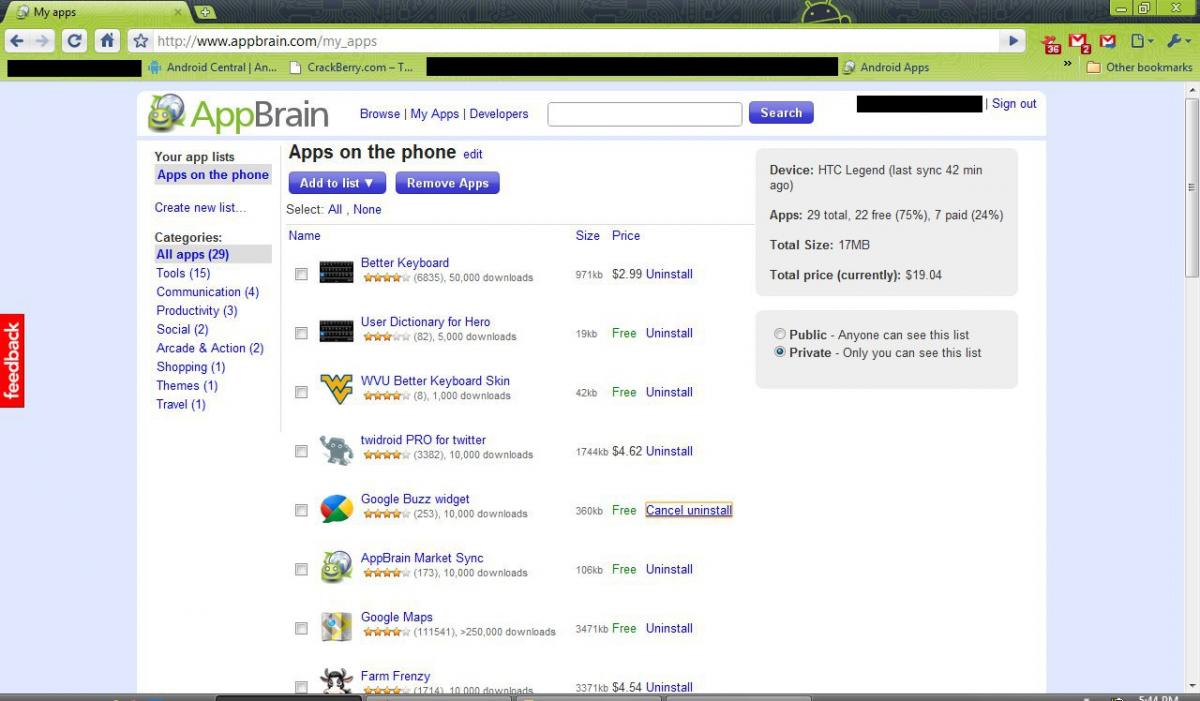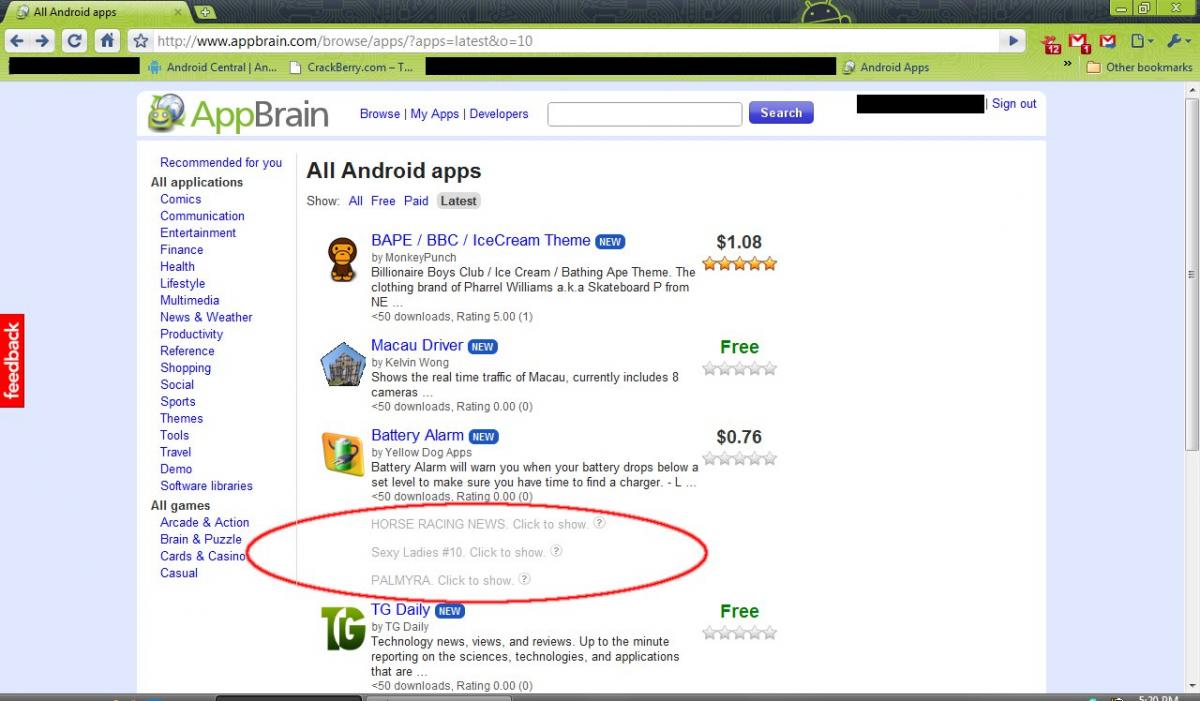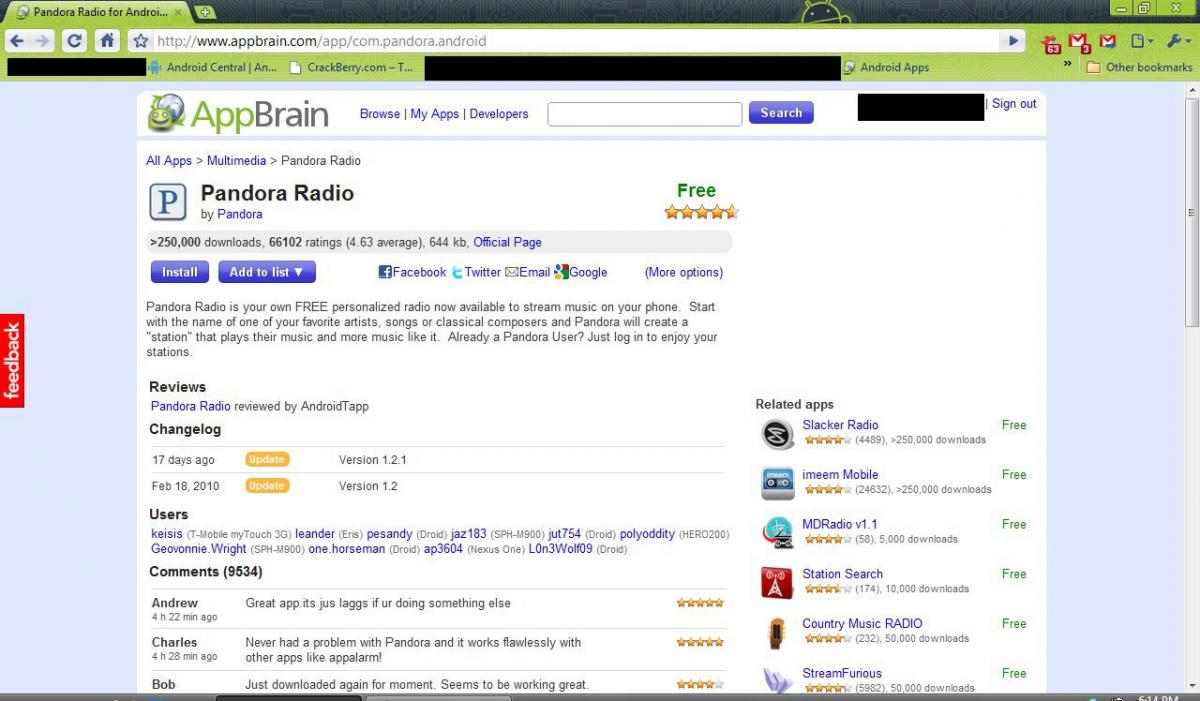App Overload - Take control of the Android Market with AppBrain
Thirty thousand. That’s a big number being thrown around. Thirty thousand of anything is a lot. Last June, an asteroid hit a young boy on his way to school in Essen, Germany. It was going 30,000 mph (he survived). Archeologists estimate that man has been creating art of some sort or another for 30,000 years. And the Android Market just hit 30,000 apps. Or did it? This week let’s take a look at the apps in the Market and a great new way to make sense of them all with some help from our friends at Swiss Code Monkeys. Follow along after the break.
I’ve donned my asbestos suit and decided to rant a bit this week. Anyone who listened to this week's AC Podcast got a sneak peek at what many of us are thinking from Phil and Dieter’s discussion of the magic 30,000 mark. If you didn’t listen, go ahead and do it now. We’ll wait for ya.
Back already? OK good. Now it won’t be just me who gets the hate mail
.
I’ll be frank. Well, I’ll still be Jerry, but you know what I mean. The Android Market is quickly turning into the Apple App Store. Yes, I said it, and I believe it. The enormous amount of low quality and plain old garbage apps is growing at a much faster rate than the quality apps are. It was bound to happen, it’s the nature of the beast. Google’s openness is going to make it even worse. Anyone who can build an app that installs on someone else’s phone can throw it on the app store for a very small fee. That’s a good thing. It allows the average Joe who has a great idea to compete right alongside the big guns like EA or Polarbit. It also means the average Joe with a bad idea can publish apps that do little more than clog my search results. I’m not going to sit here and name names, I don’t have to. Each and every one of us has searched the Market and had to wade through the fluff and themes to find something that may or may not be what we need. I’m no prude, but when I search for something, I hate having to scroll through all the Sexy Asian Bikini Supermodel Wallpaper Soundboard #131 apps. I enjoy sexy Asian bikini supermodels as much as then next middle aged heterosexual man, but what the heck they have to do with a clock widget or RSS reader is beyond me. I want those apps there, and I won’t claim that I’ll never search out a sexy Asian bikini supermodel, but when I want to search the latest widgets or ebook readers I’m not looking for anything else. I won’t even start on what it’s like searching for the newest apps. You can do that yourself and see exactly what I would be complaining about.
So, the problem is there, and it’s growing. What to do about it? Well I can sit and grumble like an old man yelling at kids to get off my lawn, I can send suggestions to Google that they need to refine the Market search (Google = search after all), or I can relax and use the new tool called AppBrain.
AppBrain is a new application and web interface from Swiss Code Monkeys. Swiss Code Monkeys is one of those developers that you just knew would come up with something great eventually. A quick look at some of their previously released applications shows that they seem to think outside the box and know how to bend Android to their will. No, I don’t work for them nor am I a shill of some sorts, I’m just excited that someone is taking the lead to dig through the Market quagmire before it’s too late. And hey Google - when almost 20 percent of the apps are lower quality or fluff apps, it’s almost already too late. Refine those search algorithms today, or tomorrow is going to suck. Imagine the Apple App Store if any term in the app description or comments created a hit when searched. That’s what you’ll soon be without intervention.
Get the latest news from Android Central, your trusted companion in the world of Android
What the heck is AppBrain?
Enough of my whining. What’s AppBrain you ask? Simply put, it’s an application for your phone that communicates with a Web site. The app interface is simple enough, it’s a list of applications installed on your phone. The real power is in the website.
We’re all familiar with Cyrket and Androlib and the way they allow you to browse what’s currently published on the Market, as well as provide a link to download them via QR code. AppBrain takes this a step (well several steps … read on) further by filtering the results to highlight the more useful applications and simply provide a grayed-out link to apps that hit their Spam list. They explain their criteria and the whole process here. It’s an interesting read as well as a novel approach to filter out the junk, and best of all it works. Once you’ve looked through the new filtered search results, you can mark any app you find interesting for installation right from the web interface. Hell Heck (family blog Jerry) you can uninstall apps this way too. Think of it as iTunes for the Market via the web. (Don’t sue me Apple!) This sounds pretty cool, but until you actually try it you have no idea how much more efficient the whole process is. Let’s walk through uninstalling and installing an app using AppBrain.
One quick note here. AppBrain only works on Android 1.6 and higher. Yeah, that sucks. That's another thing that needs some fixin', but we'll save that for another week. In the meantime, there's always root.
Getting Started
First thing you have to do is go to https://www.appbrain.com/ and sign in using your Google credentials. It’s all using SSL through the official Google login so there’s nothing to fear. Then you need to dig through the normal Market search one last time to find the AppBrain app and install it. Be careful of the sexy bikini models with machine guns soundboard number 332 .
Just kidding. You can get the app here
click me if you're on your phone
Run the app for the first time and you’ll be greeted by the following welcome screen. I chose to put the shortcut on my desktop because I’m officially done with opening the official Market client.
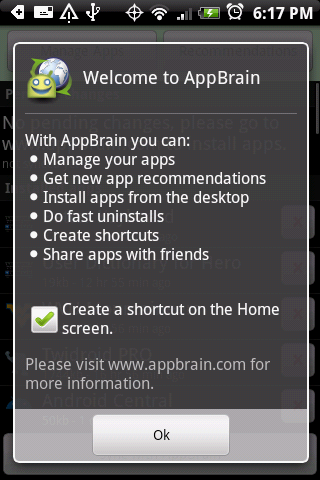
Welcome to AppBrain
Dig through the preferences and other options, then hit the button to sync with AppBrain at the bottom.

The main interface
Now fire up your web browser (pro-tip - it works on your phone, too!) and head to the AppBrain site. Hit the My Apps link at the top, and you’ll see a handy list of what’s installed on your phone. Only apps that are in the Market are shown in AppBrain, so don’t be alarmed that any non-Market side loaded apps aren’t there. Here’s my list:
My Apps
A little legend of what you’re seeing here, as there’s a good bit of information to process.
- On the left (in blue) is a breakdown of your installed apps by category. Neat view to see how you’re actually using your smartphone.
- In the Middle (in yellow) are links you can use to uninstall apps using the AppBrain application on your phone. More on that later.
- On the right (in red) is some information about your phone and your Market account. Interesting breakdown on the number of paid vs. free apps you’re currently using, as well as the total cost of your installed pay applications.
- Also on the right (in green) is a place where you can choose to share your app list. If you choose to make it public, you’re presented with a link you could use as a forum signature or on an “About Me” page on twitter as well as the code for an embedded view of the page. Pretty cool if you’re into all that sharing, or if you’re like me you can choose to make it private and nobody gets to see unless they use your password.
Uninstalling Apps
As you can see, I have the new Google Buzz widget installed. Buzz is cool and all that, but I find when I do use it I’m either in the Maps app or on my PC at my Gmail page. So I’m going to uninstall it. Click the link beside it marked uninstall, and you’ll see the link text change.
ready for installation
Now move over to your phone and open the AppBrain app. Sync it with AppBrain and you’ll see the application you marked for uninstall on the AppBrain site listed in a separate area at the top.
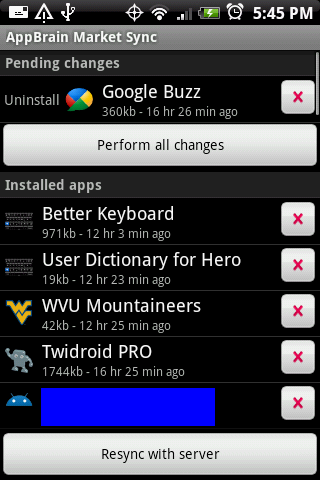
Press the Perform all changes button and you’ll switch over to the standard Android app installer all ready to go so that you can uninstall. When you give it the go ahead, it will uninstall and tell you it was successful.
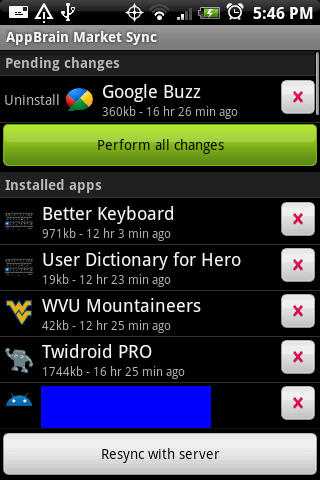
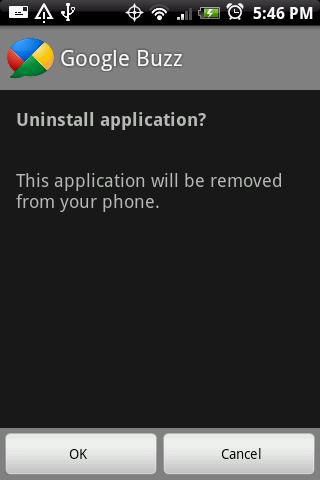
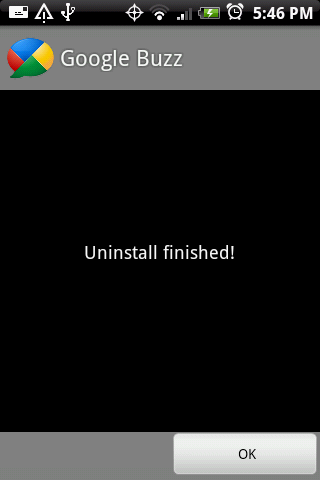
After you make any changes, you always want to resync with the AppBrain server. Go ahead and sync via the bottom button, then refresh your page at AppBrain. Voilà. All gone.
Granted, it’s easier to uninstall one application using any of the numerous other tools to uninstall an app, but for mass uninstalls the web interface makes things pretty darn nice.
Searching and Installing New Apps
AppBrain really shines when searching and installing new apps. This is the part of the whole kit and kaboodle that makes it a must have in my opinion. Hit the Browse link at the top of your AppBrain page. It works pretty much the same as Androlib - categories, new releases, separate lists for games, and the ability to search by developer. In my example, I just hit the all apps list and sorted by “newest”. Notice the red circle in the screen grab below
hide that junk!
You see those grayed-out links? Those are apps that meet the criteria that AppBrain is using to filter them out. Swiss CodeMonkeys claims that they have filtered out over 10,000 applications, and this leaves the rest of the list populated with apps that are highly rated or are new apps published by developers with other highly rated apps. Now if you need to install Horse Racing News or Sexy Ladies #10 you still can click the link and install them, but if you’re not interested it’s pretty easy to just scroll through and ignore them. Hallelujah.
Installing an app works basically the same as uninstalling one. You find the app at AppBrain, mark it for installation, open AppBrain on your phone and install it. For an example, I’m going to install Pandora. Find it on AppBrain, and open it’s link. You’ll get pushed to a page on AppBrain all about Pandora - links to the official site, social networking links, change logs from the developer, comments from the Market, and most importantly a button to click so that it gets installed.
Pandora's AppBrain page
After you click the link to install it, head back to your My Apps page and you’ll see it’s marked for installation. AppBrain can’t take over and install things directly (that’s a good thing too), so you’ll need to open it on your phone and sync it with the server again. You then get Pandora up at the top, the same way Google Buzz widget was in my previous example. Go on and press that button. You get zapped to the Market, with Pandora sitting there ready to get installed. You know the drill here, install it.
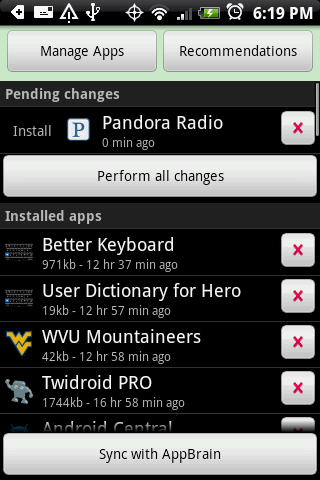
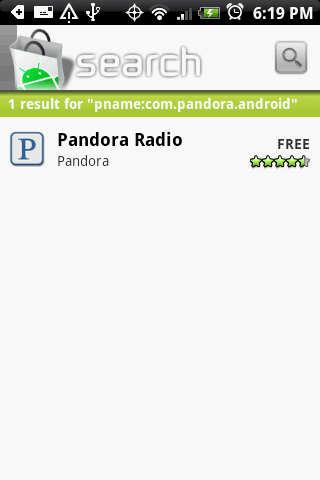
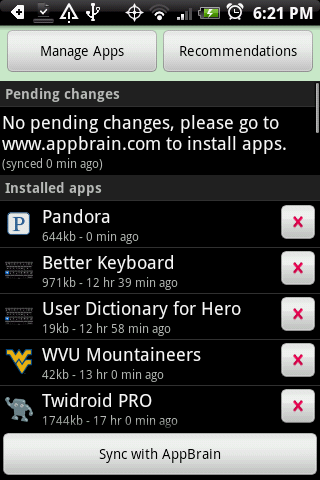
Now it’s added to your list in AppBrain, both on your phone and on the web (don’t forget to sync!). Once again, there are easier ways to install one app, but for digging through the market to see what’s new, or searching for an application to fill a particular need, this is an awful handy tool. And don’t worry - the sexy Asian supermodels will forgive you for not wanting to dig through them all to find a Podcast or twitter app.
A few notes- The screenshots are using Google Chrome, with the Android Theme applied. The blacked out info is just for some privacy, or for applications in development that can’t be shared yet. Nothing important has been hidden, I promise.All the complaints rantings and general crankiness comes from me. Don’t blame any of our other Editors, any AC staff or your dog. I respect your opinions, and feel free to tell me how wrong I am, but don’t take it out on anyone else.
Until next week,

Jerry is an amateur woodworker and struggling shade tree mechanic. There's nothing he can't take apart, but many things he can't reassemble. You'll find him writing and speaking his loud opinion on Android Central and occasionally on Threads.