Tasker advanced use

I love Tasker. And I say it a lot. I say it so much that my keyboard's prediction now pops up Tasker after I type the word love. And Tasker can do a lot. A whole lot. But in order to do it, it needs to be programmed or you need to stick a button on your home screen, or a gesture control. I covered voice controls last time, and today, rather than using them for media controls, we'll be using them for something far more helpful: squeezing more battery out of your phone. I was also contacted by the wonderful wizard of Tasker plugins, João Dias, and he gave me a more targeted manner of playing media using his AutoShare plugin, which I'll share later in the article.
Voice control your radios
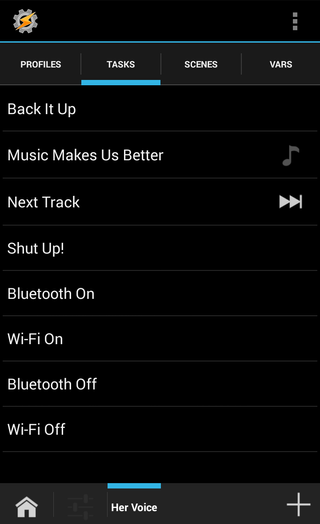
Now, there's a lot of things we wish Google Now could do. Media controls, turning off our phones, purchasing new devices for us so we don't get stuck on the backorder list, and on and on. Well, we might not be able to fix all of these shortcomings with Tasker, but we can at least do a few things!
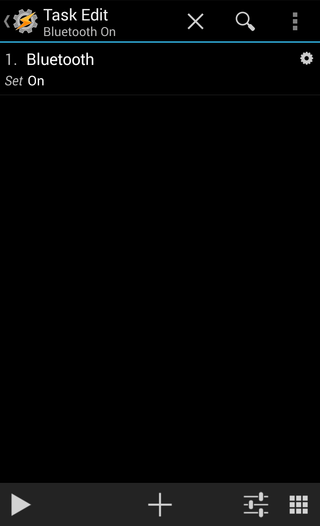
Now, as before, we're going to create short tasks for each of the actions we want to take. For my example, I'll be turning on and off Bluetooth using Google Now, so I have two one-action tasks that perform as such.
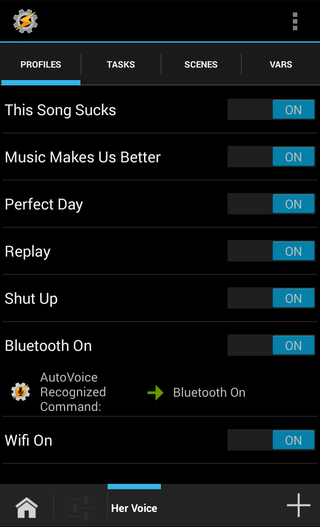
Next, we're going to set up our voice command profiles. These profiles will use the AutoVoice Recognized context, just as before, however this time we're going to be a little more careful with our voice commands as these will be closely related. For the first profile, we'll use the trigger 'Bluetooth on', making sure the 'include all' function is checked in the context configuration. We'll choose the corresponding task. Before we make the Bluetooth Off profile, we're going to test the Bluetooth On command.
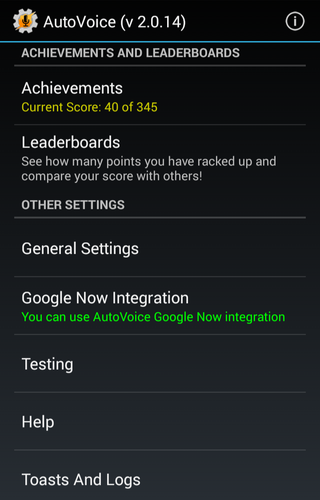
If you didn't follow the AutoVoice setup covered last week, now is the time. Don't worry, we'll wait …
We good? Good.
Be an expert in 5 minutes
Get the latest news from Android Central, your trusted companion in the world of Android

Once we're sure that our command works, we can expand. We can add the bluetooth off profile to the party, and then we can add other settings. More importantly, you can stack them. 'Turn Bluetooth and Wifi on' will trigger both radios - and as a sidenote, even though we usually write it Wi-Fi, in Tasker and Google Now, the command reads as wifi, so take out the hyphen in the Command filter. However, you will need to give two separate cues if you want to turn off Wifi and turn on mobile data, as saying off and on in the same command will trigger everything and just confuse your phone.
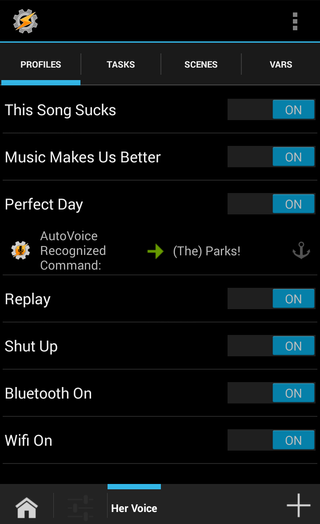
You other option is to make more detailed task/profiles. My Driving profile may be triggered by Moto Assist (more on that in a minute), but the exit task for Driving is triggered not by Moto Assist but by voice or by a gesture control of my home screen. I also made it something more conversational, something I can change up because so long as the trigger is in there in some way, it will be recognized and acted on. The cue I picked was 'perfect day', so I can say…
+It's shaping up to be a perfect day. +This day has been far from perfect. +This day is gonna be long, hard, and unrewarding. Perfect. +Perfect day to be at sea!
And it will still trigger regardless of the variation I chose. Bless the 'include all' option in AutoVoice.
Notifications aren't just for Google Now anymore

Now, I mentioned that my Driving profile was triggered by Moto Assist. There are several ways to skin this particular cat if you don't have a Moto X with the optimized state detection of Motorola Contextual Services, but I do, and since I do, it lets me show off another plugin that can do a nifty little thing.
Takser (and Tasker's developer) can't do everything on their own.
Acting based on a notification used to be something that Tasker could do out of the box. It actually still has a native Notification event context, however as more and more apps have moved to the notifications API introduced in Android 4.3, they no longer work with it. Since AutoNotification can intercept notifications using the new API, Tasker's developer has chosen to let users rely on João Dias and this plugin rather than waste time fixing the native notifications context. And I don't blame him because there is always a lot to be done with this app, especially as we'll be reaching a new version of Android, a new design guideline, and most importantly a truckload of new APIs to sift through and potentially add to the app.
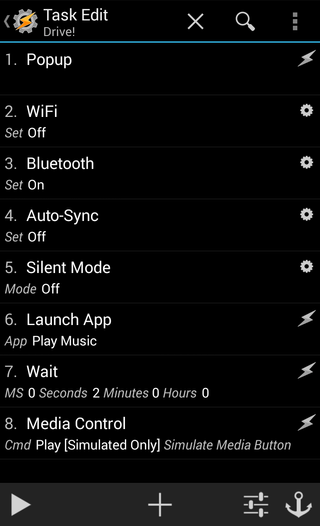
My Driving mode, to be triggered by Moto Assist's Driving mode, is straightforward enough. I want to turn off Wi-Fi and Auto-Sync, turn on Bluetooth (if it's not already on), and then put on my music. The pop-up is there to alert me that it has indeed triggered, since this is now a profile that can trigger without any personal input from me.
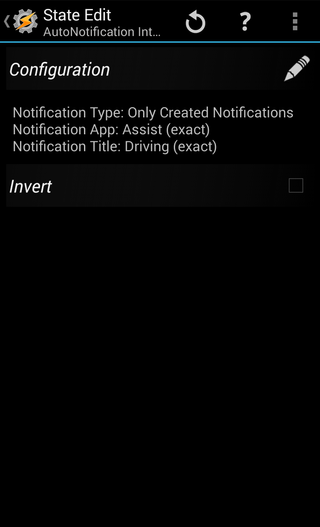
Now, we make our profile. AutoNotification Intercept is a state context, and we can then configure it to respond ONLY to the Driving notification from Moto Assist. The action type here will be created, as the notification is created when Driving mode is enabled and the notification is cancelled when we park. The Notification app is Assist, and so it only responds to that, I select the 'Exact' option. The package and text sections are of no use to the Driving notification we're intercepting, but for apps with more detailed notifications, such as Gmail, they can come in handy. We do, however, need the Notification Title section, so it doesn't trigger when the phone enters or exits any Assist mode. We'll enter 'Driving' in the Notification Title filter and once again select 'Exact'.
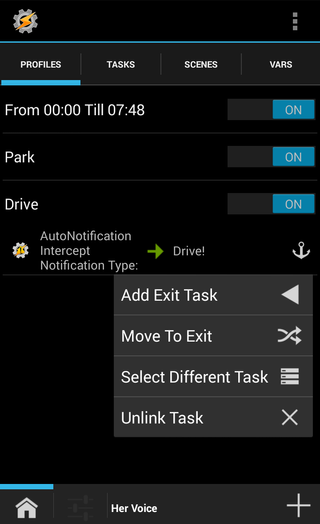
Upon configuring our context, it's time to choose our task, and once we select our Driving task, we have one last thing we need to do. See, even though the AutoNotification Intercept is listed as a state context, it performs like an Even context, which means that we need to long-press our linked task and select 'move to exit task', otherwise the Driving task will trigger for about three seconds and then shut itself back off.
AutoShare: An quicker way to play your music.
AutoShare honestly deserves its own post, preferably from someone who didn't install it a week ago, but for now I can tell you that while it requires a little more getting used to than most Tasker plugins, AutoShare is also an incredibly simple plugin because you download the intents you want to use rather than crafting them yourself. And while, yes, the way I mentioned in previous articles doesn't require spending another buck-thirty on another plugin, it also isn't as exact and requires opening the app you wish to control, thus taking you away from whatever app you were using at the time.
Besides, there's slightly more you can do here than just hit play.
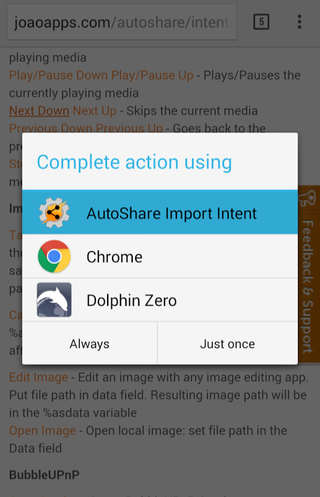
This is a collection of AutoShare intents. Adding them to AutoShare after you install the plugin is as easy as tapping the intent in question. You'll be getting two for each media command: one down key and one up key. You send the down key command immediately followed by the up key command for media controls (and only for media controls).
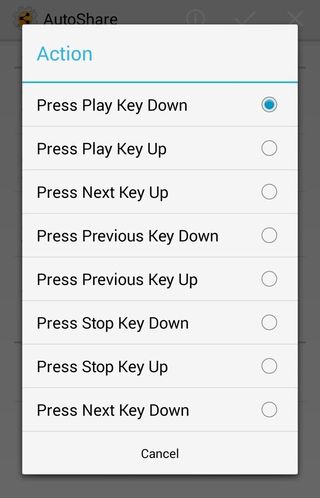
Once we have our intents, it's time to build the task with them. Thankfully, using media keys brings a pop-up reminding you how to use it, so you'll have that to fall back on. We'll begin with our down key intent. We first set our app. Rather than AutoShare, the default, we will be using Media. After that, we select our intent: Press Play Key Down.
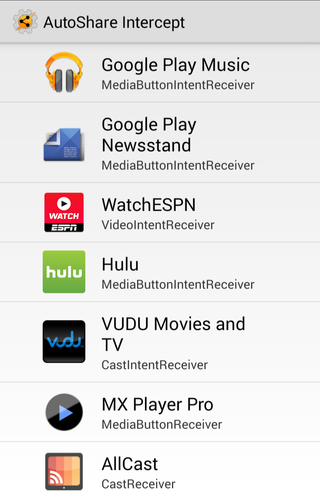
After that, we hit advanced and select our desired app from 'Find Compatible apps', in my case Google Play. Rinse, wash, repeat with a second AutoShare action for the up key. Hit play on the task, if that works, automate using any method you'd like.
Android only
When you ask people why they chose Android over Apple, you'll hear a lot of different things. They wanted a more open ecosystem, they wanted a bigger screen, they wanted more choice, and so on. Tasker is the only app that I have heard someone state as their top reason for using Android, and it's not all that surprising considering that Tasker kinda encapsulates the spirit of Android.
Tasker is Android app-sonified.
It's a massive app that can do just about anything under the sun, but because it's not quite as intuitive as it looks, people shy away from it and go to what's easy instead. It's a relatively open app that allows many, many people to create and sell plugins in order to help Tasker do more for its users. It has some things that its needed to take care of for years, but its users don't mind because its focused on bringing us bigger and better things first, and the plugin developers have us covered in the meantime. And while it's looking to bring new functionality to brand-new devices with brand-new features to integrate, it also understands and values older devices, giving attention to users running legacy versions of Android.
So, what breathtaking things do you want to do next with Tasker? Because there's a lot more here to see, and we'll be bringing as much as we can to you.
Ara Wagoner was a staff writer at Android Central. She themes phones and pokes YouTube Music with a stick. When she's not writing about cases, Chromebooks, or customization, she's wandering around Walt Disney World. If you see her without headphones, RUN. You can follow her on Twitter at @arawagco.

