How to manage your saved passwords in Chrome
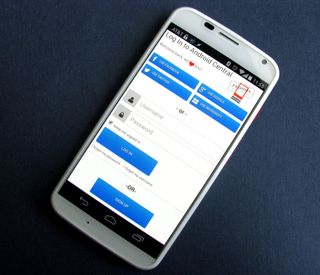
Chrome can keep track of your passwords so you don't have to

One of the many things Chrome can keep and sync between devices for you are passwords. And while for lesser things this can be a great help, it is also something that you may not want to use for say your bank, or shopping site like Amazon.
But if you accidentally hit save that one time, or that you got a new account somewhere but the old one keeps popping up, you'll need to adjust things.
So this, here, is how you manage your passwords in the Chrome browser on Android.
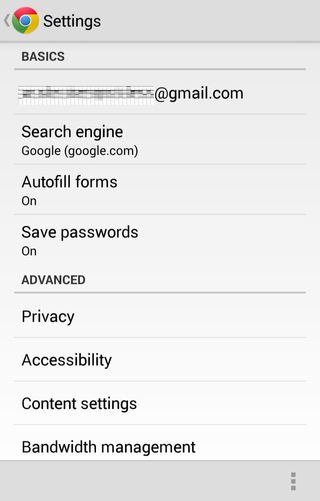
Password settings are right there in the basic settings in the Android app for Chrome, and that's a lovely thing to see because more errant 'save this passwords' are clicked in the mobile browser (at least for us).
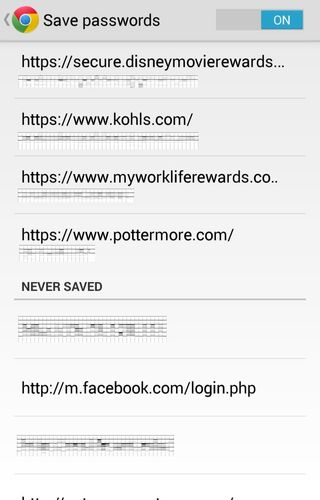
I dunno how the NSA does it. Redaction is so exhausting!
At the top, we can turn off password saving altogether, and below, we have a list of saved passwords. If you want to view or edit the passwords saved here, you'll have to do that on the desktop version — you can't do it from the phone or tablet. It's also worth noting that when you go into the settings for saved passwords in the Chrome browser that it does not ask for a Google account password before you can see them. So remember to lock your computer or log out of the browser as needed.
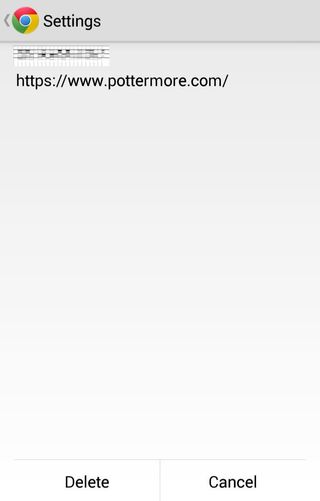
Delete or cancel. Not a whole lot of choice here.
Be an expert in 5 minutes
Get the latest news from Android Central, your trusted companion in the world of Android
We can also amend the list of sites where we have hit "never save passwords," if you should accidentally hit it somewhere. That list is right below the saved passwords, and as before, you simply click the domain/site in question and hit cancel.
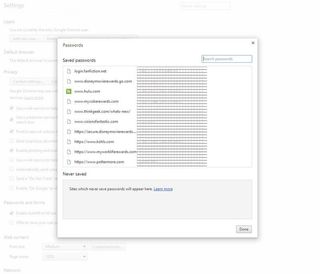
Nice and clean… maybe a little too clean.
AutoComplete is the setting above Passwords in the app's Settings page, and editing that is just as simple. You can put in addresses and — should you be that trusting — credit card information.
So, what old passwords could you get rid of? Or have you moved on to a more full-bodied password manager like LastPass? Or do you just keep them all in your head and hope they stay there?
Ara Wagoner was a staff writer at Android Central. She themes phones and pokes YouTube Music with a stick. When she's not writing about cases, Chromebooks, or customization, she's wandering around Walt Disney World. If you see her without headphones, RUN. You can follow her on Twitter at @arawagco.

