How to change the LG G3's app-switching layout

Here's a quick, useful tip for anyone who's just picked up a shiny new LG G3 — it's actually possible to change the way recent applications are displayed in the task-switching menu. Most Android phones give you a single layout for your recent apps, but the G3's task-switcher has three different views to choose from, and it's easy to miss this option if you don't know how to find it.
Recent apps, accessible behind the

button, shows you a zoomed out view of all your apps by default, in a roughly 3-by-3 grid (or 4-by-3 in lansdscape).
What you might not know is that this is only one of three zoom levels available. Pinch to zoom slightly and it'll transform into a 2-by-2 grid, letting you see more of each individual app, and making it easier to quickly switch between apps with one hand. Zoom in all the way and you'll get a traditional, stock Android-style scrolling list of apps, albeit with only one-and-a-half apps visible on-screen at a time.
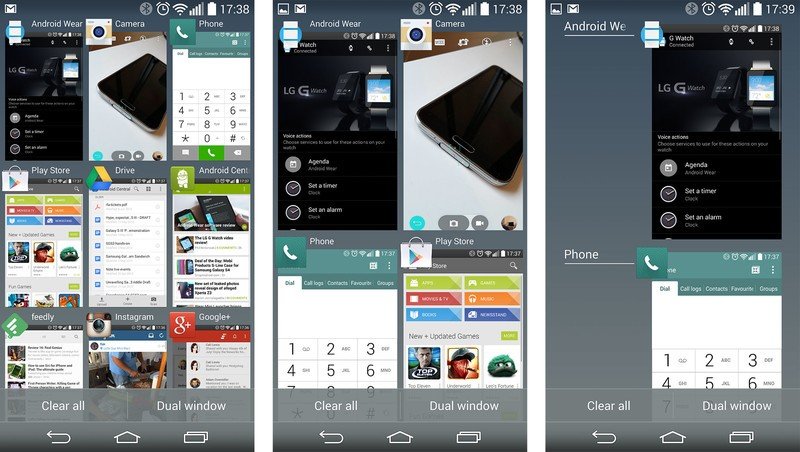
The G3's default task-switching layout (far left) is great at letting you see a bunch of applications at once, but the two zoomed-in layouts are a little easier to use when quickly switching between a handful of apps. It's a simple trick, but one that could make multitasking on your G3 a little easier, especially when using the phone with one hand.
Switching between the different zoom levels is as simple as pinching to zoom, the same way you would when expanding a photo or zooming in on a web page. The gesture is very sensitive, however, so be aware that it's easy to zoom past the mid-level (2-by-2) layout if you're not careful.
G3 owners, let us know how you're handling multitasking on your phone down in the comments. And hit up our LG G3 help page for more tips and tricks.
Get the latest news from Android Central, your trusted companion in the world of Android
More: LG G3 help, tips and tricks

Alex was with Android Central for over a decade, producing written and video content for the site, and served as global Executive Editor from 2016 to 2022.
