Google Stars: bookmarking gone material
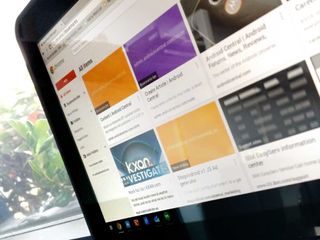
Bookmarks are something that we somewhat take for granted. We click, click, click away on them like there's not tomorrow. I think I used 20 bookmarks today, and that's not counting personal browsing. They're not exactly classy, but they're there for us when we need them. Heck, they even follow us from device to device with browsers like Chrome.
Well, Google's looking to finally breathe a little more life and color into boring old bookmarks with Stars bookmarking manager. It's by no means a finished product, but it's certainly a step forward.
Let's take a look.
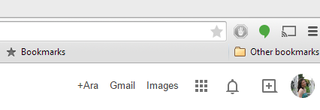
Stars is not going to revolutionize bookmarks by any means, at least not yet, but there are a few features that make it a welcome addition to Chrome. It's also something Chrome users should get used to, since Stars is being integrated into the beta Chrome browser and presumably the stable browser in the near future.
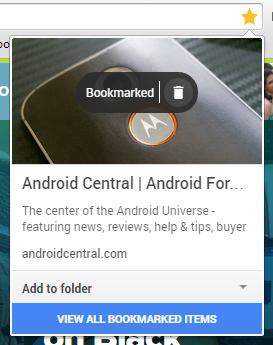
The actual bookmarking process isn't changing much in the desktop browser. You click the star in the search/URL bar, and a box pops up. Now, you technically don't have to do anything more than this, as it's instantly bookmarked, but you can scroll through the graphics to find the one you'd prefer associated with this bookmark and you can also select which folder you'd like to put it in. You can also click the trash can over the graphic if you accidentally hit the star button — a not uncommon occurrence when using a touchscreen.
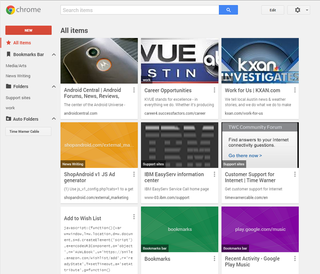
There's not a special Stars bookmark page, when you add Stars to Chrome it simply takes over chrome://bookmarks with a material interface. We have a menu bar to the left and by default we have all bookmarks showing. Sadly, unlike most material Google interfaces where we can switch between the grid and the list, the grid is the only option here, and if you've got a LOT of bookmarks, prepare to scroll or organize them if you want to find them quickly if you can't remember the title well enough for the search bar to help you.
Copy-paste would be a real step forward here.
In the all items list, bookmarks will say what folder they belong to. Unfortunately, bookmarks cannot belong to multiple folders, so if you need to share a bookmark in multiple places - we'll get to sharing in a second — you'll have to bookmark it multiple times. In the dropdown, we have a simple list of options for editing, moving and removing a bookmark, but there is no option to copy a bookmark.
Be an expert in 5 minutes
Get the latest news from Android Central, your trusted companion in the world of Android
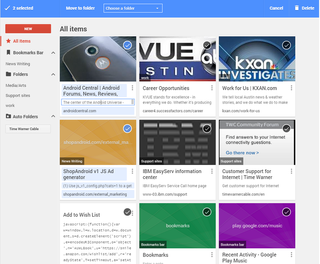
If you need to edit a bookmark, you can click edit in any item and the whole list will switch over into edit mode, which is quite convenient for batch editing and sorting. While editing, you can also select batches of bookmarks to move from one folder to another.
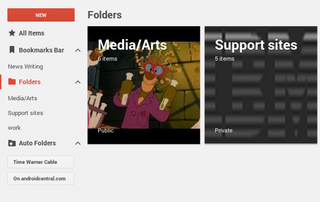
There are three kinds of folders in Stars: folders in the Bookmarks Bar, regular folders, and auto folders. Auto folders are generated by Google automatically, and the only options you have with them is whether or not you want to delete them. You cannot make them on your own and you cannot manually add bookmarks to them.
Folder management in Stars makes me want to wish on one.
You can create regular folders, and if you'd like them to be easily accessible via the Bookmarks bar, you can move them from Folders to Bookmarks Bar, but they can only be in one place or the other. This honestly is a little nutty, and sure to drive users that way. The Bookmark Bar should be a folder within Folders so that you don't have to split your folders and bookmarks between the two. Mobile bookmarks should also be a folder in here, but it's not, which is bizarre considering that bookmark/history syncing between Chrome on mobile and desktop is one of the more important features of that browser.
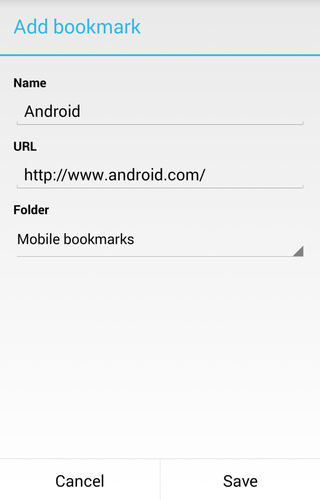
Mobile bookmarks are not included in Stars at the moment as a folder, though the contents of said folder do indeed appear in Stars, sometimes twice. In addition, which you can indeed find the folders you've made in Stars in the bookmark section of Chrome's mobile browser, when adding bookmarks, you can only add them to the Mobile bookmarks folder, meaning you'll have to find them in All Bookmarks and add them to their correct folders later on a desktop computer.
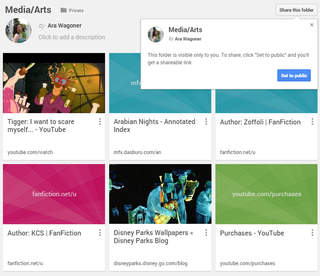
Stars allows you to share a folder of bookmarks, and this is found once you enter your folder. Another special schism between regular folders and Bookmark Bar folders: you can't make Bookmark Bar folders public, meaning you're not allowed to share them. So to share a folder it must be in the regular folders, and upon clicking share, you'll have to make it public in order to get the shareable link.
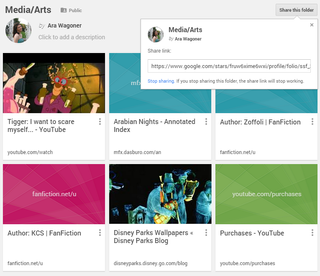
Please keep in mind that if you decide that you want to make the folder private again, the shareable link will quit working, so make sure that your party has either imported the links or copied them down somewhere before you do so. And remember that if you want to share a bookmark and you use it on your bookmarks bar, you might want to duplicate it in Stars.
Star light, star bright, first Stars we've seen tonight …
It's a good start, but you'll be making a lot of wishes while you're using Stars. Not big wishes, but wishes nonetheless. I wish mobile bookmarks showed up here. I wish I could add this to multiple folders. I wish I could color-code the bookmarks without images, like in Keep… So, are you wishing on Stars, or do you care how your bookmarks look as long as they work? Or have you moved on to more feature-rich bookmarking services like Evernote? If so, what's currently keeping your bookmarks in order?
Ara Wagoner was a staff writer at Android Central. She themes phones and pokes YouTube Music with a stick. When she's not writing about cases, Chromebooks, or customization, she's wandering around Walt Disney World. If you see her without headphones, RUN. You can follow her on Twitter at @arawagco.

