The YouTube app's casting screen now includes a TV remote
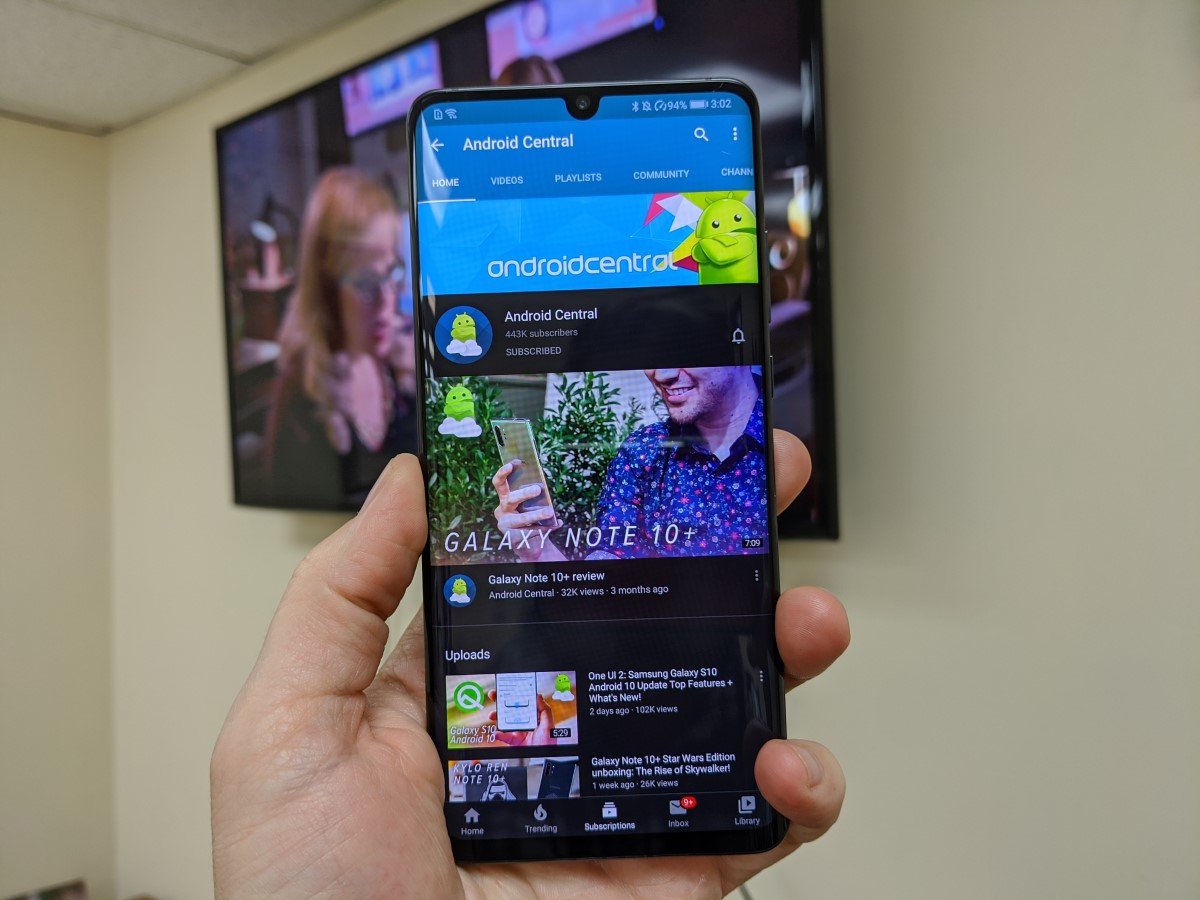
What you need to know
- The casting menu in the YouTube app is getting an overhaul with more advanced control methods.
- A new directional pad will allow users to navigate on-screen elements on the YouTube app for smart TVs.
- This update is a server-side rollout and should be made available to all users soon.
Ever since Google debuted the Chromecast, people have gotten used to sending videos and other media from their phones to their TVs or smart speakers throughout their homes. Most of the time, though, casting functionality has been limited to basic functions like pausing or resuming the media playing, as well as adjusting the volume on supported devices. Now, Google is trying to make controlling those on-screen elements on the TV a bit easier by including a virtual remote that can control the YouTube apps on your TV.
In most cases, smart TVs that include a YouTube app can have videos sent to it by a smartphone with the YouTube app installed. As found by Smartdroid.de, the latest version of the YouTube app on Android (version 14.50.53) adds a few new options to the casting experience. In addition to voice control functionality that's been available in some situations for a while, a new directional pad can be accessed to more easily navigate your TV's YouTube app without having to use the TV remote instead.
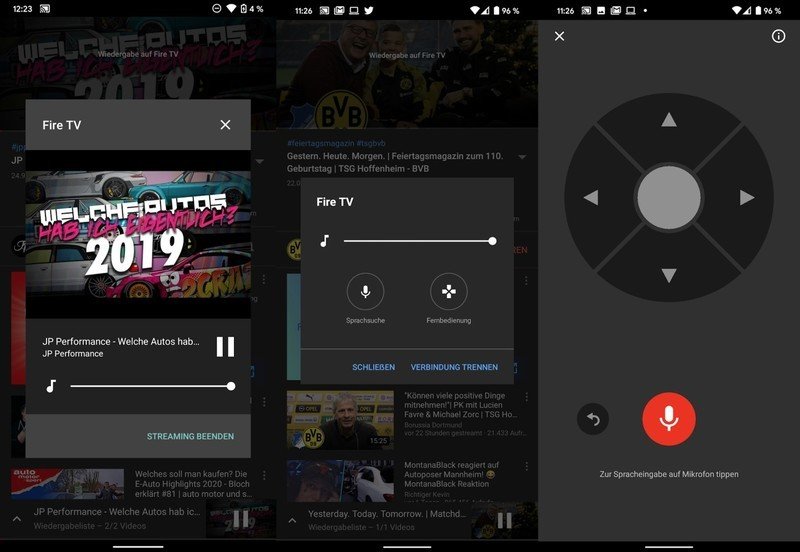
That means you'll need to switch back and forth far less when just trying to cast videos to your TV, as you'll be able to interact with all the on-screen elements, such as scrolling through thumbnails on the main page or selecting captions and playback quality while watching a video. As is almost always the case with Google updates, this seems to be a server-side switch that takes place for some users who have updated to that latest version of the YouTube app. If you don't see the new menu, which is accessed by pressing the casting button on the top right of the YouTube app when supported devices are discovered on your network, you'll just need to be patient until Google adds you to the list.
YouTube TV: Everything you need to know
Get the latest news from Android Central, your trusted companion in the world of Android

