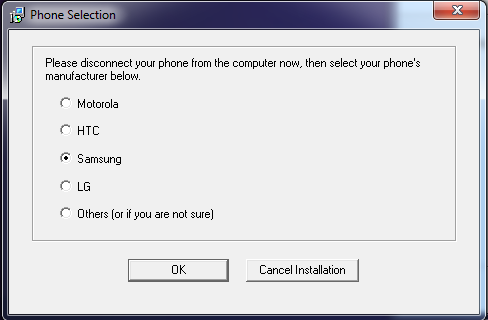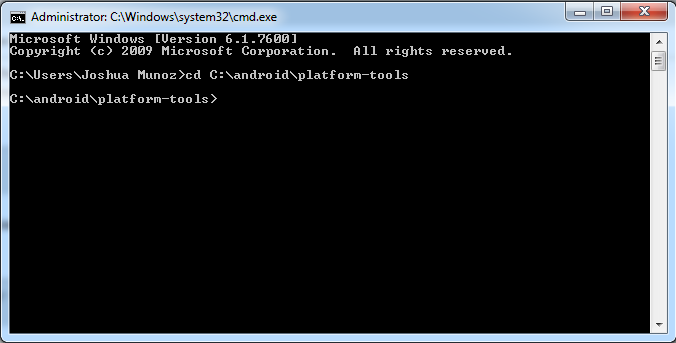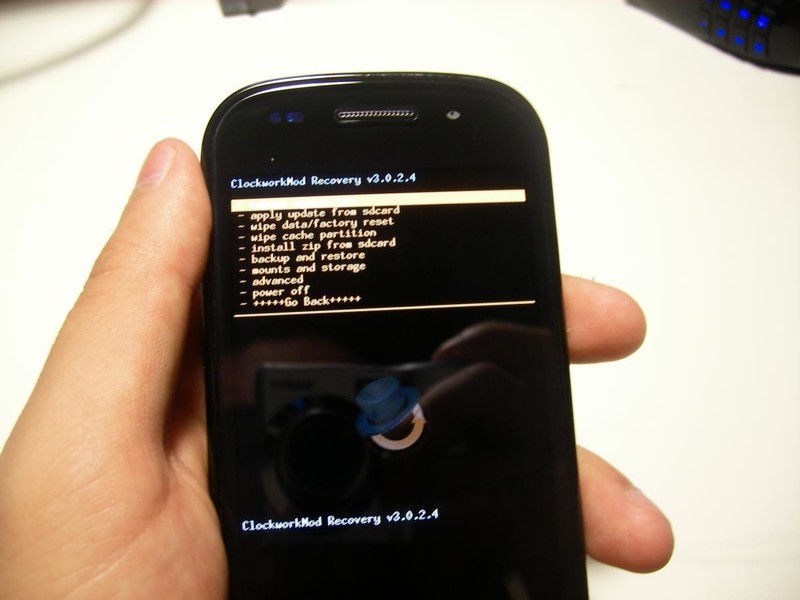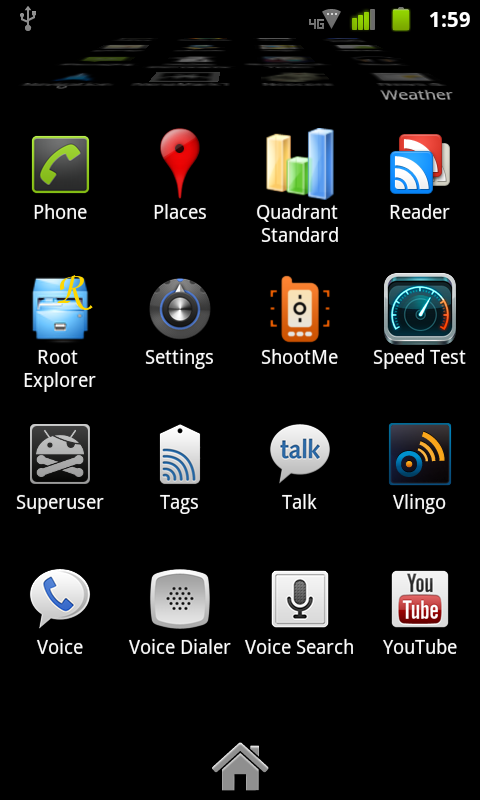How to unlock the bootloader and install SU and CWM on the Nexus S 4G [from the forums]
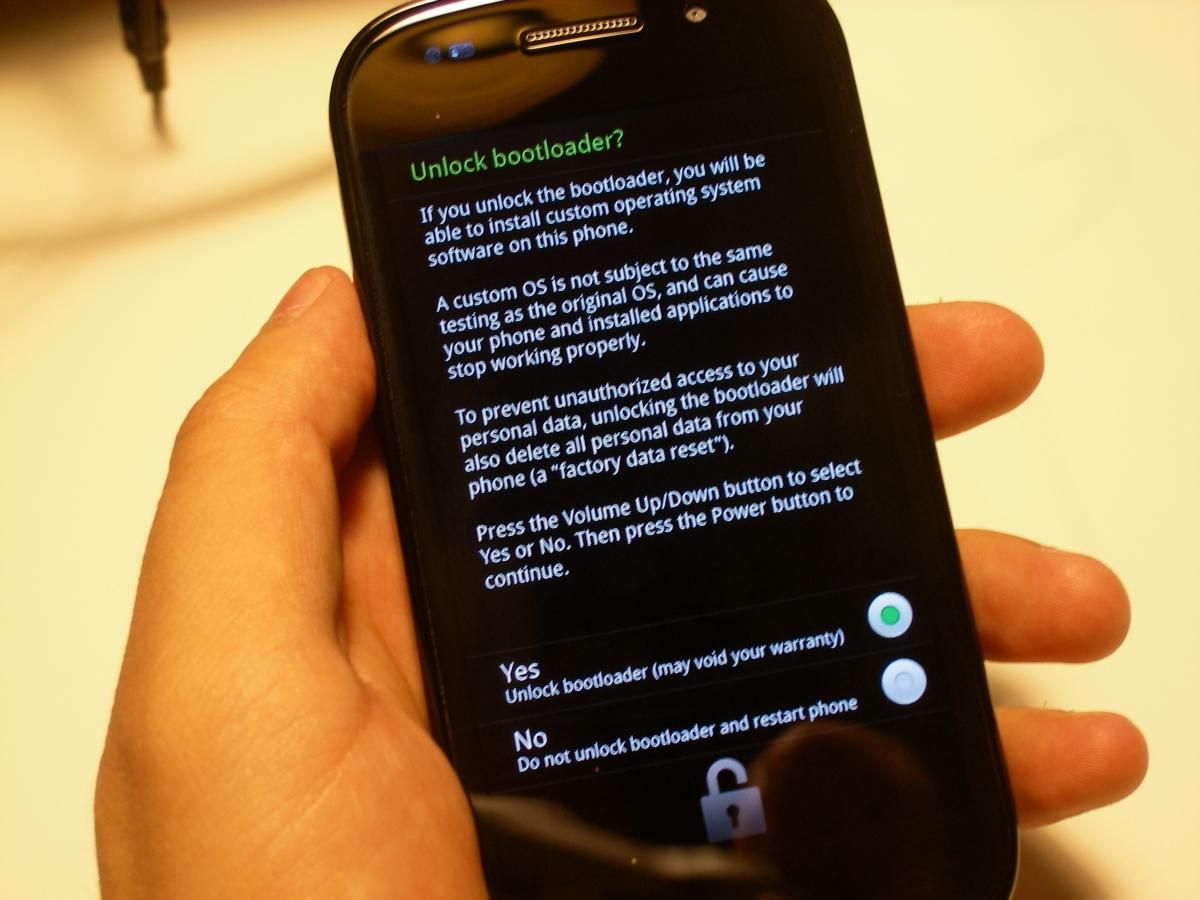
I'm going to start this off with a disclaimer: We all know the Nexus S and Nexus S 4G are developer phones, and as such, they're (supposed to be) easy to crack open. While things (like unlocking the bootloader) can go pretty swimmingly, I'll be the first to point out that getting all the appropriate drivers on your computer is a bit of a hassle, so if you're not willing to do some homework beforehand, root is not for you.
That being said, I will guide you through the initial steps of getting all the drivers on your computer so you can proceed with this if you want to, so join me after the break if you're willing to take the plunge.
What you're going to need:
- Nexus S 4G
- Android SDK already installed and updated
- The superuser file found in the forum post, placed on the root of your SD/storage space
- The recovery image found in the forum post in the platform-tools folder on the Android SDK
- PdaNet from the market and the associated desktop client
For efficiency, I would install the Android SDK in the very root of your C: drive and name the folder something simple, like android. Run the SDK Manager file to make sure everything gets nice and updated. If necessary, reboot.
On your Nexus S 4G, go into the Settings menu, then choose Applications > Development > USB Debugging. After you've done that, plug your phone into your computer and let it try to install all the drivers. It'll mostly succeed, but something will be missing. This is where PdaNet helps us out.
Download the PdaNet desktop client to your computer and follow the prompts. When it asks if you have the driver you need or if you need it reinstalled, choose that option, and pick "Samsung" from the list of phone manufacturers. It'll ask you to plug your phone into your computer (with USB Debugging still enabled) and will finish getting the rest of the drivers you need. Now you're game for ADB.
From here on in, this is where the magic happens.
Get the latest news from Android Central, your trusted companion in the world of Android
- Turn off your phone and boot into the bootloader by holding Volume + Up
- Navigate to the platform-tools folder of your Android SDK and once there, type "fastboot oem unlock" (without the quotation marks)
You'll be met with the first picture in the article. Navigate to the option you want and press Power to make your selection. Congrats, your bootloader is now unlocked.
Now, in your command prompt, type "fastboot flash recovery recovery-clockwork-3.0.2.4-crespo.img" (again, no quotes). ClockworkMod should now be installed and you can get to it by choosing Recovery on your Fastboot menu.
Once in CWM, choose Install zip from SD card > Choose zip from SD card > select su-2.3.6.1-ef.signed.zip. Superuser will flash and all you need to do is reboot to have full access to your phone.
This last bit is important, as if you don't do it, your recovery won't stick and you'll have to reapply it. Keep in mind though that not all phones have this file, but if yours does, you need to do this.
- Download Root Explorer from the Android Market
- Open it and grant it Superuser permissions
- Select the 'etc' folder (Root Explorer will open to system by default)
- Mount as R/W by tapping the button in the top left corner of the screen
- Rename install-recovery.sh to install-recovery.sh.bak
Now just make sure you boot into recovery from fastboot. If you try to do it via ROM Manager, you'll be stuck on a black screen.
There you have it! Go forth and conquer, Nexus S 4G users. Let us know how it works, and if you have any issues, the forum this information is in seems to be the place to go. Have fun!
Source: Android Central Forums, Thanks KSmithInNY!