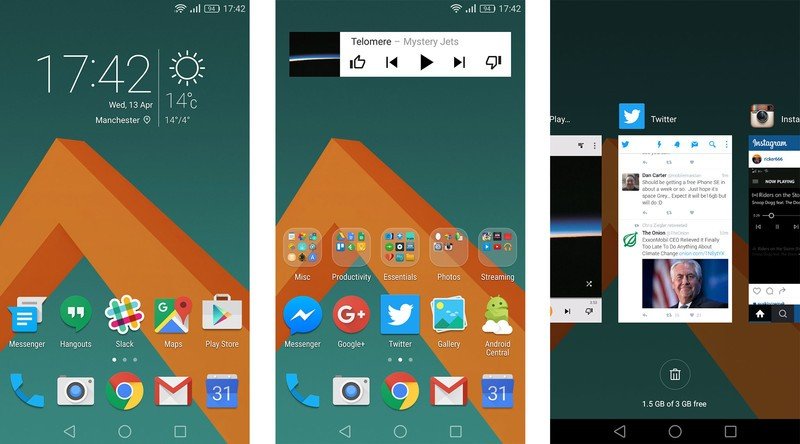This simple tweak fixes the most infuriating thing about Huawei's EMUI

Using the Huawei P9 over the past week has made me appreciate the progress the Chinese firm has made in fixing up its EMUI software layer to the point where basically nothing is overtly broken. But I've also become reacquainted with the more overbearing parts of Huawei's UI — its... unique... way of handling Android notifications, its paranoid power consumption notifications and, of course, its insistence on being all up in your icons.
As you'll know if you use a Huawei (or Honor) phone, the icons used for its built-in apps, Google's apps and many popular third-party apps are controlled by EMUI's theming system. Here's an example of how it looks out of the box:
Most third-party app icons in Huawei's themes are either out-of-date or just plain look bad.
Most themes unify the look of your home screen by placing them on rounded rectangles or squared-off circles ("squircles"). In some cases that looks fine. In others, you get the white Google Play Store icon on a white rectangle, or a green Hangouts icon on a green squricle. It just doesn't look great.
More annoyingly, because these icons are built into the theme, they're almost never up-to-date. The Huawei P9 still has the old Google Chrome icon. And good luck seeing the updated Google Play icons loaded on a Huawei phone anytime soon. (A custom launcher with its own icon pack is a way to sidestep this problem, however Huawei's app icons would still show outside the launcher.)
In any case, it's an annoying bit of visual dissonance that's impossible to unsee. But fortunately, there's a simple fix.
XDA forums user MrAdny has created a tiny, barebones Huawei theme file to reverse most of this terribleness. His "PureIcons" pack leaves the rest of EMUI untouched, but replaces all the weird customized versions of popular app icons with their proper versions. And because of the way the skin is configured, other third-party apps not explicitly customized will just display their regular icons, without any rectangular background.
Installing PureIcons is pretty simple — it just involves downloading a .hwt file, then placing it in the "HWThemes" folder on your internal storage, then applying it from within the Themes app.
Get the latest news from Android Central, your trusted companion in the world of Android
The result? Something much more palatable:
Because of the way Huawei themes work, PureIcons will need to be updated with newer icons for Google apps as they become available, however the author has already been updating his work with new icons over the past couple of months. (And in any case, it's pretty easy to hack open Huawei's theme files, which are basically just ZIP archives.)
Huawei users, be sure to hit the comments let us know if you're using this or any other UI tweaks on your device — and whether you'll be happily living a squircle-free existence from now on.
Source: PureIcons on XDA

Alex was with Android Central for over a decade, producing written and video content for the site, and served as global Executive Editor from 2016 to 2022.