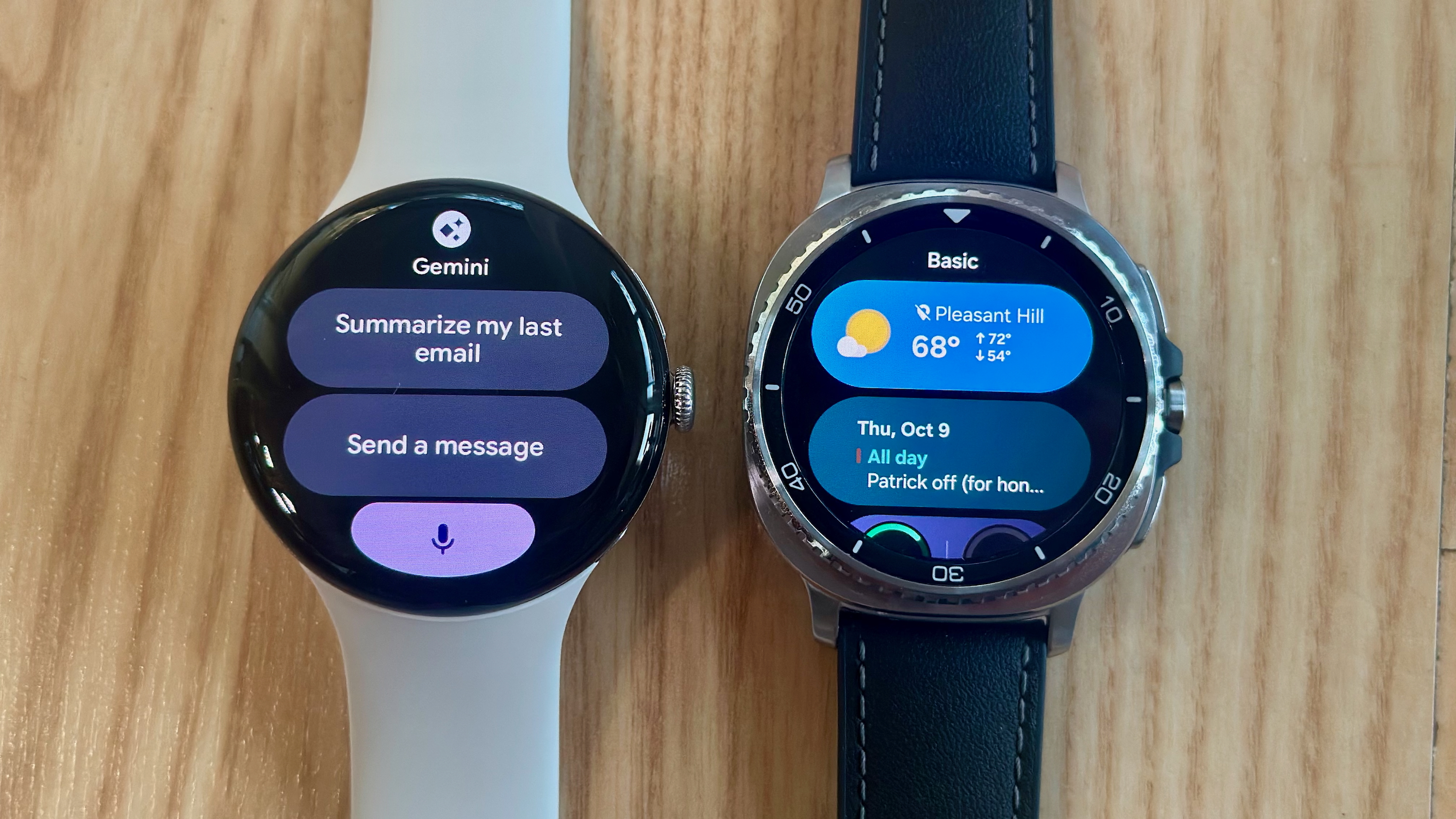A look at Wifi options on the Samsung Galaxy S6
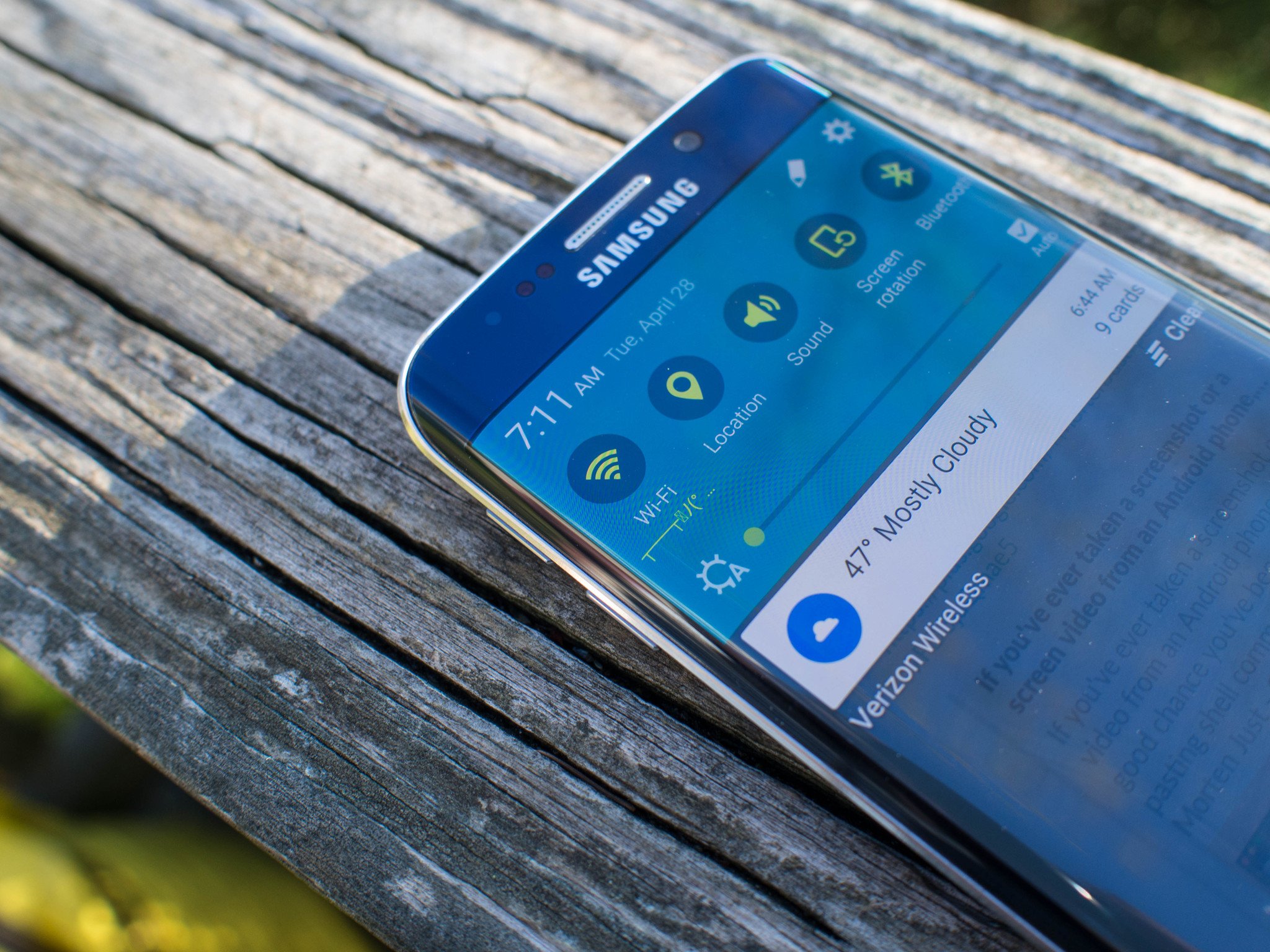
Wifi is one of those things we just sort of take for granted as long as it is working, but you'd be surprised at how much better your overall mobile experience can be if you take a quick look in your settings and poke around at what is possible. The Samsung Galaxy S6 Wifi settings are a perfect example of this, as it turns out there are a couple of important things going on in the settings that will make your day to day experience a little. Whether you're constantly connected to fantastic Wifi or you find yourself on the edge of a less than great connection, your Galaxy S6 has tools in settings to help you out. Lets take a look.
Galaxy S6 Wifi basics
There are a couple of things that work in just about the same way, regardless of the device you are using. When you want to connect to a Wifi access point, you head to Wifi in settings and pick the network you want from the list. If it's an open network, you'll be connected right away — occasionally with that warning you ignored about the network being potentially unsafe — and if it's a secure network you'll be prompted for a password. If you're connected to a Wifi network with WPS as a security measure, you can tap the MORE button in the Wifi panel and access your WPS options, which handle one-press connect and pin-based entry to WPS networks. If you have connected to a network and would like your phone to forget that connection, long press on the name of the connection and you'll see a forget option pop up.
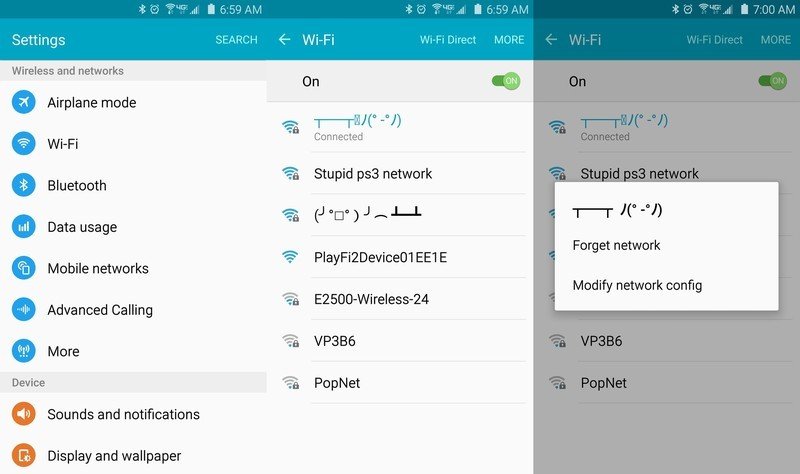
If you want to set up a Wifi Direct connection, which is occasionally required when connecting to wireless storage devices or for wireless device-to-device data transfers, the Wifi Direct button next to the MORE option on this page will start a countdown where your Galaxy S6 is available to connect with. During this countdown, the other device you're using for this activity will be able to see and connect to the Galaxy S6.
This behavior is separate from a Wifi hotspot, which allows you to share the mobile data from your carrier with other device by acting as a Wifi access point. Wifi hotspot settings are in a different place, under their own section. This will walk you through setting your SSID and security options before activating the hotspot function. You'll also be able to limit which devices can connect to your hotspot through Allowed Devices in the MORE section. Depending on your carrier, this function may require you pay extra to access, but assuming there are no carrier-based limitations the hotspot will start once you flip the toggle to on. As is always the case, Wifi hotspot will consume both battery and mobile data while in use.
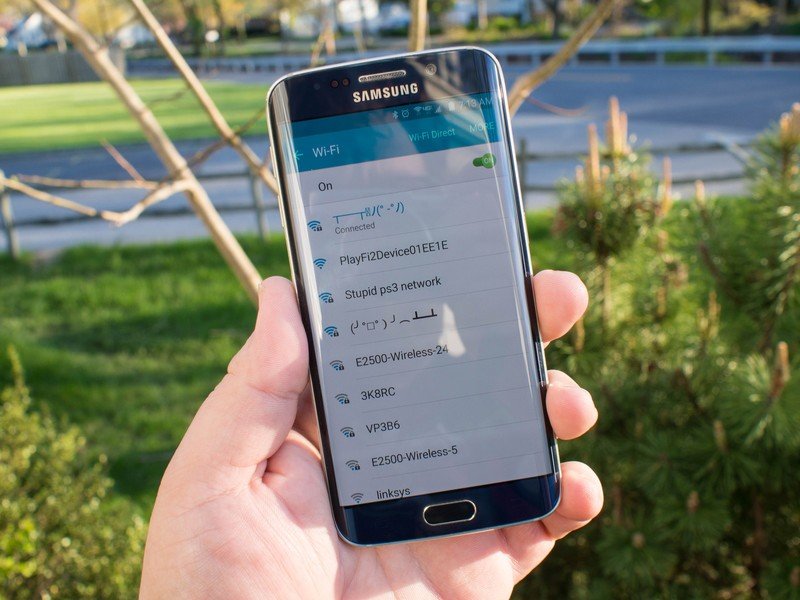
Passpoint, Download Booster, and Smart Network Switch
Wifi is suppose to be faster and more robust that a mobile network. That's not always the case, of course. Buy toggling back and worth between your Wifi and mobile networks — especially on networks you use on a daily basis — is unnecessary on the Galaxy S6. Your Galaxy S6 will automatically connect to private networks you have previously connected to. And if you frequent public networks that require separate login information to get going you can enable the Passpoint function in the Advanced part of the MORE tab, which will allow you to connect to most public networks you have been to before without needing to log back in every time.
Get the latest news from Android Central, your trusted companion in the world of Android
Once you're connected to a solid network you can use Download Booster to grab certain kinds of files faster. Flipping this switch in your Wifi settings theoretically lets your Galaxy S6 use Wifi and LTE at the same time to download a file, and since your maximum number of connections to a single source has theoretically increased you'll be able to download larger files faster. This only works if the service you are downloading the large file from lets you download in this fashion, but when it works it's very cool stuff.
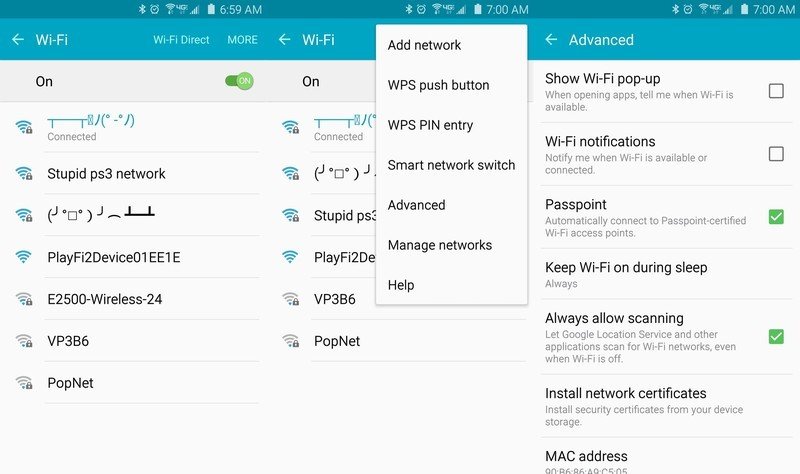
For those of us with the other kind of problem, Samsung's Smart network switch is in the MORE tab and is specifically designed to switch from Wifi to your mobile network if the connection is poor and causing problems. Smart network switch will keep you from dealing with spotty or low quality Wifi by making the switch automatically, leaving you a notification explaining an unstable connection was discovered so you know why you aren't on WiFi anymore.
And that's about it. There's some variance in the settings between versions of Galaxy S6 and S6 edge models, due to carrier decisions to enable Wifi popups when you're near an approved connection as an example, but this is what you need to get the most out of your Wifi experience. Enjoy!