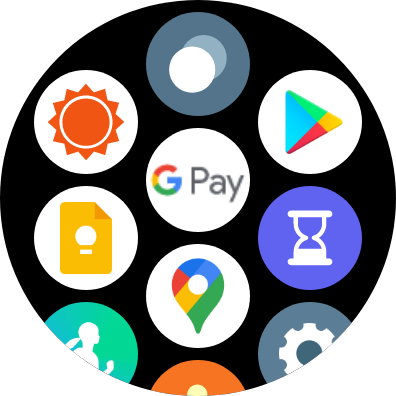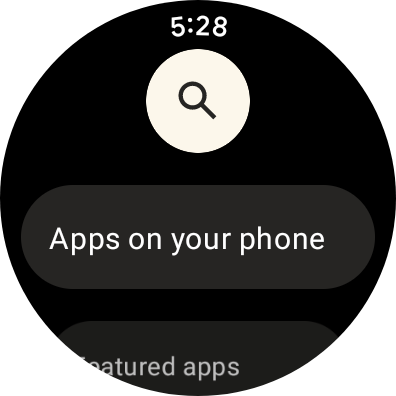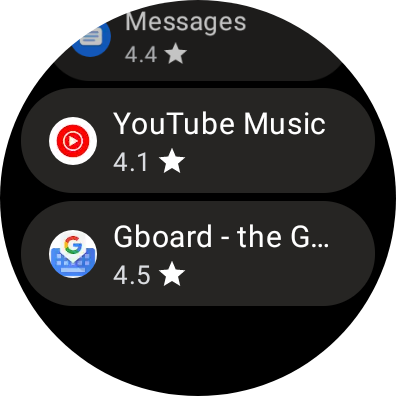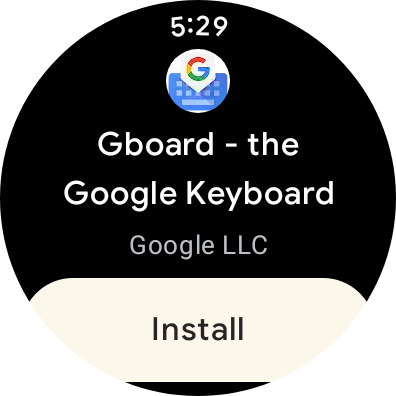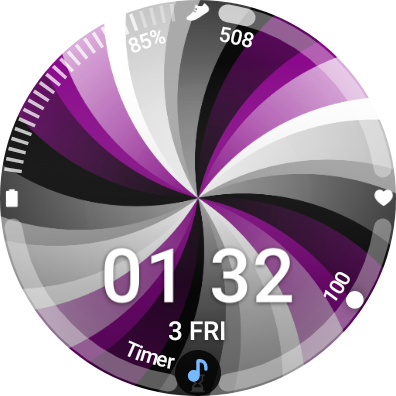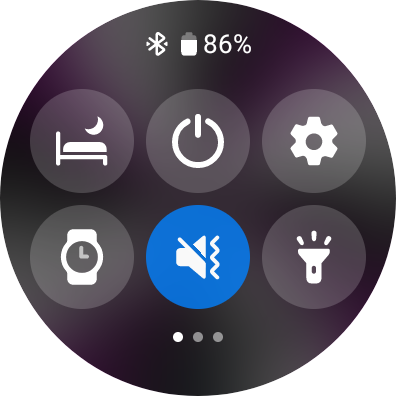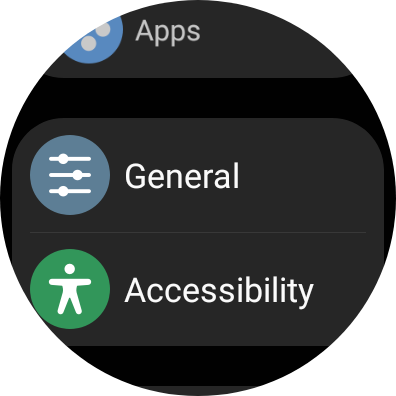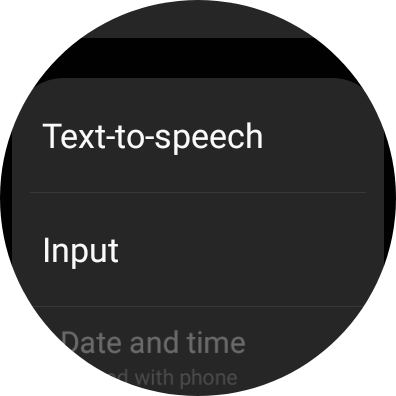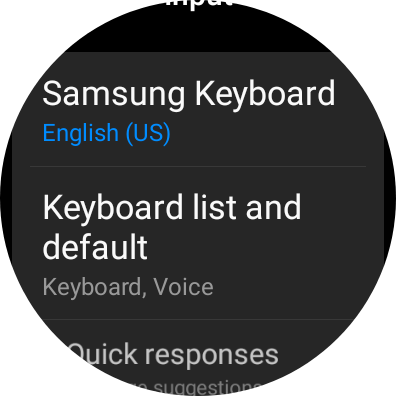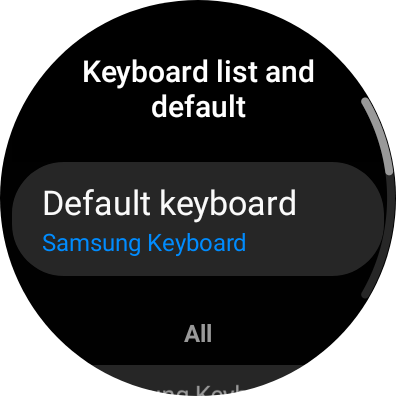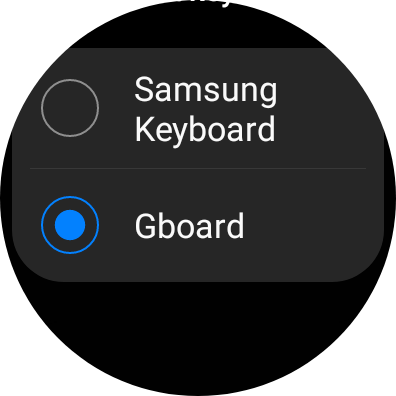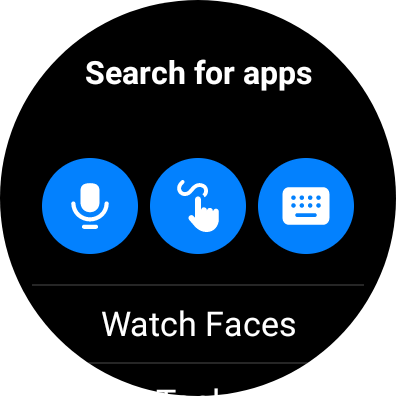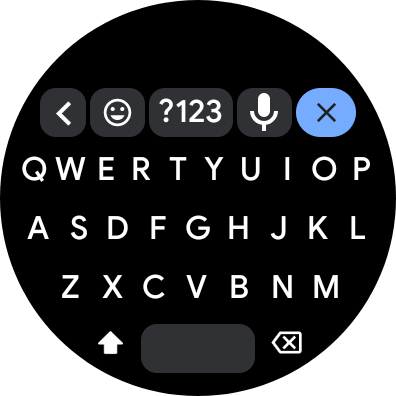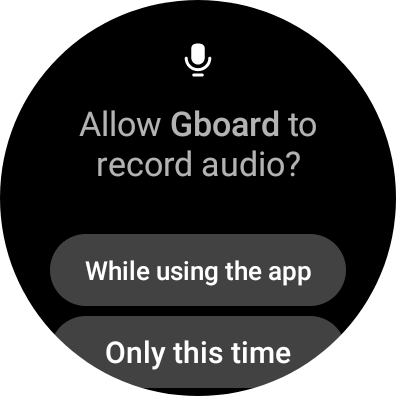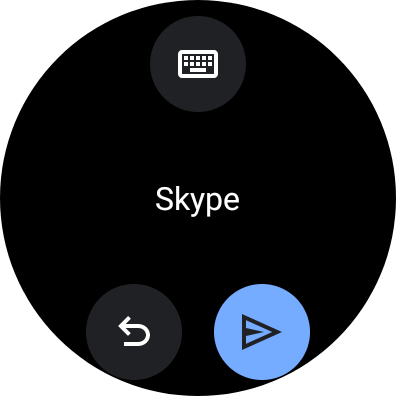How to switch voice-to-text on the Samsung Galaxy Watch 4
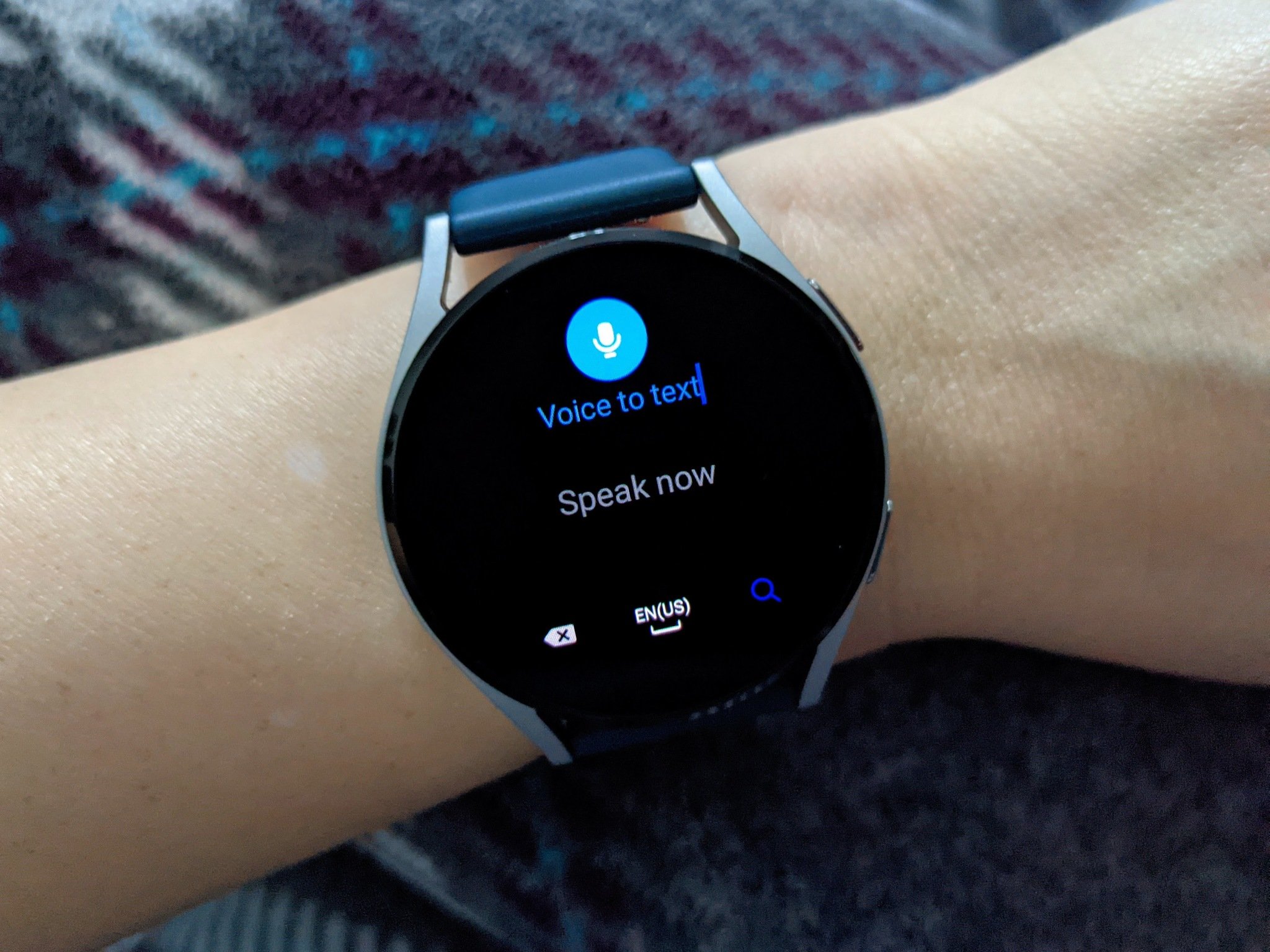
Whether you pre-ordered a Galaxy Watch 4 on Day 1 (welcome to the club) or you're just picking one up after hearing how much your friends are enjoying theirs, you'll find that even after the initial setup, there are quite a few important things to do. Topping that list is finding a way around Samsung's voice-to-text input.
Samsung's not giving us a proper choice yet — but when there's a will, there's a way
Yes, we can't switch Bixby out for Google Assistant yet — don't worry, it's coming likewise there's not an option to set a default voice-to-text engine yet. However, hope's not lost. We can get Google's dictation through Gboard's Wear OS keyboard, which offers superior voice recognition and easier editing if Google does mishear you.
I'm really hoping that Samsung will get off its high horse and let other voice-to-text options be set as the default, but until then, here's our workaround. Because it works through the keyboard, it makes it much easier to edit your commands or replies before sending them off, too.
How to install and activate Gboard on the Galaxy Watch 4
- Open Google Play Store.
- Tap Apps on your phone.
- Tap Gboard.Source: Android Central
- Tap Install.
- Click the home button.
- Swipe down to open Quick Settings.
- Tap Settings.Source: Android Central
- Tap General.
- Tap Input.
- Tap Keyboard list and default.Source: Android Central
- Tap Default keyboard.
- Tap Gboard.Source: 11. Tap **Default keyboard**. 12. Tap **Gboard**.
How to use Gboard voice input on Galaxy Watch 4
As a general note, you'll want to try the voice input, accept the microphone permission, then let the watch sit for a few minutes while it downloads the language pack and initializes. If you see "Language pack is still downloading" as a toast pop-up over the keyboard, you need to wait a little bit longer.
- Open Google Play (or any app with a search or input option).
- Tap the search icon.
- Tap the keyboard icon.Source: Android Central
- Tap the voice icon.
- Tap the Allow while in use. (You'll only have to do this the first time you try it.)
- Speak your search keyword (or text message reply, if trying this from a notification).
- Tap the keyboard icon up top if you need to change any words in your phrase, or tap the send icon if it looks right.
- If you tapped the keyboard icon to edit, tap the search icon when you're done.Source: Android Central
You can now use the cursor to move between words, backspace, and retry your voice input, or just use the actual Gboard keyboard to swipe out the word instead. Typing on a 1.2-inch keyboard isn't a great experience unless you have super-small hands, but at least we don't have to use T9 input like it's freaking 2006 over in the Samsung Keyboard.
If you experienced many misheard words before, it would immediately improve after making this easy switch. I'm hoping Google Assistant and proper voice input default choices come soon, but at least we don't need to wait for Samsung to relearn our voices before we can give proper voice responses rather than "sea Hugh at the poo[l]."
Get the latest news from Android Central, your trusted companion in the world of Android
If you're still having issues even with Gboard, you might check if your microphones aren't blocked. There are many great Galaxy Watch 4 straps out there, and if you're wearing yours too tight, it could potentially block your mics or put stress on them from the pressure of the watch's shell.
Ara Wagoner was a staff writer at Android Central. She themes phones and pokes YouTube Music with a stick. When she's not writing about cases, Chromebooks, or customization, she's wandering around Walt Disney World. If you see her without headphones, RUN. You can follow her on Twitter at @arawagco.