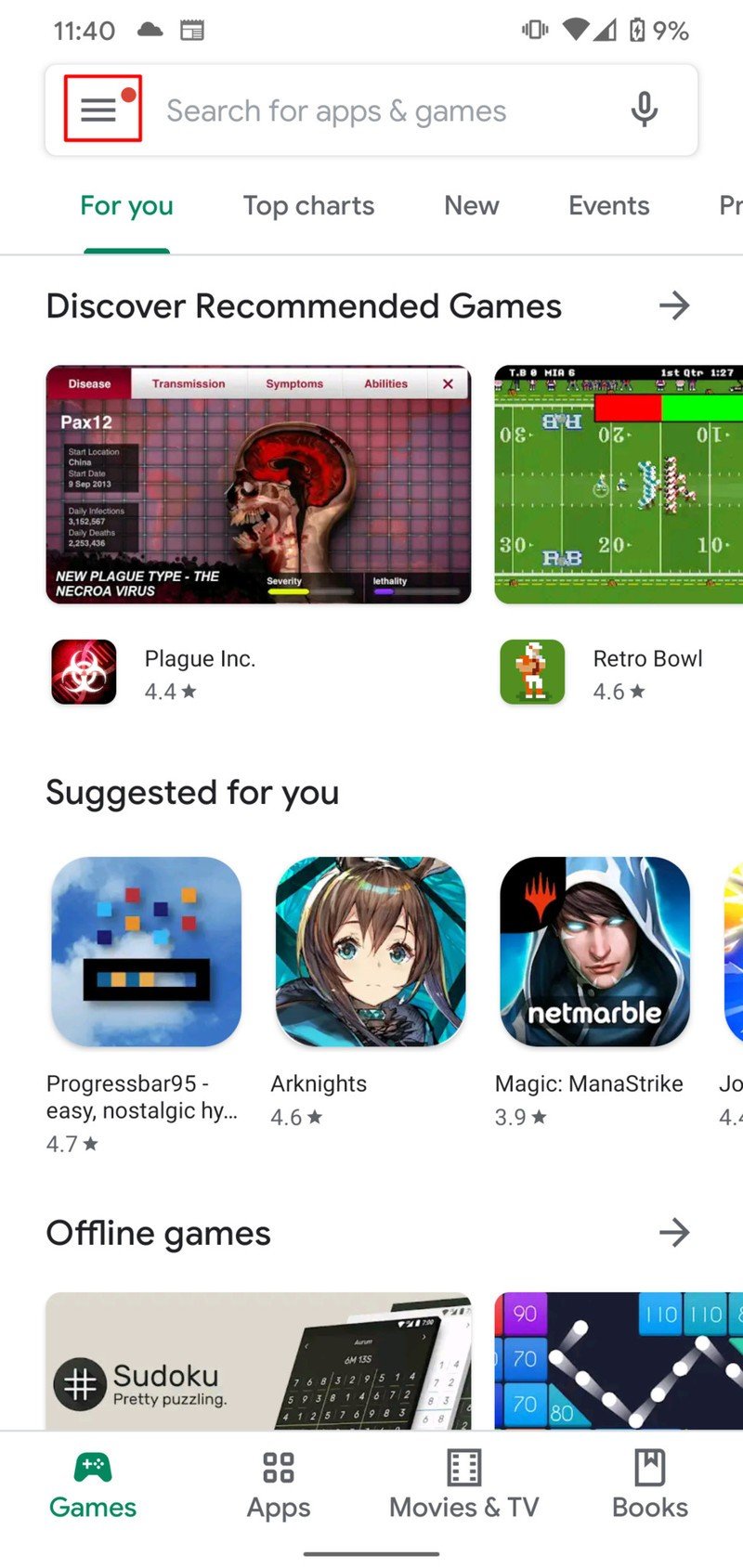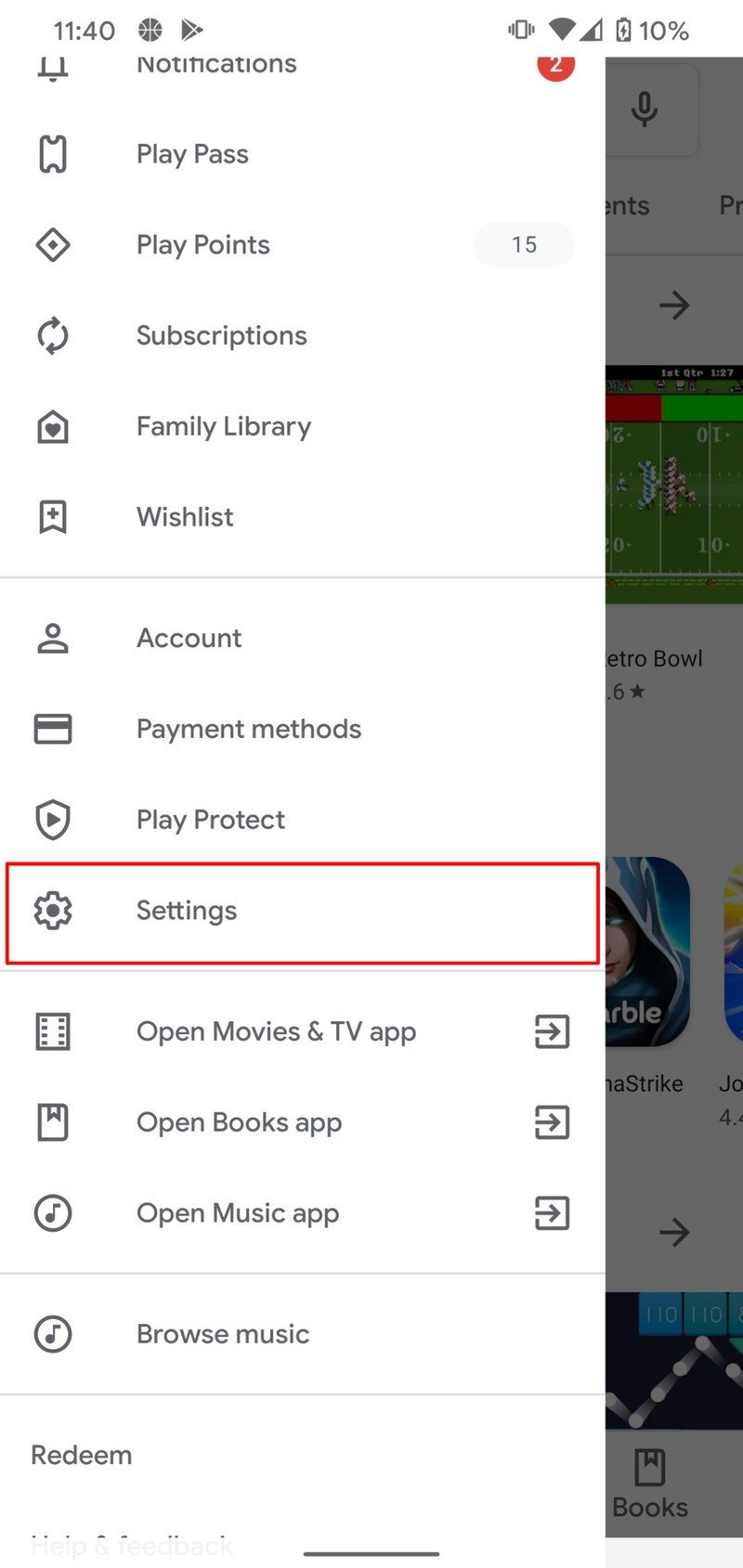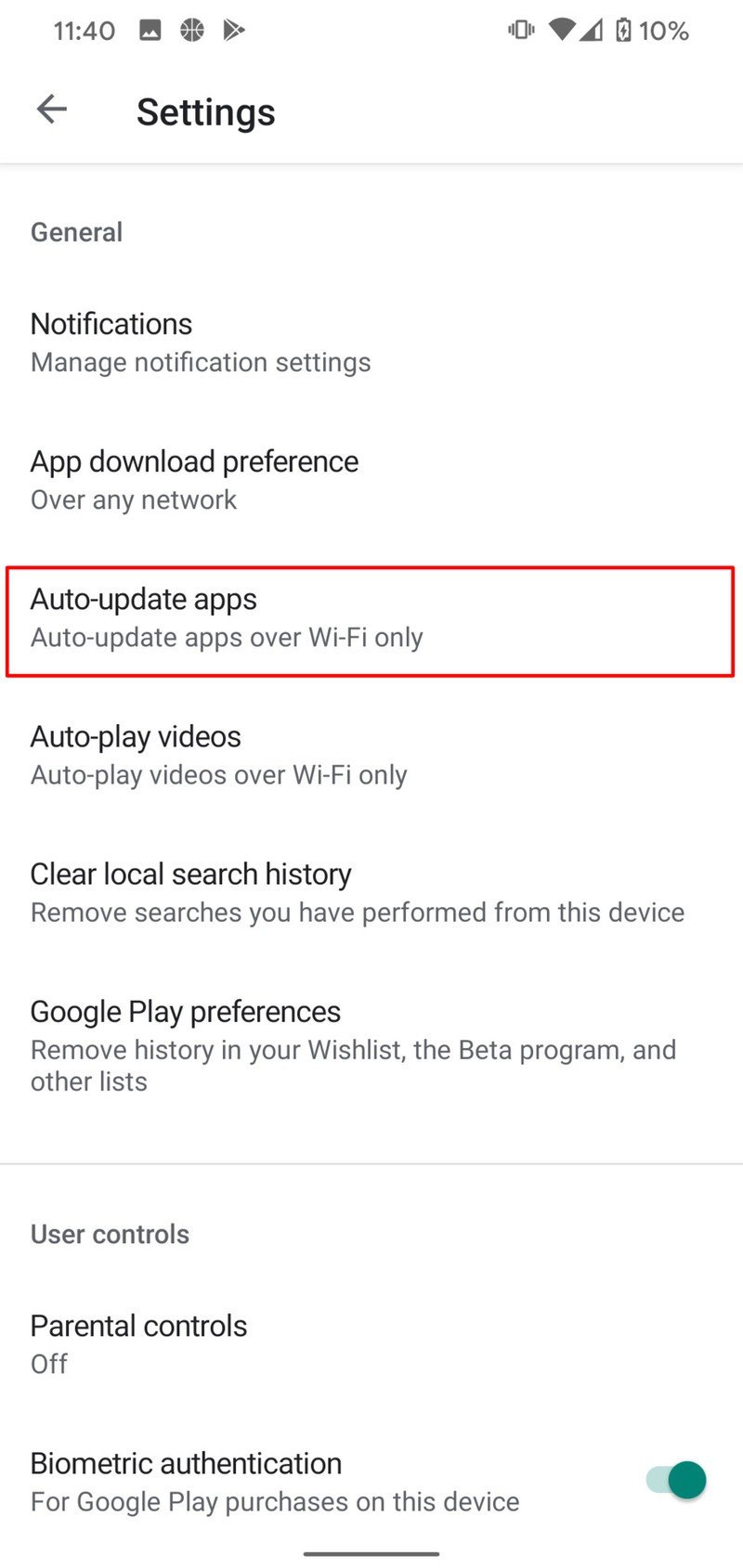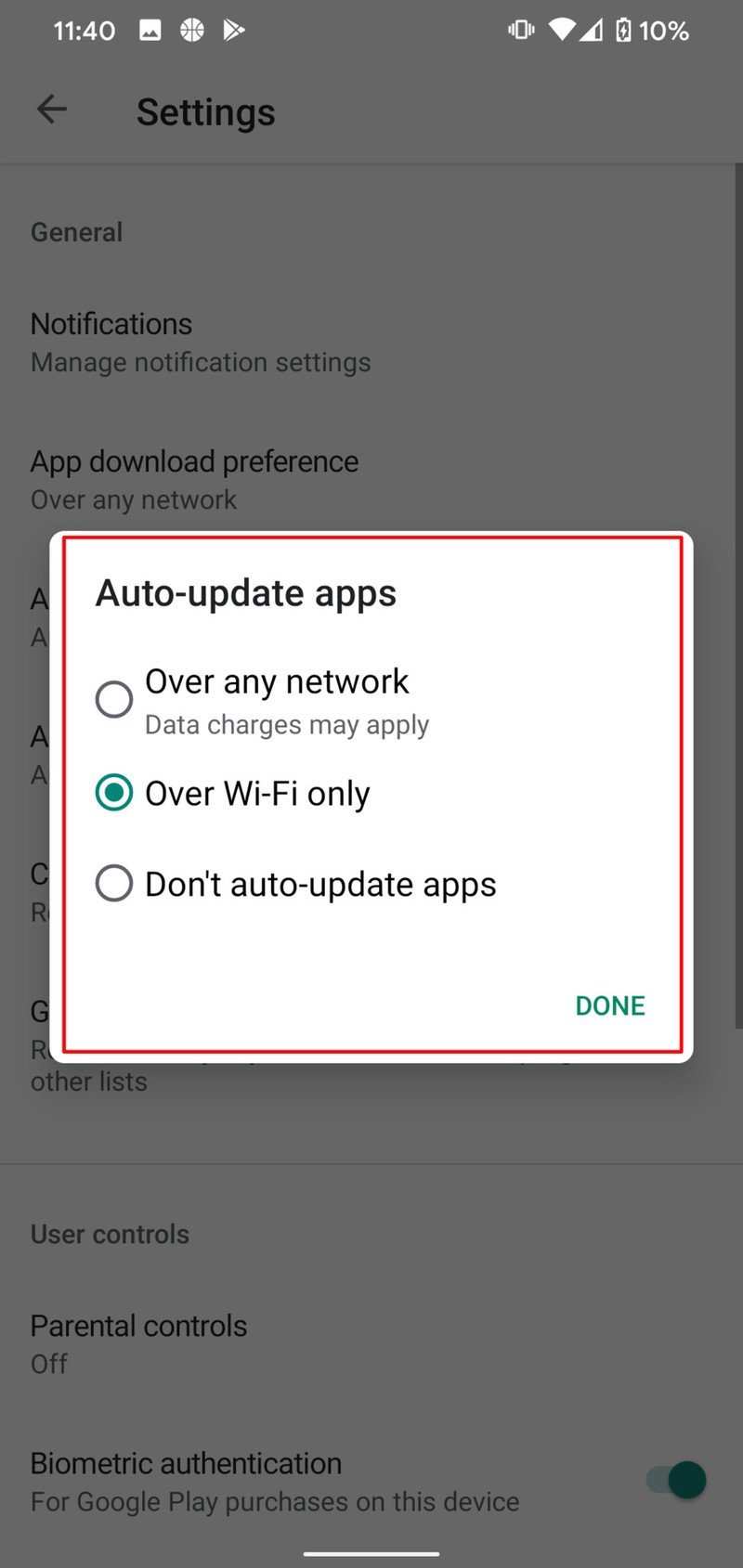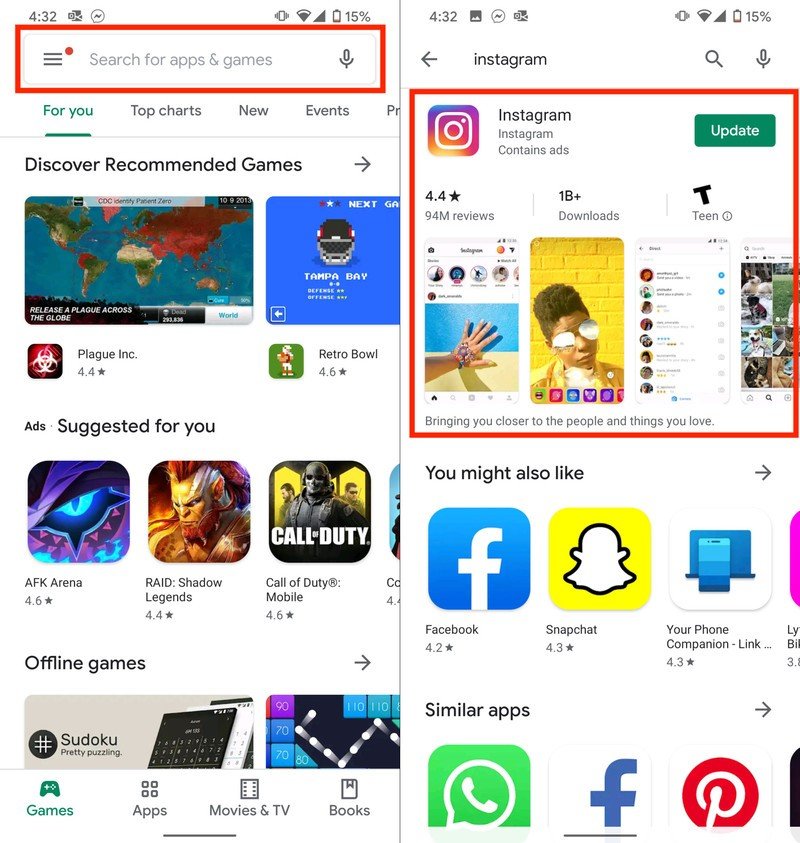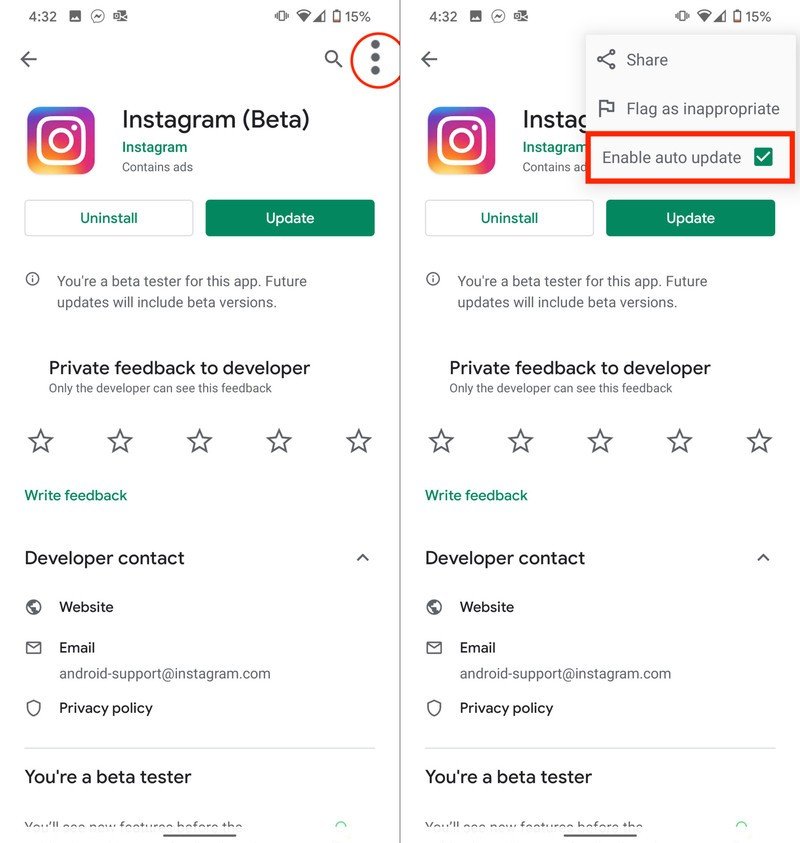How to stop automatic app updates on your Android phone
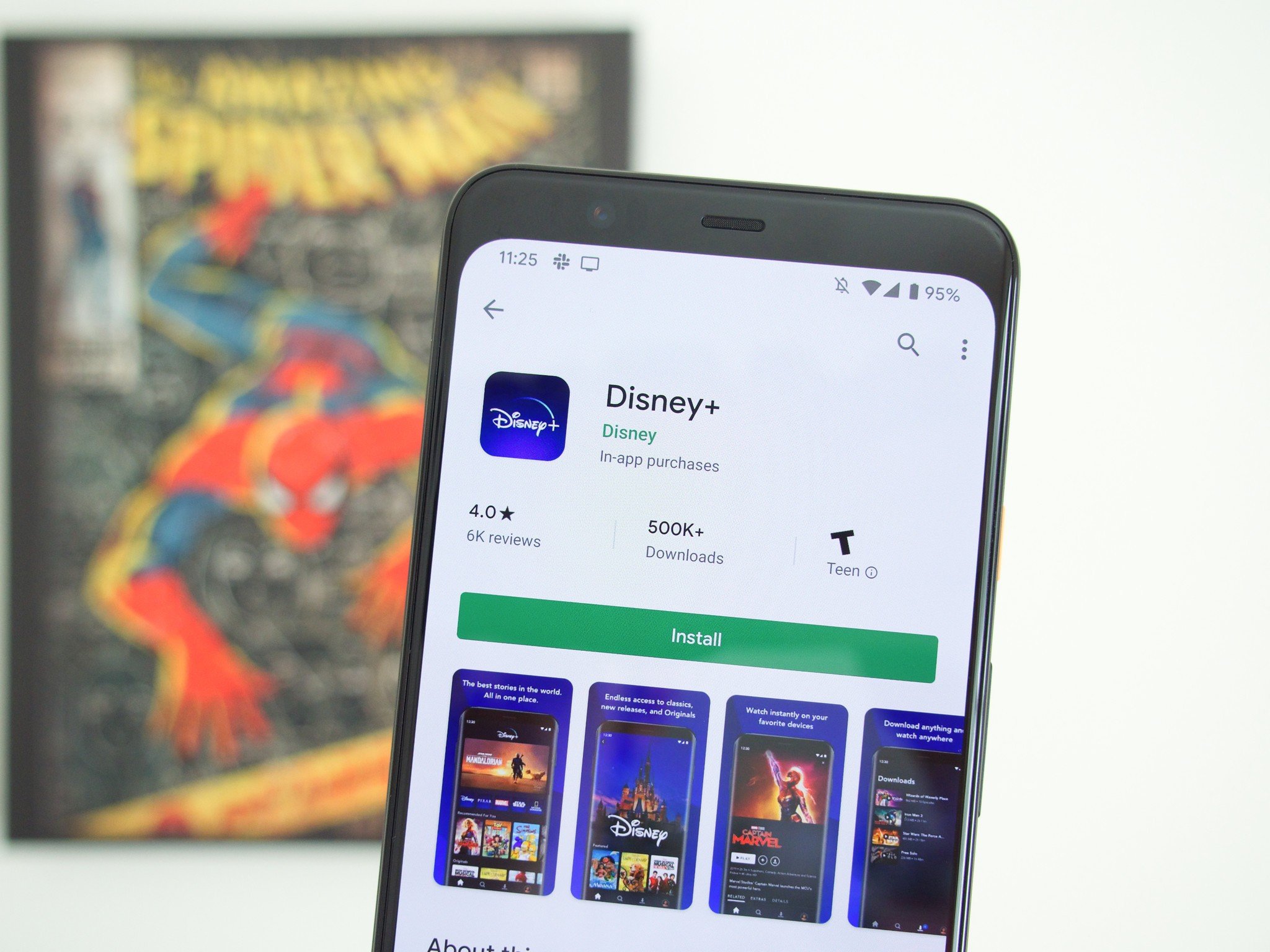
There are a few reasons why one might want to stop the Play Store from automatically updating an app. Maybe a new update broke functionality, or you need to keep track of your data usage and don't want to burn through your cellular data limts. Whatever the reason, here's how you can stop automatic updates from occurring on your Android phone.
How to stop Automatic App Updates for all apps
- Open the Google Play Store on your Android phone.
- Tap the hamburger menu icon in the top left-hand corner.Source: Android Central
- Scroll down and tap Settings.
- Scroll down and tap on Auto-update apps.
- Select Don't auto-update apps.
- Tap Done.Source: Android Central
Once completed, your apps will no longer automatically update without your input. However, we would recommend going through the app list every once in a while and manually updating apps you regularly use. This is because developers release updates for bug fixes and add more features.
How to turn off auto-update for specific apps
- Open the Google Play Store on your Android phone.
- Tap the Search Box at the top of the Play Store.
- Enter the name of the app you are looking for and tap Search.
- Tap on the app to open the listing.
- Tap the three-dot overflow menu in the top right-hand corner.
- Click the checkbox next to Enable auto update.
Once completed, that app will no longer automatically update, regardless of what your overall settings have been changed to. This is great for granular controls over what apps get regular updates, and what apps need to stay just the way they are.

Samsung's best features in a single package
Samsung likes to throw the "kitchen sink" into its flagship devices, and the Note 10+ is the culmination of that. It has a big display, huge battery, S Pen, three cameras, and more software features than you know what to do with.
Additional Equipment

Anker PowerCore 10000 PD Redux ($29 at Amazon)
You'll never have to worry about running out of juice with the Anker PowerCore PD Redux thanks to its 10,000mAh battery and quick charge capabilities.

Samsung Galaxy Buds ($119 at Amazon)
Get the latest news from Android Central, your trusted companion in the world of Android
The Samsung Galaxy Buds are some of the best truly wireless headphones on the market and work great when paired to any Android smartphone.

iOttie Easy One Touch 4 Phone Holder ($25 at Amazon)
iOttie's Easy One Touch 4 is a fantastic way to keep an eye on Google Maps if you are getting ready for a road trip.

Andrew Myrick is a Senior Editor at Android Central. He enjoys everything to do with technology, including tablets, smartphones, and everything in between. Perhaps his favorite past-time is collecting different headphones, even if they all end up in the same drawer.