How to shoot astrophotography on the Pixel 4: Best practices & tips

Google's Pixel 4 takes incredible photos with its wide and telephoto lenses, whether you're in auto mode, portrait mode, or of course, the legendary Night Sight setting. But one of the most significant advances to the Pixel 4's camera software comes in the form of its new astrophotography mode, letting you capture the stars with the help of computational data.
For a refresher on how astrophotography mode works, the Pixel 4 captures up to four minutes' worth of 15-second exposures, then stitches them all together to create something far beyond what a sensor of this size would typically be able to capture.
That's all great, but how exactly do you capture astrophotography shots? It's actually pretty simple and intuitive. From within the camera app, all you have to do is switch to Night Sight, which you're probably used to doing anyway if you're coming from a previous Pixel, since it's able to pull in dramatically more light than auto mode.
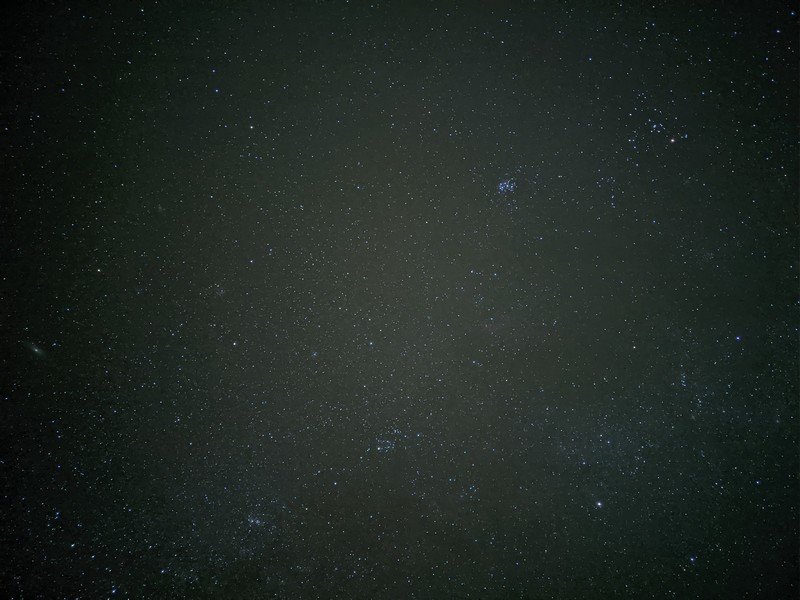
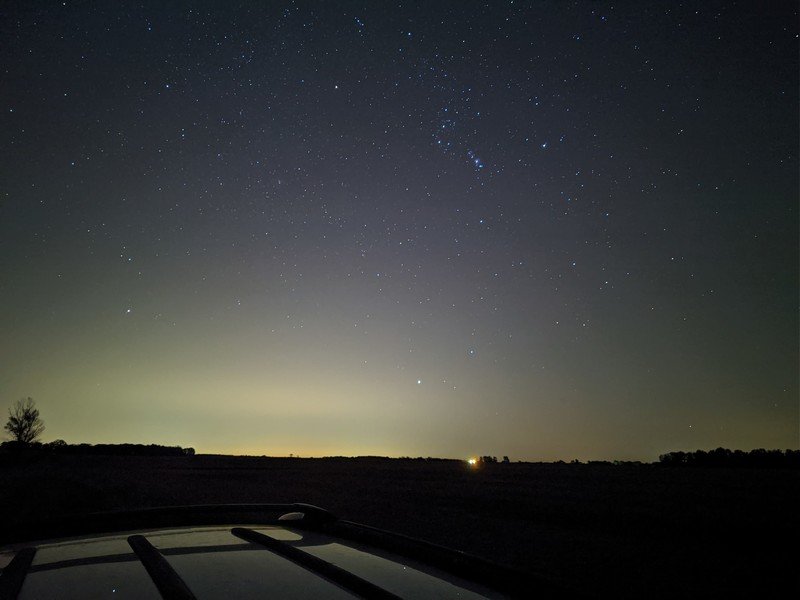
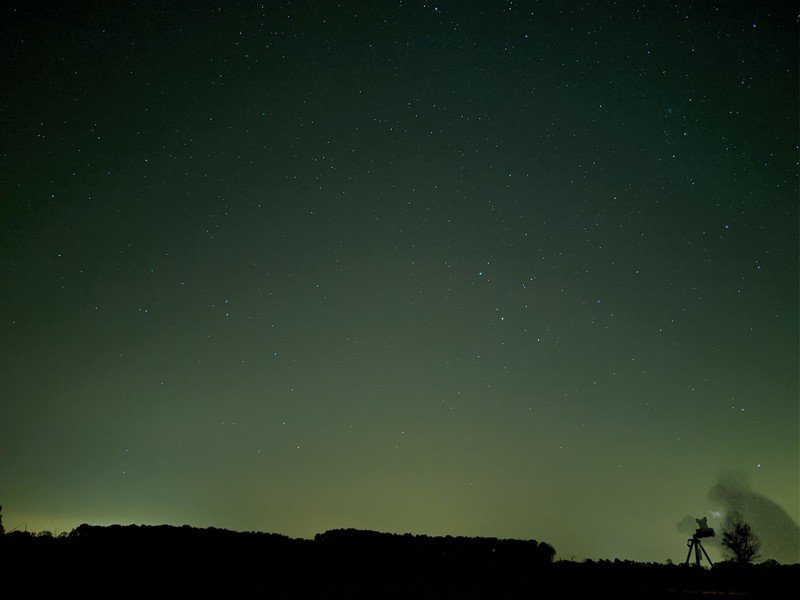

In dark enough conditions — and I mean dark, you'll want to find somewhere with as little noise pollution as possible for the best results — the Pixel 4 will toggle astrophotography capture automatically, denoted by a small bit of text near the top of the viewfinder. As with any other Night Sight shot, just tap the shutter button to start capturing, and prepare to leave your phone alone for a little while.
If you've ever shot long exposures before, you already know that even the smallest of camera movements can lead to blurry shots, so you'll definitely want to mount your Pixel 4 to a tripod for astrophotography, or at the very least prop the phone up against something rather than holding it for four minutes. Of course, you're not actually shooting a four-minute exposure, which would take in far too much light and cause star trails as a result of the Earth's rotation.
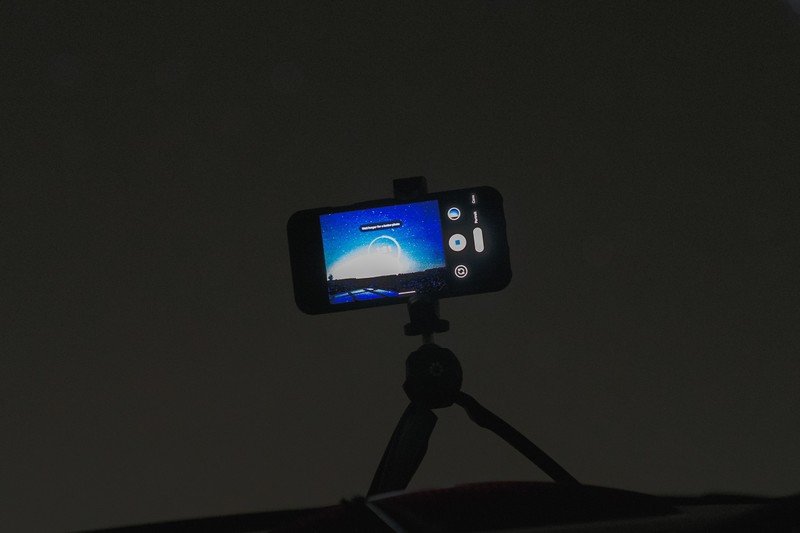
In short: grab a tripod, open Night Sight, and hope for the best.
The viewfinder gives you a visual progress circle to keep track of each 15-second exposure, and it processes them in real time; with each completed capture, the preview image gets progressively brighter and sharper. But that actually raises one of the difficulties of shooting astrophotography: when you're shooting in such dark conditions, you can't actually see anything in the viewfinder beforehand to be able to frame your shot. Instead, you'll need to trust your eye and hope for the best, though I actually think this is sort of fun and I've gotten some interesting off-axis shots as a result.
You should also experiment with placing foreground elements in front of your starscape! I've seen everything from cars to guitars, buildings, and even group photos, but before you rush out to take an astrophotography shot with all of your friends, remember once again that the slightest motion during long exposures causes blurry images, so … be sure to take a photo before anyone starts drinking and suddenly can't stand still for long enough.
Get the latest news from Android Central, your trusted companion in the world of Android

There's a lot to keep in mind if you want to take the absolute best astrophotography samples, but in reality it's shockingly simple to pull off incredible photos that often capture more stars than even the naked eye can see. Just open Night Sight, prop your phone up, hit the shutter button, and wait!
One last bit of good news: if you don't have a Pixel 4 just yet, don't worry. Google has already confirmed its plans to bring astrophotography mode to the Pixel 3 and even the 3a! All you have to do is wait. Go out, shoot, and have fun — and if you take any star photos you're particularly proud of, tweet them to me at @hayatohuseman!
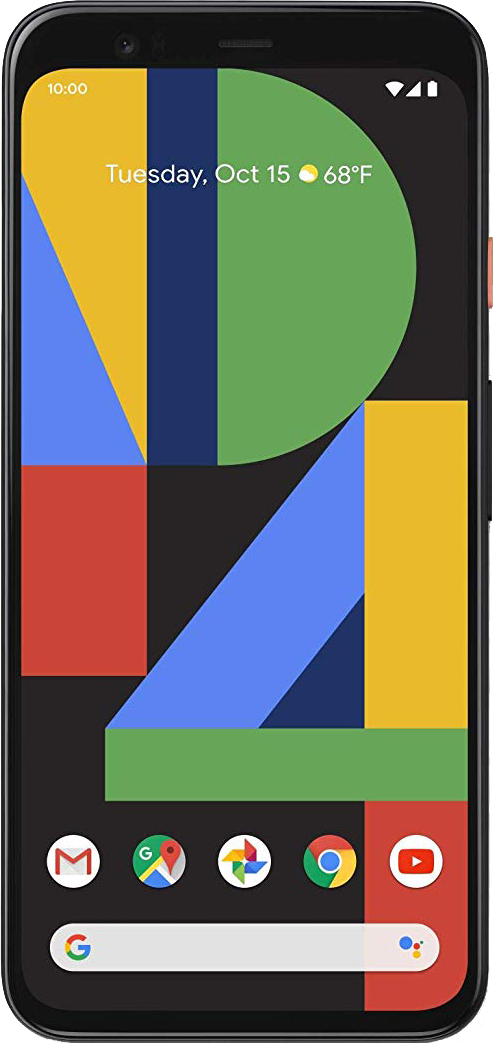
The Pixel 4's astrophotography capabilities are out of this world.
The Pixel 4 isn't just Google's flagship phone, it's one of the best cameras that fits in your pocket. Even with only two lenses and no ultrawide camera, it takes incredible photos in almost any condition, and astrophotography mode allows you to shoot breathtaking photos of the galaxies above.

Take astrophotography shots on any surface.
Ubeesize takes advantage of the popular GorillaPod style at an affordable price, with flexible metal legs that let you set up your PIxel 4 at any angle on virtually any surface — you can even mount your phone to a tree branch. It has an adjustable ball head, and you can even use it with a dedicated camera.

Hayato was a product reviewer and video editor for Android Central.
