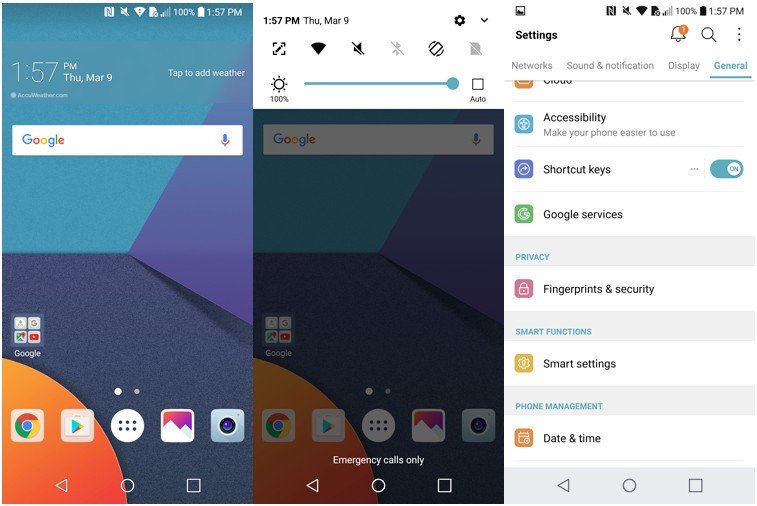How to set up the fingerprint sensor on the LG G6

I've been spoiled by rear-facing fingerprint sensors these past few years. They're easier for my smaller hands to access and the mechanism itself just feels quicker than placing a thumb on the front side of the device. The LG G6 features its own rear-facing fingerprint sensor, too, and once you register a print, you can use it to lock up content in LG's Gallery and QuickMemo+ apps. Here's how to set up the fingerprint sensor.
How to set up the fingerprint sensor on the LG G6
- Swipe down from the top of the screen to reveal the notification shade.
- Tap the Settings icon in the upper right corner.
- Tap General.
- Select Fingerprints & security.
- Tap Fingerprints.
- Tap Add fingerprint.
- Scan in the finger of your choice repeatedly until the interface indicates it's been registered.
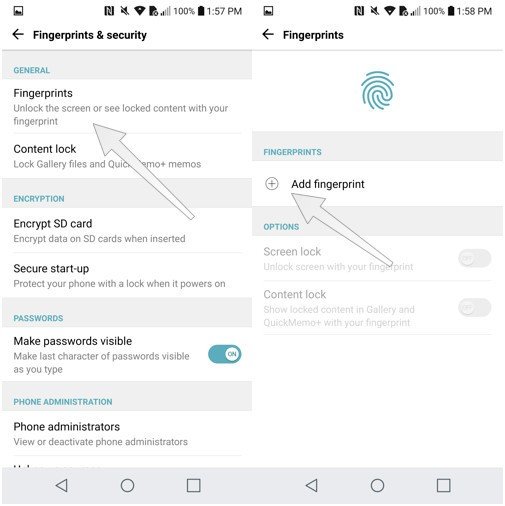
You can now use the fingerprint sensor on the back to quickly unlock your phone with just the touch of that registered finger.
Questions?
We're standing by to answer any questions you may have. Just leave a comment!
Get the latest news from Android Central, your trusted companion in the world of Android

Florence Ion was formerly an editor and columnist at Android Central. She writes about Android-powered devices of all types and explores their usefulness in her everyday life. You can follow her on Twitter or watch her Tuesday nights on All About Android.