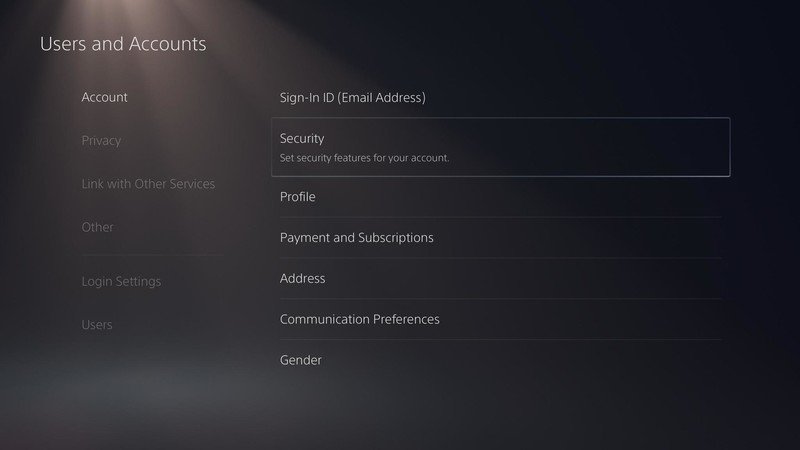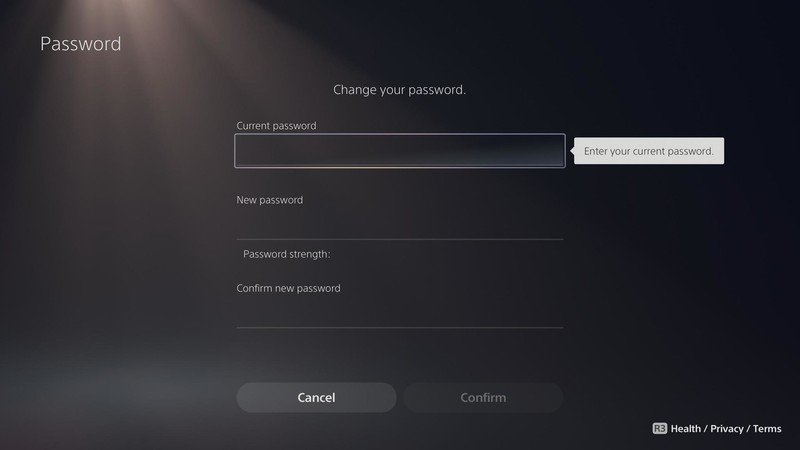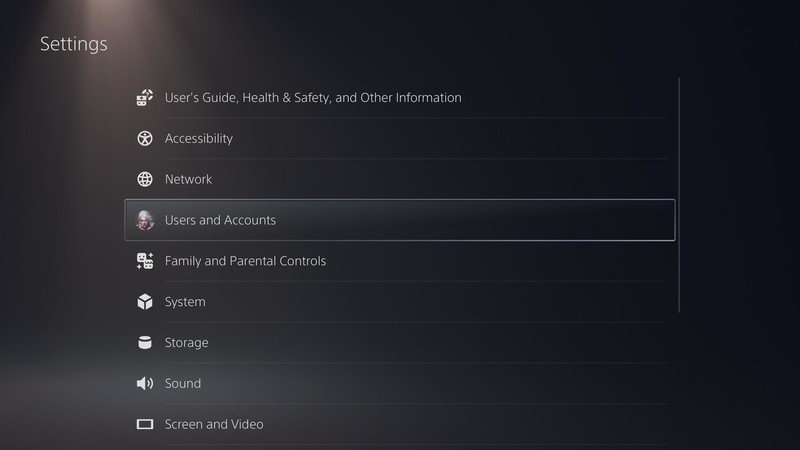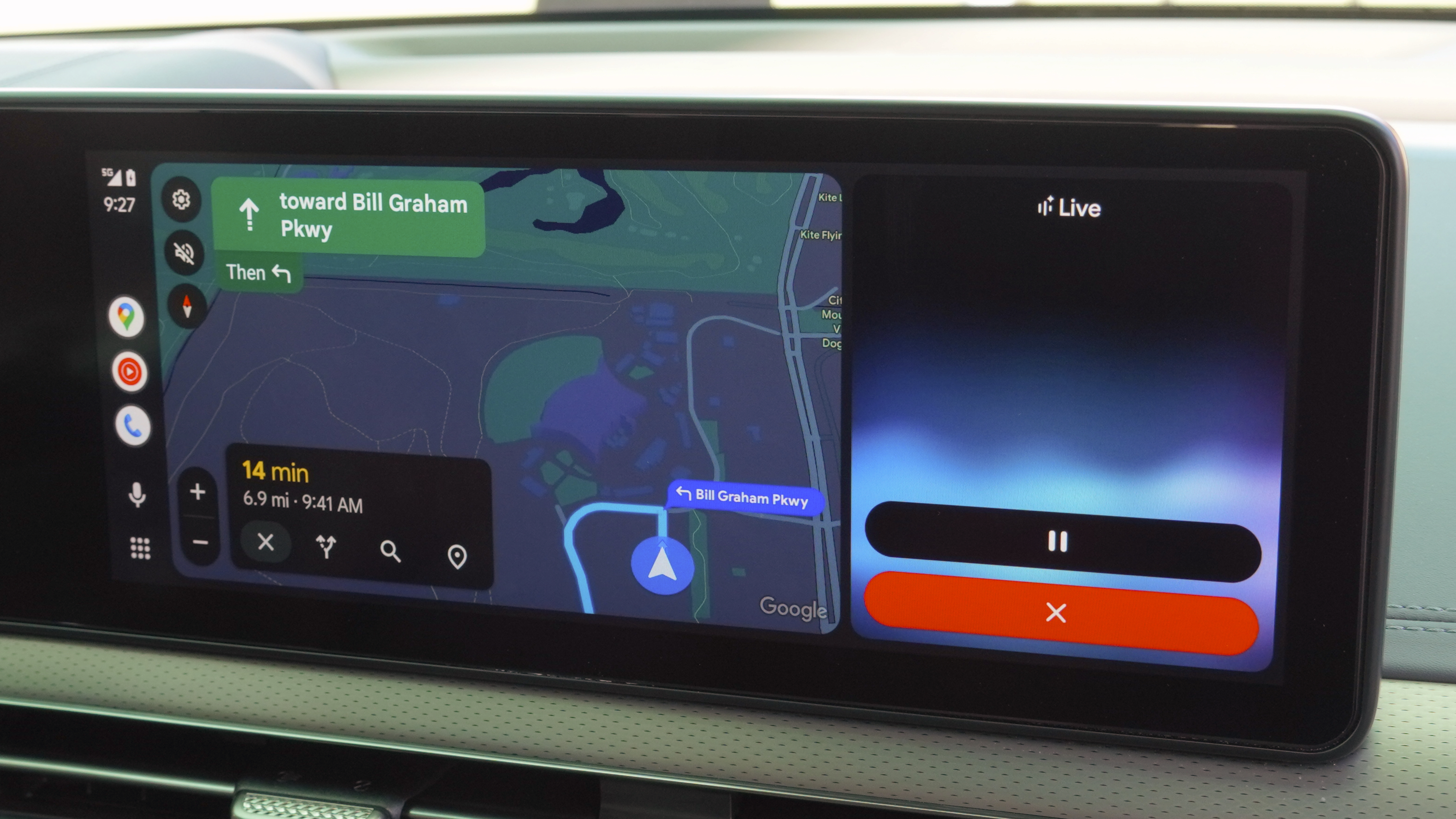How to reset and change your password on PS5

Security is vital for anything connected to the internet, and with Sony's new gaming console being internet-enabled, it's essential to know how to change or reset your password on the PS5. There are multiple security levels on the PS5, including two-factor authentication, but keeping your password up to date is the first step. Let's dig into the process to get your password changed or reset on the PS5.
How to change your password on PS5
If you know your existing password and just need to change it, here are the steps to do just that.
- With your PS5 powered on and hooked up to your TV, using the DualSense controller head to the upper right corner and select settings.
- Next, highlight Users and Accounts and choose that option.
- On the next screen, you will go down the list and select Login Settings.
- Now, this is where you click on Password to get the chance to update the password.
- To set a new password, you'll need to enter your existing password first.
- Once you enter your existing password and a new one, select Confirm to lock it in.
Setting up a strong password is vital to keeping your online information safe. This rings as true for your PS5 as it does for your computer or phone, so make sure that the password you pick is a good one.
How to reset your password on PS5
The steps to reset a forgotten password on your PS5 is similar to the process above, with just a couple of slight differences after the first two steps. Let's get into it what comes next.
- Just as the steps in the section above, you want to select Settings in the upper right corner.
- Choose Users and Accounts from the list on this screen.
- Highlight and select Sign-In
- From the Sign-In screen, you will need to press the triangle button on your controller.
- In the next screen, you will choose Next to begin the reset process.
From this point, you'll want to be on the lookout for an email that will contain a secure link. This message will be sent to the email address registered to your PS5. Once you have received the email, you will just need to follow the direction included to finish resetting your password.
In our time reviewing the PS5, we found lots of reasons to be excited. From the games that are available now to the ones on the way, this next-gen gaming console has tons to offer.
Our top equipment picks
Get the latest news from Android Central, your trusted companion in the world of Android