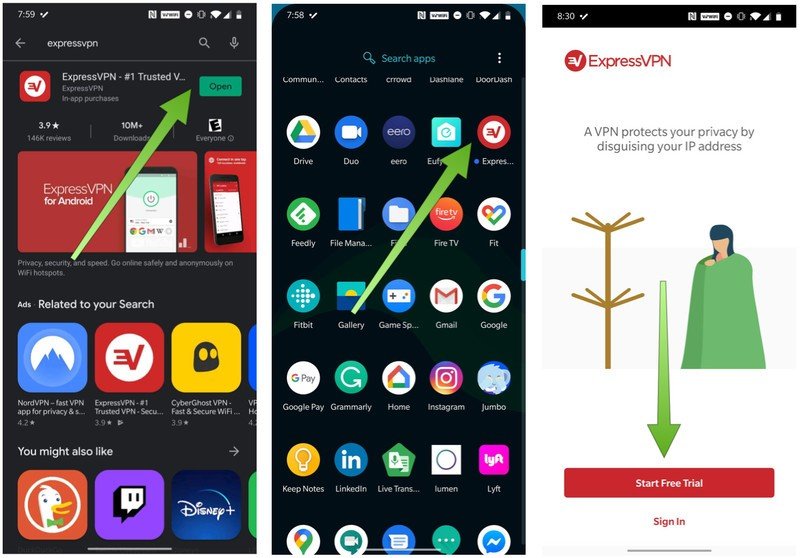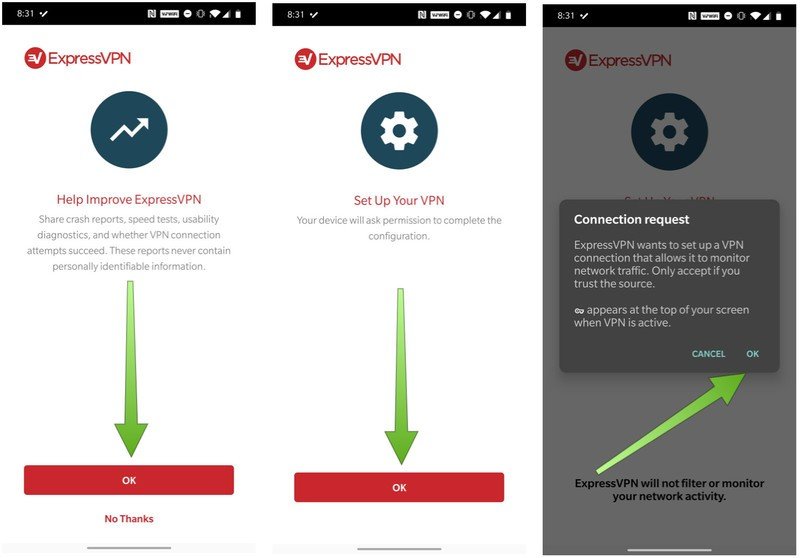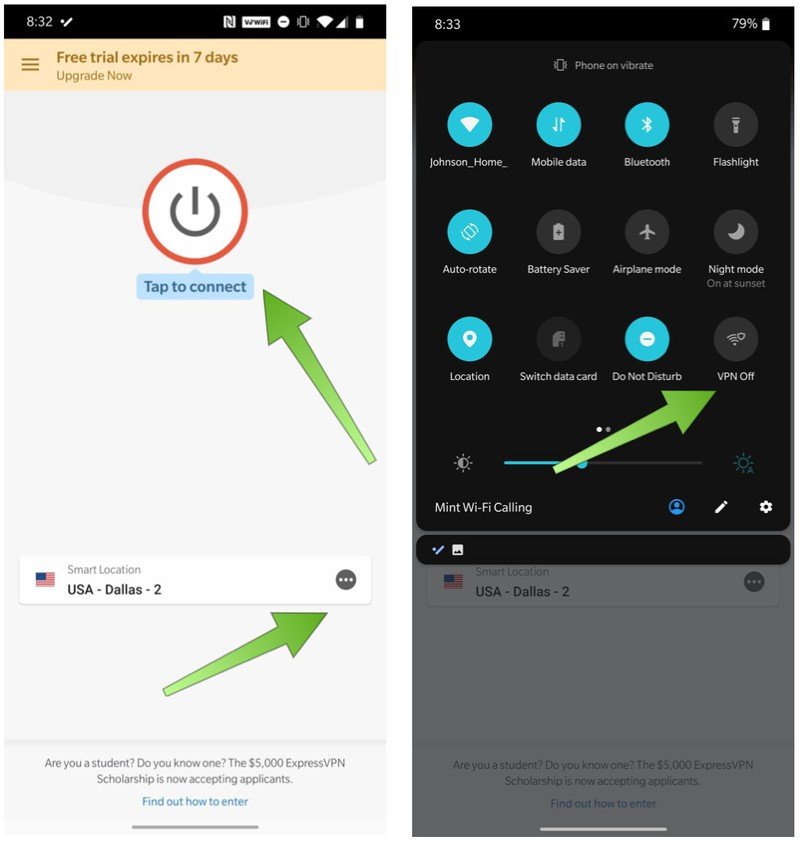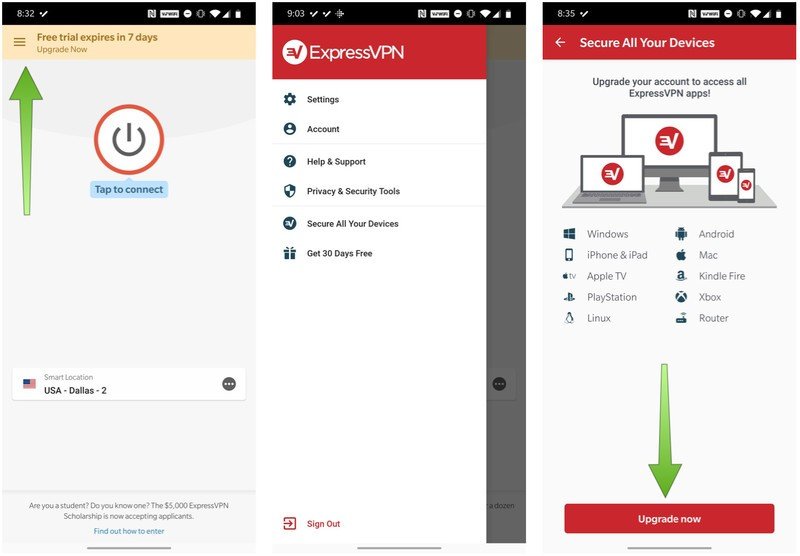How to install a VPN on Android
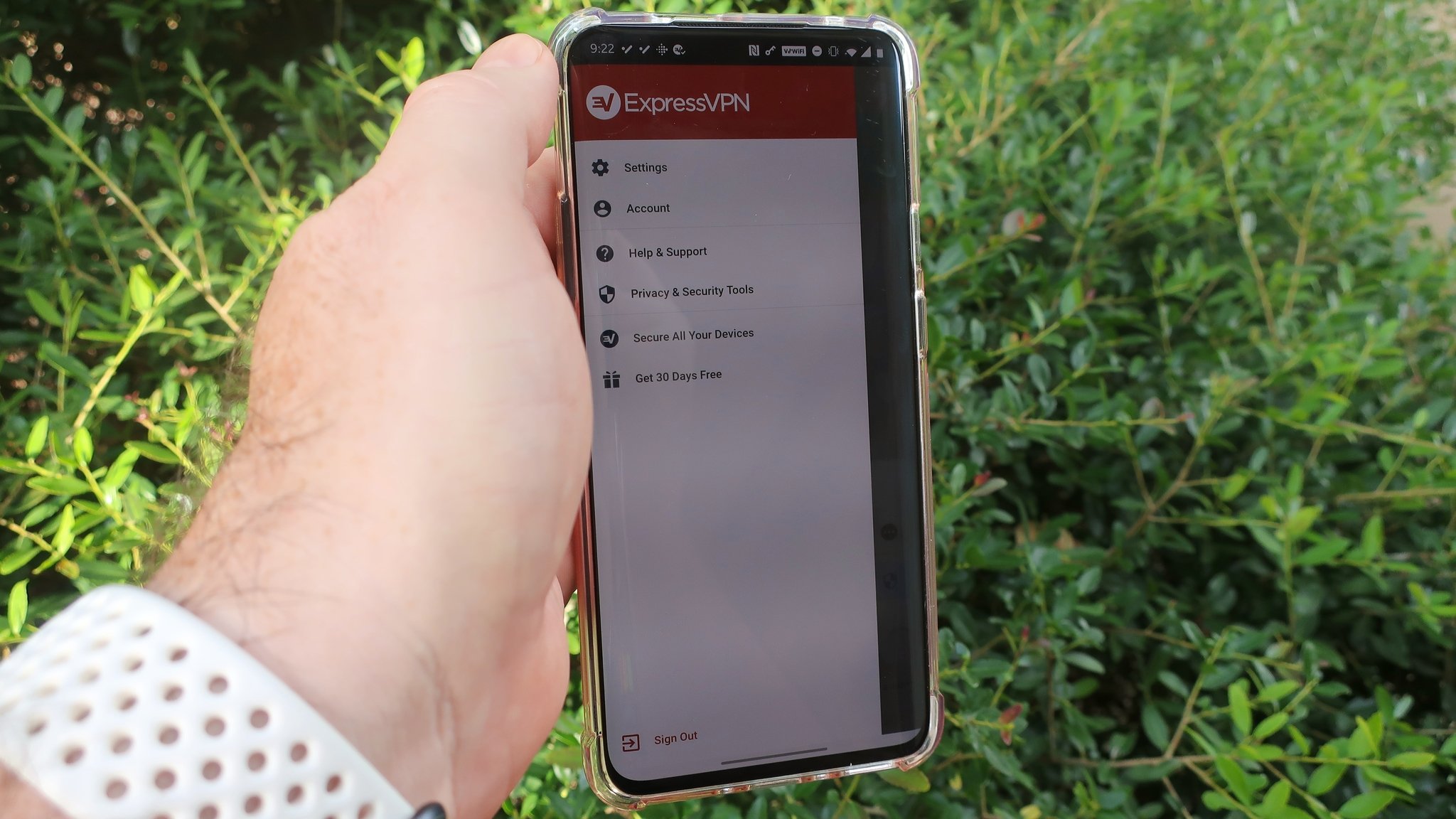
VPNs, or Virtual Private Networks, are powerful tools that can help protect and safeguard your online activity from looky-loos and ne'er-do-wells. In this guide, we'll show you how to find, download, and install the best VPN for your Android device, so that you can use your phone secure in the knowledge that no one is monitoring or collecting your browsing habits or data.
Products used in this guide
- Best overall VPN: ExpressVPN (Sign up today at Express VPN)
What is a VPN, and why should you use one?
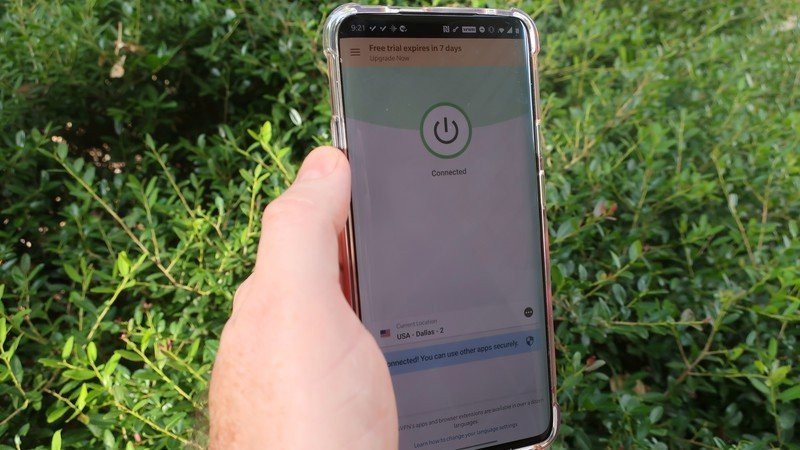
Ok, let's back up just a second. You may be considering your VPN options, or you may not even know what a VPN is or why you need one. Essentially, a VPN is a piece of software that serves to mask your online identity and shield your browsing and web traffic from outside sources. VPNs can be useful in protecting confidential information, allowing people in different regions to access content unavailable to them, or merely keeping nosy online snoops out of your business.
You may have different reasons for wanting to use a VPN than the next person, and that's totally fine. These are beneficial tools that can help keep you safe while online, and that's why they're becoming ever more popular.
How to install a VPN on Android
- Open the Google Play app and type VPNs in the search field.
- Choose a VPN app and download it (here I'm going with ExpressVPN).
- Open the VPN app.
- Many VPN apps and services offer a trial period. Create an account to start a free trial and sign in.
- Follow the setup prompts from the VPN service.
- Click OK when the app asked to set up a VPN connection.
- Tap the button to connect to the VPN service at any time. Alternatively, you can tap the VPN button in the quick settings menu.
- You can go along with the recommended Smart Location, or tap on that box to change your VPN location.
- Tap on the menu icon in the top left corner to adjust your settings, make changes to your profile, or change your plan.
VPN services like ExpressVPN offer protection plans for multiple devices, and you can generally upgrade anytime. ExpressVPN can protect your Windows or Mac computer, gaming system, Android or iOS device, and more.
You may be wondering if you should keep your VPN running all of the time on your Android device? It comes down to a question of balancing battery life vs. privacy, and that is a tradeoff that is going to be different for different people. I encourage you to read our discussion on this topic before you decide if you're going to run a VPN on your Android device continuously.
If you're interested in learning more about some of the best VPN apps for Android users, or just the best VPN services in general, be sure to check out our comprehensive reviews and roundups.
Our top equipment picks
The first step in protecting your online activity is to pick the right VPN for you. Our top recommendation is ExpressVPN.
We test and review VPN services in the context of legal recreational uses. For example:
1. Accessing a service from another country (subject to the terms and conditions of that service).
2. Protecting your online security and strengthening your online privacy when abroad.
We do not support or condone the illegal or malicious use of VPN services. Consuming pirated content that is paid-for is neither endorsed nor approved by Future Publishing.
Get the latest news from Android Central, your trusted companion in the world of Android

Jeramy was the Editor-in-Chief of Android Central. He is proud to help *Keep Austin Weird* and loves hiking in the hill country of central Texas with a breakfast taco in each hand.