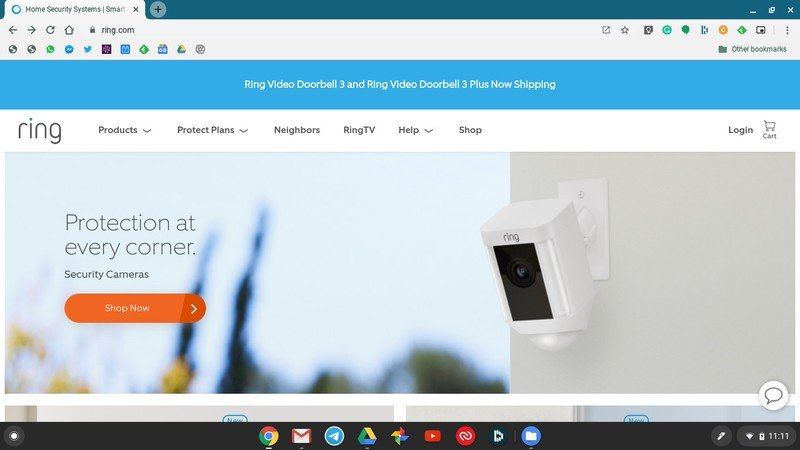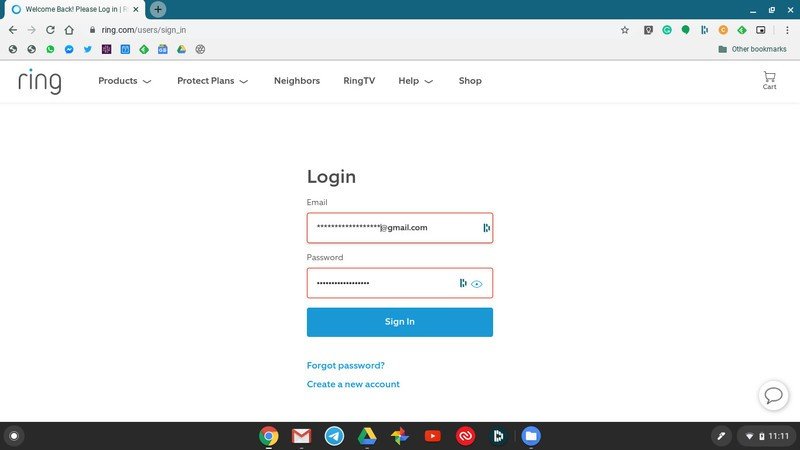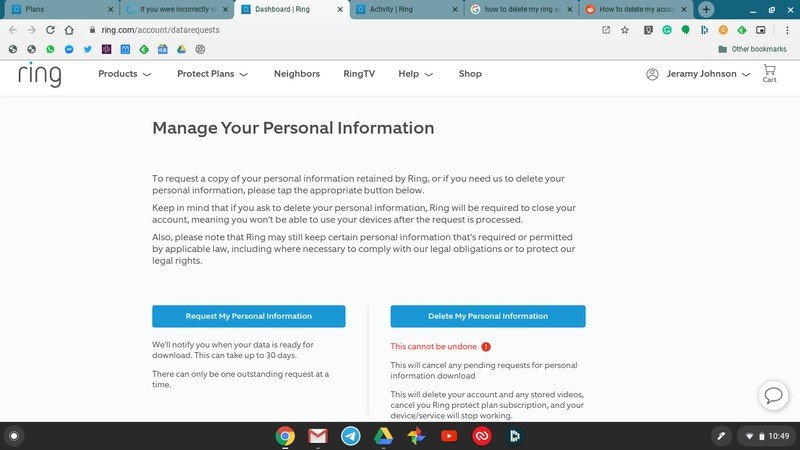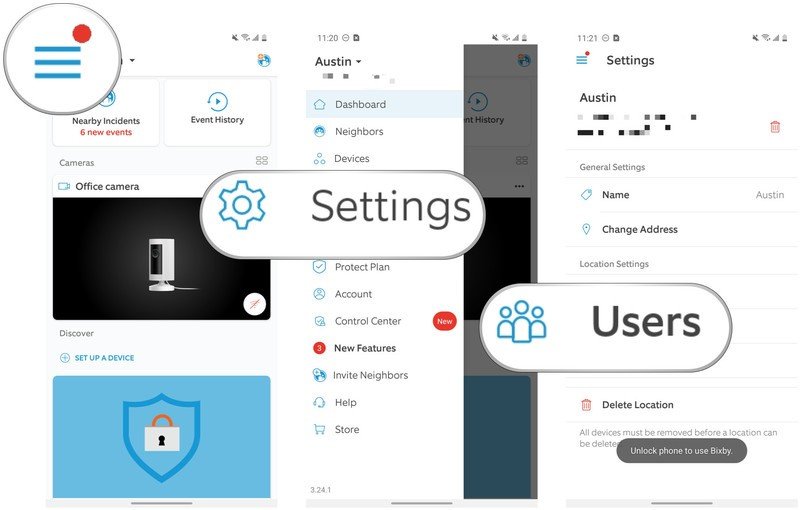How to delete your Ring account

At Android Central, we are all about affordable and effective do-it-yourself home automation and security devices, and one of the most popular brands in this category is, of course, Ring. You may have enthusiastically jumped on board the Ring train previously, but are now a bit put off by their recent privacy scandals. Or, perhaps you just want to move to another platform like Nest or Eufy.
Whatever the reason, deleting your Ring account is actually pretty easy, if you can find the right page on their website. Thankfully, we did the legwork for you, so now all you have to do is follow the steps below, and you'll be rid of your Ring!
How to delete your Ring account
- Type in ring.com in your web browser.
- Click on the Login link in the top right corner.
- Enter in your login information and click Sign In.
- Visit the Data Requests page by typing in ring.com/account/datarequests into your browser.
- Read the disclaimers.
- Click on the blue Delete my Personal Information box.
As you can see, deleting your Ring account is pretty easy if you know where to navigate. However, as far as I could tell, this Data Requests page is not linked from anywhere in your Ring account navigation. Instead, you have to scour the Ring support pages to find it, and even then, the account deletion information is hidden under a heading called 'If you were incorrectly signed up for a Ring account.'
How to remove a user from your Ring account
If you just want to delete a user from your Ring account, and not the entire account itself, that can be done easily from the Ring app on your smartphone.
- Open the Ring app on your phone.
- Tap on the menu icon in the top left corner (3 lines).
- Tap Settings.
- Tap Users.
- Tap on the User that you want to delete (I don't have any shared users on my account, so let's just use our imagination here).
- Scroll to the bottom of the screen and tap Remove user.
- Tap Delete.
Now you know how to remove your old roommate, your ex, or even your kids from your Ring account for additional privacy.
It's probably worth going through your home automation account settings on a semi-regular basis just to check on what devices you still have connected to your network, to your online accounts, etc., and then clean up things where you feel appropriate.
Get the latest news from Android Central, your trusted companion in the world of Android

Jeramy was the Editor-in-Chief of Android Central. He is proud to help *Keep Austin Weird* and loves hiking in the hill country of central Texas with a breakfast taco in each hand.