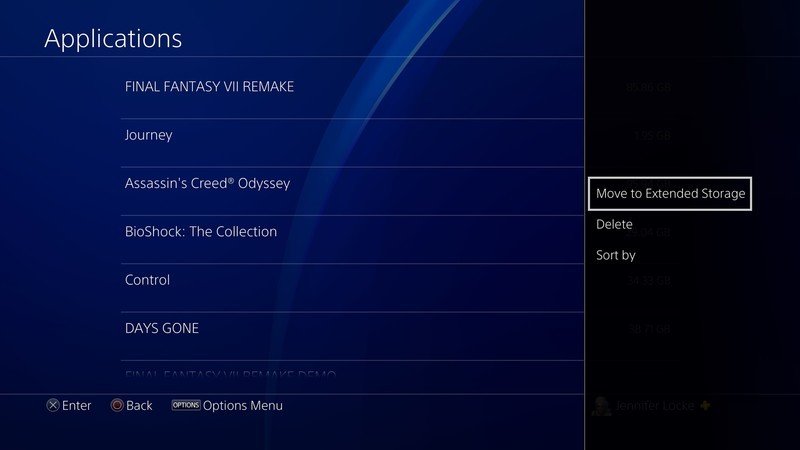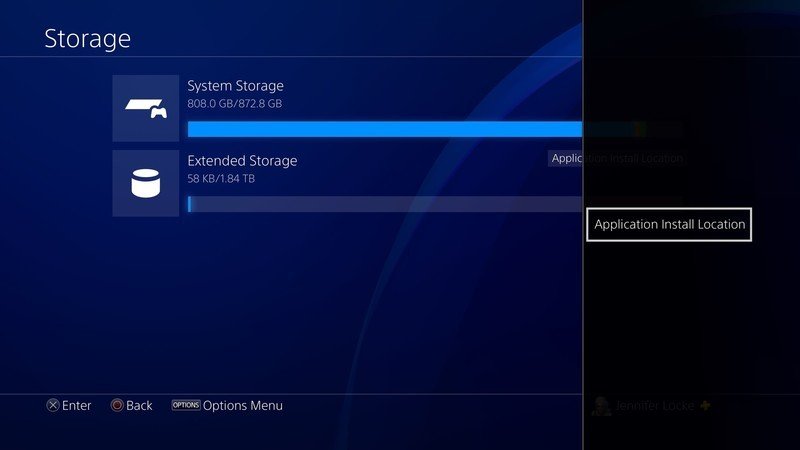How to choose the default hard drive for PlayStation 4 game downloads
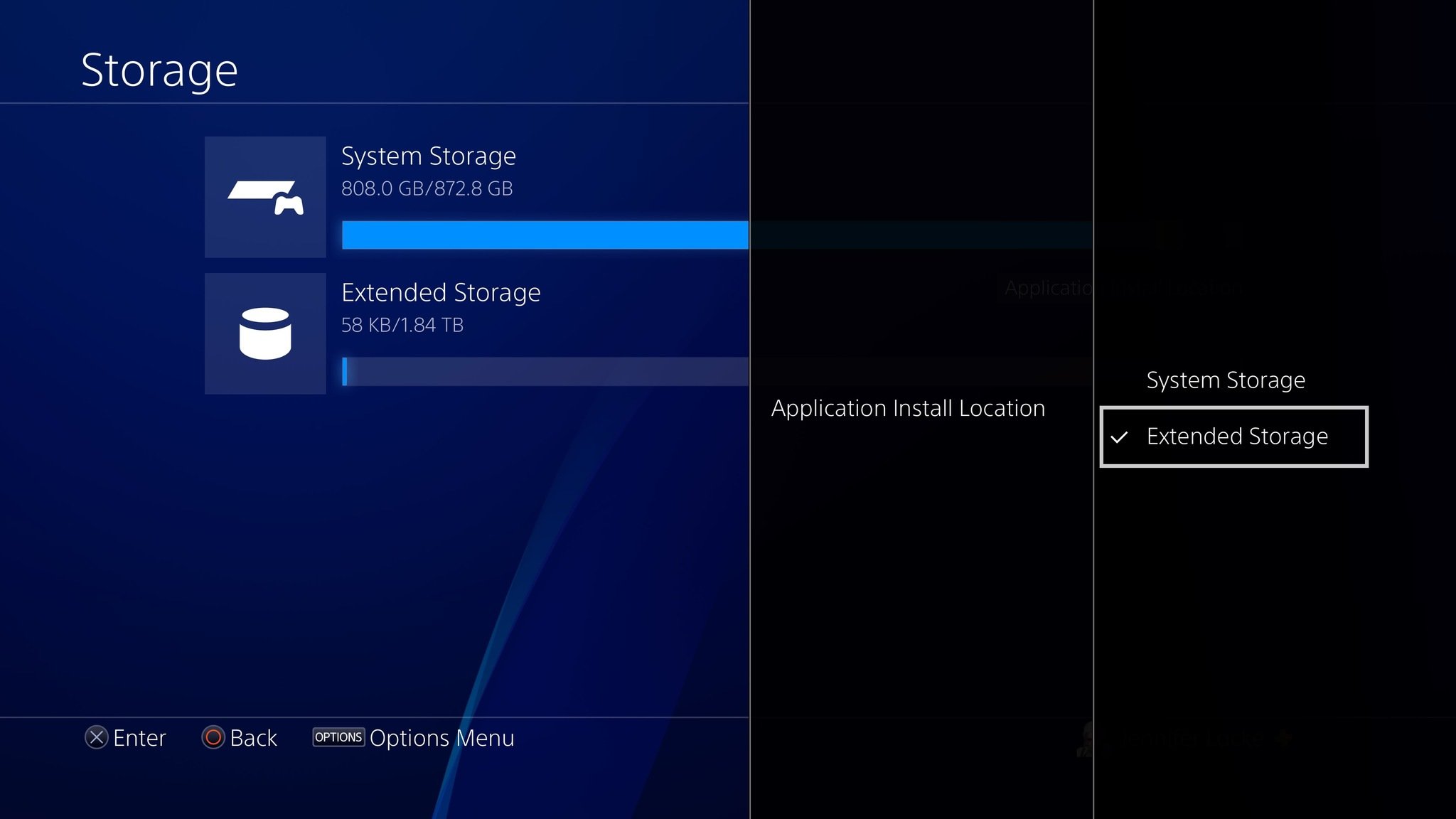
If you're in the process of switching to a new external hard drive you'll want to get all the memory back onto your original PlayStation 4. Maybe, you gave up on the idea of an external hard drive altogether. Regardless, here's how you can get all of your precious save files back onto your PlayStation and reset your options to go back to automatically saving to the default hard drive.
Products used in this guide
- Store more games: WD Easystore 2TB External Hard Drive ($60 at Best Buy)
How to move games to your preferred storage
- Select Settings from the main menu of your PS4 Home screen.
- Select Storage.
- Select System Storage
- Select Applications
- Press the Options button on your DualShock controller.
- Select Move to System Storage or Move to Extended Storage.
- Click the box next to all of the titles you would like to move to your default storage.
- Press Move and hit OK.
It's far too heartbreaking to spend over 300 hours finally beating Fallout 4 and then having to start over again, so make sure you get all of your existing files off of your external hard drive if you need them.
How to change your default hard drive
- Select Settings from the main menu of your PS4 Home screen.
- Select Storage.
- Press the Options button on your DualShock controller.
- Select Application install location.
- Select System Storage or Extended Storage depending on which you want to be used as your default.Source: Android Central
If you ever clear out the main hard drive of your console or want to stop using your external, all you have to do it follow the same steps.
Our top equipment picks
If you're moving back to your default hard drive while you get a new storage device make sure you check this one out.
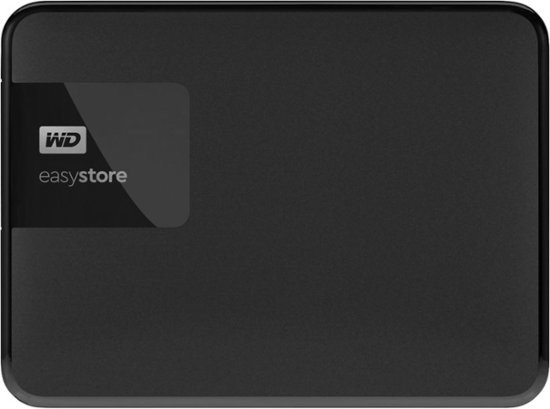
Expand your gaming library for the PS4
Odds are you'll end up needing more storage on your PlayStation 4, and that's where an external hard drive comes in. Pick up a Western Digital 2TB hard drive that features USB 3.0 and can store many more of your favorite games.
Get the latest news from Android Central, your trusted companion in the world of Android

Jennifer Locke has been playing video games nearly her entire life. You can find her posting pictures of her dog and obsessing over PlayStation and Xbox, Star Wars, and other geeky things.