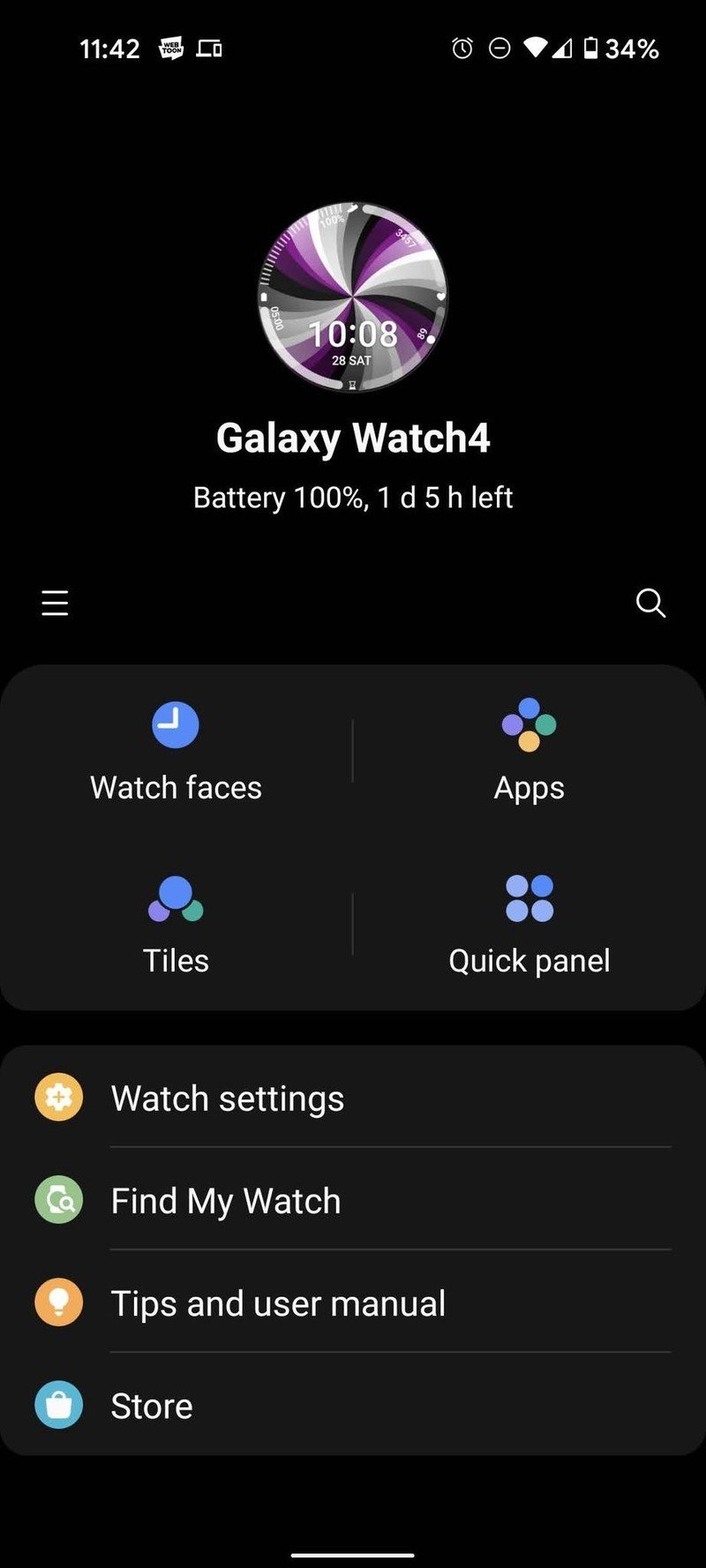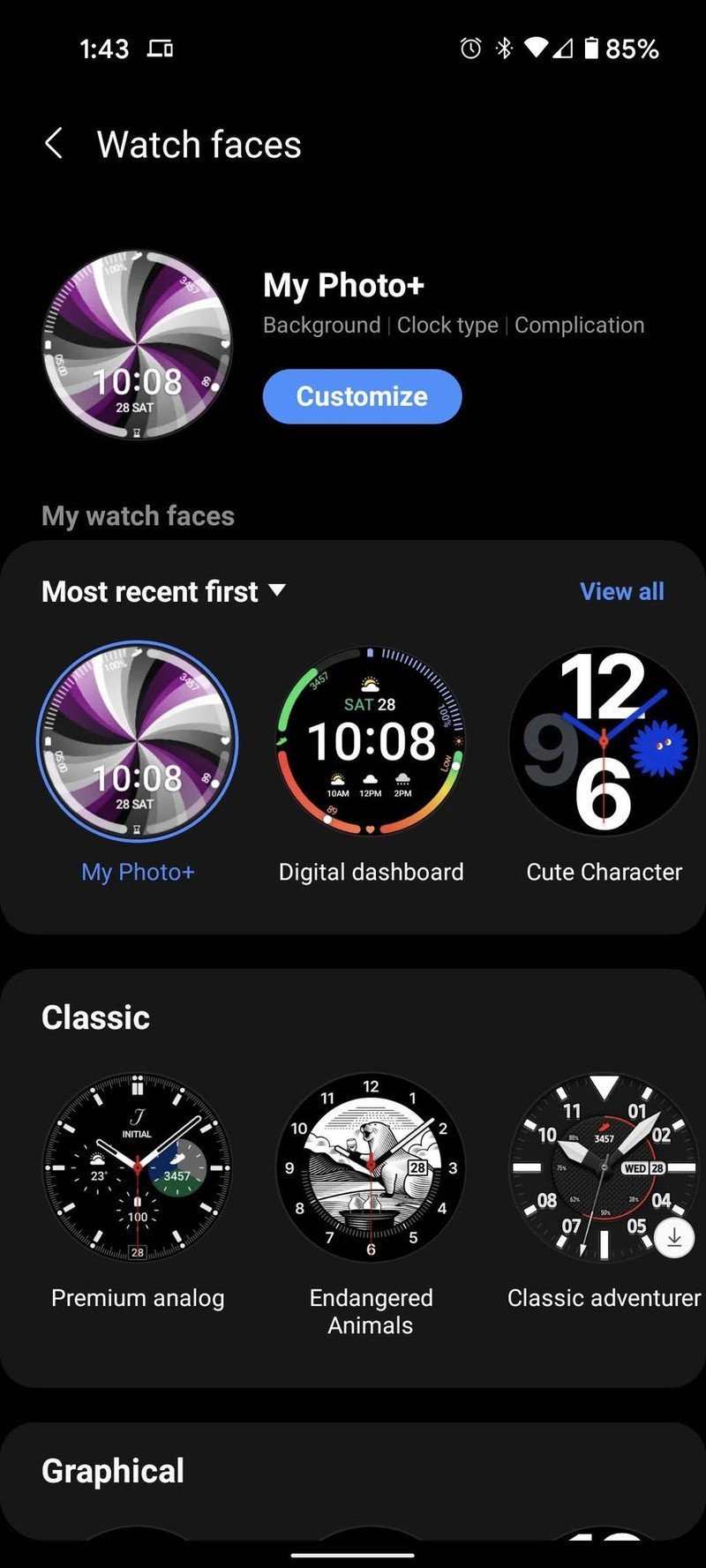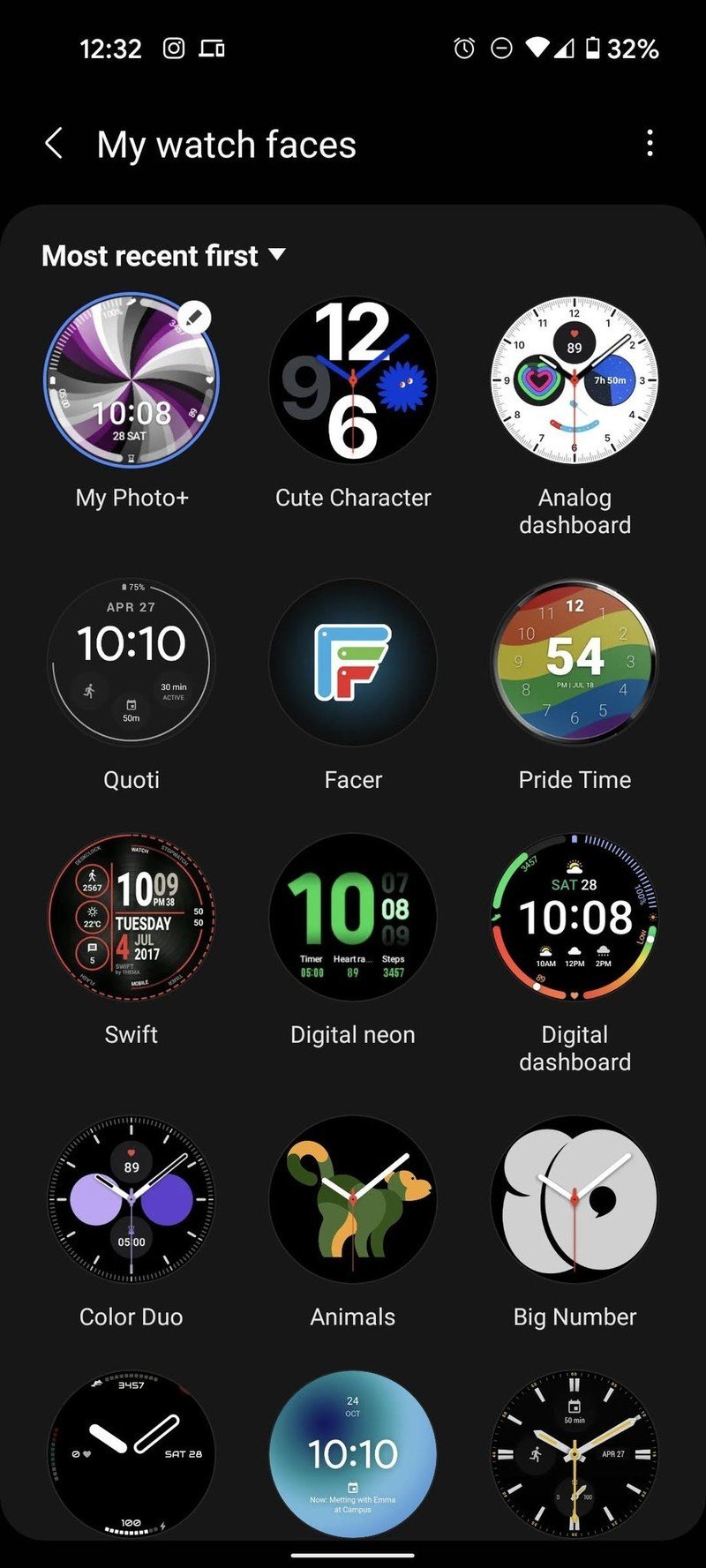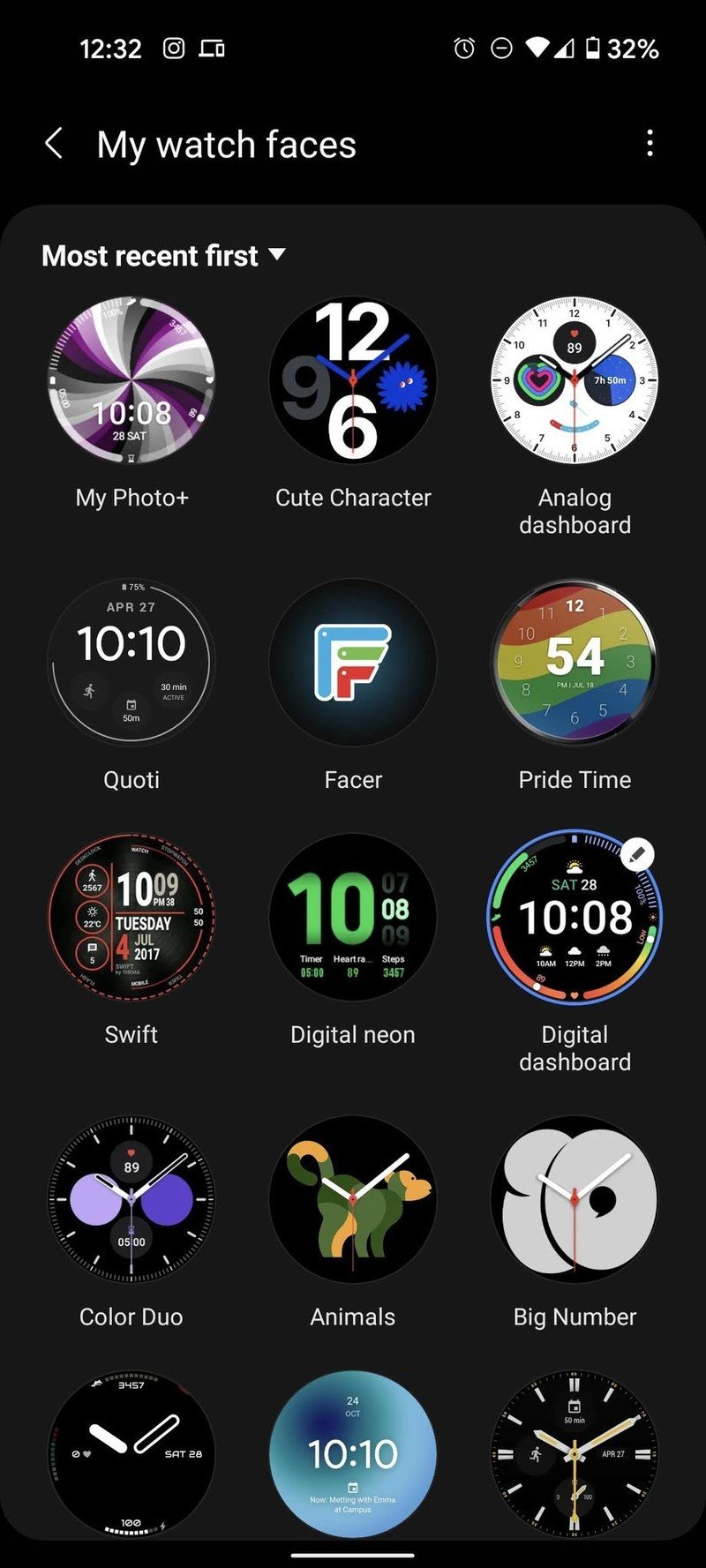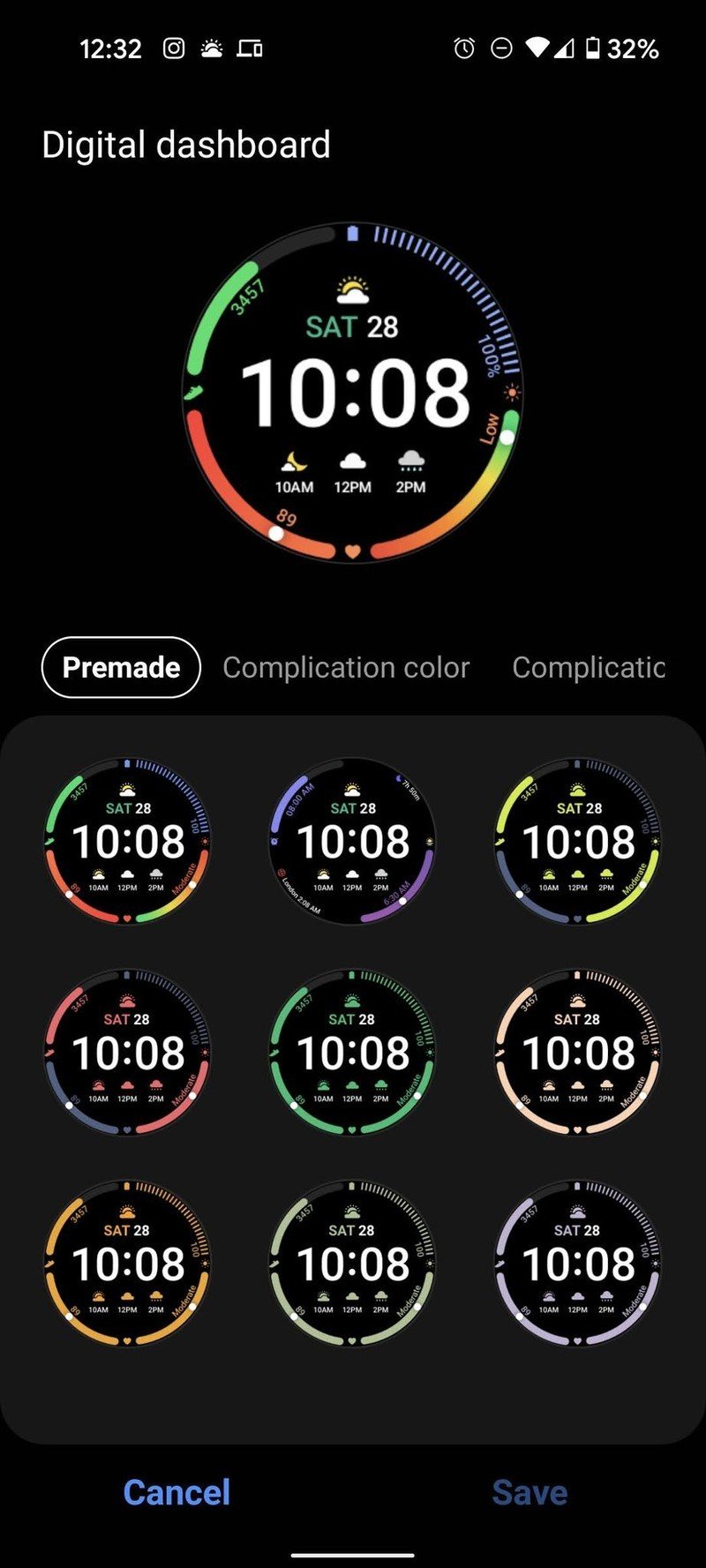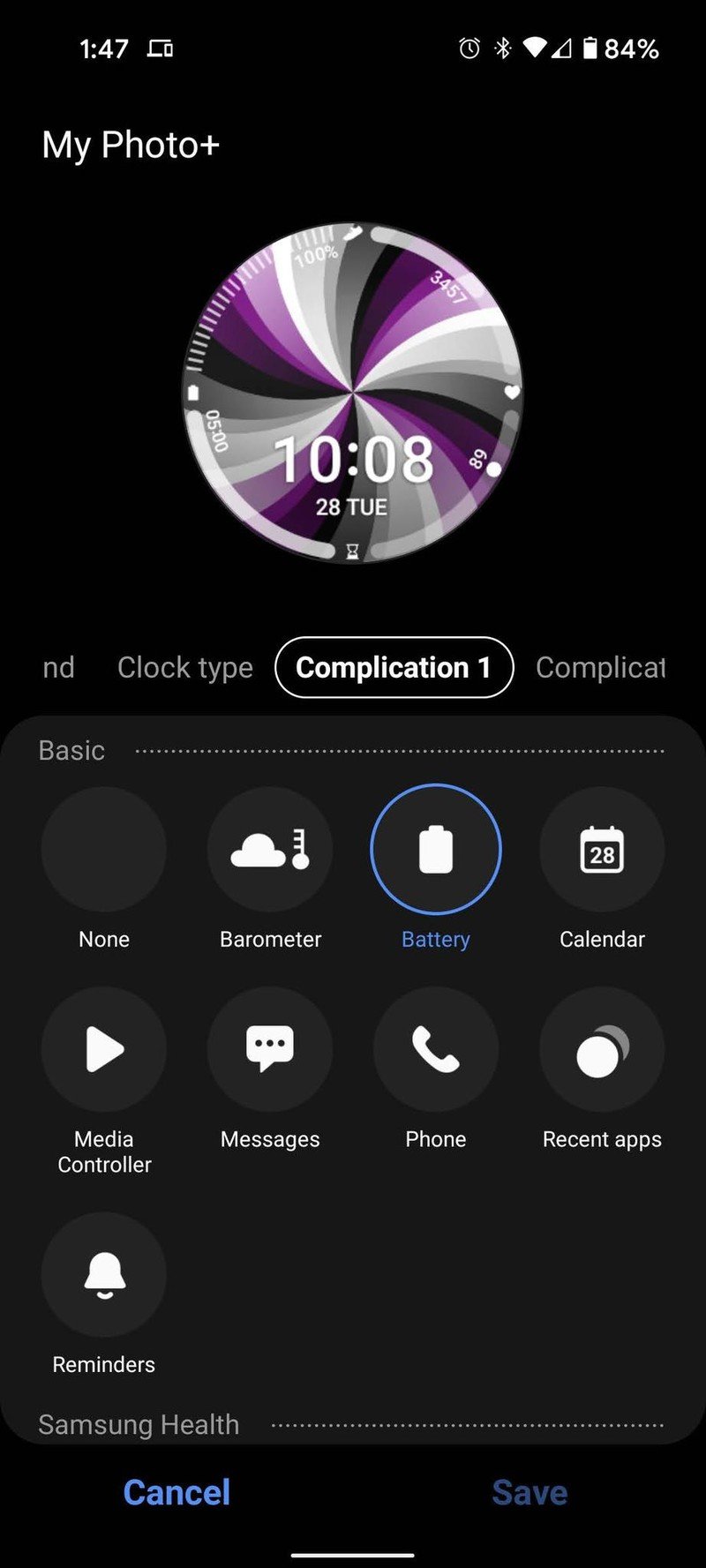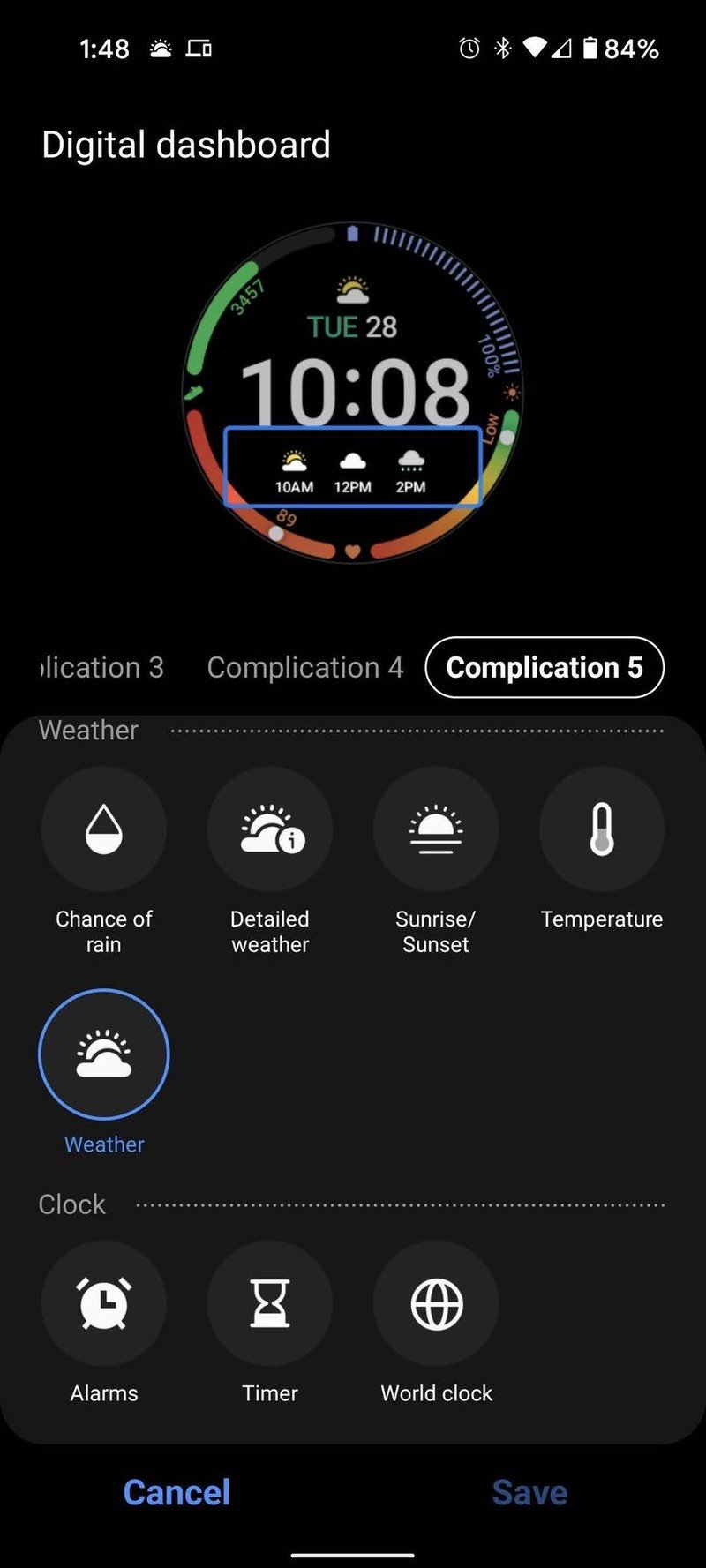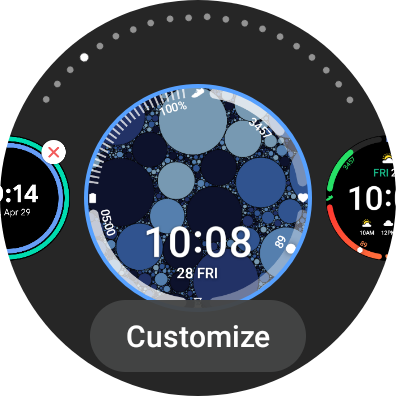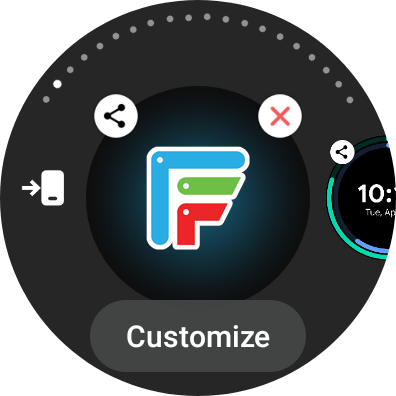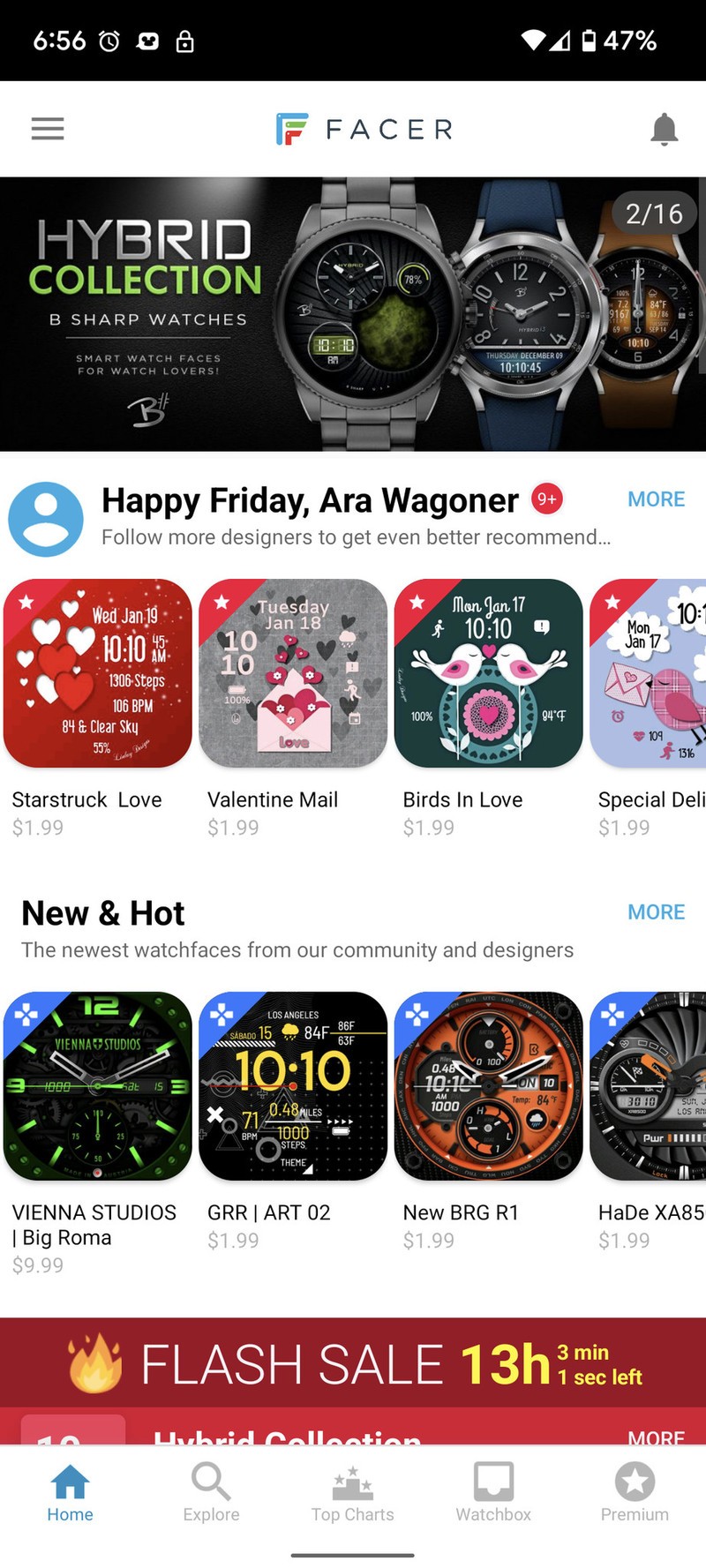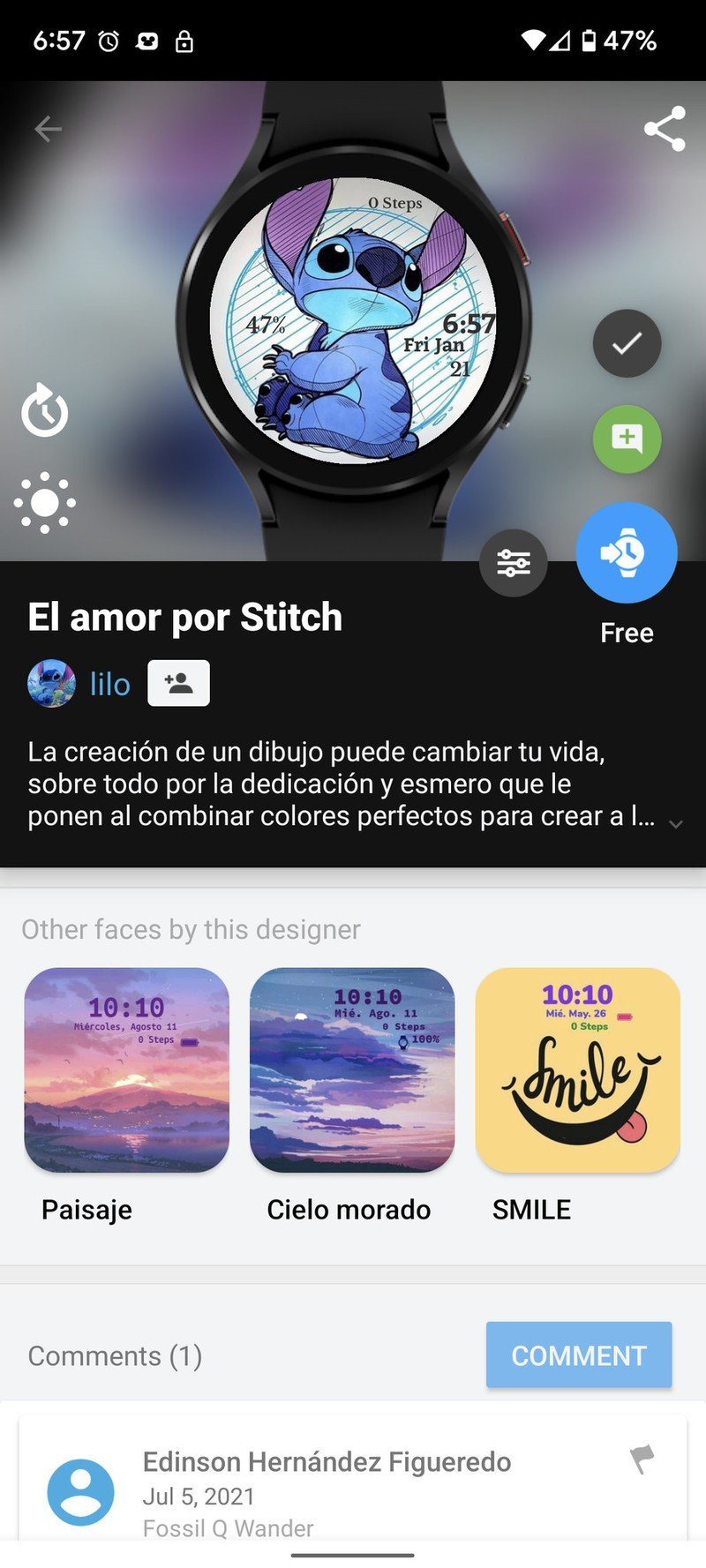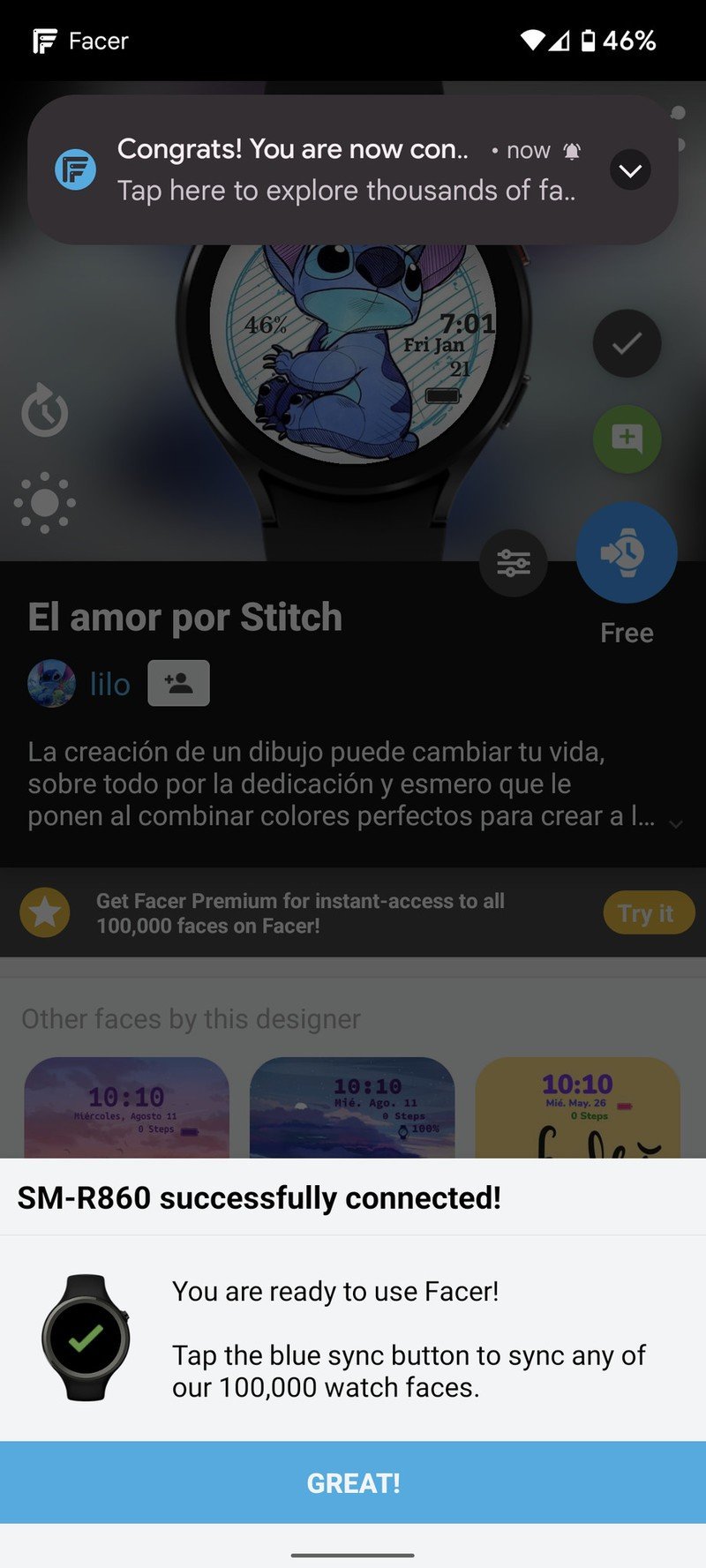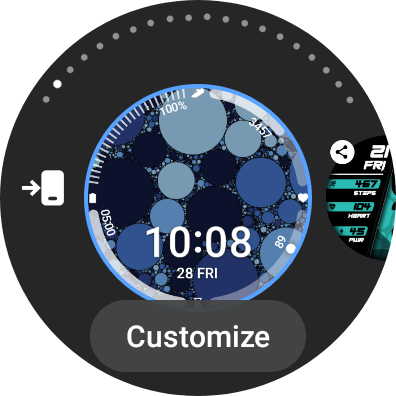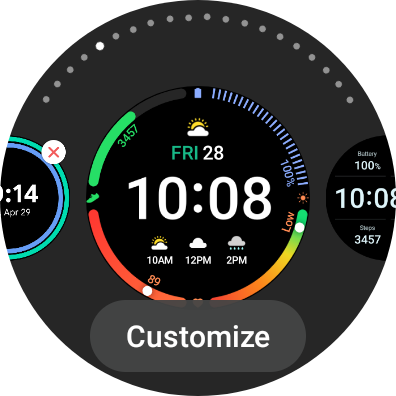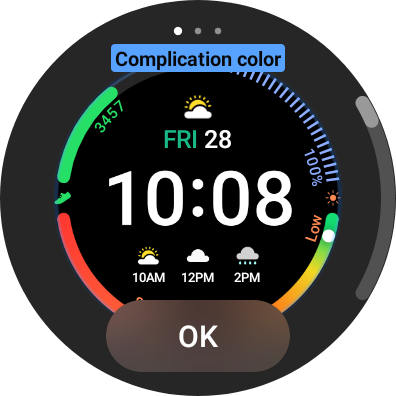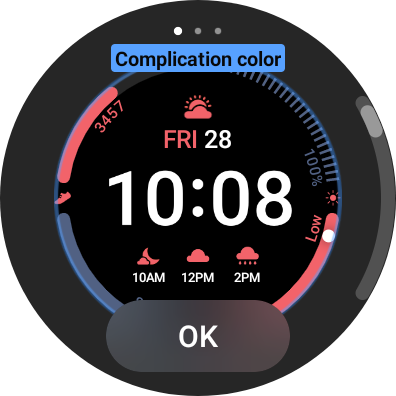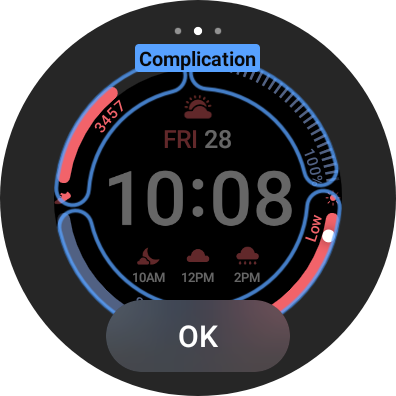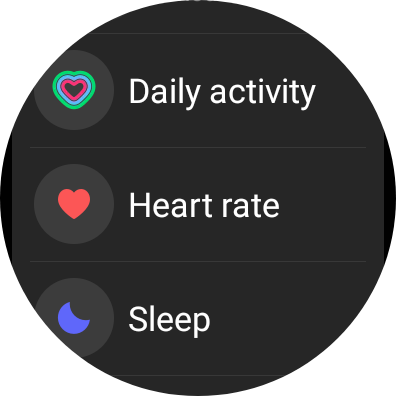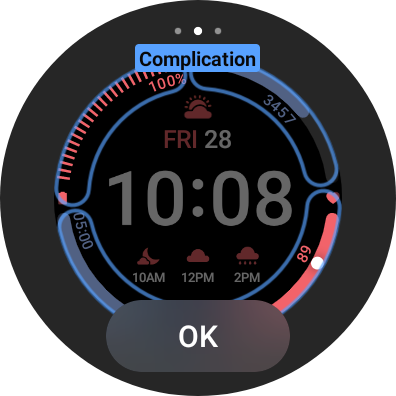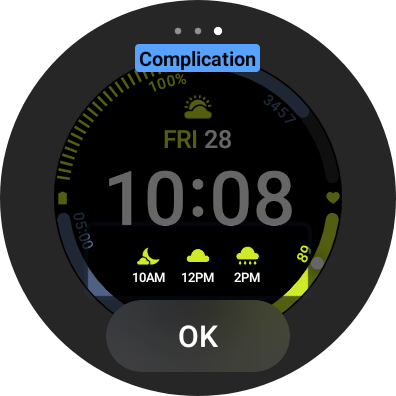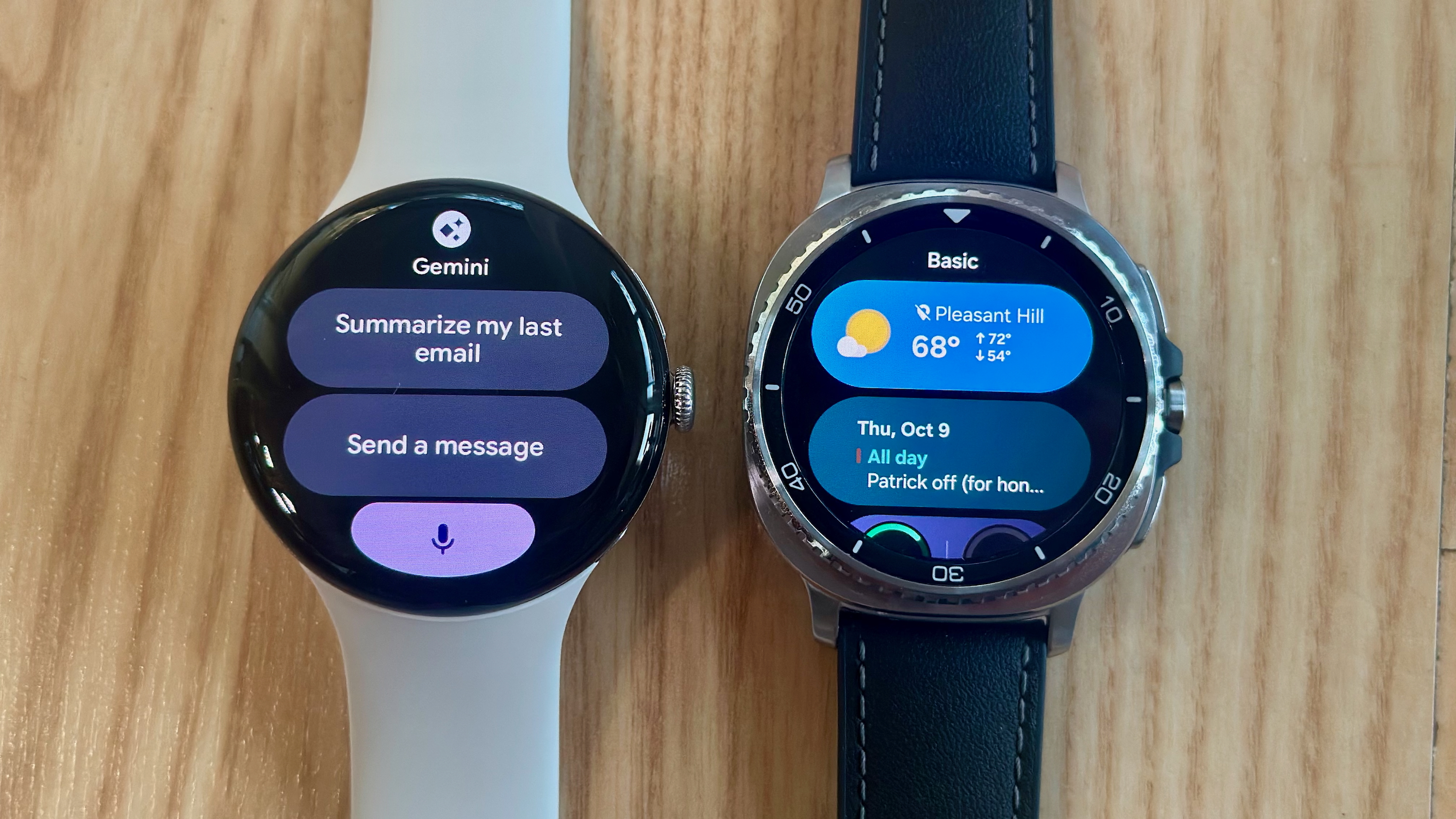How to change your watch face on the Samsung Galaxy Watch 4
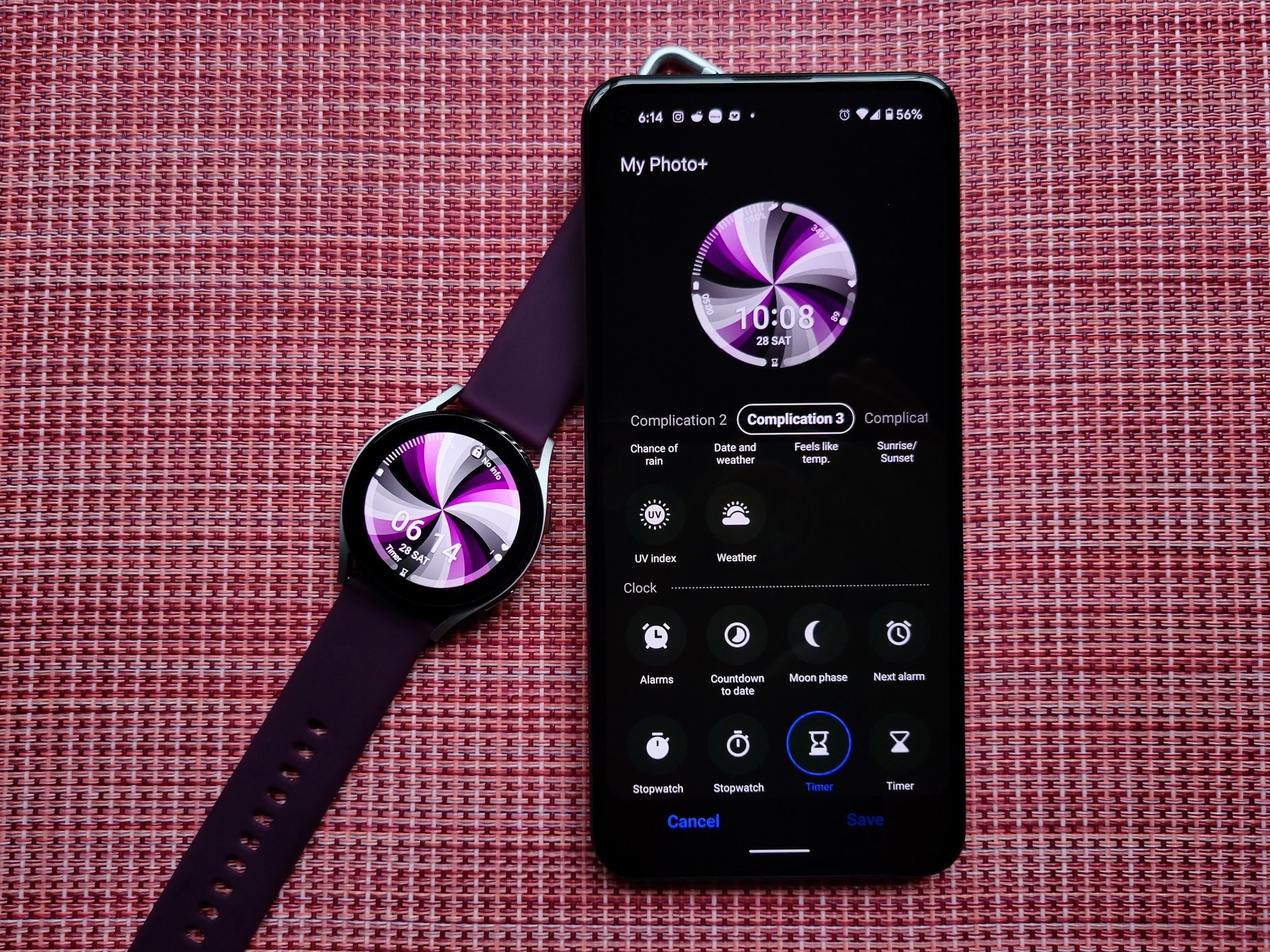
Unlike the Apple Watch, Samsung's Galaxy Watch 4 allows you to use third-party watch faces and even third-party watch face stores such as Facer and WatchMaker. You can change your watch face two ways: directly on the watch, or through the companion app on your phone. I highly recommend customizing through your phone whenever possible as it takes fewer swipes, scrolling, and taps to get things how you want them. Some watch face packs from Google Play you'll have to edit from the watch, but most you can edit from your phone. Either way, it means you can get almost any watch face design you want on your wrist.
How to set a new watch face with Complications from your phone
- Open the Galaxy Wearable app on your phone.
- Tap Watch faces.
- Tap Show all.Source: Android Central
- Tap the watch face you want to set.
- Tap the pencil icon in the watch face's icon.Source: Android Central
For third-party watch face apps like Facer and WatchFace, this is when you'll need to head to that app on your phone. For Samsung's watch faces, you'll have several tabs of options to customize: colors, background images, watch face styles, and, of course, Complications. The style of Complications change based on the shape of it. For example, the Weather widget only shows the current temperature if placed in a curved, border Complication, but if placed in a big complication like in the middle of the Digital Dashboard, it'll show the weather for the last two hours and the next two.
Source: Android Central
How to set a Facer watch face through your phone
Before getting started, have Facer installed on both the watch and the phone. If the watch app isn't installed, tapping the set face button won't do anything. If the phone app isn't installed, finding watch faces in the Facer watch app directly is a bit of a mess.
- On your watch, press and hold the watch face until the watch face picker appears.
- Swipe left or right until you find Facer in the list.
- Tap Facer to set it as the current watch face.Source: Android Central
- Open the Facer app on your phone.
- Tap the watch face you wish to set.
- Tap the blue Set on Watch button.Source: Android Central
The face will download to the watch and then apply it, giving you the cute or kickass watch face you desire. If you're in need of some Facer watch face recommendations, I'm a fan of "Star Wars | Dynamic" by Ernest Karchmit, "Dark Pride" by Andre Santos, and CEED by Almarinov. The first is free and fun, the second has a few stats but is still clean and fun, and the third is paid but shows everything you could want.
How to set a new watch face with Complications directly on the watch
- On your watch, press and hold the watch face until the watch face picker appears.
- Swipe left or right until you see a watch face you want to apply.
- Tap Customize.Source: Android Central
- Swipe up or down to swap between colors/styles.
- Swipe left to go to the next section.
- Tap the Complication (the highlighted sections) you want to set.Source: Android Central
- Scroll through the list and tap the Complatication type you want.
- Repeat steps 6 & 7 for each Complication available on the watch face.
- Repeat steps 4 & 5 for each element or category of the watch face (clock styles, backgrounds, etc).
- Once you have the settings as you like them, tap OK.Source: Android Central
Steps 4-10 might be different for some watch faces, but most follow the same basic guidelines. Some watch faces are kinda clunky to update on your watch directly, like My Photo+, which needs you to add images from your phone that can then rotate through whenever you tap the watch face. Others like Digital Dashboard, Animals, or Simple just have you pick a color and a clock style, making them easy to set whether the phone is nearby or across the apartment.
Get the latest news from Android Central, your trusted companion in the world of Android
Once you've got a new face set, take it to the next level with a new Galaxy Watch 4 band to complement its palette. The EverAct pack has many appealing shades in one pack, but I'm also partial to these three-packs from Seltureone. Available in more focused color palettes, these more affordable packs let you get the straps you need and just the straps you need.
If you're still acclimating to your new Galaxy Watch 4, here are a few more important things to do without your new wearable companion. Setting the double-tap shortcut and getting Gboard set up go a long way towards making your watch feel intuitive.

While the cooler gray/green/teal combo sings out to me, the purple/red/black three-pack has proven itself a winner over the last three months of near-constant use. You can get these packs in either Small or Large to ensure a better fit, and the lack of sculpting near the watch bezel means there shouldn't be any big clunky gaps like you get with the in-box strap.
Ara Wagoner was a staff writer at Android Central. She themes phones and pokes YouTube Music with a stick. When she's not writing about cases, Chromebooks, or customization, she's wandering around Walt Disney World. If you see her without headphones, RUN. You can follow her on Twitter at @arawagco.