How to add your Cree Connected bulb to a Hue hub

The folks at Cree dropped the first bulb in their new Connected line this week at Home Depot, and as we said in our hands on if you're looking for cheap bulbs to add to your connected home these are the way to go. Rather than bind themselves to a single kind of connecte hub, Cree Connected bulbs work with any ZigBee hub. You wouldn't know that by looking at the box, however, since the only instructions included are to connect to the Wink hub. While Wink is a decent way to go if you've already decided to go that route, those of us with the Philips Hue hub running multiple rooms of bulbs are probably going to want to keep using the Hue apps to control those bulbs. The Cree Connected bulbs won't automatically connect to the Hue hub out of the box, but through the manual add feature in the Hue app you can add the Cree bulbs with no problem.

The first thing you'll need is the connection code on the side of your Cree Connected bulb. Hue needs the six digit number from the bulb in order to detect the Cree bulbs in the manual search, so locate that number and either write it down or memorize it. Connect your bulb to whatever socket you want to use it in, but leave it turned off for the time being.
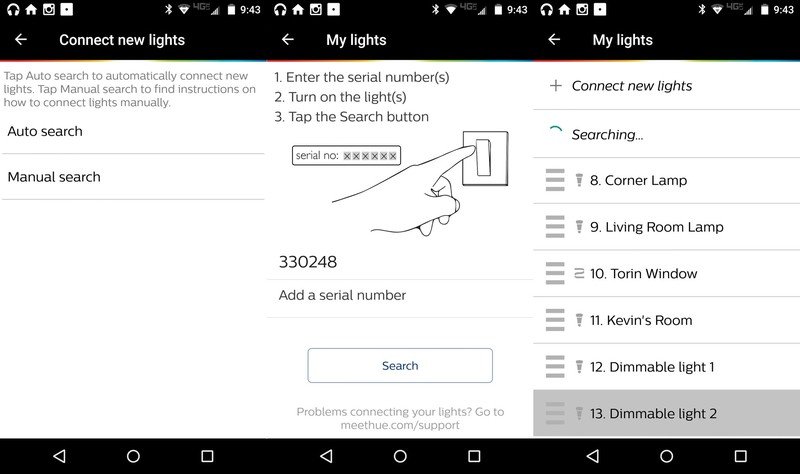
Next you'll need to open the official Philips Hue app and head to Settings>My Lights>Connect New Lights. Select Manual search from the two options that slide out, and enter in the number you grabbed from the side of the Cree bulb as the serial number. Turn on your Cree bulb, tap Search, and scroll to the bottom of the list of connected bulbs that Hue can see. The last bulb in the list should be labeled Dimmable light, and when you tap the name in the app your Cree bulb will start slowly pulsing on and off. Rename the bulb to whatever you choose, and the bulb is now connected to your Hue hub. Once connected to the Hue hub, any Hue app will be able to see and control these lights.
If you've already connected your Cree bulbs to a Wink hub and would like to switch them over to the Hue hub, or vice versa, you'll need to reset your Cree Connected bulb so it can be re-paired. To do this, just turn the bulb on and off at the light switch four times in rapid succession with a two second pause in each position. The fourth time the light comes on it will flicker once and you'll be able to add the bulb to whatever ZigBee hub you choose.
Get the latest news from Android Central, your trusted companion in the world of Android

