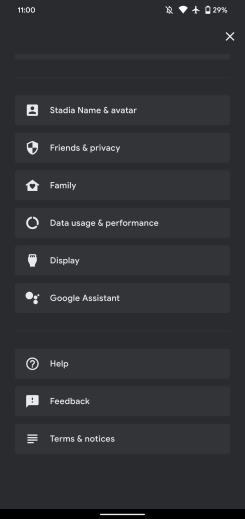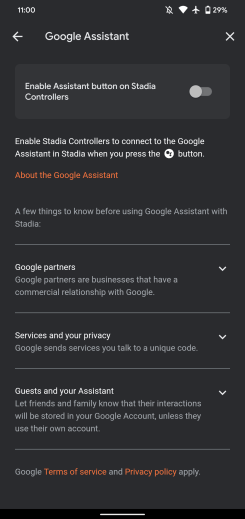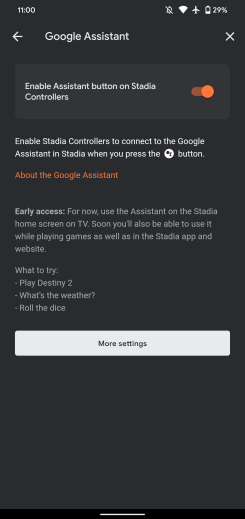Google Assistant launches on Stadia controller with limitations

What you need to know
- The Google Assistant button now works on Stadia controllers.
- It is currently part of an early access program with limited functionality and only works when connected via Chromecast to your TV on the main Stadia screen.
- In the future, Google says Assistant will be available "while playing games as well as in the Stadia app and website."
Stadia, Google's big venture into cloud-based gaming, launched a little less than a month ago with mixed reviews. Our own Russell Holly called it "embarrassingly incomplete, staggeringly good", pointing out what Stadia does, it does well.
However, the main problem is not what Stadia does, but the laundry list of features Stadia launched without. Now, one of those can be scratched off the list, at least partially. Beginning on December 3, Google enabled the Google Assistant button on the Stadia controller.
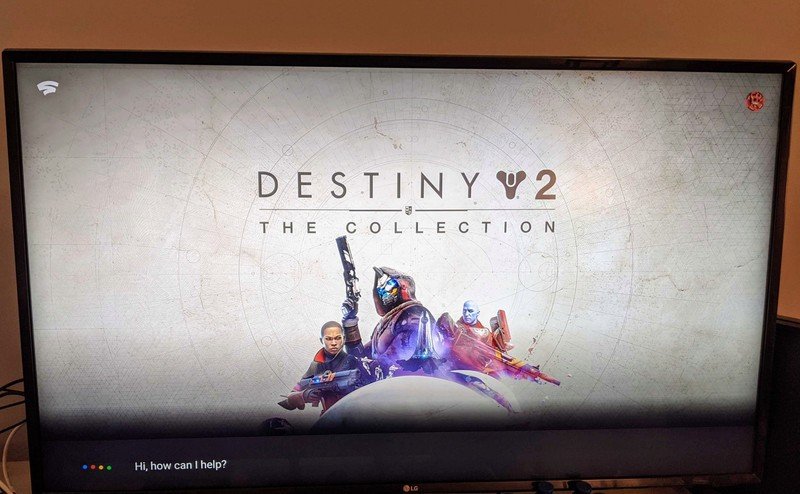
Previously, pressing the button would display a "coming soon" message, but now the button will actually summon Assistant. Unfortunately, Assistant is currently part of an early access program and only works when Stadia is being shown your Chromecast-connected TV.
Google does make mention that soon it will be available "while playing games as well as in the Stadia app and website", though, Showing that one of the hallmark features of Stadia is still very much a work in progress like much of the platform at this current time.
Not only does Stadia restrict where you can use Assistant, but the commands are also quite limited. Instead of having a fully-featured Assistant, it can currently only answer simple queries such as "what's the weather?", "what time is it?", or for launching Stadia games. It can also help with some personalized results if you have that enabled to check your schedule or provide you traffic updates. Other commands such as playing music, videos, or controlling your smart home are not available.
Source: 9to5Google
To enable Google Assistant on your Stadia controller, you'll need to open the Stadia app on Android or iOS. From there, go into the settings menu, locate Display, open Google Assistant, and toggle on Enable Assistant button on Stadia Controllers.
Get the latest news from Android Central, your trusted companion in the world of Android