Cyanogen folder locking - how it works and why it is awesome

Unless you have a native guest mode, every time you hand your phone over to someone else you're handing over your entire digital existence. Your photo gallery, browser history, chats, and anything not secured by a pin in the app are a tap or two away. Whether you've handed your phone off to a child to watch a video in the middle of the grocery store, a friend who needs to call a cab after their phone died, or your phone has gotten up and walked away with the help of some less-than-honest individual, protecting your data is important.
Lockscreens aren't bulletproof, Smart Lock even less so, which means it is worth exploring a second layer for those apps you don't want anyone but you to access. If you're using a Cyanogen OS device or something running CyanogenMod, folder locking is a perfect example of a second security layer. It's also baked right in to the OS, waiting for you to turn it on and enjoy it. Here's how it works.
Using folder lock is incredibly simple. Put the apps you don't want people to be able to just open in a folder, and when you open that folder you'll see a lock icon next to the name. Tap on the lock and you'll be prompted to create a pattern lock for that folder. Just like pattern lock for your lockscreen, you trace the pattern you want twice to confirm and you're all good to go. When you go back to the home screen you'll see a lock icon instead of the folder full of apps, with the label underneath. You can edit this label to say whatever you want, just like a normal folder, and now the only way to access these apps from this launcher is by knowing the pattern.
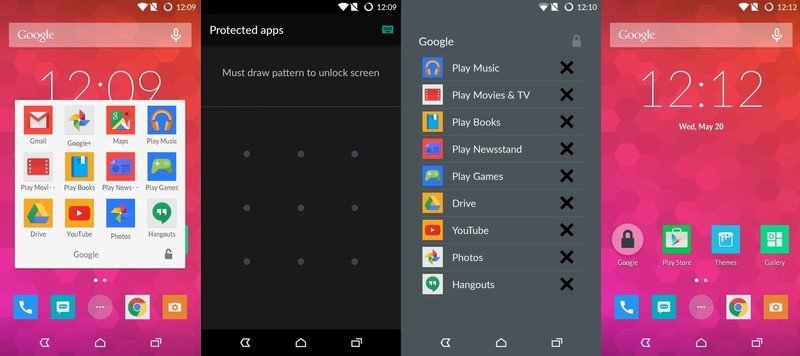
You can have as many locked folders as you want, and when you have apps in a locked folder they are removed from the app drawer. The only way to quickly access those apps without your permission at this point would be to install a new launcher and use that to access the apps, so be sure the Google Play Store app is in one of your locked folders if you're serious about keeping everyone out. If you want to remove an app from a folder, just tap the "X" next to the icon when the locked folder is open, and the app will return to your launcher.
It's quick, effective, and simple enough that you can use it every day without feeling like the pattern lock is slowing you down too much. There are a lot of different reasons to want a feature like this, and by making it something embedded in the operating system the Cyanogen folks have removed as many steps toward helping you be more secure as can be reasonably expected. All you have to do is turn it on. Enjoy!
Get the latest news from Android Central, your trusted companion in the world of Android

