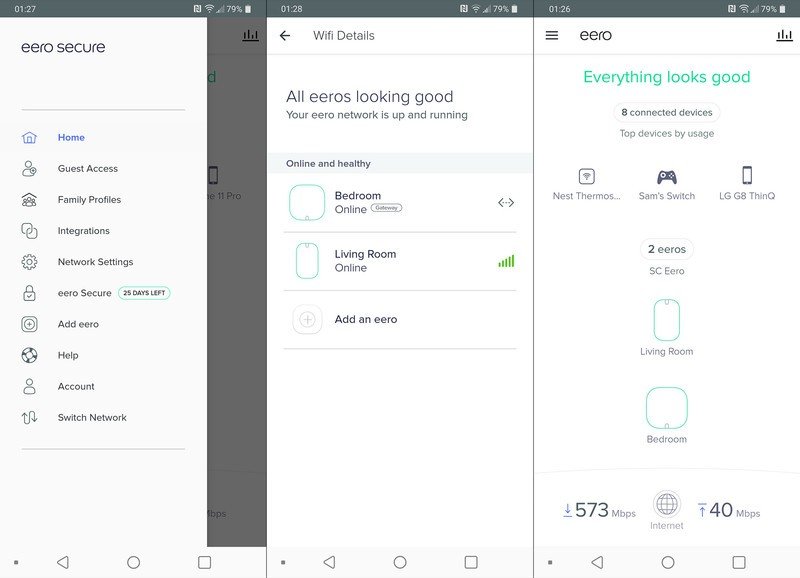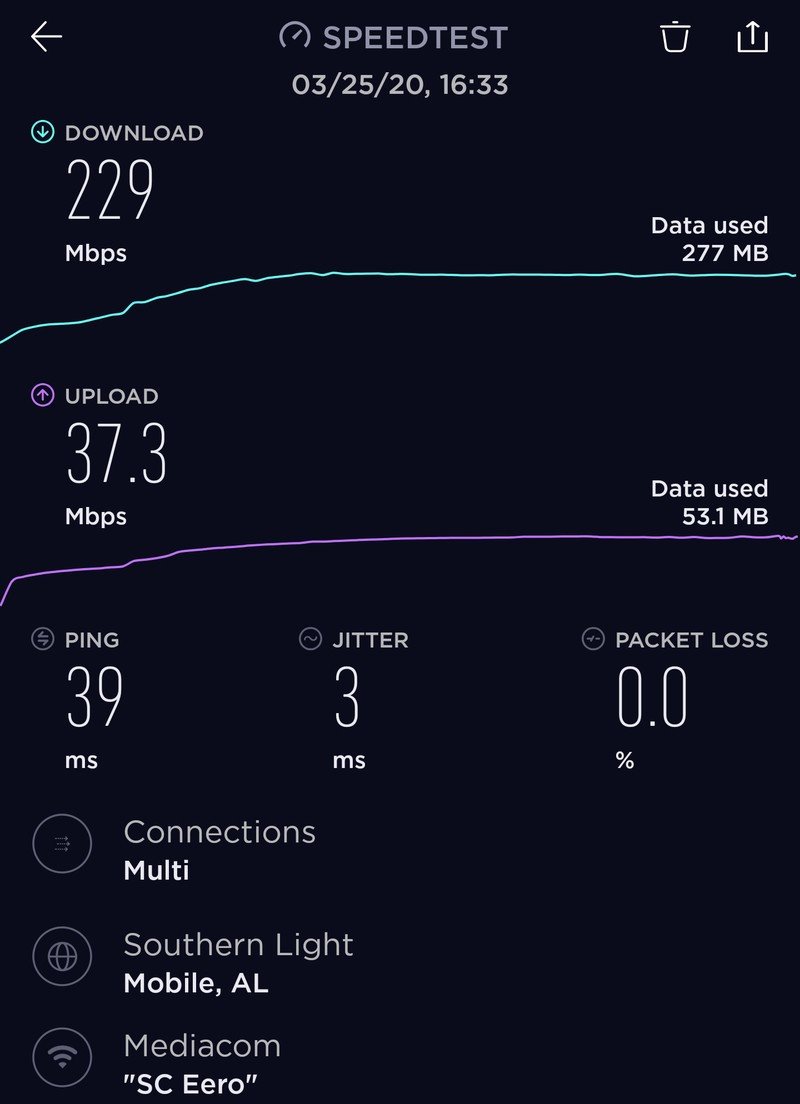Android Central Verdict
Bottom line: The Eero Beacon adds up 1,500 square feet of wireless coverage to your Eero mesh with no additional wires and a straightforward setup. If the compact size is worth the cost to you over the standard eero, it's a great addition.
Pros
- +
Compact design
- +
No additional wiring
- +
Easy to add with Eero app
- +
1,500 square feet of coverage
- +
Night light built-in
Cons
- -
No Ethernet ports
- -
Requires existing Eero mesh
- -
Slower than other eeros
- -
Expensive
Why you can trust Android Central
With eero, building a powerful mesh network in your home is a breeze. Not only that, but Eero routers also have a simple and compact design with robust capabilities that are all accessible with the Eero app. If you want to expand your Eero mesh, you have three options ranging from the low-priced but powerful eero, the faster Eero Pro, and the compact and sleek Eero Beacon. The Beacon is instantly recognizable with its oblong white housing that blends in so well with a standard power outlet that it's barely noticeable.
There's no getting around the fact that it is the slowest of all the eeros with the fewest features, save a nightlight, and compared to the standard eero, it's rather expensive. In fact, compared to many of the best wireless routers it's expensive and those are the complete package. Still, for adding that extra bar of signal to my streaming devices in my living room without taking up any more space on my shelf, I like it.
- Eero Mesh WiFi System (Gen 3) Review: Broad coverage at a lower price
- Eero Pro review: An excellent mesh router system, but overkill for small spaces
Eero Beacon The user experience

The Eero Beacon works to extend the coverage area of an existing Eero mesh. This can be made up of any of the other Eero routers with one connected directly to the internet. The Beacon will work with first, second, and third-generation eeros as well as the Eero Pro. The standard eeros all have dual-band Wi-Fi with the newest eeros being capable of utilizing a wider range of 5GHz bands as well as a 2.4GHz band, allowing for a more efficient connection in areas with a lot of wireless traffic.
The Eero Pro can make use of a 2.4GHz band as well as a 5.2GHz and 5.8GHz band at all times, making it the most versatile Eero capable of the highest speeds. I used an Eero Pro with the Beacon for my setup.
It only takes a few steps to get your network up and running in a basic configuration.
Using the Eero app, it only takes a few steps to get your network up and running in a basic configuration. From there, I added the Beacon in and had it connected in just a couple more minutes. It's worth mentioning that I had trouble getting devices to connect to the Beacon at first. Still, after triggering a software update for the eeros manually, devices would be assigned and switched from the Pro to the Beacon without a hitch, as you would expect.
The update would have completed automatically overnight and resolved the issue on its own if I hadn't been keeping track of the connection. For the first time setup, I think it would have been better if the eeros had sacrificed a minute of setup time for the extra stability. Still, since checking for updates should always be one of your first troubleshooting steps, it was a quick resolution.

Eero uses its TrueMesh software to allow all of the Eero routers and extenders on your network to connect to the mesh dynamically. This means that, unlike some whole-home Wi-Fi solutions, your nodes won't all need to talk to the base router. TrueMesh will be able to find out which paths are the most efficient based on speed and signal strength to keep your speeds consistent even as you add more eeros to your network, increasing the complexity. Of course, this all happens automatically, and you only need to think about the app.
Get the latest news from Android Central, your trusted companion in the world of Android
The Eero app is the star of the show and makes everything extremely easy. The first time I ever set up a home network, I had to connect to the gateway's IP address and click through dozens of confusing screens to do anything. This was standard procedure for any home network, and I'd gotten comfortable with the process, but the Eero app makes everything so easy, I don't miss it one bit. You do need to register for an Eero account, which is slightly inconvenient but not a big problem.
While you do get more control than most ISP-provided routers, there are some critical things left out that more advanced users may want. For one thing, you won't create separate 2.4GHz and 5GHz networks to connect to as your devices will be automatically assigned to one or the other depending on the connection quality. My Playstation 3 doesn't support 5GHz and is connected to the Eero Beacon on 2.4GHz without any issue. You can, however, create a guest network if you have visitors that need to get online.
You can see which Eero your device is connected to in the app as well as if it's using 5GHz or 2.4GHz, but you won't be able to force it to one or the other. Still, the software seemed to choose what made sense except for my Nintendo Switch, which stuck to 2.4GHz, making a game download take longer than it needed to. Online play has been faultless, but I would like to be able to set a preference.
You do get to assign IP reservations on a per device basis as well as defining IP ranges if you have a more complicated network setup. For me, everything left on automatic worked fine with no conflicts even with several wired devices connected to the same Ethernet switch as the Eero Pro's uplink. You also get access to port forwarding as needed as well as a toggle for IPv6 if you want it.

Finally, eero's last software trick comes with its Eero Secure and Secure+ subscription services. The former, at $29.99 per year, comes with security scans and threat blocking, which checks your browsing against a list of known threats and is able to refuse the connection. Many people will have software on their computer that is more than capable of protecting them along with a little internet common sense, but it can be a nice option for kids or less tech-savvy people. There's also content filtering and ad blocking available if you want to restrict specific profiles.
Eero Secure+ comes with all of the above, as well as a VPN service, a password manager, and antivirus software. Again all of this can be obtained without eero's help, but having it in one place will be worth it to some. But not me.
Eero Beacon Speed, power, and prowess
In my testing, I used the Eero Beacon with an Eero Pro connected to my cable internet connection through a gigabit Ethernet switch. On a good day, my internet is capable of just over 500Mbps download and over 30Mbps upload, which is well within the Eero Pro's comfort zone. However, Eero only recommends the Beacon for connections up to 350Mbps.
While connected to the Eero Beacon, the fastest download speeds I saw were around 250Mbps, with most of them closer to 200Mbps. And that's fine. Everything on my network that needs a faster connection than that is hardwired, which leaves the Beacon to handle all of my streaming devices such as a Roku soundbar and my Google Home Max speaker. Both of these devices had random connection drops on my previous router, and the Beacon is more than fast enough for anything I want to do with them.
Eero states that the Beacon can add up to 1,500 square feet of coverage, but with a mesh like this, it's better not to try to stretch your connection too thin and instead use the Beacon to fill in weaker areas. I love how much more reliable the Wi-Fi is in my living room, and as long as I can keep away from speed tests, I'm happy.
I can't shake the feeling that a standard Eero would be a better choice.
The biggest reservation I have in recommending the Eero Beacon is that I can't shake the feeling that a standard Eero would be a better choice. You can expand with your Eero mesh with any Eero router after all. While the standard Eero takes up more space and requires a surface to sit on to work optimally, its faster Wi-Fi performance and lower price make it feel much better. But the Eero Beacon delivers on its promises and has worked reliably with everything I've thrown at it.
The Eero Beacon's biggest strength by far is its fit and finish. It sits right up against the wall, barely more than an inch thick. It shines a wide night light below it if it's dark enough and even leaves room to plug in another device. I would have liked a ground plug to be included for additional support since the outlets in my home are a bit old, and the Eero Beacon slants to one side under its own weight. Even so, I think it looks nice and is a far sight better than any Wi-Fi extender I've ever seen.

Eero Beacon Should you get it?
I really do like the Eero Beacon, but if I were to expand my Wi-Fi coverage again, I would feel a lot better about buying a standard eero, especially considering it's currently $70 cheaper. If you're willing to spend the extra money and don't need any Ethernet ports on your Eero extender, the Eero Beacon is still a great addition to the network.
3.5 out of 5
If you like the look of the Eero Beacon and want something slim and out of the way, it's hard to match the Beacon on any Wi-Fi system. If the Beacon could deliver speeds more on par with the rest of the Eero line and had a way to fit more snuggly in my socket, I'd be much more comfortable giving it a full recommendation. Still, for a lot of people, the Beacon is a great choice.

When Samuel is not writing about networking or 5G at Android Central, he spends most of his time researching computer components and obsessing over what CPU goes into the ultimate Windows 98 computer. It's the Pentium 3.