Best Google Meet keyboard shortcuts to be more productive during your next call
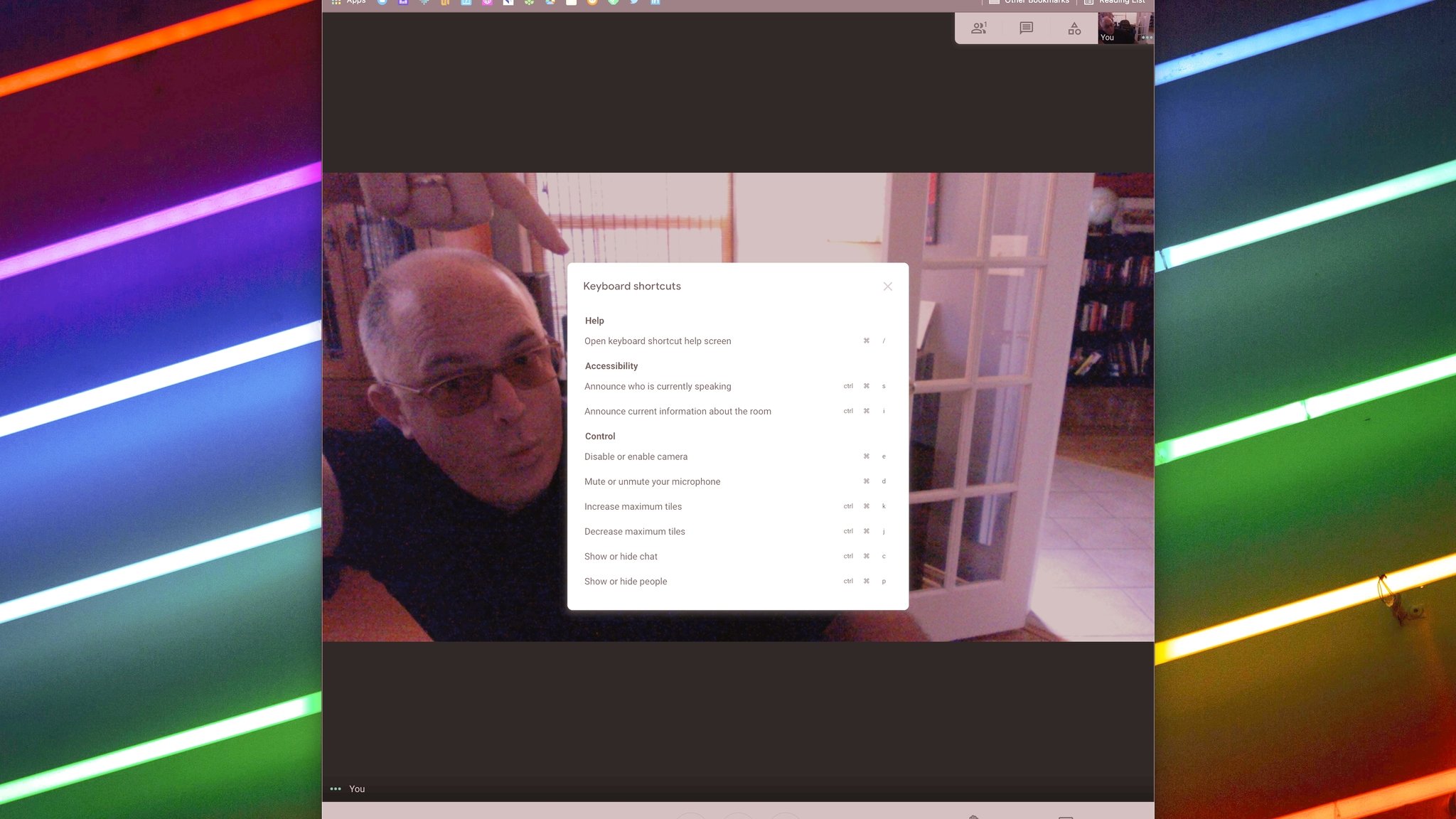
Google Meet is one of our favorite video conferencing services for many reasons, not the least of which is that it integrates so well with all of the other great Google products like Gmail, Docs, and Slides. Since the start of the pandemic, Google has quickly added compelling new features to Meet, making it more functional and accessible for all as more continue to work or study from home. However, as user-friendly as Meet may be, there are ways to make it work smarter for you without taking your eye off the webcam — keyboard shortcuts. Here are the best Google Meet keyboard shortcuts for you to master so that you can get the most out of your next work meeting or family call.
Google Meet accessibility keyboard shortcuts
- Announce who is currently speaking: Ctrl + Alt + s on ChromeOS or Windows PCs will alert you to who is currently speaking. On a Mac, replace the Alt with the ⌘ key.
- Announce current information about the room: Ctrl + Alt + i will tell you information about the room you're currently in, including the participants on the call. On a Mac, replace the Alt with the ⌘ key.
While it's not a keyboard shortcut, another useful accessibility hack for Google Meet is to enable live captioning in Google Chrome. This trick works in Chrome whether you use it on a Mac, PC, or Chromebook.
General Google Meet keyboard shortcuts
These general keyboard shortcuts help you control the way your Google Meet session looks to you so that you can focus on what's most important.
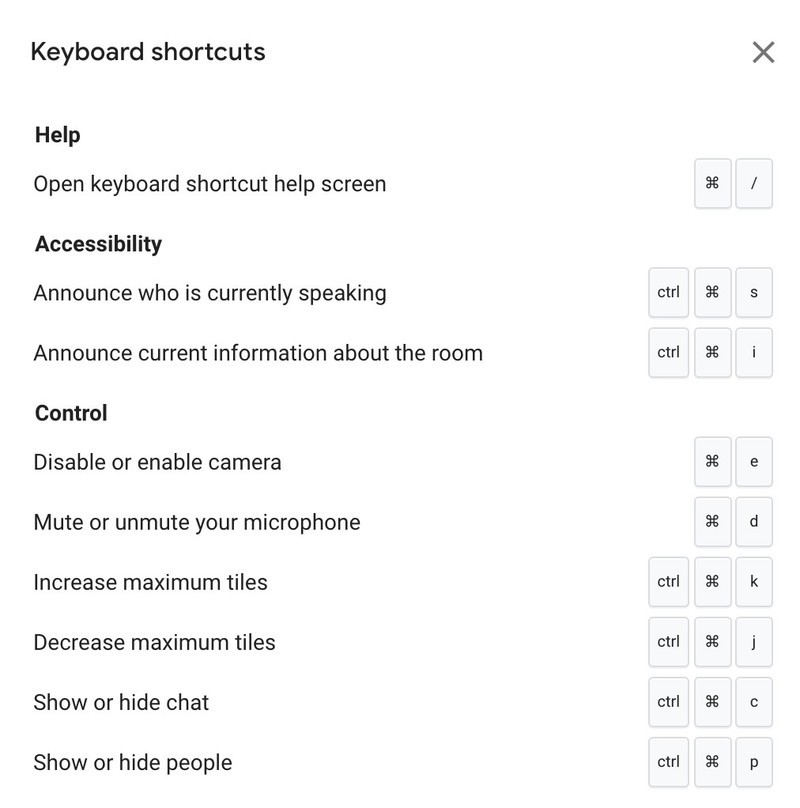
- Show/hide captions: just press the c key. That's all you have to do!
- Turn camera on/off: Ctrl + e. On a Mac, replace the Ctrl with the ⌘ key.
- Mute/unmute your microphone: Ctrl + d. On a Mac, replace the Ctrl with the ⌘ key.
- Increase number of participant tiles: Ctrl + Alt + k. On a Mac, replace the Alt with the ⌘ key.
- Decrease number of participant tiles: Ctrl + Alt + j. On a Mac, replace the Alt with the ⌘ key.
- Show/hide meeting chat window: Ctrl + Alt + c. On a Mac, replace the Alt with the ⌘ key.
- Show/hide participants: Ctrl + Alt + p. On a Mac, replace the Alt with the ⌘ key.
Note that you'll often use the Ctrl and/or Alt keys on a Chromebook or PC, whereas, on a Mac, you'll substitute the ⌘ key for the Ctrl or Alt keys, depending on the shortcut.
If you forget all of these keyboard shortcuts, remember this one: typing Shift + ? or ⌘ + / during a Google Meet call will bring up a complete listing of Google Meet shortcuts.
Be sure to check out our roundup of the best Google Meet tips and tricks for more ways to get the most out of this robust communication app.
Our top equipment picks
To master the best keyboard shortcuts, you need a great keyboard. So we've compiled roundups of the best Bluetooth keyboards for Chromebooks and Chromeboxes, as well as the best ergonomic keyboards to help you through the long workday. Here are our favorites from each category.
Get the latest news from Android Central, your trusted companion in the world of Android

Jeramy was the Editor-in-Chief of Android Central. He is proud to help *Keep Austin Weird* and loves hiking in the hill country of central Texas with a breakfast taco in each hand.


