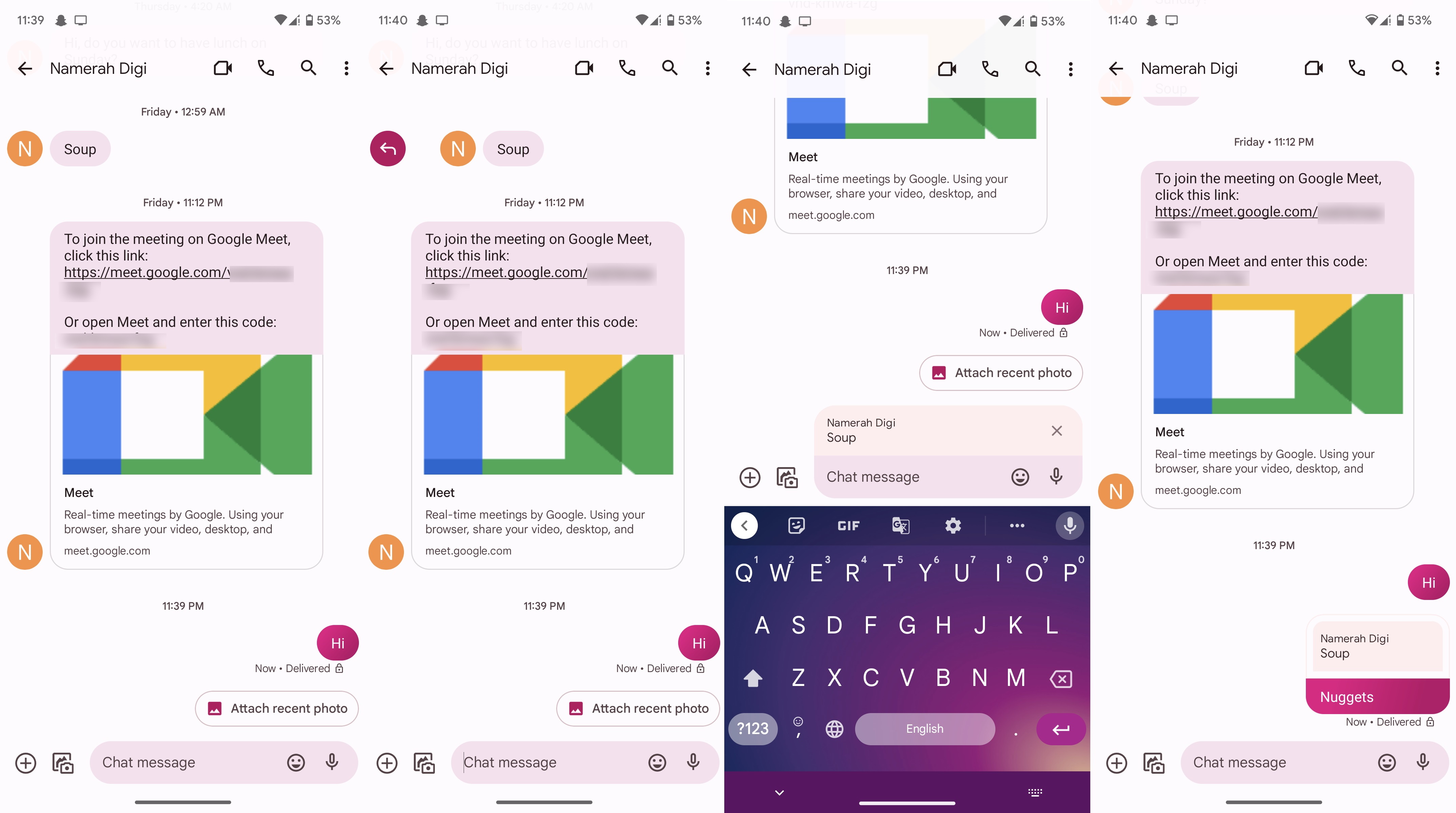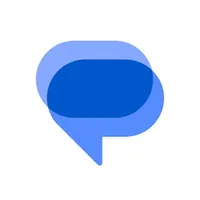How to respond to individual messages in threads in Google Messages
Be specific, be direct.
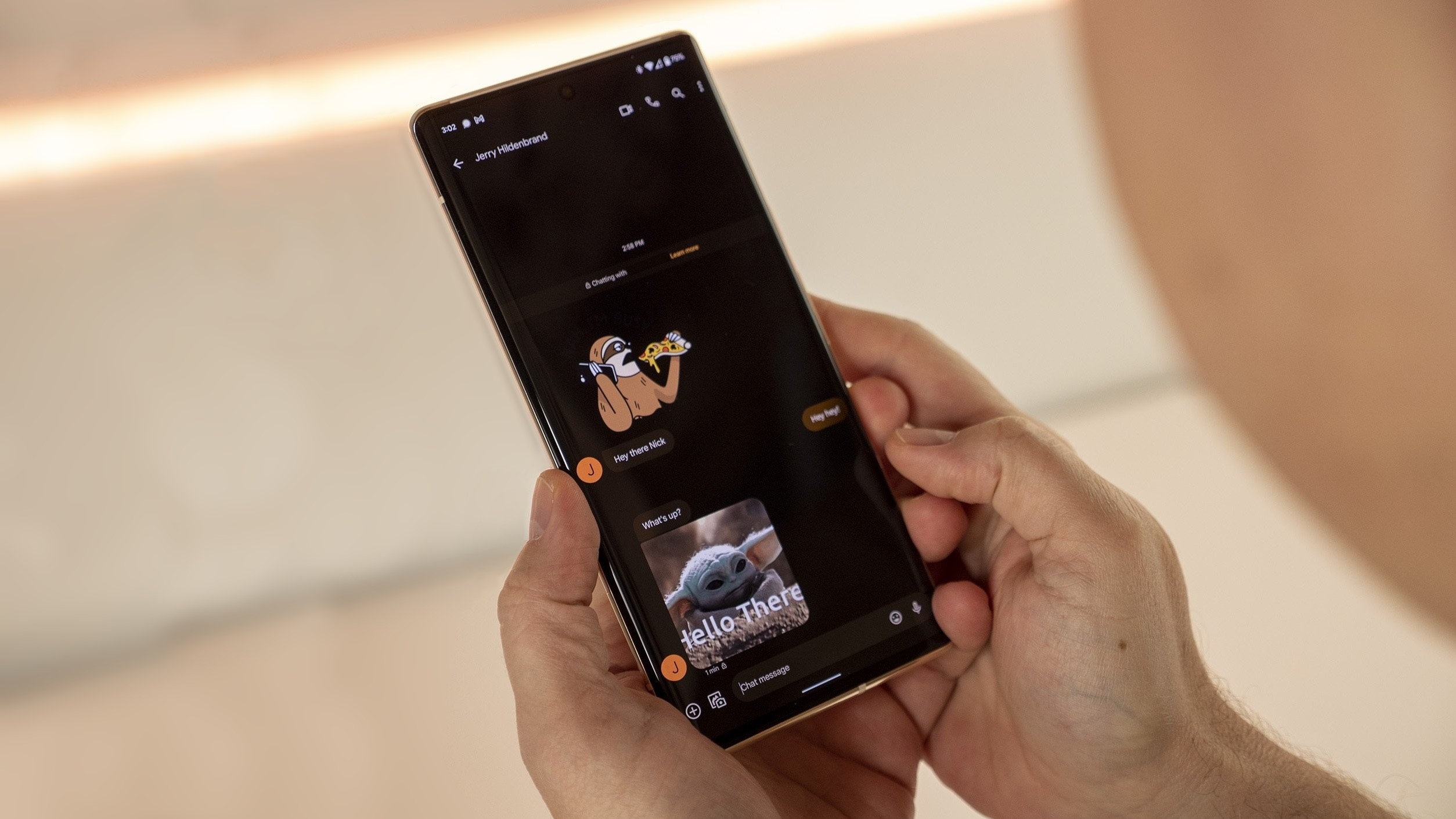
Google Messages has had a real glow-up over the past few years. Among its many virtues is the ability to reply to a specific message in conversations. There's nothing complicated about it, but if you feel lost, here's a simple guide to help you along the way. Learn how to respond to individual messages in threads in Google Messages by following these steps.
How to respond to individual messages in threads in Google Messages
1. Open Google Messages on your phone.
2. Select a conversation and open it.
3. Find the individual message you want to respond to and pull it to the right side of your screen. If it's a message sent by you, pull it toward the left side of your screen.
4. Let go of the message instantly after pulling it towards the right side of your screen.
5. Type out a response.
6. Send the message.
Get the latest news from Android Central, your trusted companion in the world of Android
If you're in the middle of a big, convoluted conversation full of memes, stickers, and other forms of banter, it's really difficult to answer or address a message directly. To be very specific, it's a good idea to refer to it in threads.
Responding to an individual message is extremely easy and it becomes muscle memory after a few tries. Since the "pulling" action is nearly universal across all the best messaging apps, you'll find it simple to execute in Google Messages.
Get the conversation going with Google Messages
Google Messages wasn't always everyone's first choice when it comes to text messaging apps on Android. However, the applaud-worthy changes brought to the platform have transformed it into a rich messaging app with hundreds of useful little features embedded into it.
Now that Messages has RCS Chat features enabled, it's easy to recommend it as the go-to messaging app for any Android user. You can make both audio and video calls, share files, send fun stickers and custom emojis, and even view YouTube videos in-app. The app also allows you to share any high-quality video from your Android phone.
If you're using any decent Android phone, chances are that your device came with Messages pre-installed. In the unlikely event that you don't have it on your phone, go ahead and download the app from the Google Play Store for free.
Google Messages
Android's best messaging app is none other than the Messages platform from Google. Get a load of its awesome features for free. With fun emoji mashups and high-quality video sharing, you're never going to have a dull moment when texting on Google Messages.
Get from: Google Play Store

Namerah enjoys geeking out over accessories, gadgets, and all sorts of smart tech. She spends her time guzzling coffee, writing, casual gaming, and cuddling with her furry best friends. Find her on Twitter @NamerahS.