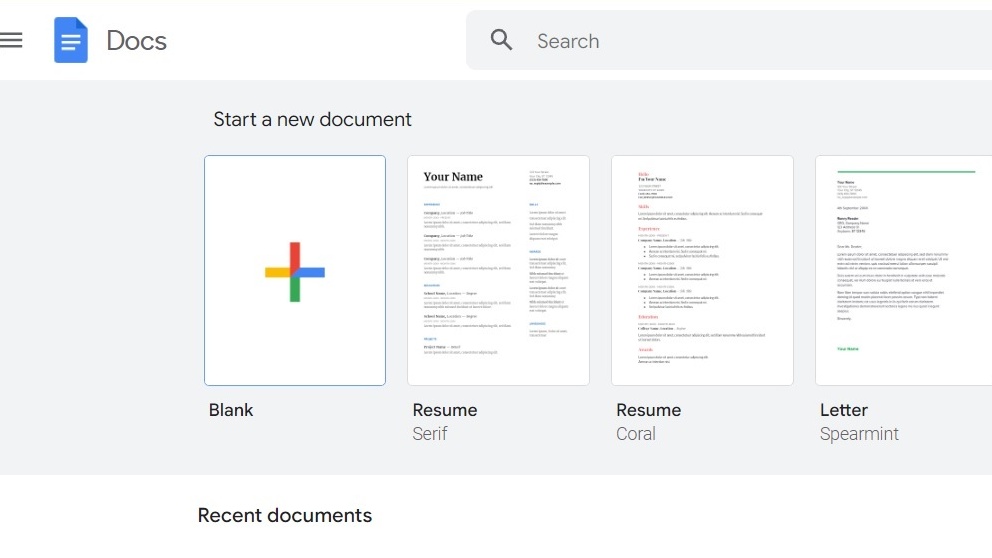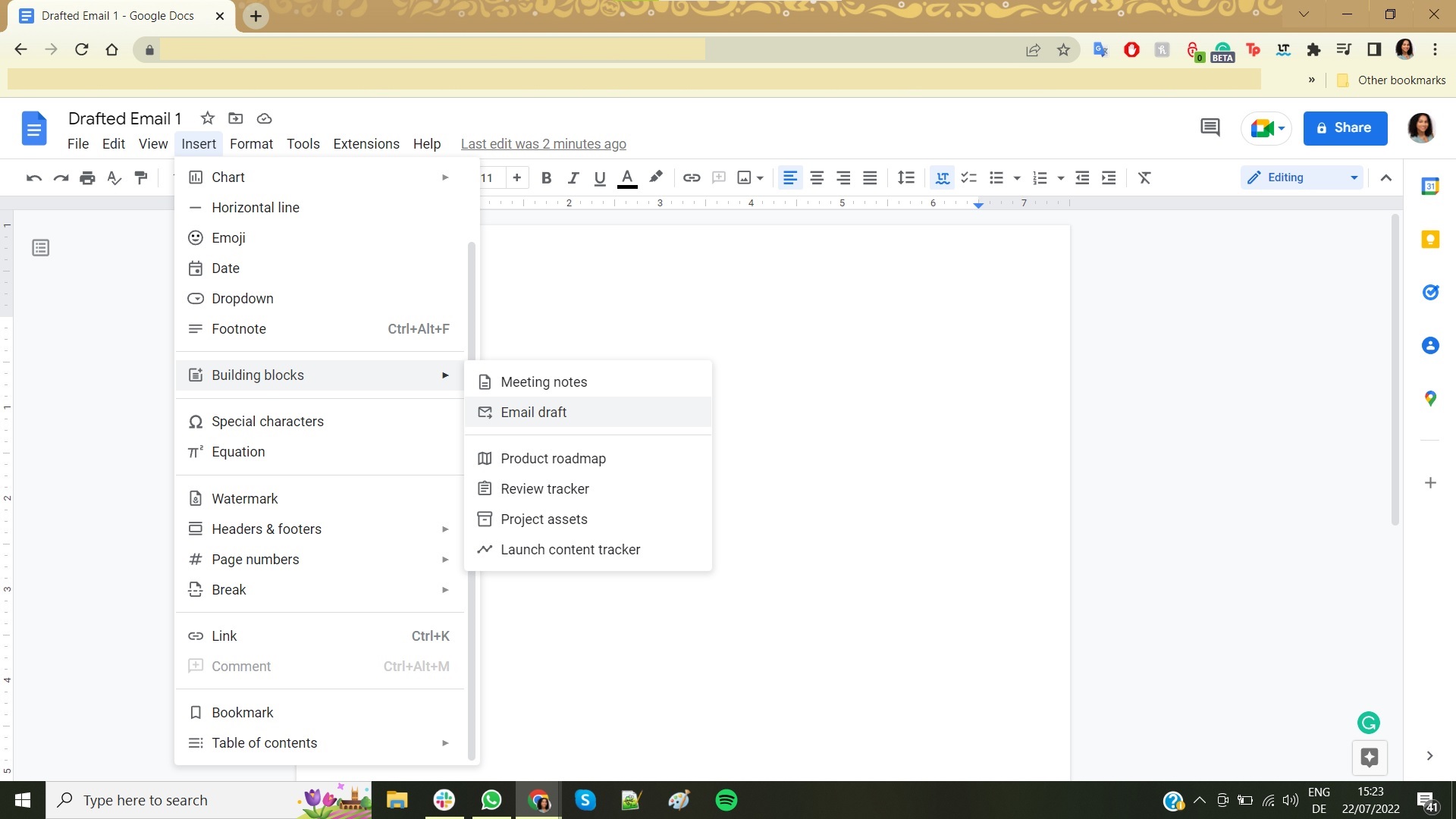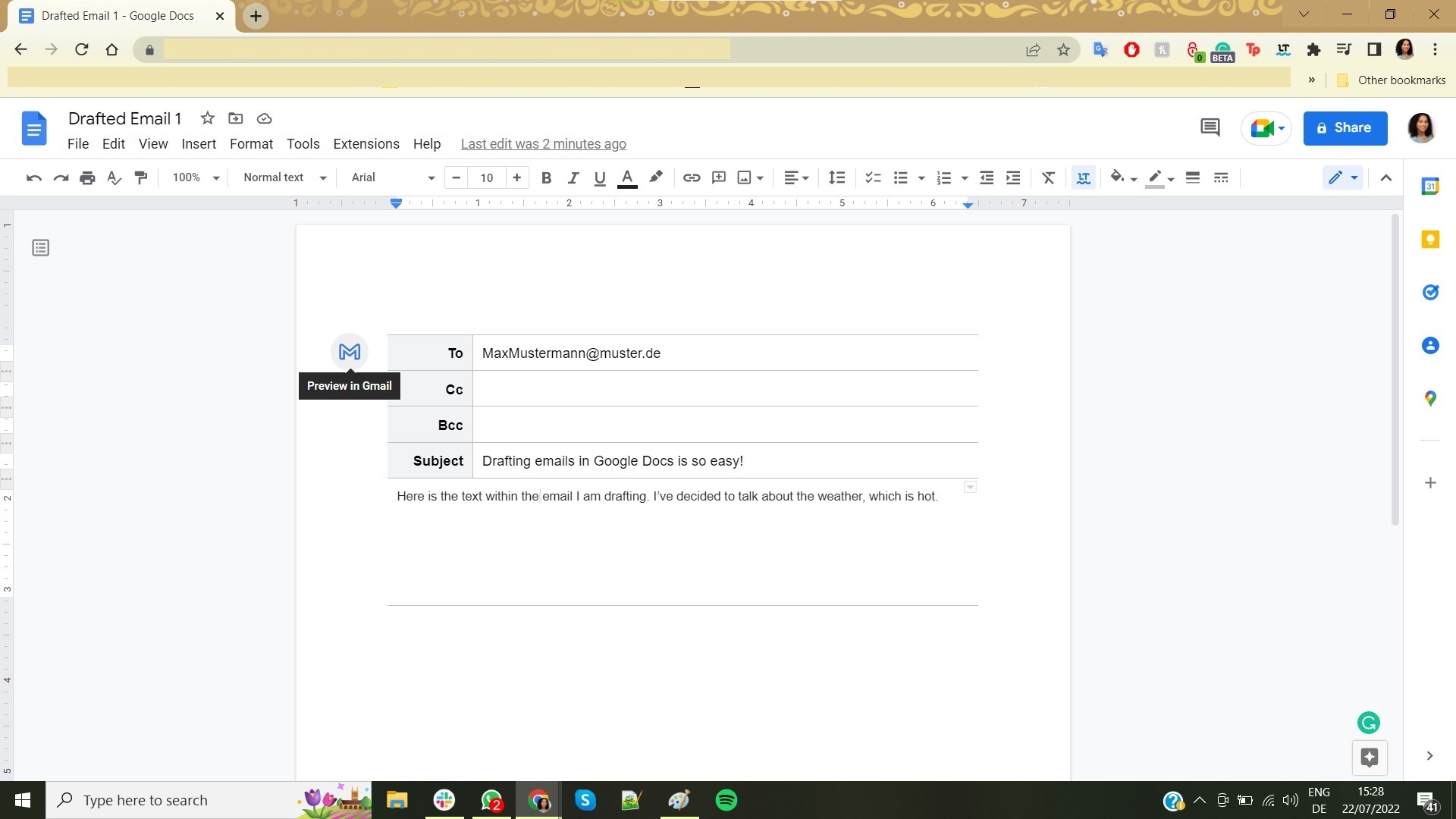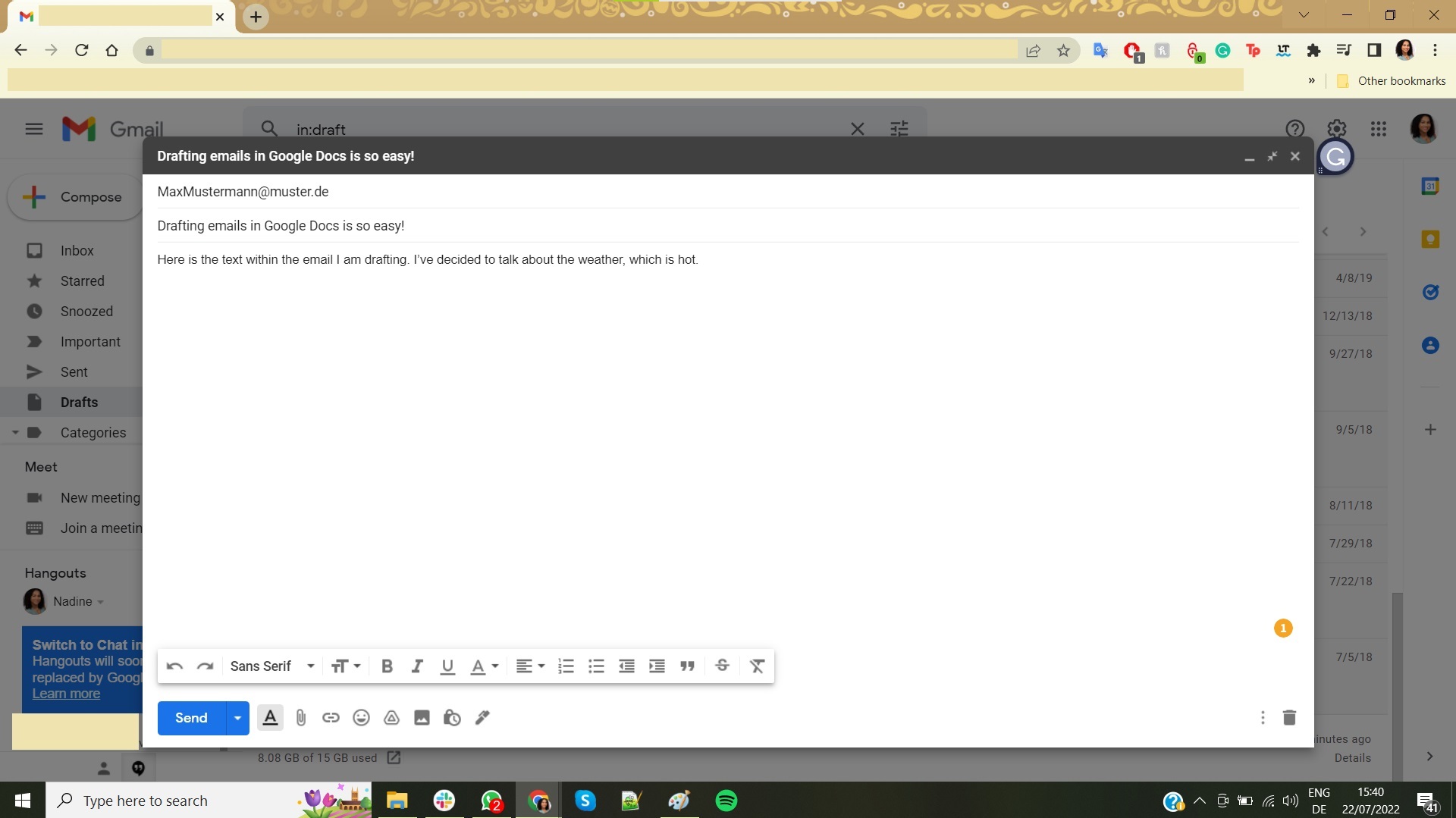How to draft Gmail messages in Google Docs
For a clean and customizable experience.

Sometimes, an email requires more than the standard formatting offered by Gmail. Gmail may be accessible because of its simplicity, but sometimes the limited fonts and formatting options make every email look the same. If you're in need of some extra customization, or just want to make your email stand out, you can draft an email in Google Docs before viewing and sending it through Gmail.
How to draft Gmail messages in Google Docs
1. Head to docs.google.com or your Google Docs application and click the Blank page to get started.
2. Click on the Insert tab in the upper left.
3. From the drop-down list, select Building blocks and then Email draft.
4. Fill out the relevant fields. This includes your recipient(s), subject line, and the text you wish to include in the email. Feel free to use all the formatting tools available to you in Google Docs when constructing your draft, which will save automatically.
5. In the upper left corner of the email draft, you can click the Gmail icon to preview the draft in Gmail.
6. A pop-up window will open with the email preview.
7. If you can't access the email draft via the pop-up window, you can always check your drafts on the Gmail website or within the app.
8. Make sure everything is in order in your draft. Add final touches, review your writing style, and proofread before sending it off.
Now you're good to go!
Google Suite makes it easy to seamlessly transfer between each of its supported services. Now you can draft emails in Google Docs before previewing and sending them in Gmail. This allows you to see changes made throughout the email via the Version History feature built into Google Docs, not to mention the expanded roster of font styles and other formatting features available. Whether you're writing from your laptop or your Android phone, switching between devices and services makes communication that much easier.
Get the latest news from Android Central, your trusted companion in the world of Android