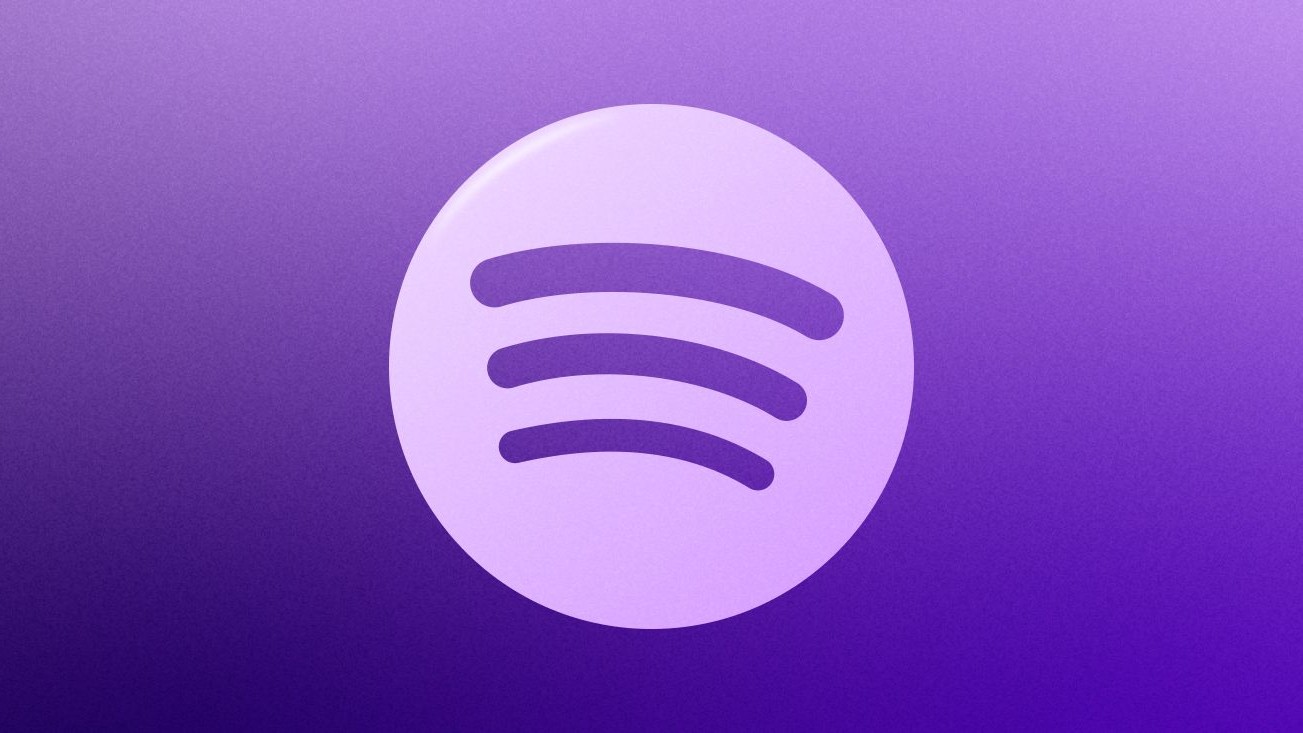How to be safer on public Wi-Fi
The best security has many layers.
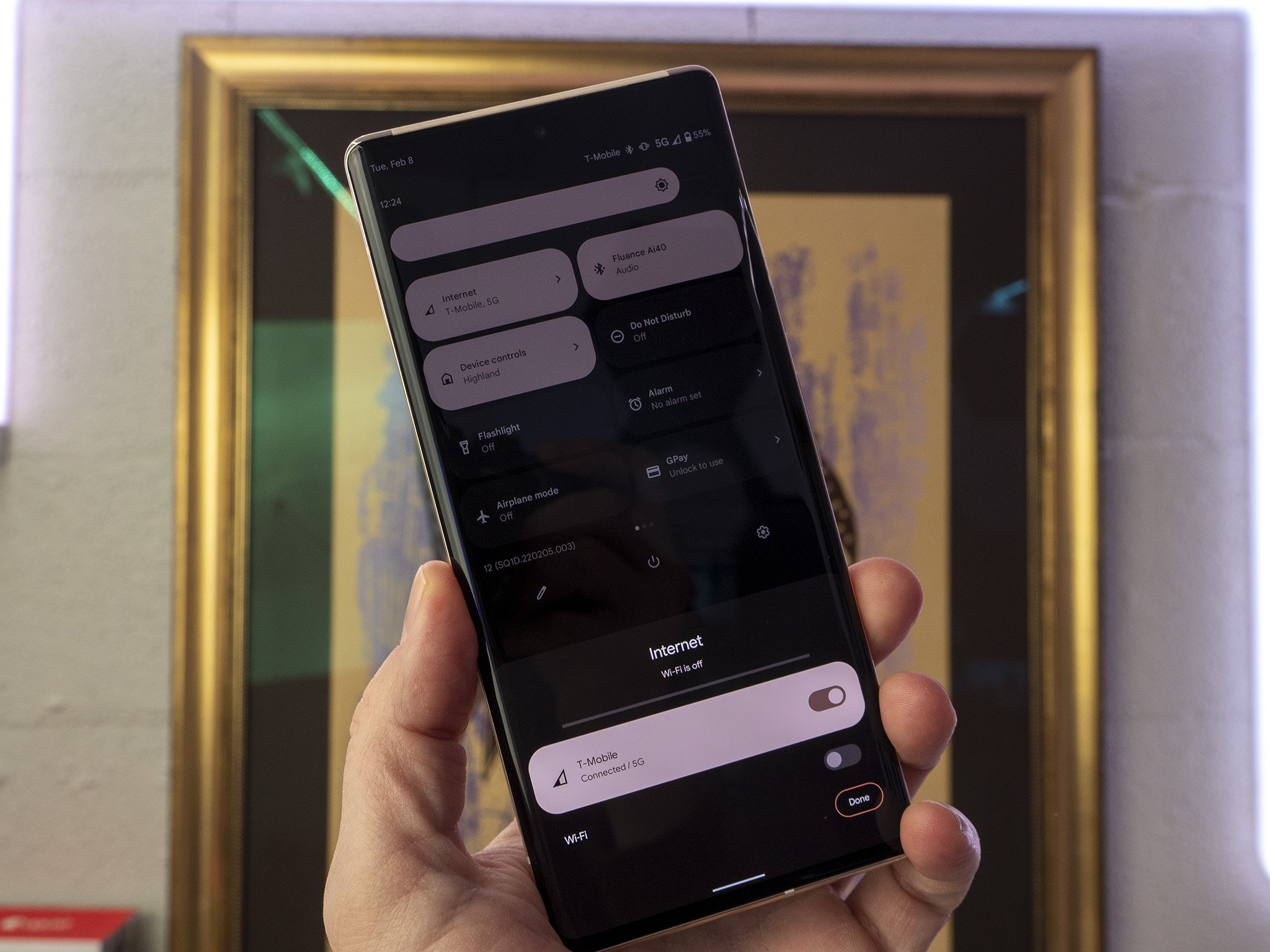
If you’ve been working from home, you know that sometimes you just need to get out of the house. Working from a public space could be exactly what you need to stay on task, but how can you be sure that your data is safe and secure when you’re out? There’s no substitute for using your own secure Wi-Fi when it comes to privacy, but there are some steps you can take to give your data the best chance possible to reach its destination undisturbed.
Know who's hosting it
One of the first and perhaps most important steps is to make sure you know who is hosting the Wi-Fi hotspot you’re using. For example, if you’re getting connected at a coffee shop, there will often be a placard with the Wi-Fi name and password setup. You could also ask the host or a worker if you’re not sure. Some local shops may use rotating daily passwords to keep people from stealing the connection.
While this does not imply security, it is a good step to make sure you’re not connecting to an access point masquerading as a trusted connection.
Use basic security
The fact of the matter is your best bet for online security is to practice the basics. I know you’ve heard it all before, but sign up for two-factor authentication on every service that offers it and, if possible, use an authenticator app over SMS or email verification.
Besides that, make sure your use good, strong passwords that can’t be easily guessed. You can use a password manager to keep track of them behind a master password. Apple and Samsung even include fairly robust managers in their software backed up by dedicated hardware security. This won’t totally protect you from phishing attacks that can trick you into giving this information up, but it helps with general security.
Never give your authentication codes to anyone else, even if it seems like they work for the company you’re trying to connect to. These codes are for your authentication and do not prove to somebody on the phone who you are.
It’s also a good idea, in general, to make sure your device has the latest updates installed so known vulnerabilities have the best chance of being patched. Hopefully, your device is set to update automatically.
Use your own data
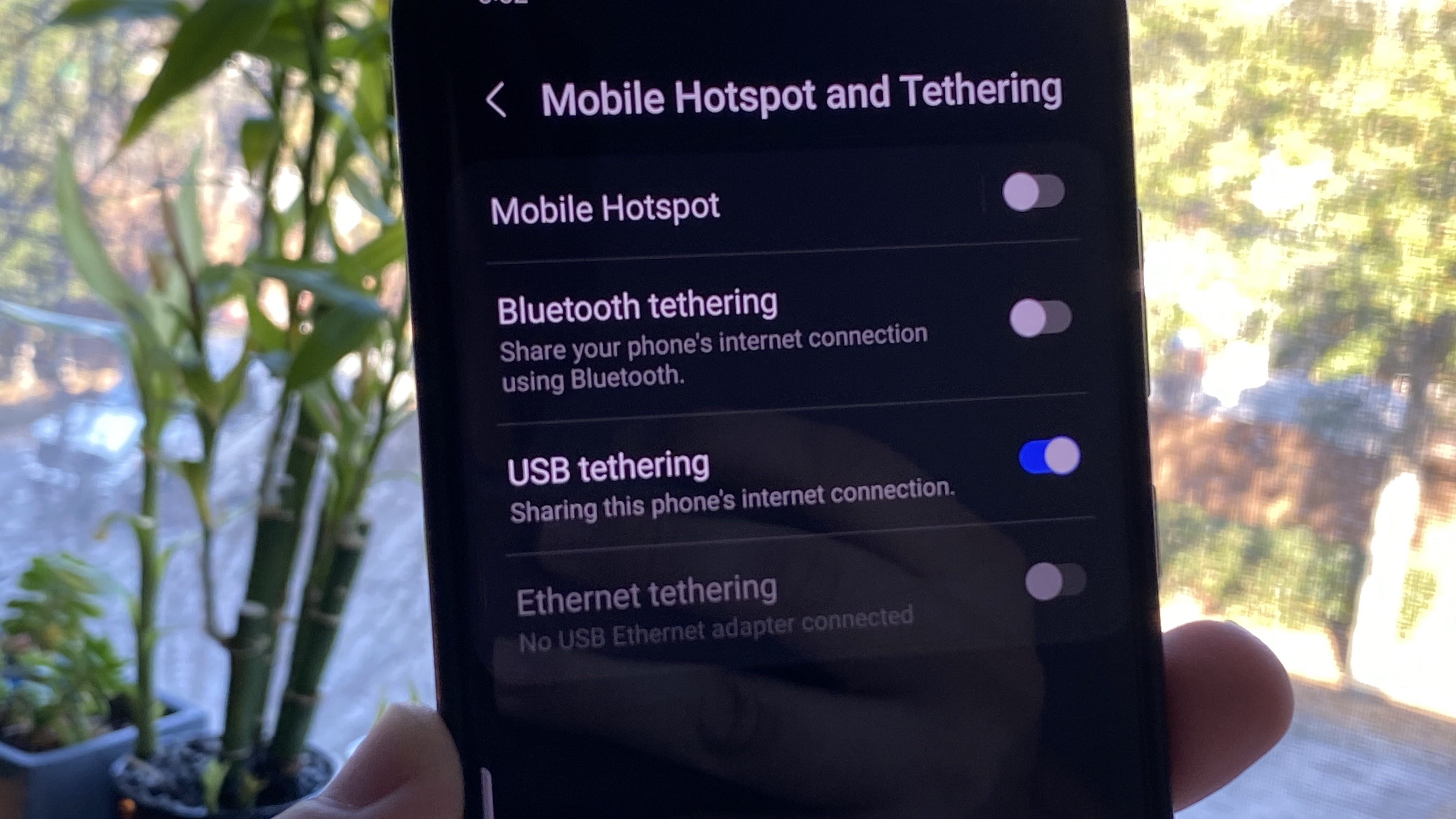
Many of the best cell phone plans include some hotspot data, which allows you to turn your phone into a personal hotspot using LTE or 5G data on your Wi-Fi devices. You can use Wi-Fi security with this connection and you don’t even need to broadcast your SSID if you don’t want others to see your hotspot.
Furthermore, you can use a USB cable to tether your computer using the hotspot data. Some phones even let your use a USB-C to Ethernet adapter to share your connection. (Samsung Galaxy S devices generally have these features built-in.) This works best with Windows computers but if you have an iPhone, getting connected with a Lightning to USB-C cable on your Mac works pretty well.
T-Mobile includes unlimited 3G speed hotspot data with its unlimited plans, and Magenta and Magenta Max both include some high-speed data as well. AT&T includes hotspot data on its three most expensive unlimited plans and Verizon includes hotspot data with its 5G Play More, Do More, and Get More plans. Prepaid carriers also often include some hotspot data. Visible notably includes unlimited hotspot data at 5Mbps, though some users are reporting higher speeds.
Check for partner Wi-Fi
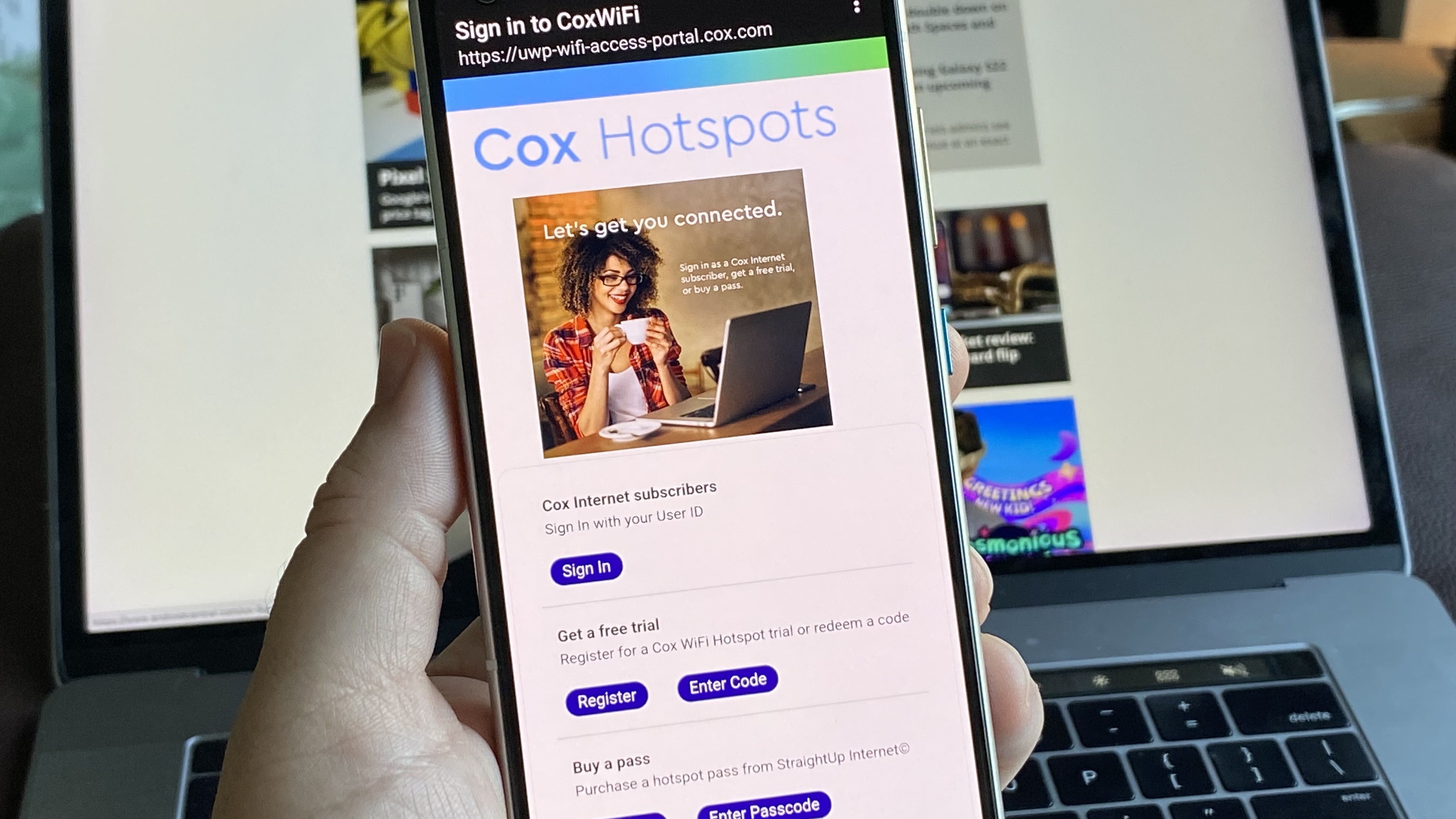
Many ISPs also provide public Wi-Fi hotspots to customers away from their home networks. If you’re an AT&T home internet, Cox, Spectrum, Xfinity, or other customer, you may have seen in your areas open connections with names like XfinityWiFi. These are hosted on ISP-provided gateways and will require you to sign in with your account to access the web.
Make sure you have enabled two-factor authentication with your ISP to ensure that even if your sign-in information is compromised, you don’t give away access to your account.
Your wireless provider may even offer some security options when you’re on public Wi-Fi. AT&T’s Unlimited Extra and Elite plans come with AT&T ActiveArmor advanced security, which comes with a VPN when you’re connecting to public Wi-Fi. To use it, you will need to sign in to the AT&T Mobile Security app, which will be able to install the VPN profile to your Android or iPhone.
Verizon offers a Safe Wi-Fi app, which requires a $3.99 subscription add-on. T-Mobile also has McAfee Security for T-Mobile included with its Protection <360> package, coming in at $7 per month with other perks. It’s worth mentioning that all of these VPN solutions use partners to host the servers and as such, it can be difficult to know just how private your information is on these VPNs. The same is true for free VPNs, which often offer the service in exchange for your anonymized data.
What about a VPN?
Last of all, and probably the most effective solution, is to use a VPN. Make no mistake, if your apps and websites use secure encrypted connections, a VPN may not be necessary. The problem is, you don’t always know how secure they are beneath the service. A VPN encrypts your connection at least as far as its own servers so anyone that may have tapped in locally gets bypassed.
VPN providers, at least the worthwhile ones, also tend to be fairly transparent about how they use your data. For optimal security and privacy, you want one that does not save user logs. One of the top VPN deals you can get, Express VPN, does not collect user logs.
If you’re a Samsung user, you also get access to Samsung Secure Wi-Fi, a VPN that includes 1GB per month. You can expand this service with an unlimited subscription or day pass as well. Google Fi customers also get access to Google’s VPN with their plan.
The best thing about the VPN solution is that most services will let you use a single subscription on multiple devices at once. If your workflow includes a laptop, tablet, and phone, you can add your VPN to all of them.
Using a VPN doesn’t rule out the importance of other security considerations like using two-factor authentication, but it can be a helpful extra layer. And if you work for a large company or organization, there may already be a VPN solution available to you. It doesn’t hurt to ask.
Find your solution
If you're looking for the simplest solution, setting up a VPN from a well-reviewed provider is one of your best bets. VPNs aren't always a perfect solution as they can be a little finicky moving between connections; by their very nature, they reduce your network performance by adding a few extra hops in your connection.
Still, VPNs will work with the other solutions provided including using your own hotspot. While the ease of implementation can vary by platform, setting up a VPN on Android or a VPN on Chromebook is a fairly simple procedure, and enabling it or disabling it takes only a few seconds.
You also have the option of using your phone's hotspot data so you can be sure you know who is hosting your internet connection. If you don't have hotspot data, upgrading with a plan add-on usually only takes a few minutes, or you may find a plan that better suits your needs.
Additionally, don't forget that if you're working from public Wi-Fi, your company may already have guidance available, so it's worth sending that email. They may even cover the cost of a VPN service.
Reasons to buy
Reasons to avoid
Get the latest news from Android Central, your trusted companion in the world of Android

When Samuel is not writing about networking or 5G at Android Central, he spends most of his time researching computer components and obsessing over what CPU goes into the ultimate Windows 98 computer. It's the Pentium 3.