Google Chrome update brings 'Help Me Write' and generative AI to any website
If there's a text box, Chrome M122 can help you write in it.
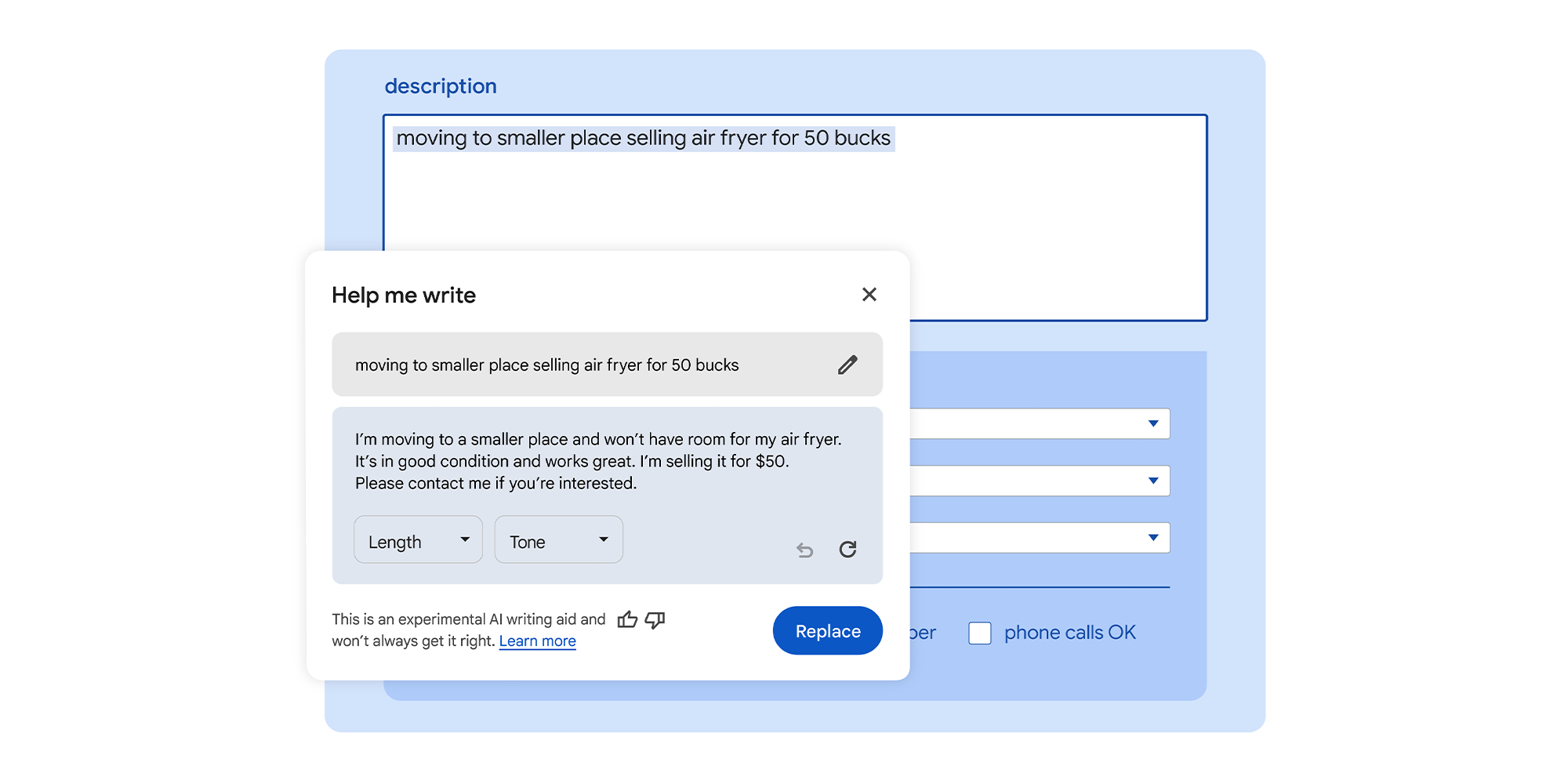
What you need to know
- After debuting generative artificial intelligence with Help Me Write in Google Workspace, the feature is now coming to Chrome.
- With Chrome M122, users can enable Help Me Write as an experimental AI feature on macOS and Windows.
- Help me write will be available in any text box in Chrome, effectively making it available on any website on the internet.
Google is bringing generative artificial intelligence to any website on the internet with the release of Help Me Write for Google Chrome. It's a text generator that uses AI to help users write, and it was previously limited to select Google Workspace apps and subscriptions. Now, Google is expanding Help Me Write, which will be available in any text box on the web in Chrome.
The company officially refers to Help me write as an "experimental writing AI aid." After finding a text box to write in, Chrome users can open up the Help Me Write window and give it a writing prompt. If you've ever used an AI chatbot, like ChatGPT or Gemini, you'll know how to use Help Me Write in Chrome.
Notably, the feature can use the context of the webpage you're currently viewing to inform the writing samples it returns.
Simply enter something like, "write a request to return a defective bike helmet that has a line crack despite not being stated as covered in the product warranty,” in the Help me Write window. This an example use that Google provided, and you can see how that kind of prompt would play out in Chrome via the screenshot below.
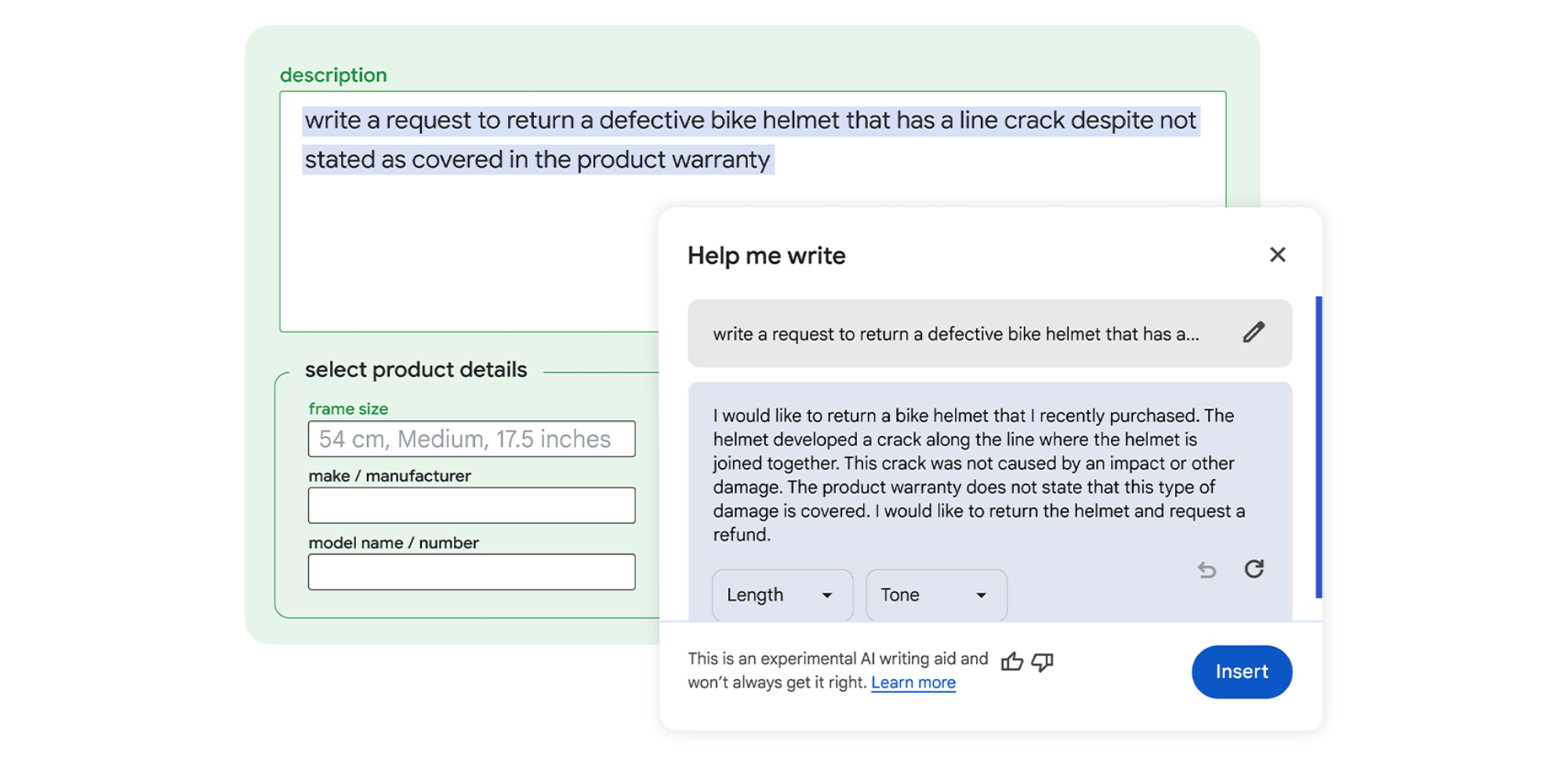
The writing sample that Help Me Write in Google Chrome returned is much longer and explanatory than the original prompt. In this case, using Help Me Write would probably save someone a few minutes or more.
The new Chrome feature seems like one of the more useful AI tools to debut. Generative AI is pretty good at writing, but only in certain situations. There are also very real concerns about plagiarism due to the growth of generative AI of late. However, Help me write in Google Chrome looks to be a great deployment of generative AI.
For example, if you need to communicate with a company's support chatbot or email line, the communication doesn't need to be perfect. In fact, you'll probably need to get through a few virtual checks before reaching a real person on the company's end anyway. In this kind of situation, using Help Me Write in Chrome could save you valuable time with very few downsides.
Get the latest news from Android Central, your trusted companion in the world of Android
But, it is still important to keep in mind that generative AI makes mistakes, and Google warns users about this as well. If you're in a situation where accuracy is paramount, it's probably worth writing yourself as opposed to using Help Me Write in Chrome.
Help Me Write is available in Chrome M122 starting today, in the U.S. and in English. It can be accessed in the Chrome browser on macOS and Windows, but there is no mention of ChromeOS support in the press release.
Since this feature is currently experimental, you'll need to manually enable Help Me Write in Chrome M122. Click the three-dot menu, select settings, and find the Experimental AI page. After that, you can click to enable Help Me Write or disable it anytime afterward.
Simply right-click on any text box on a website in Chrome and select Help Me Write to bring up the AI text generator. Then, give it a prompt and watch Help Me Write generate text that can be inserted into the text box.
Help me write in Chrome M122 will join a few other existing AI features in the browser.

Brady is a tech journalist for Android Central, with a focus on news, phones, tablets, audio, wearables, and software. He has spent the last three years reporting and commenting on all things related to consumer technology for various publications. Brady graduated from St. John's University with a bachelor's degree in journalism. His work has been published in XDA, Android Police, Tech Advisor, iMore, Screen Rant, and Android Headlines. When he isn't experimenting with the latest tech, you can find Brady running or watching Big East basketball.
