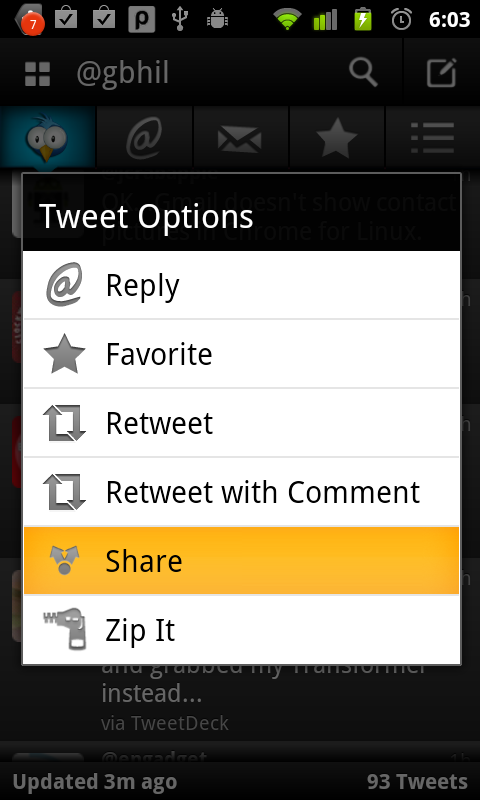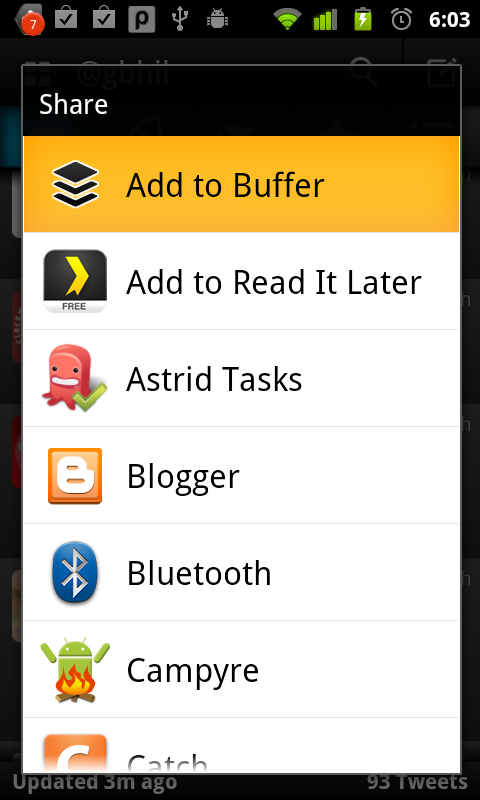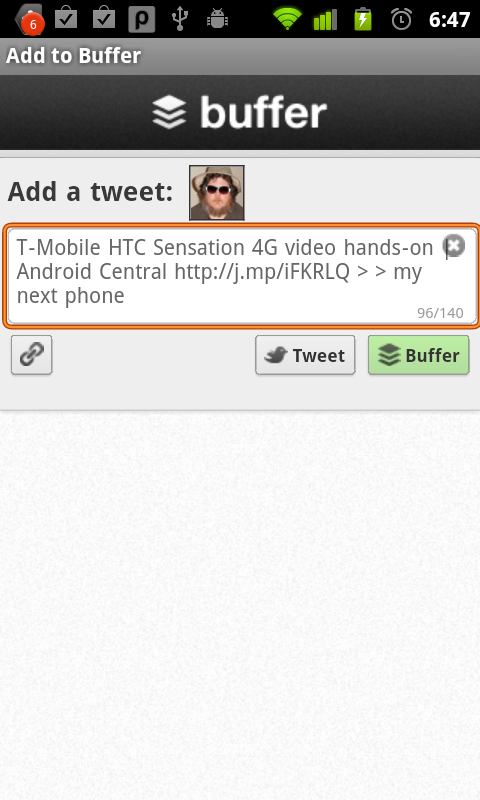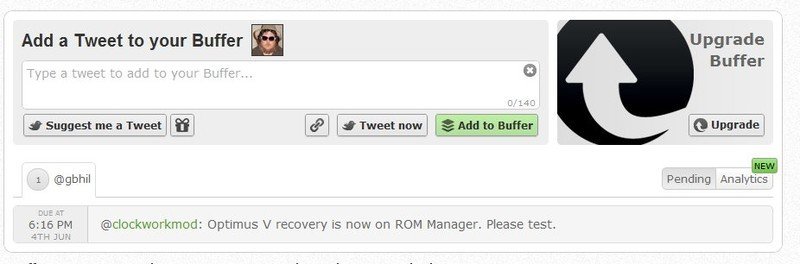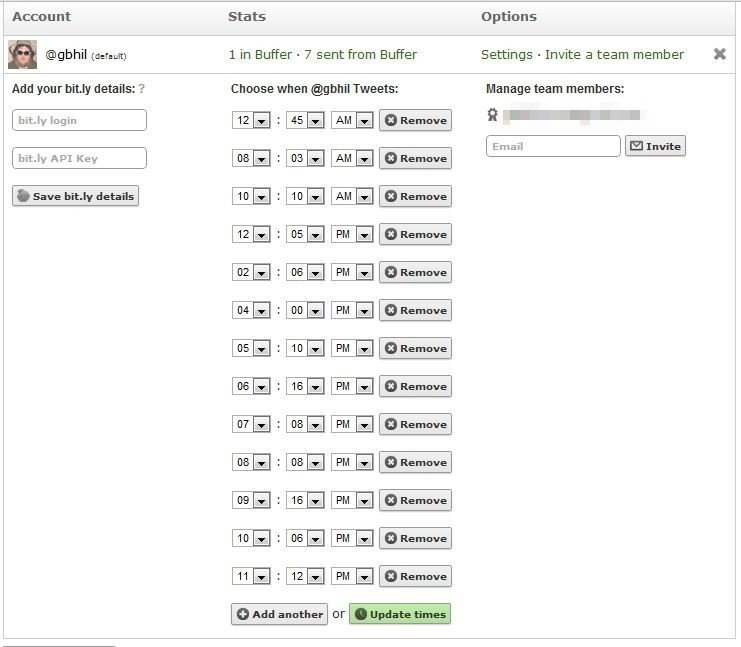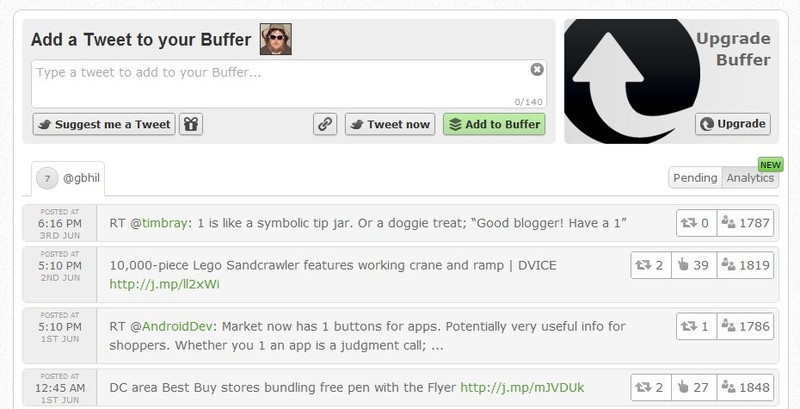Android Quick App: Buffer
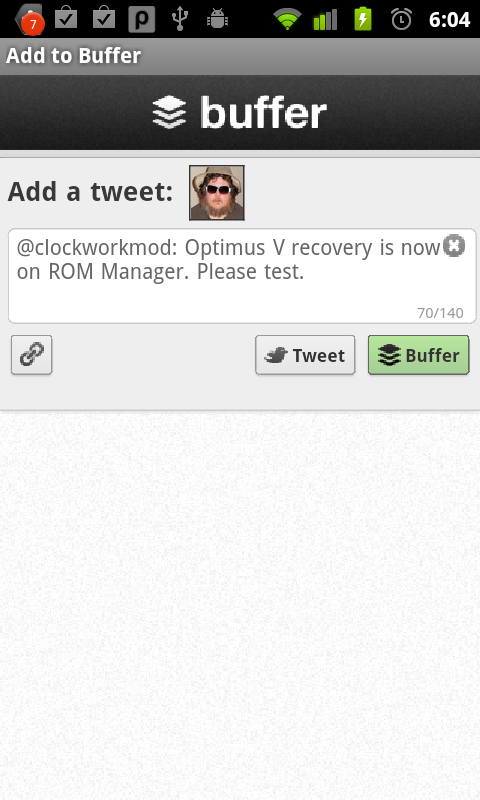
Do you love to use Twitter to share all the cool and interesting things you find on the Internet? Me, too. The problem comes when you start oversharing and flooding all your friends timeline with things that you think are great, but they might not. We've all done it, and until now there was no easy way to meter out those tweets so they aren't so annoying. Or maybe you've just launched the best idea ever on the Internet, and need a way to organize what you send out on Twitter, and how you send it. That's where Buffer comes in to play. Buffer is a web service that stores all the pages, links, and random thoughts you think are important enough to share with the world, then sends them to Twitter at intervals that you set up. It works nicely, and there are Chrome and Firefox plugins to make it seamless. Now, there's an Android app too. It's super simple to use, effective, and makes you a whole lot less spammy on Twitter -- which are all good things. Hit the jump to see how it works and find the download link.
Buffer integrates itself into the "share" menu in your Twitter client and web browser. After you set up your account at the Buffer website, you can use that share menu to send the link to Buffer through the app. Have a look below to see an example, sharing a tweet.
Find a tweet you want to share, in this case it's about the Optimus V recovery being in ROM manager. That's a kickass little phone, and I want to make sure everyone using one knows that hacking it just got a little easier. Do whatever your Twitter client needs you to do to get to the share menu.
Go on and tap the share entry in the menu, where you'll find options about where and how to send it. These depend largely on what you have installed on your phone, so yours may not look like mine.
I'll tap the Add to Buffer entry, which tells my phone to fire up the Buffer app and let it do it's thing, using the information I want to share. You can also open Buffer from the app drawer and compose a normal tweet if you like. this could be useful if you wanted to share something at a certain time, but didn't want to try to remember to do it when you needed to do it. It's a buffer you fill up that gets emptied when you define it. Hence the name.
The Buffer app opens, filled in with the text from the tweet you wanted to share. You can edit or add to it, as long as you keep it at 140 characters or less you're good. Remember, my example is with a tweet, but this works with regular weblinks, too.
You have the choice to send it to Twitter right away by hitting the Tweet button, or sending it to your Buffer, where it follows the set time to pass things along to Twitter.
Get the latest news from Android Central, your trusted companion in the world of Android
On the Buffer website, you can set up the exact times and number of tweets you want to send out each day from your dashboard. There's also some analytics about tweets you've sent from Buffer, which give insight about how many people have seen it, clicked on it, or re-tweeted it. It's best to use a computer to set all this up, but it does work on both the Gingerbread and Honeycomb stock Android browser clients. But don't be silly -- use the computer if you can, to make it easier.
Many of you are probably wondering, "why would I need this?" And maybe you're right, you don't. But if you're really into Twitter, whether for just personal goofing-off type reasons, or more serious marketing reasons, its a really nice tool. Everything we've shown you above is free, and so is the Android app. If you are involved in any type of Internet marketing, and need things to be ramped up a notch, Buffer offers a couple levels of paid service that give things like group abilities and direct support. Now that it's available right from your Android phone or tablet, it just got easier to handle on the go as well.

Jerry is an amateur woodworker and struggling shade tree mechanic. There's nothing he can't take apart, but many things he can't reassemble. You'll find him writing and speaking his loud opinion on Android Central and occasionally on Threads.