How to turn on Live Caption on the OnePlus 8
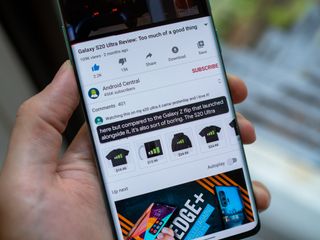
Google first announced Live Caption as a built-in Android feature only on its Pixel phones, but has since opened it up to others — and OnePlus has picked it up and integrated it into its OxygenOS software seamlessly. Live Caption makes your phone analyze any sound playing in any app and caption it on the fly — so you can make sense of tough-to-hear audio, or simply follow the words of a video when you can't use the speakers or headphones. It's a great feature, and it's easy to use on the OnePlus 8.
Products used in this guide
- Mainstream value: OnePlus 8 ($700 at OnePlus)
How to use Live Caption on the OnePlus 8
- Live Caption is ready to use at any time, just press either volume key and tap the caption button located at the very bottom of the on-screen volume control pop-up.
- Alternatively, you can add the Live Caption option to the notification shade quick settings, and enable or disable it there.
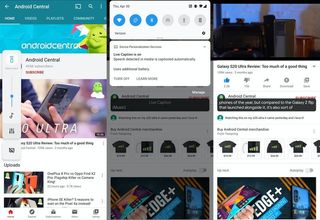
- This works whether the phone's speakers are muted or not.
- By default the caption window shows a running two lines of words, but you can double tap the window to expand it.
- You can drag the caption window around to meet your needs, and if you drag it to the bottom of the screen it will dismiss it and turn off Live Caption.
- Here you can choose whether the captions show profanity, show labels for non-word sounds, etc.
Live Caption isn't something you're likely to use all of the time, but once you know how to enable it and realize it's available quickly and for any app or audio source, it's useful. Toggle on Live Caption any time you need to better understand what's happening in a video, or simply can't turn up your speakers or use a pair of headphones — you'll be surprised how well it works.

The OnePlus 8 is a 7T with a few new specs, 5G, and a larger battery for a $100 price bump. Even at the higher price, it still represents incredible value thanks to all of the core tenets of OnePlus phones: good hardware, great software, excellent specs and strong battery life.
Additional Equipment
Live Caption is great to use in a pinch, but ultimately you'd far prefer to just have a nice pair of wireless headphones so you can actually hear what's happening in the video. There are tons of great pairs available out there, and OnePlus itself makes a great pair for a reasonable price.

Jabra Elite 75t ($180 at Amazon)
The Jabra Elite 75t are by far the best value when it comes to true wireless earbuds that do it all. Sound quality, battery life, comfort, and portability are all great.
Be an expert in 5 minutes
Get the latest news from Android Central, your trusted companion in the world of Android

OnePlus Bullets Wireless Z ($50 at OnePlus)
OnePlus is known for great value in its phones, and carries that mantra on to headphones. The Bullets Wireless Z aren't "true wireless" but offer longer battery life and great overall performance for the money.
Andrew was an Executive Editor, U.S. at Android Central between 2012 and 2020.

