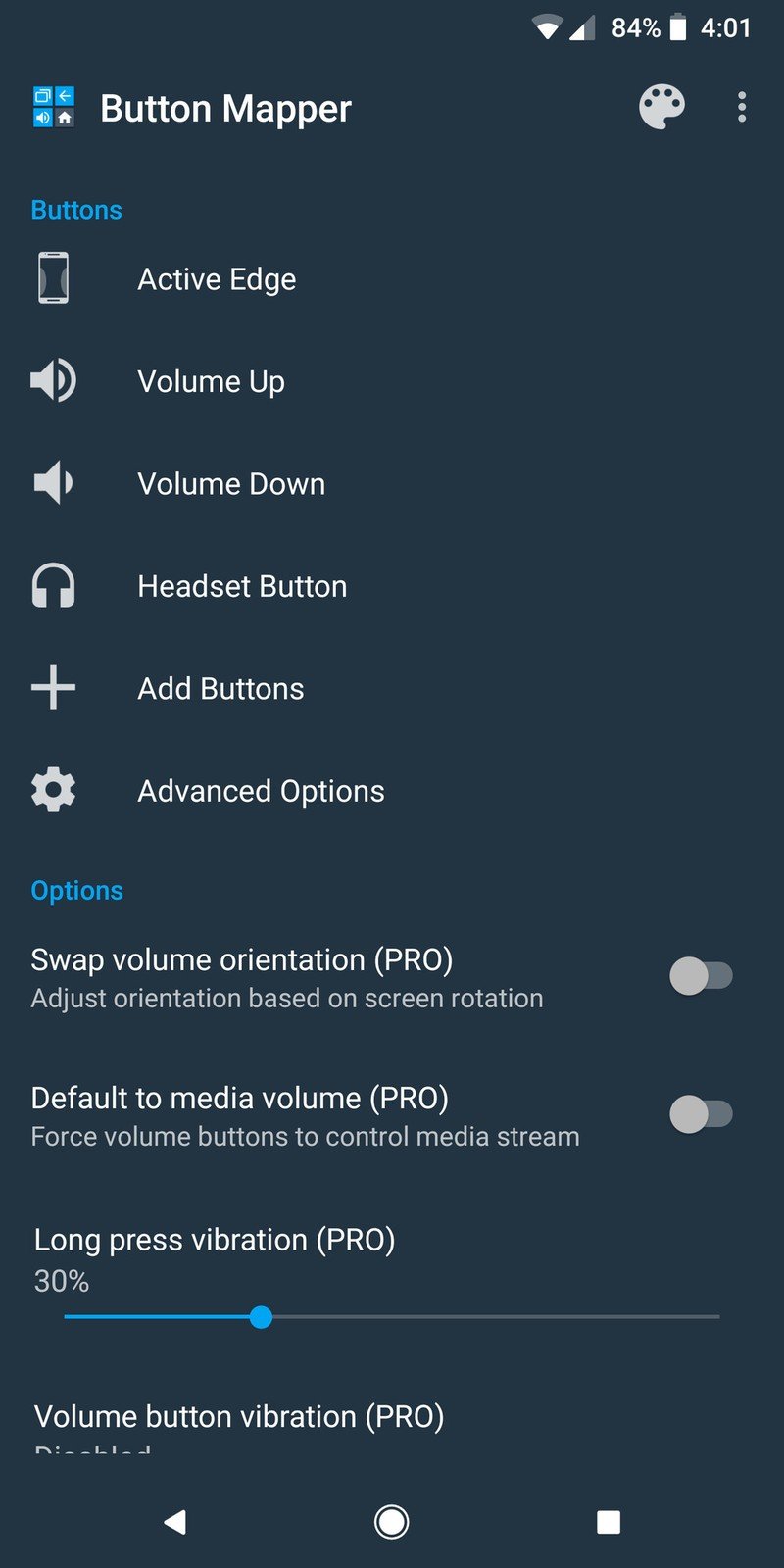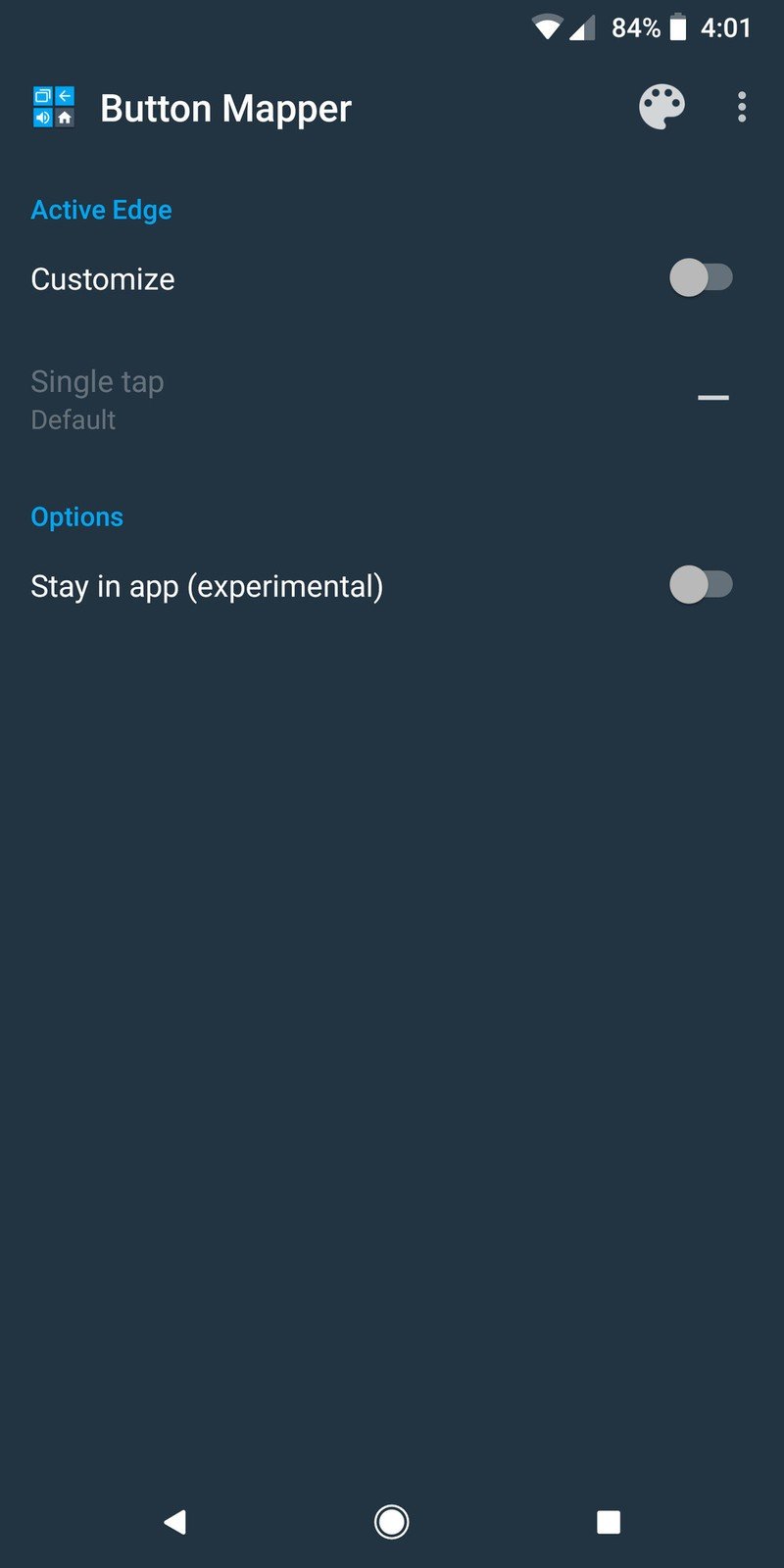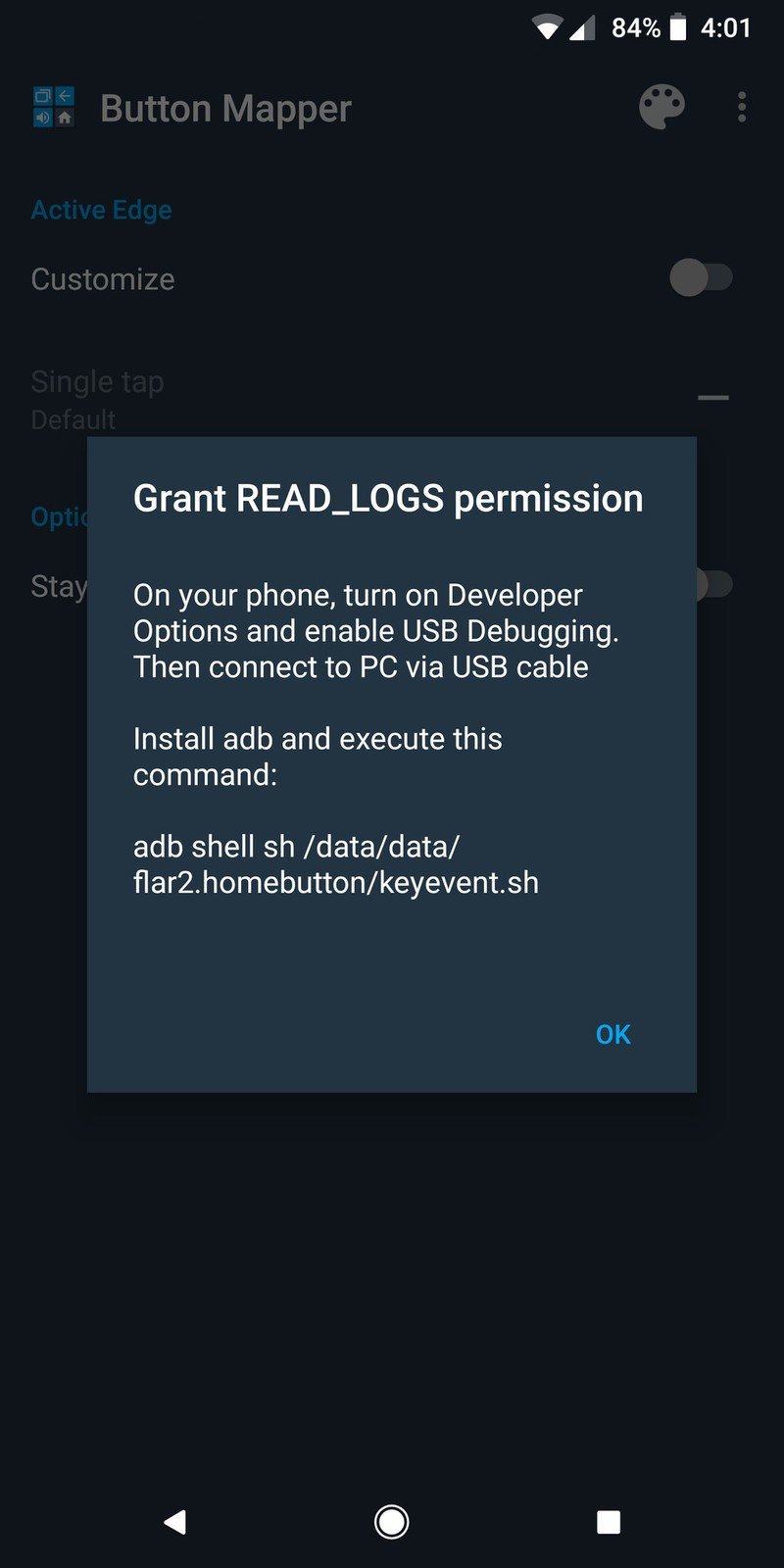How to remap Active Edge on the Pixel 2 using Button Mapper
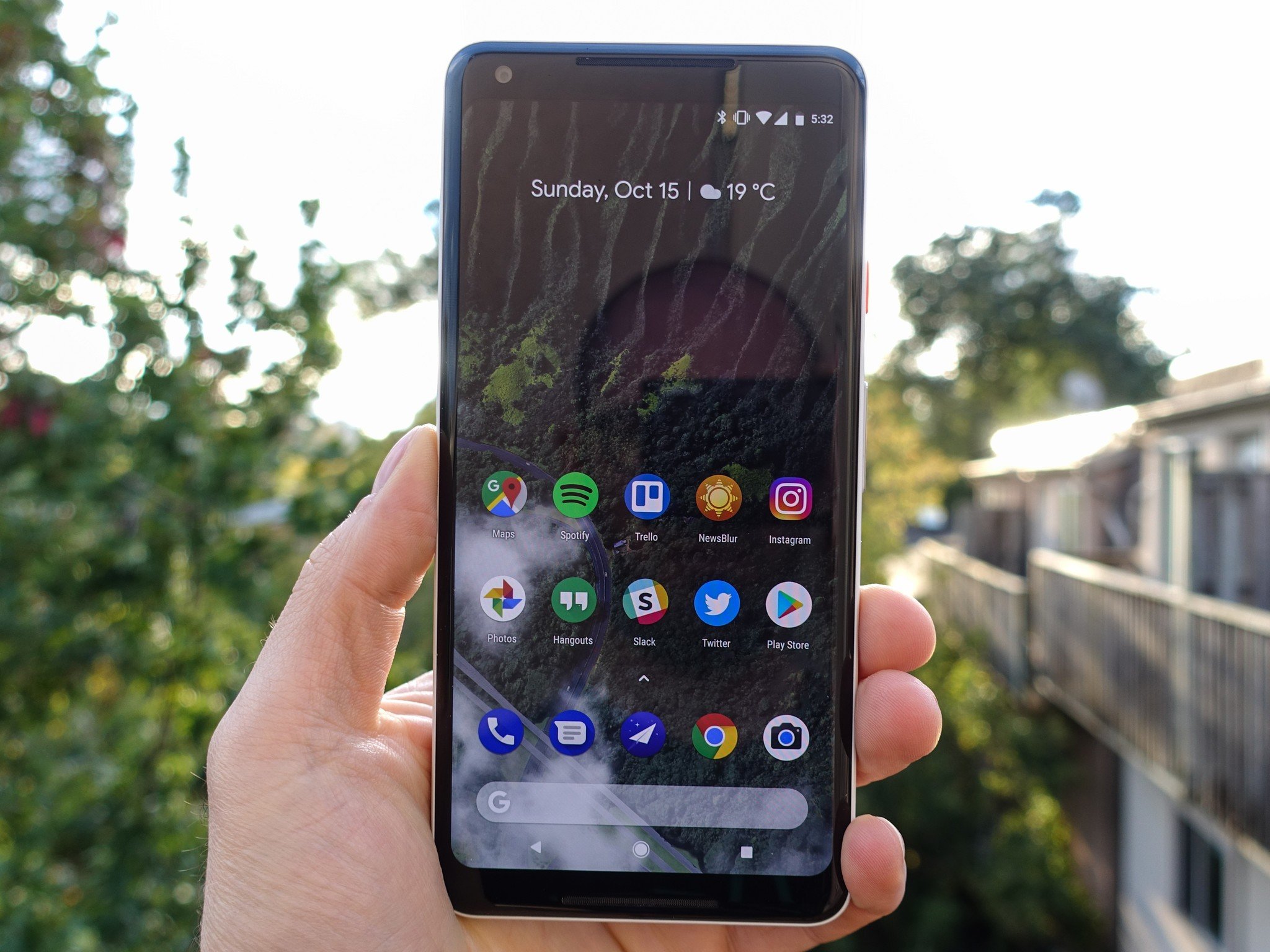
One of the Pixel 2's most interesting features is Active Edge – the ability to squeeze the sides of the phone to prompt the Google Assistant. I've personally been finding Active Edge quite useful, but for those that aren't heavy Assistant users or simply want the function to do something else, there's now an app that allows you to remap Active Edge to do whatever you'd like.
The app is called Button Mapper, and while it can also be used for changing the functionality of your volume rocker and Bixby button if you own a Galaxy S8/S8+ or Note 8, the recent v0.53 update just added support for the Pixel 2's Active Edge.
Active Edge is built into the Pixel 2's SystemUI, and as such, the remapping process requires a bit more work on your part than just a couple taps on your screen. After downloading Button Mapper and opening it up, you'll want to select Active Edge and toggle on the Customize option. Doing this will display a pop-up message on your screen that asks you to punch in an adb command on your computer.
You'll need to have USB debugging enabled on your Pixel 2 through Developer Options, and once you have this turned on, you'll then have to connect your Pixel 2 to your computer's USB port.
Assuming you already have adb installed on your machine, you'll want to open up a command line and type in adb shell sh /data/data/flar2.homebutton/keyevent.sh. A new pop-up will then appear after the command is completed asking you to restart the application. Tap the Ok button, Button Mapper will restart itself, and you'll be good to go.
With this all done, you'll now be able to use Active Edge on your Pixel 2 to take a screenshot, open up the power menu, bring up your recent apps, toggle your flashlight on, open up any app you've got installed on your phone, and much more. However, there's a small catch.
Although Button Mapper does technically allow you to control the functionality of Active Edge, it doesn't necessarily stop Google Assistant from popping up when you do so. You can find all of the technical details at XDA Developers, but basically, Button Mapper detects when the Assistant is about to pop up and then performs your desired action instead. To ensure that you don't accidentally see the Assistant open, Button Mapper forces you back to your home screen if you aren't already there before performing your custom action when using Active Edge. You can turn on an experimental mode that will perform your Active Edge function without first sending you back to your home screen, but be aware that it's still fairly buggy.
Get the latest news from Android Central, your trusted companion in the world of Android
Although this isn't a perfect solution, we know that a lot of you will still be happy to at least have some way to gain some control over what Active Edge does. If you want to give Button Mapper a shot, check it out in the Google Play Store.

Joe Maring was a Senior Editor for Android Central between 2017 and 2021. You can reach him on Twitter at @JoeMaring1.