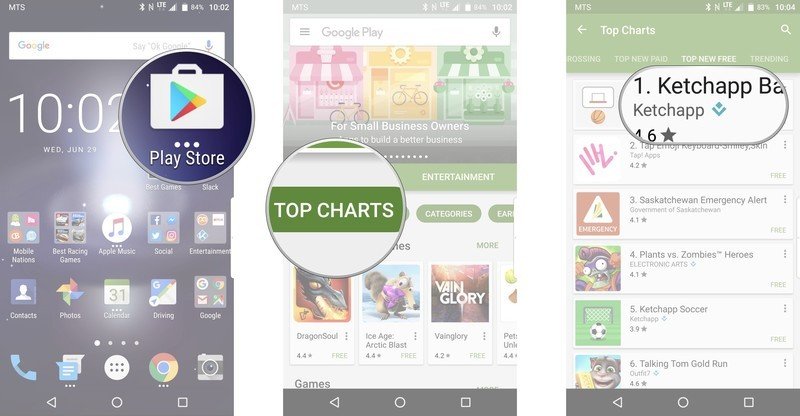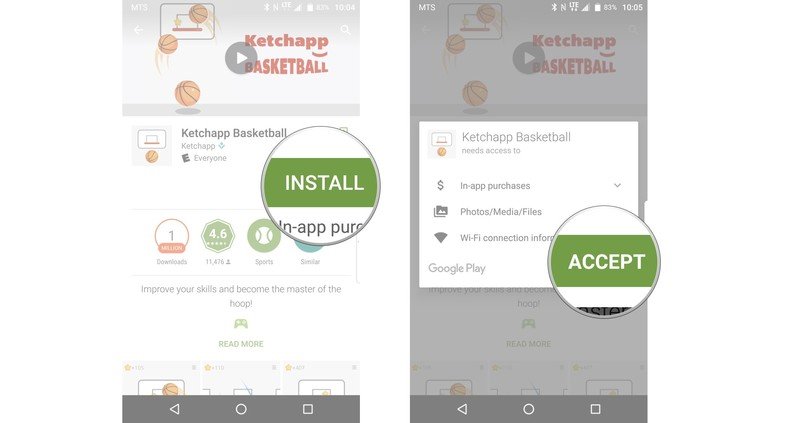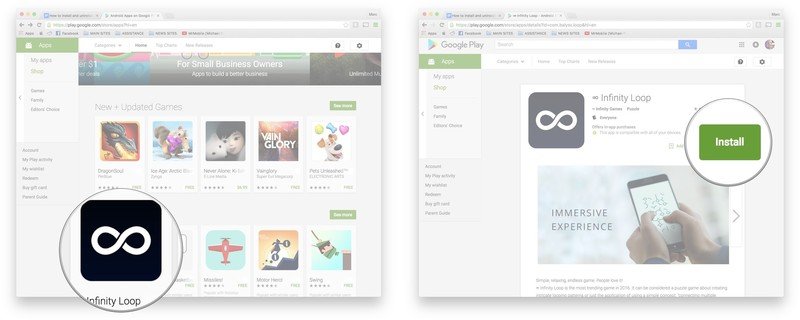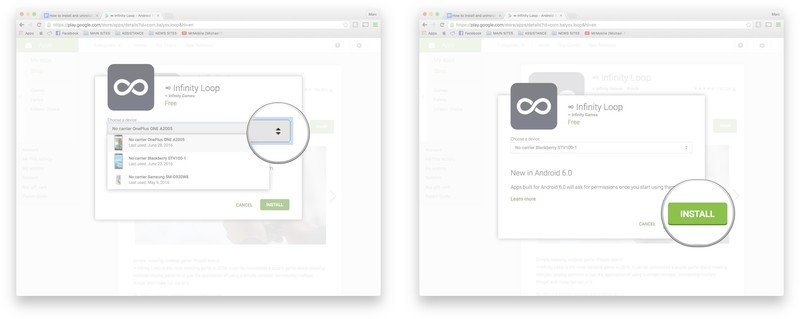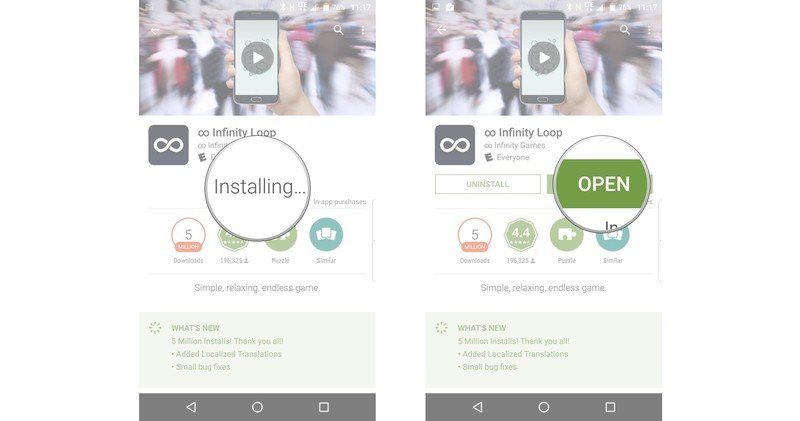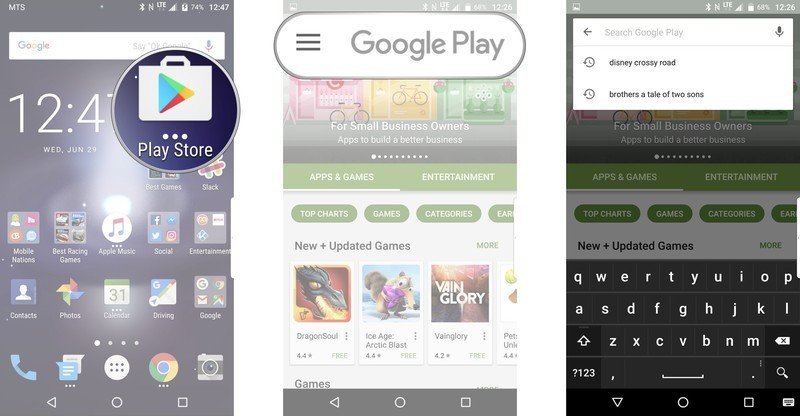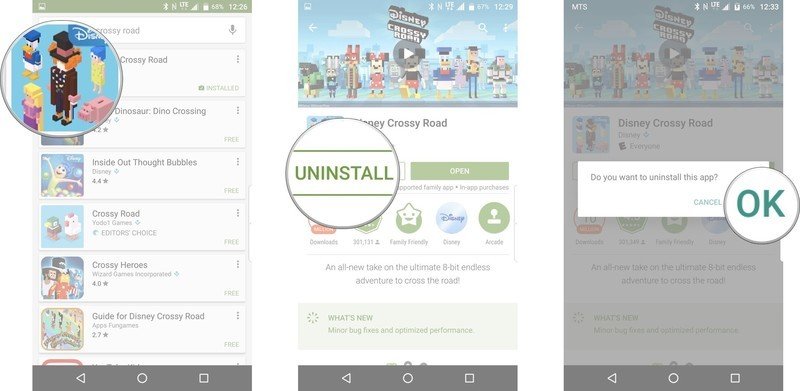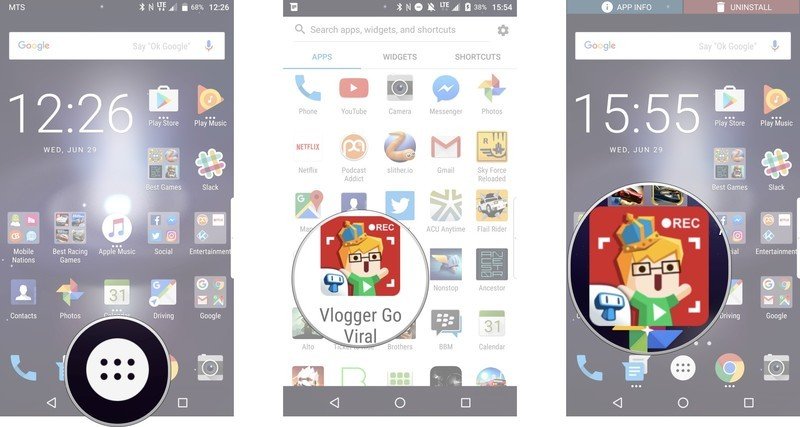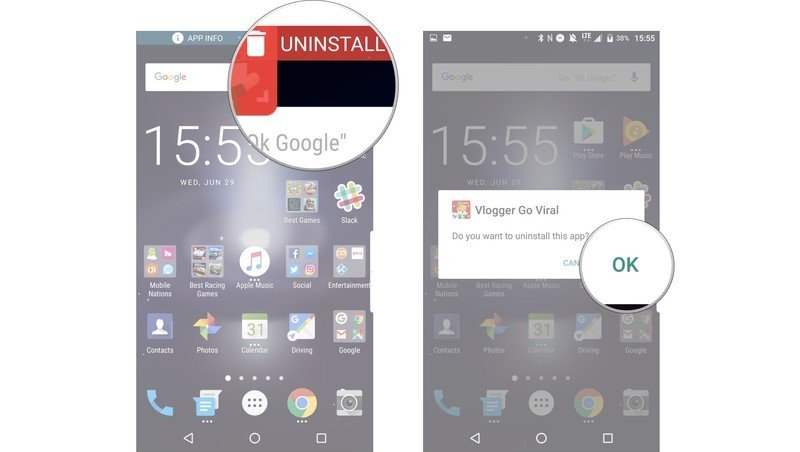How to install and uninstall apps from Google Play
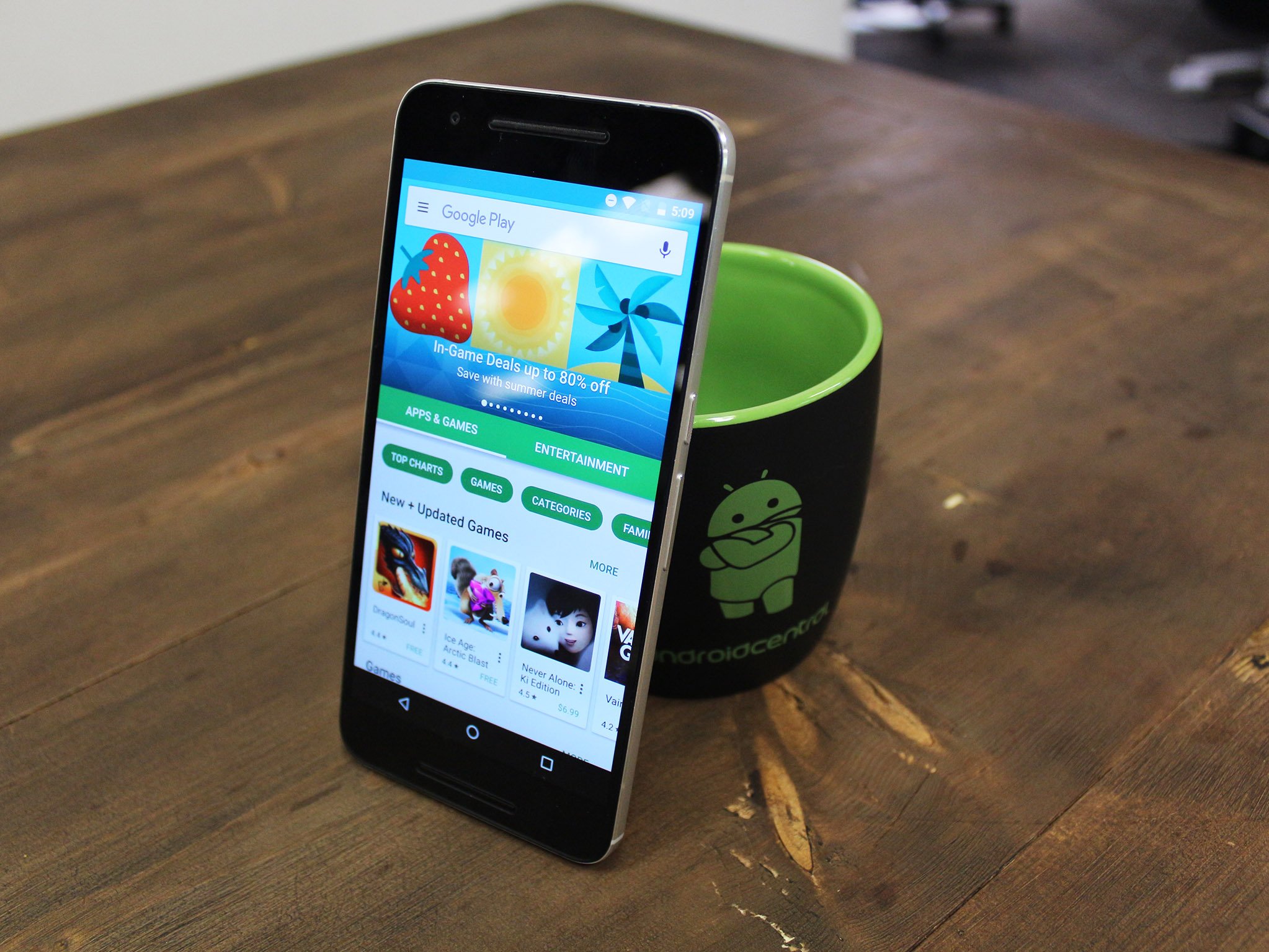
The best part about using a smartphone is finding and using apps; a phone is just a phone without them.
With millions of apps to choose from on the Google Play Store, you'll want to install and keep the best and uninstall the rest. Fortunately, it's super easy to install and uninstall apps on Android devices.
Whether you're on your computer looking for the best games for Android or in your phone's Google Play Store app looking for the latest trending apps, we'll break it all down for you.
How to install apps from the Google Play Store
There are two ways to download apps to your phone from the Google Play Store: from the Google Play Store app on your phone, or from the Google Play Store site on your computer.
How to install apps from the Google Play Store on your phone
- Launch the Google Play Store from your home screen or app drawer.
- Search or browse to find an app you wish to download.
- Tap on the app you want to download.
- Tap Install.
- Tap Accept after you review the information provided. If it's a paid app, you will also have to confirm your payment information.
How to install apps from the Google Play Store from your web browser
If you're browsing around the Internet on your computer and find a super cool app, you can wirelessly download it to your phone without having to touch your phone. Pretty convenient. You just need to be logged in the Google account linked to your Android phone.
Get the latest news from Android Central, your trusted companion in the world of Android
- Go to the Google Play Store in your favorite web browser.
- Click on an app you wish to download to your phone.
- Click Install.
- Click the dropdown menu if you have more than one phone linked to your Google account, and select the device you wish .
- Click Install to start the download and installation process.
- Look at your phone, and you'll see the download and installation has started in the Google Play Store.
- Once the game has been installed, you can launch it as you do.
How to uninstall apps from the Google Play Store
The way you uninstall games from your Android phone might differ slightly based on the make of phone you own. On the Samsung Galaxy S7, for example, you're unable to uninstall an app from the home screen as you can with the Nexus 6P.
So instead of focusing on those shortcuts which may or may not be available on the phone you're rocking, we'll walk you through the main processes for removing an app from your phone.
How to uninstall apps from the Google Play Store app
- Launch the Google Play Store app from your home screen or app drawer
- Tap the search bar at the top of the screen.
- Type in the name of the app you wish to uninstall.
- Tap on the installed app. It will say "Installed" in the bottom-right where the price is usually.
- Tap Uninstall.
- Tap OK to confirm the uninstallation.
The app will be uninstalled and removed from your home screen and/or app drawer.
How to uninstall apps from the app drawer
Going through the Google Play Store to uninstall apps certainly works, but it isn't the most convenient way to do it. Let's go through a quicker way to uninstall apps straight from the app drawer.
- Tap the app drawer icon from the home screen.
- Tap the app you want to uninstall. In this case, we'll uninstall Vlogger Go Viral.
- Tap and hold the app icon you want to uninstall.
- Continue to hold and drag the app to the top of the screen to the Uninstall button until it's highlighted, then release.
- Tap "OK" to confirm uninstallation.
And that's how you do it. Some stock apps, such as the Clock app, can't be uninstalled, but can be disabled using the app drawer method if you so desire.

Marc Lagace was an Apps and Games Editor at Android Central between 2016 and 2020. You can reach out to him on Twitter [@spacelagace.