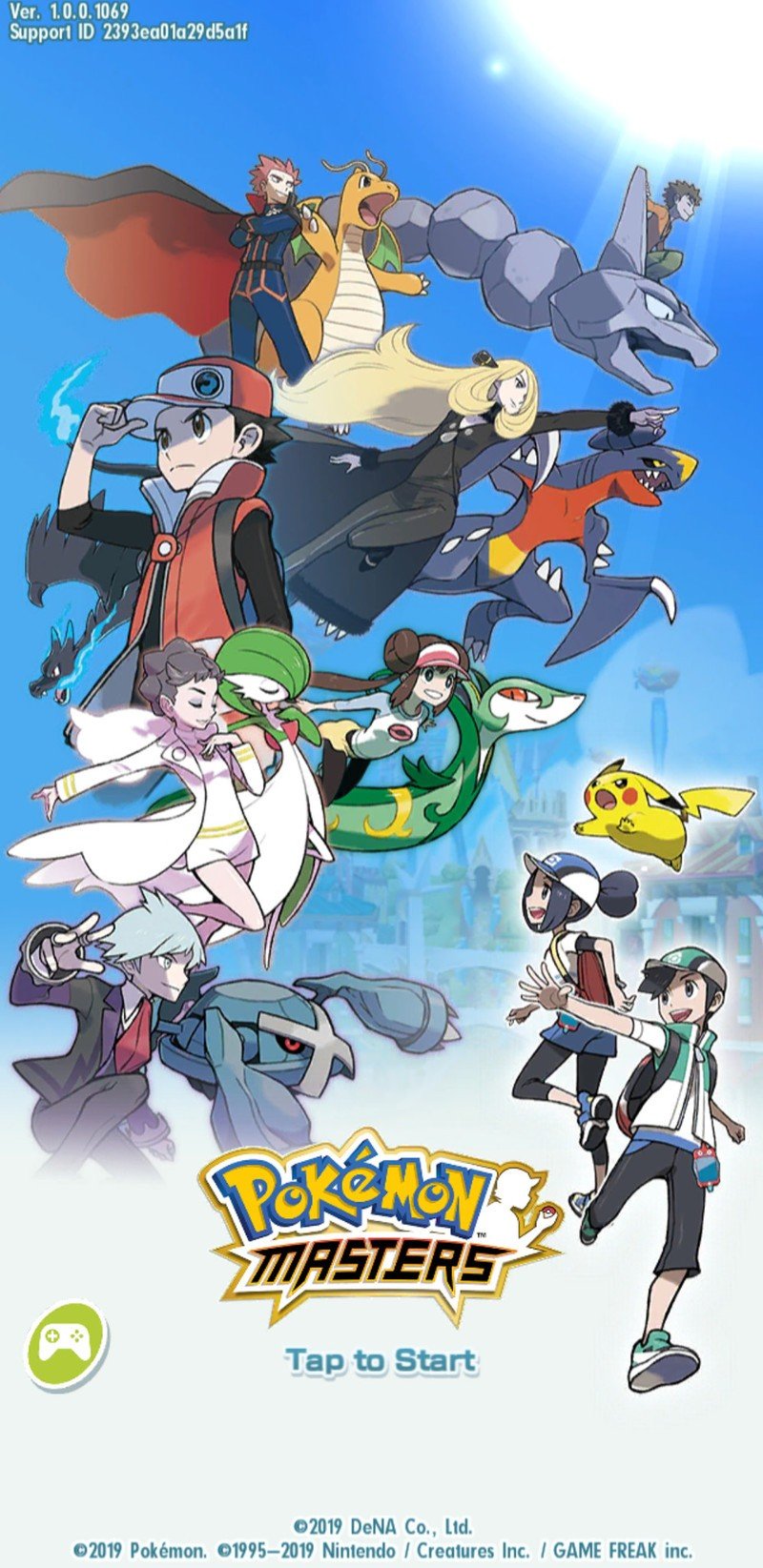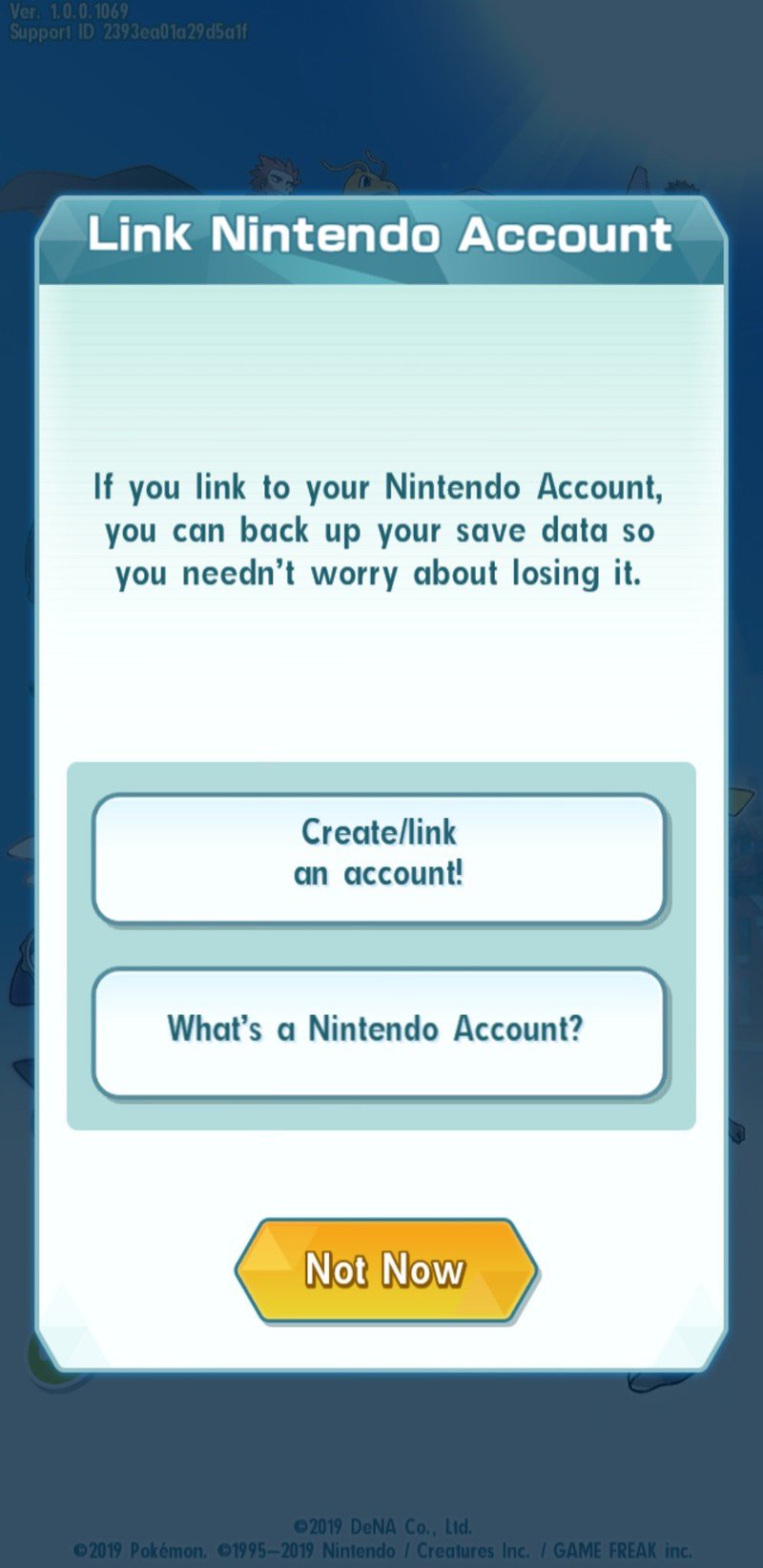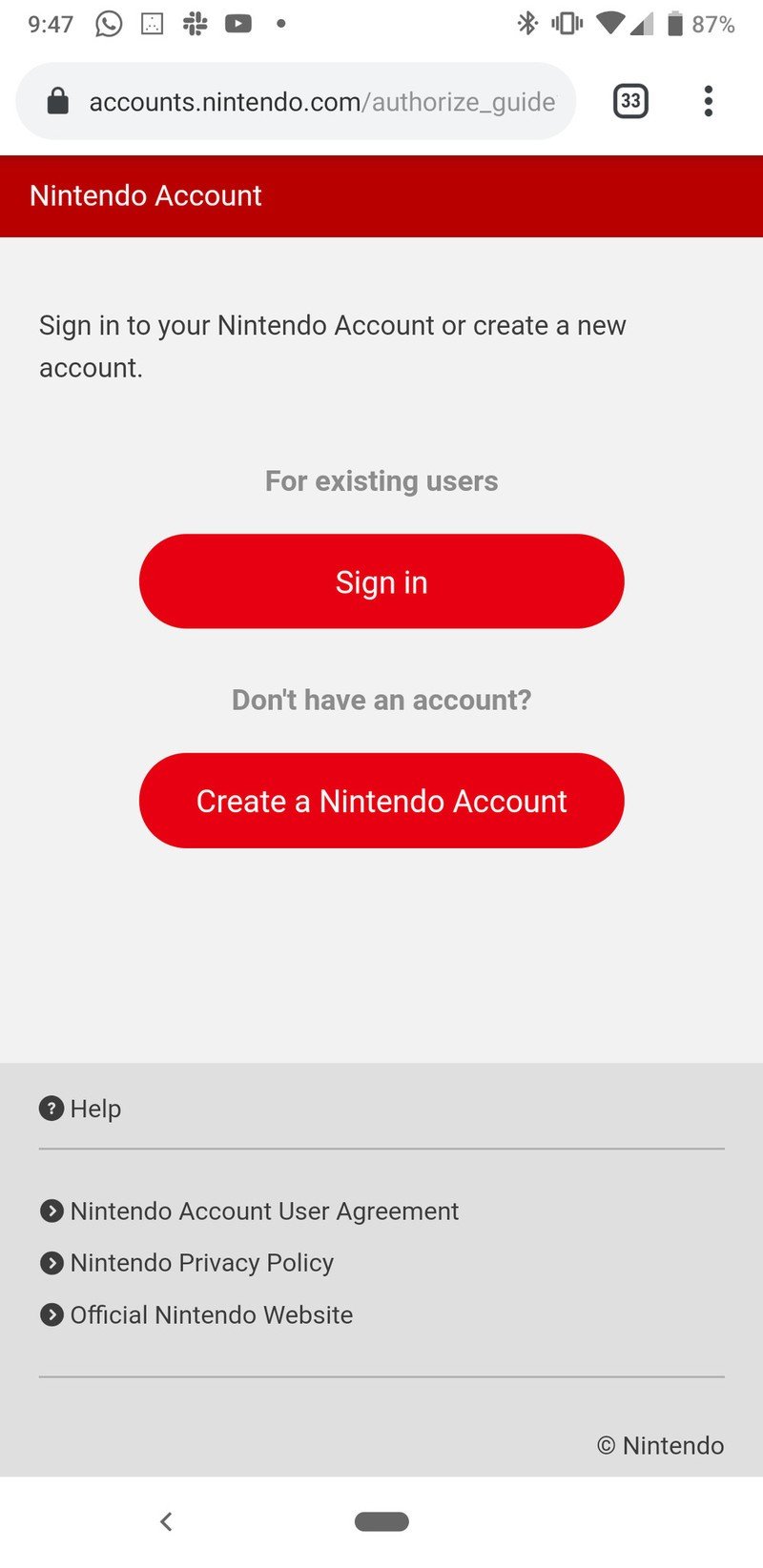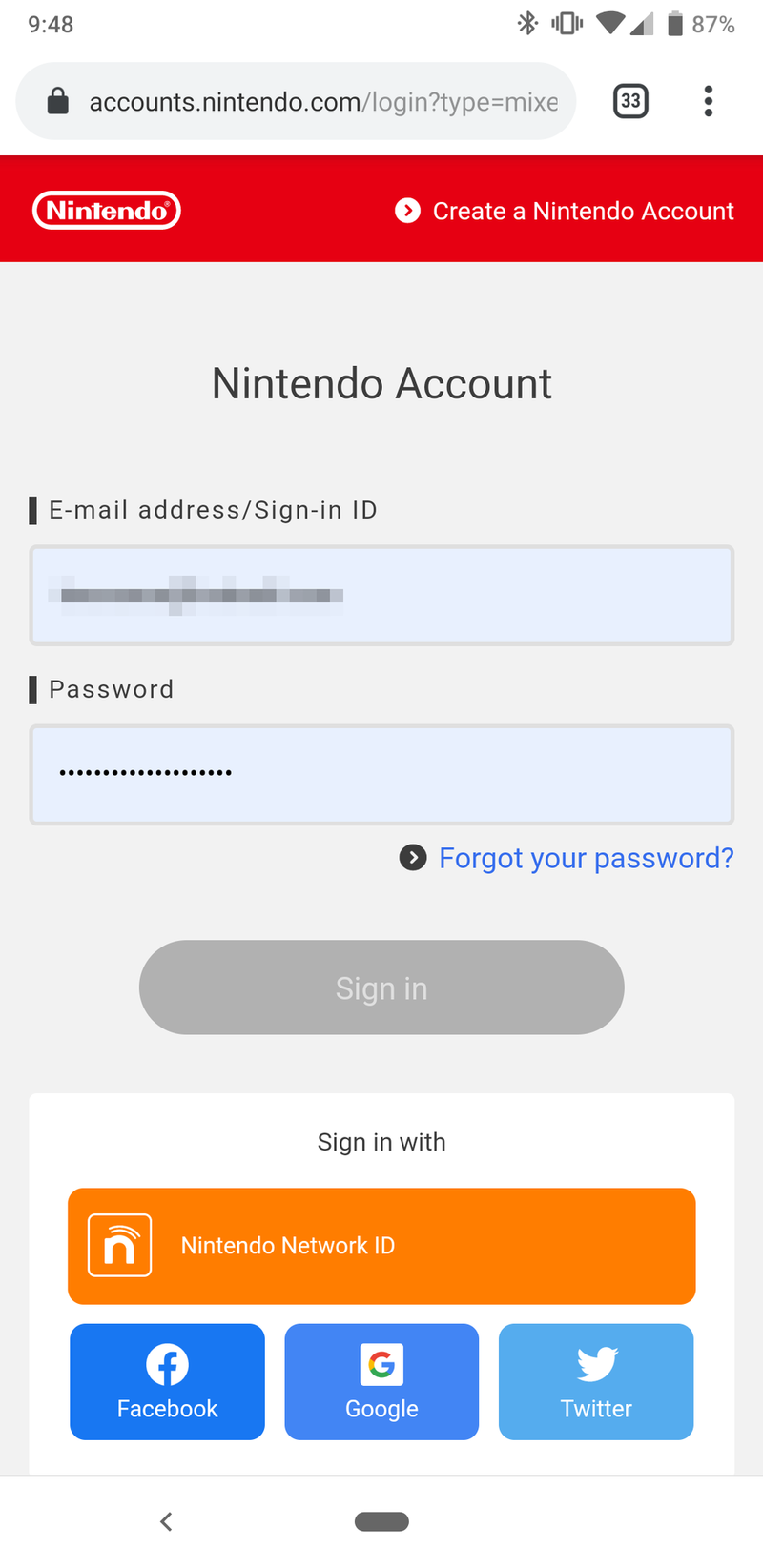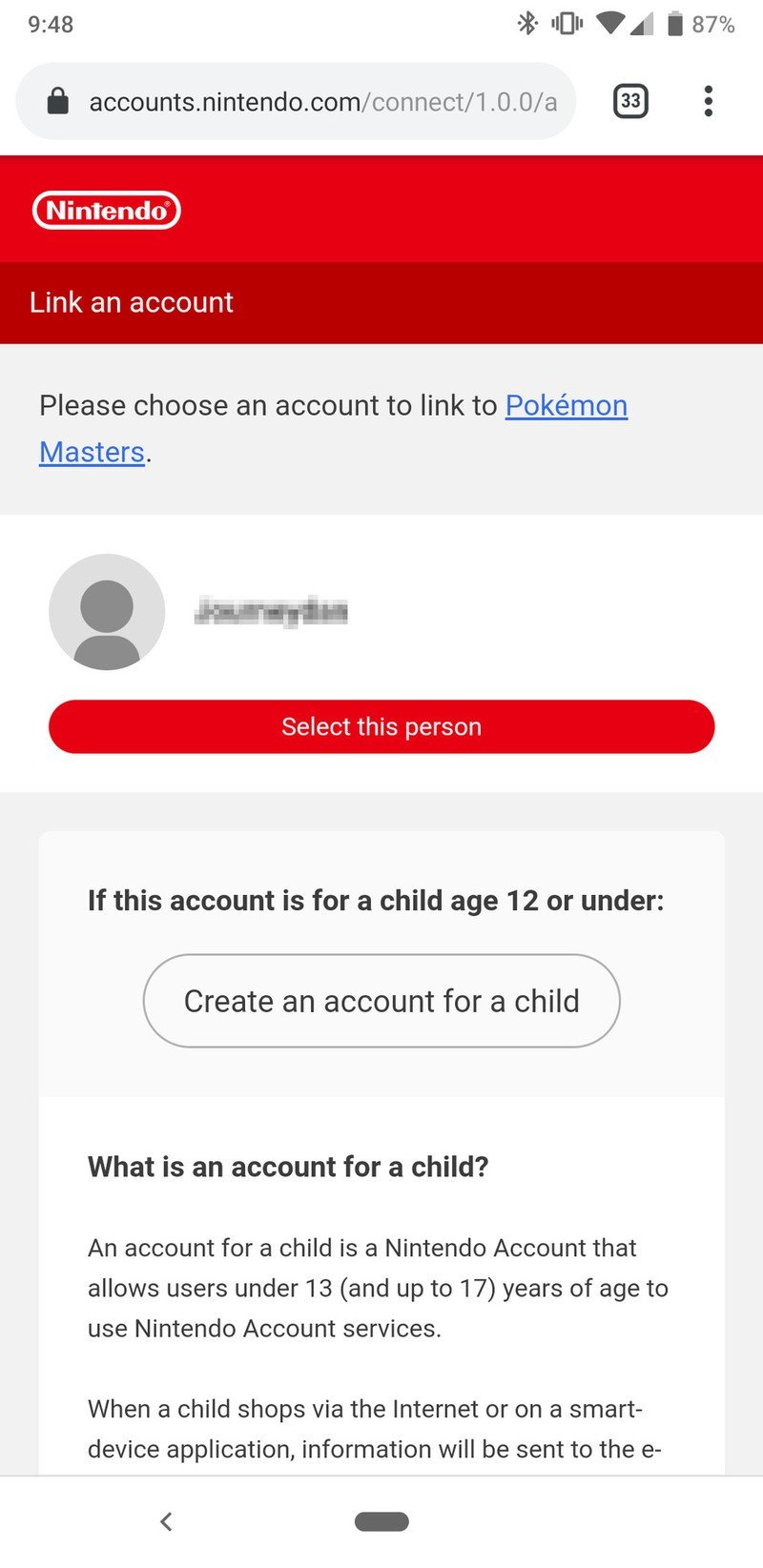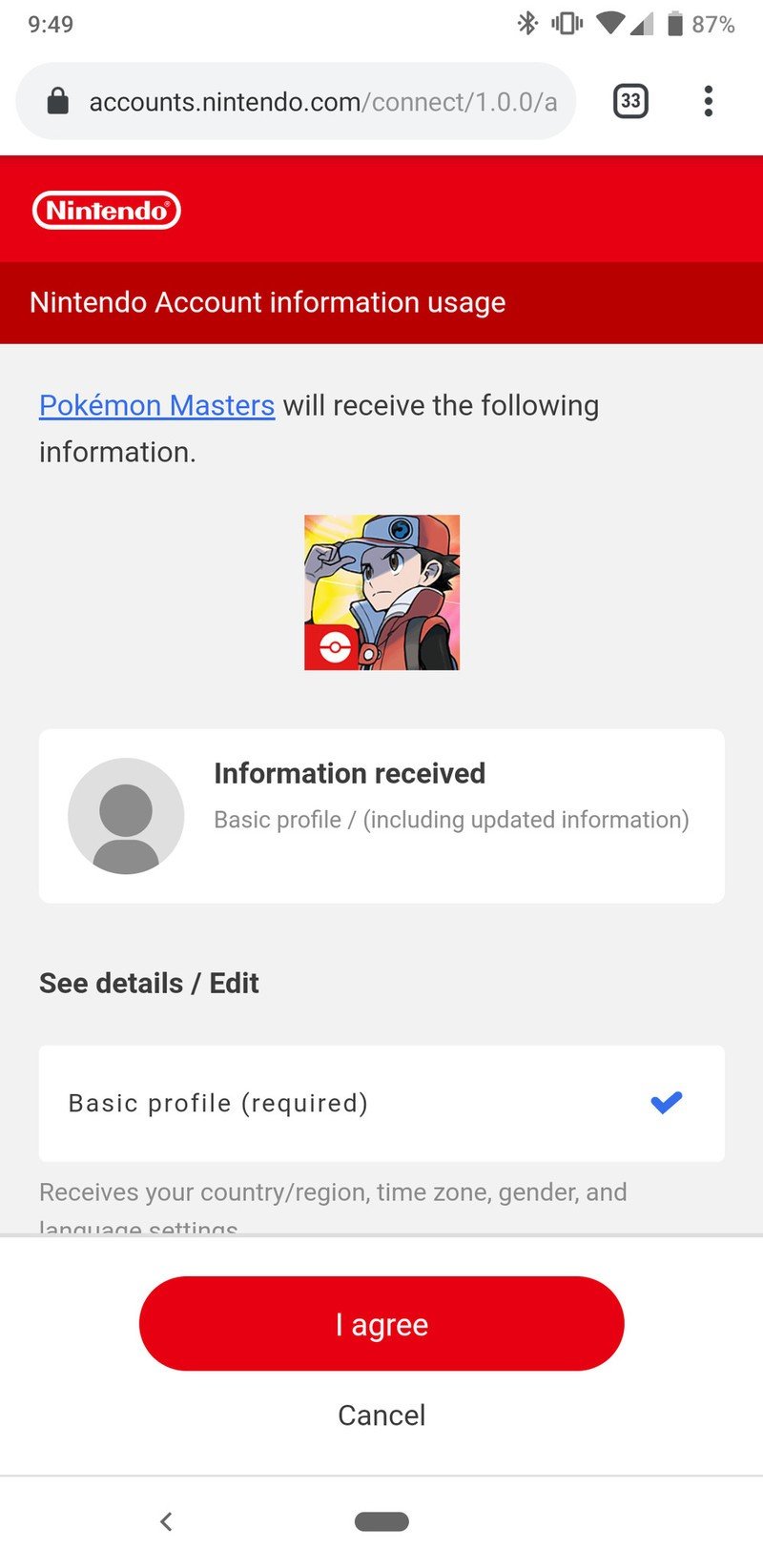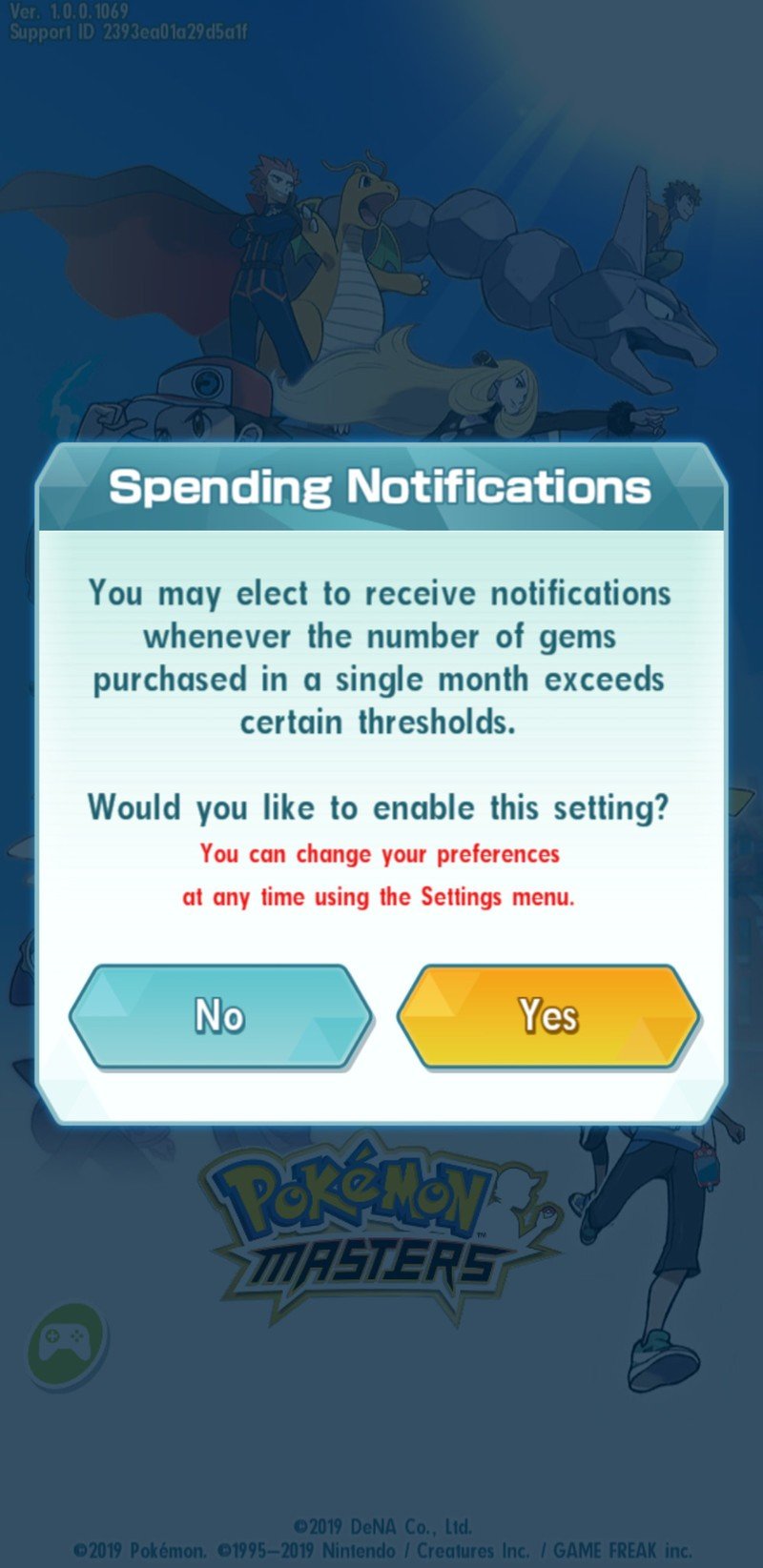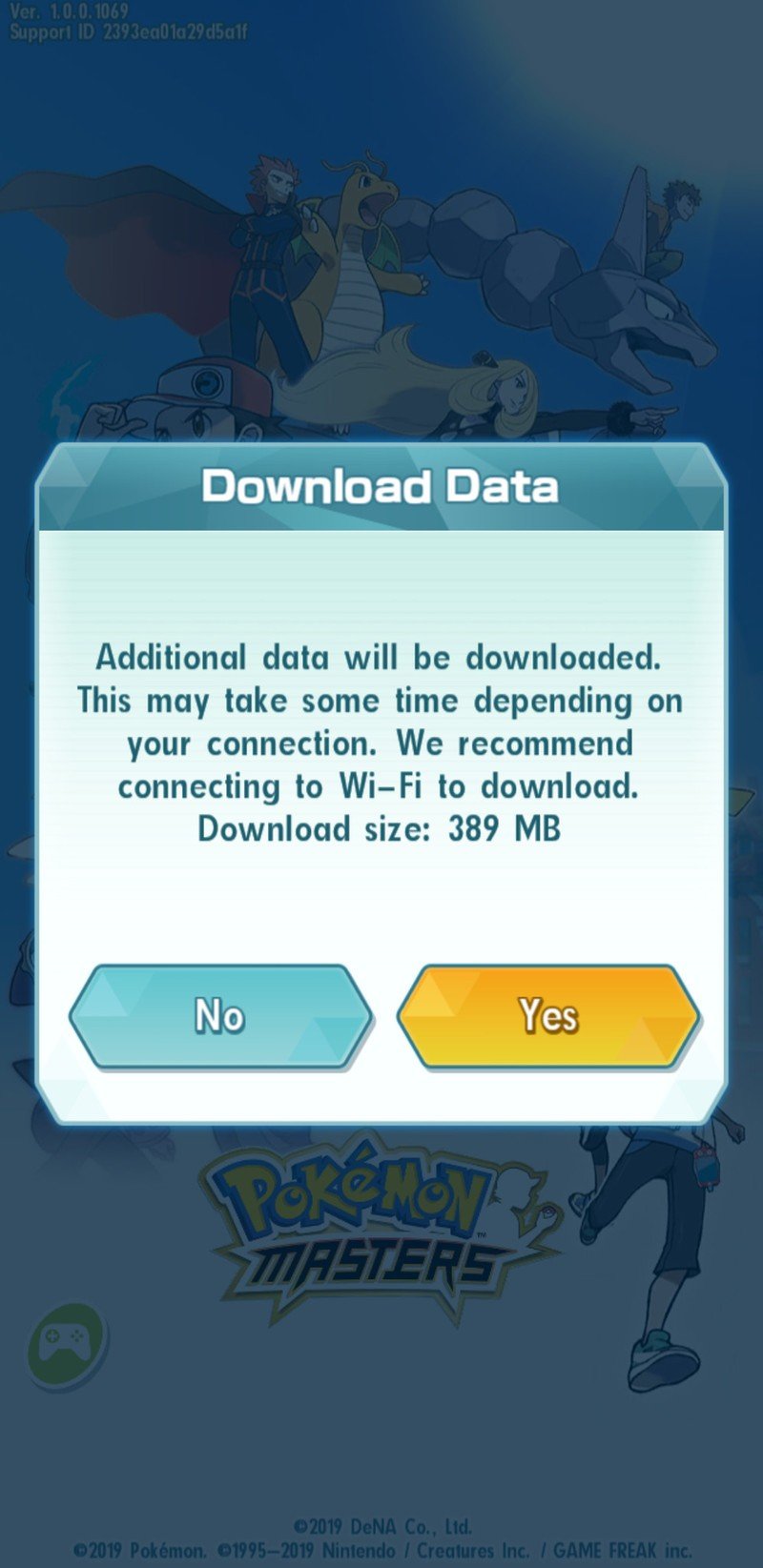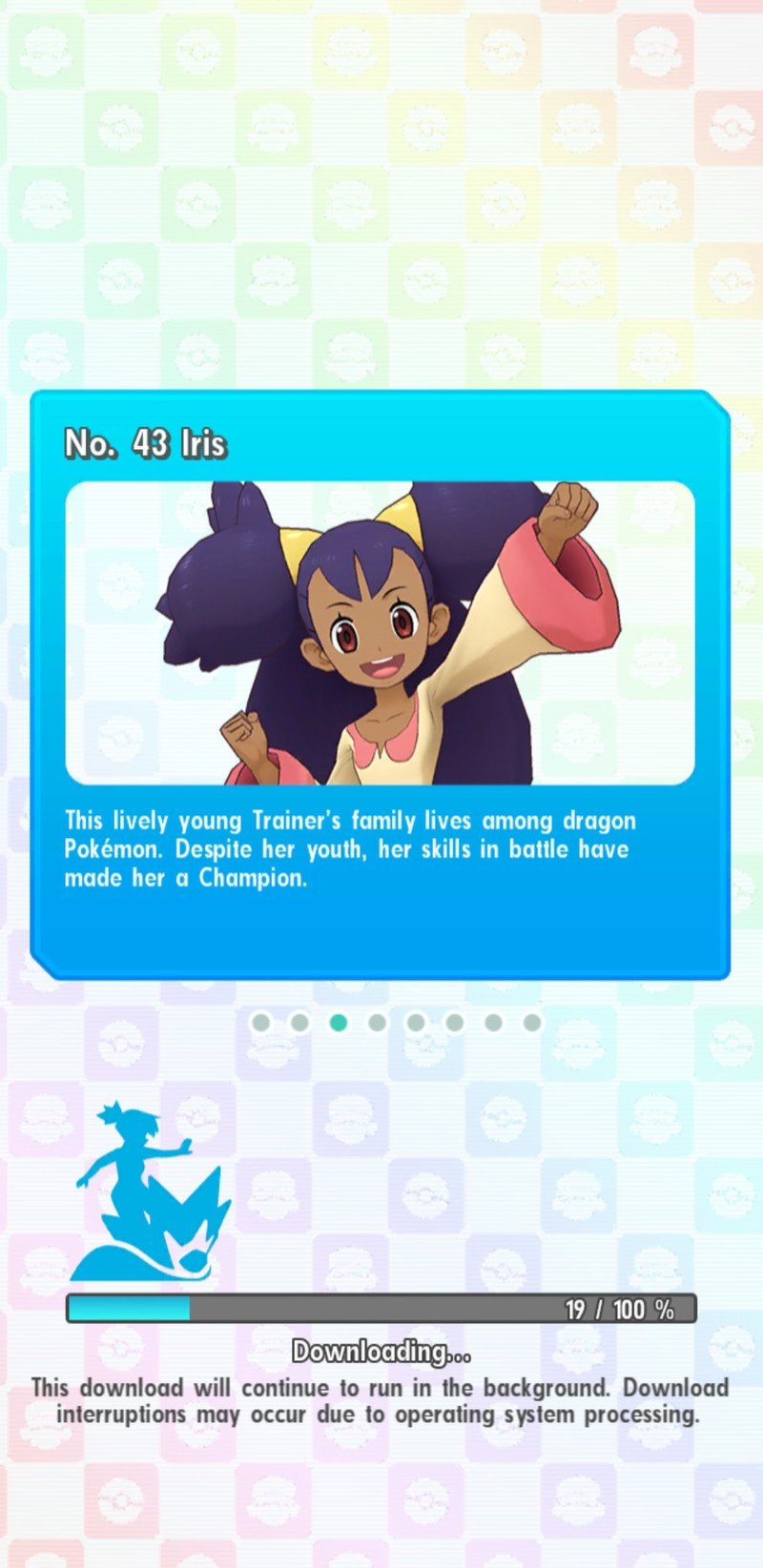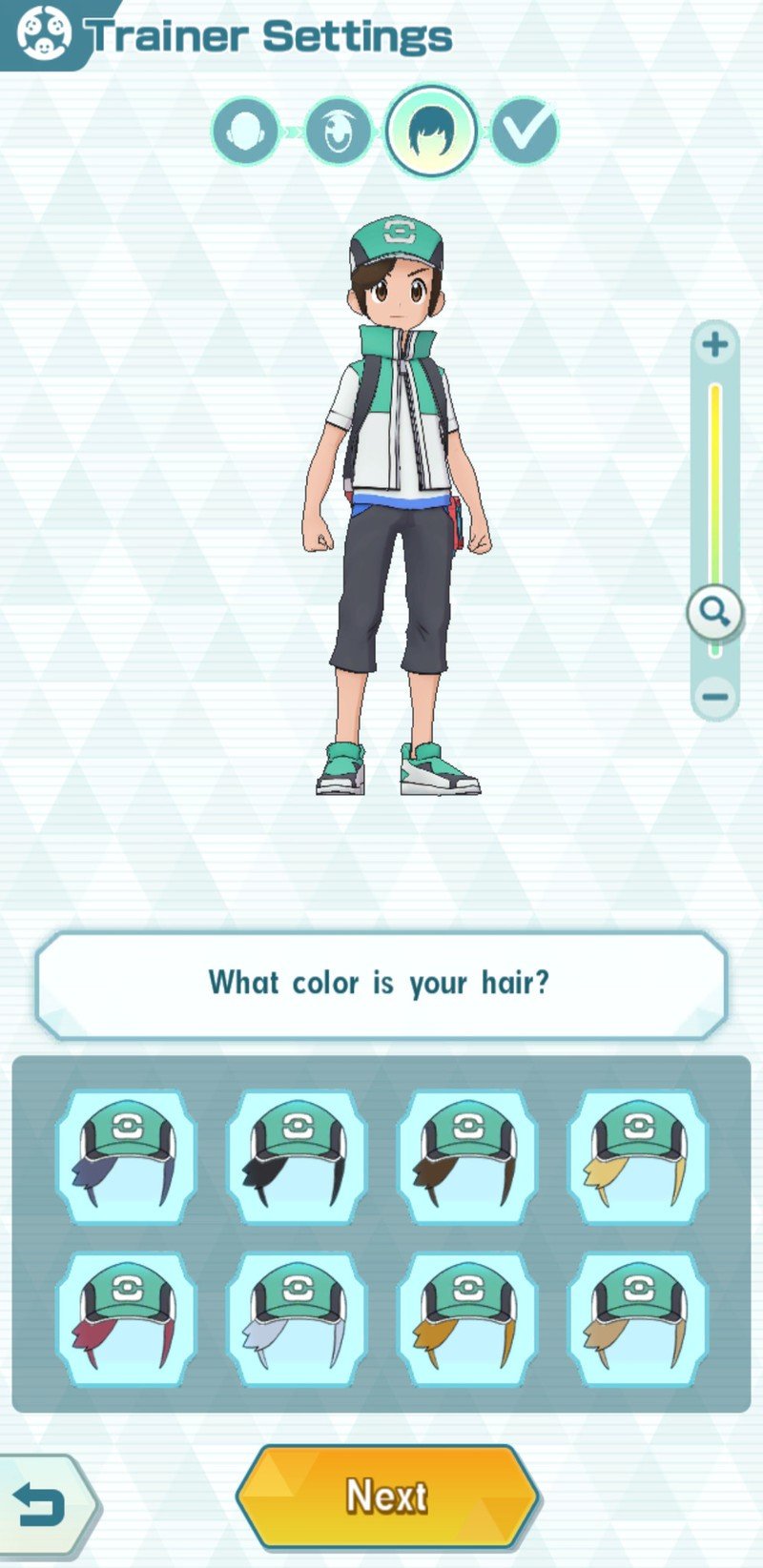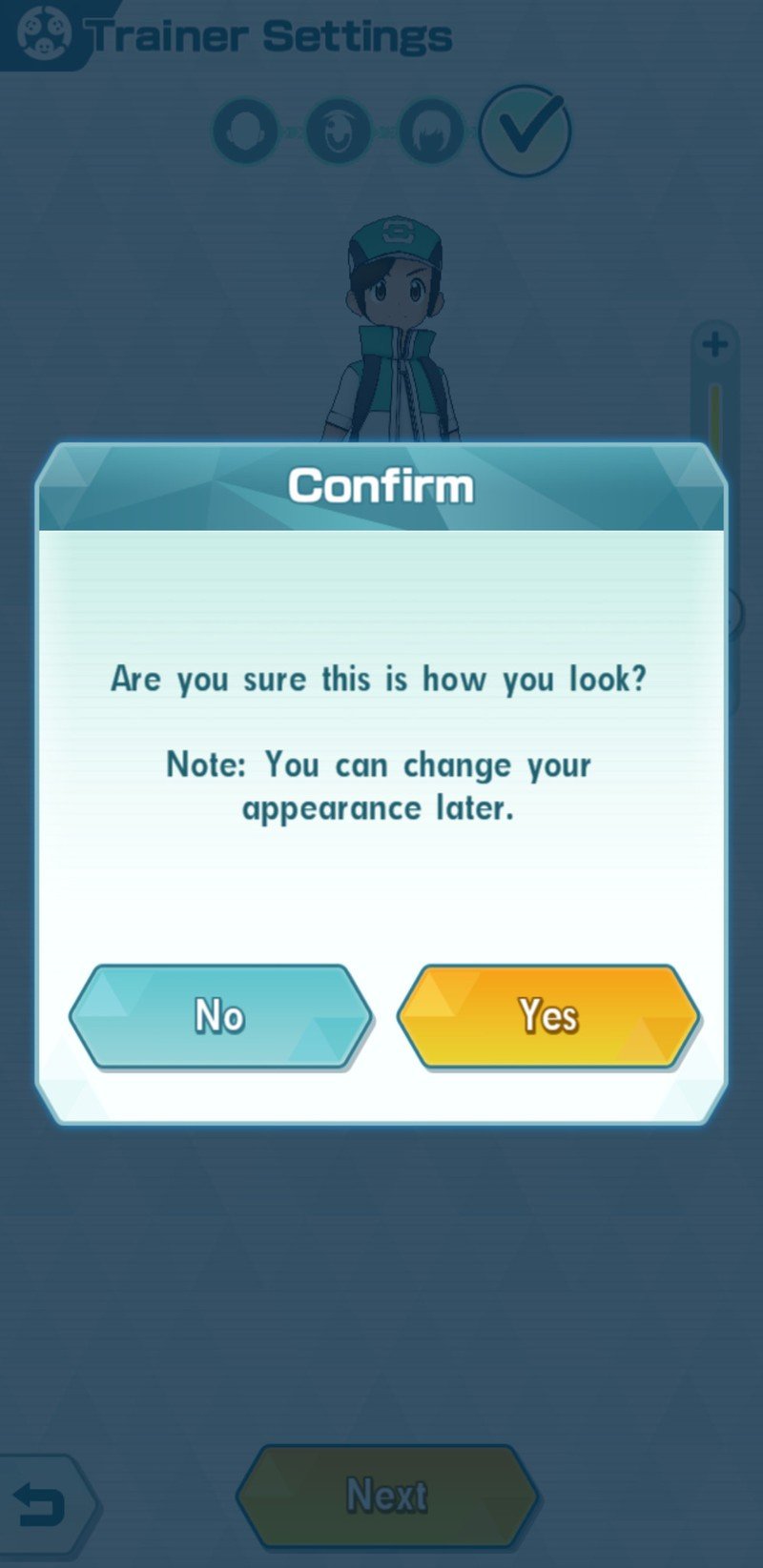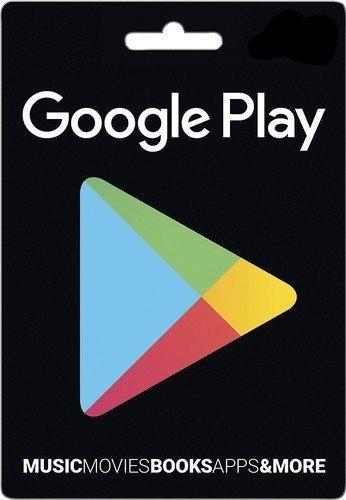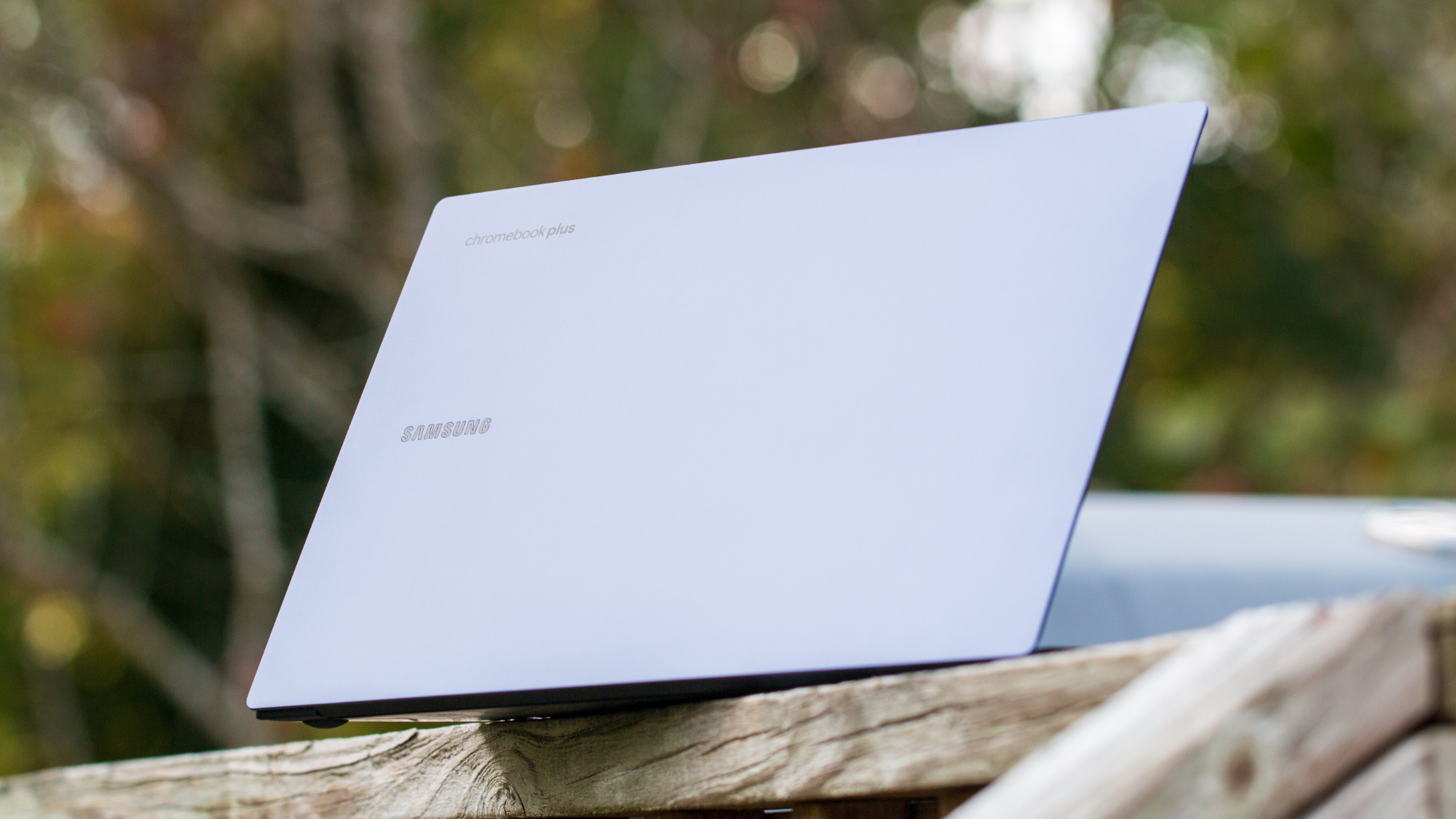How to get started in Pokémon Masters
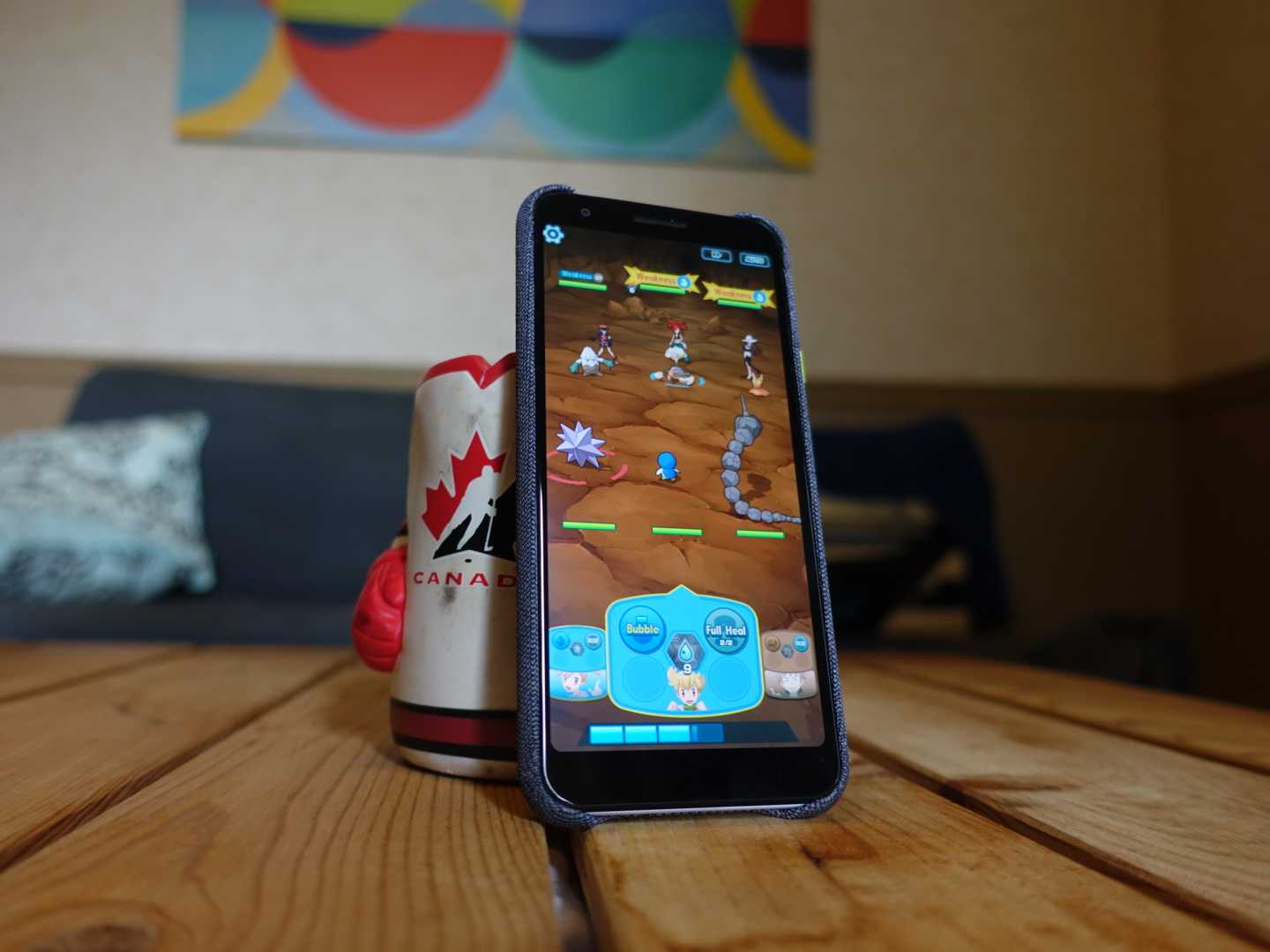
If you are new to Pokémon Masters, getting set up and playing may feel daunting, and If you are signing up for your child you want to know you are doing the right things. This how-to will show you how to get the game ready to play and how to sign in on your Nintendo account.
Note: You don't have to link to a Nintendo account if you don't want to but if you play other Pokémon games, or you want to make sure you don't lose progress on this game, it's worth signing up or signing in.
Note: Right now, Pokémon Masters is limited to Canadian players, but will soon expand to other countries.
How to sign up for a Nintendo Account and sign into to Pokémon Masters
- If you don't want to Sign up, or already have a Nintendo login, skip to step 8.
- Tap the Create/link account button to go to the Nintendo site.
- Tap whether you want to sign in or create a new account.
- Input your desired username and password.
- Tap sign in. You can also sign in using your Facebook, Google, or Twitter accounts.
- Tap I agree to allow Nintendo to access your Pokémon Masters app.
- You will be given a notification asking you if you want to be notified about in-app-purchases. Tap yes if you are signing up for your child.
- You will be asked to download an additional amount of game data. Make sure you are on Wi-Fi and tap yes to begin the download.
- Have a lovely chat with Blue from the original games. He'll help you get your character ready.
- When prompted, type your nickname into the box and hit OK.
- Spend some time on the player creation screen. This is quite limited right now but we may see more customization later.
- When you are happy with your player tap OK to finalize your look.
- You will arrive in a new room to talk to a lady called Trista who will give you your new Poryphone.
- Tap on the Poryphone and begin your adventure.
There it is! The game itself is a lot of fun and the more you play the more exciting it becomes. These first few steps were important though and if your child wants to play, it's important you know how to get things ready.
If your child is playing the game then I suggest you definitely activate that notification that tells you if a lot of gems are being bought. Part of the game is all about summoning special Sync Pairs, but to do that you need to spend money on gems — you just don't get enough of the gems in gameplay — and the game allows you to buy $100 worth at a time. This is something you need to keep an eye on when using this kind of game.
I would suggest using Gift Cards to top up the credit on your child's phone instead of adding a credit card to the Play Store. You can also use a Family Payment method to securely pay for your child's gems.
We are going to be writing a lot more about Pokémon Masters in the coming weeks, including a lot of How-tos and tips and tricks but we want your input! What would you like us to look at for you? Are there areas of the game you would like us to concentrate on? Let us know in the comments.
Get the latest news from Android Central, your trusted companion in the world of Android