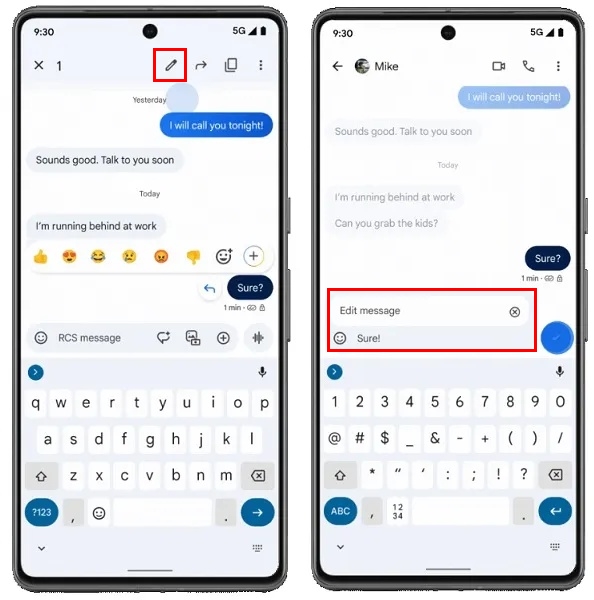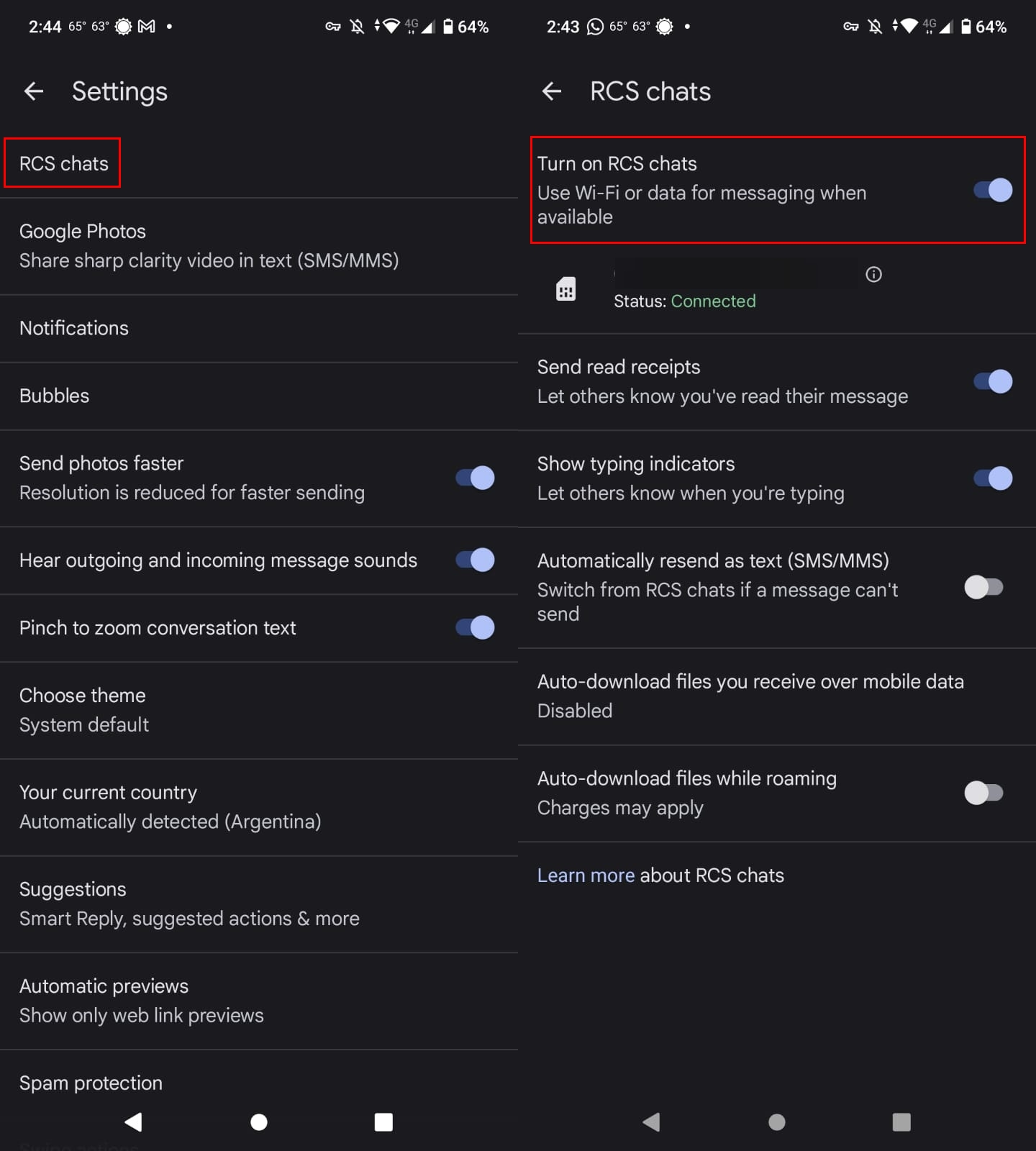How to edit texts in Google Messages
See how easy it is to edit texts in Google Messages with a few taps here and there.
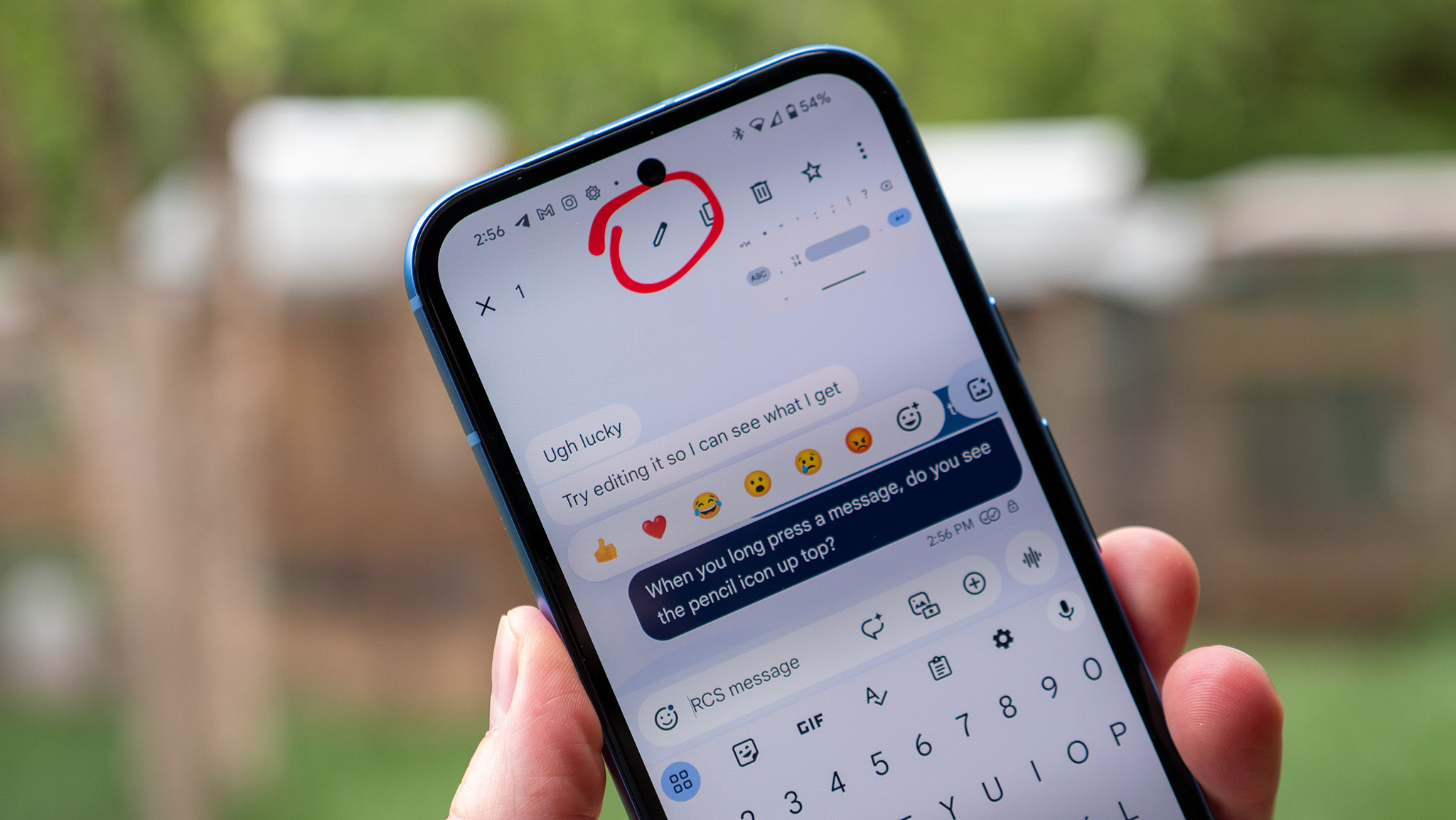
When you know how to edit texts in Google Messages, you can quickly go back and make the necessary changes. You also save time since you don't have to rewrite the message for it to make sense. Android users can now edit their messages when using RCS messages in Google Messages, and the good news is that the steps to do it are beginner-friendly.
The new feature is part of the June Android feature drop, but if you don't see it yet, ensure you update your Android apps to get the latest features. Remember, you only have a maximum of 15 minutes to edit your messages. WhatsApp users also have the same amount of time to edit their messages. But if you proofread your messages shortly after sending them, that should be more than enough time.
How to edit a message sent on Google Messages
Note: The feature only works with RCS messages, and your wireless carrier must offer RCS in its text message technology. This will also not work with a message sent from Android to iPhone since an older MMS or SMS technology is used.
You can quickly and easily modify your message on Google Messages by doing the following:
1. Long-press on the sent message.
2. Tap the pencil icon at the top.
3. Make the necessary changes in the text box with the edit message label.
Get the latest news from Android Central, your trusted companion in the world of Android
4. When you're done editing, tap the checkmark button to the side.
Once you edit texts in Google Messages, you'll see an "Edited" tag below it, which may or may not make users happy. The other person can see that you've made changes and may or may not ask you what you changed. Remember that you can't edit SMS and MMS messages in Google Messages. If you make a mistake, the only way to send the other person the correct information is to resend it.
Google hasn't released a list of countries where the editing feature is available, but it's slowly rolling out. Still, by regularly checking for updates, you can ensure you'll get it as soon as it's available in your region. And soon be able to edit texts in Google Messages.
Why can't I send RCS messages?
If you cannot send RCS messages, here are some possible reasons. You need an internet connection to send an RCS message, unlike SMS, which doesn't need it. Also, making Google Messages your default messaging app is required to use all available RCS features. You don't have to have one of the best Android phones out there to use this feature, but more recent models like the Samsung Galaxy S24 Ultra are compatible.
You may also have RCS turned off in Google Messages. To check if it's on:
1. Open Google Messages.
2. Tap your profile picture at the top right.
3. Choose the Messages settings option near the bottom.
4. Select RCS chats at the top and toggle on the feature.
As soon as it's on, other greyed-out features, such as Send read receipts and Show typing indicator, will be accessible. You'll also see a status indicator showing you that it's connected.
The advantage of using RCS is that your messages can be encrypted, making sending information more secure. Google uses Transport Layer Security (TLS) to encrypt your messages. Using TLS means that anyone who tries to access your messages will only discover it's encrypted and unreadable.
Keep on editing
Editing text is a welcome feature that iOS users have been enjoying with iMessage. Hopefully, the 15-minute time frame will be expanded. Before, users had 30 minutes to edit their messages, but for some reason, Google reduced it to 15. The first option was better for the user who doesn't realize their text needs editing until it's too late.
As you can see, editing messages is easy. If you know how to edit messages on WhatsApp, you know how to edit them on Google Messages. With a simple long-press, you can give your message the details it was missing in the first place.

Seven years of updates
With the Google Pixel 8 Pro, you get several system updates and ensure you get the latest Google features. You also get a tremendous 50MP primary camera and all the AI features that come with it, such as Magic Eraser.
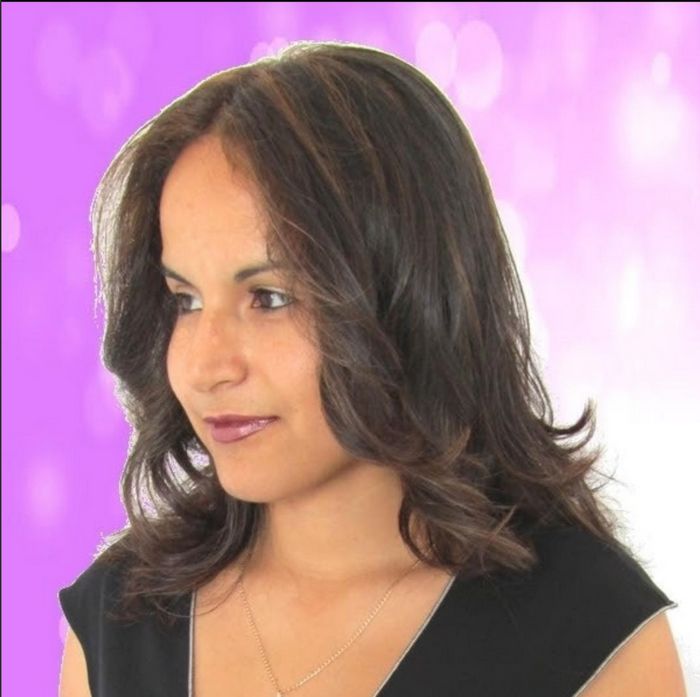
Judy is a tech geek who loves technology. She has been writing about tech for over a decade, covering various devices and programs. She stays updated on the latest gadgets, upgrades, features, and news. She aims to make complicated tech information easy for everyone to read. When she's not writing about tech, she's watching Indiana Jones for the 100th time.
You must confirm your public display name before commenting
Please logout and then login again, you will then be prompted to enter your display name.