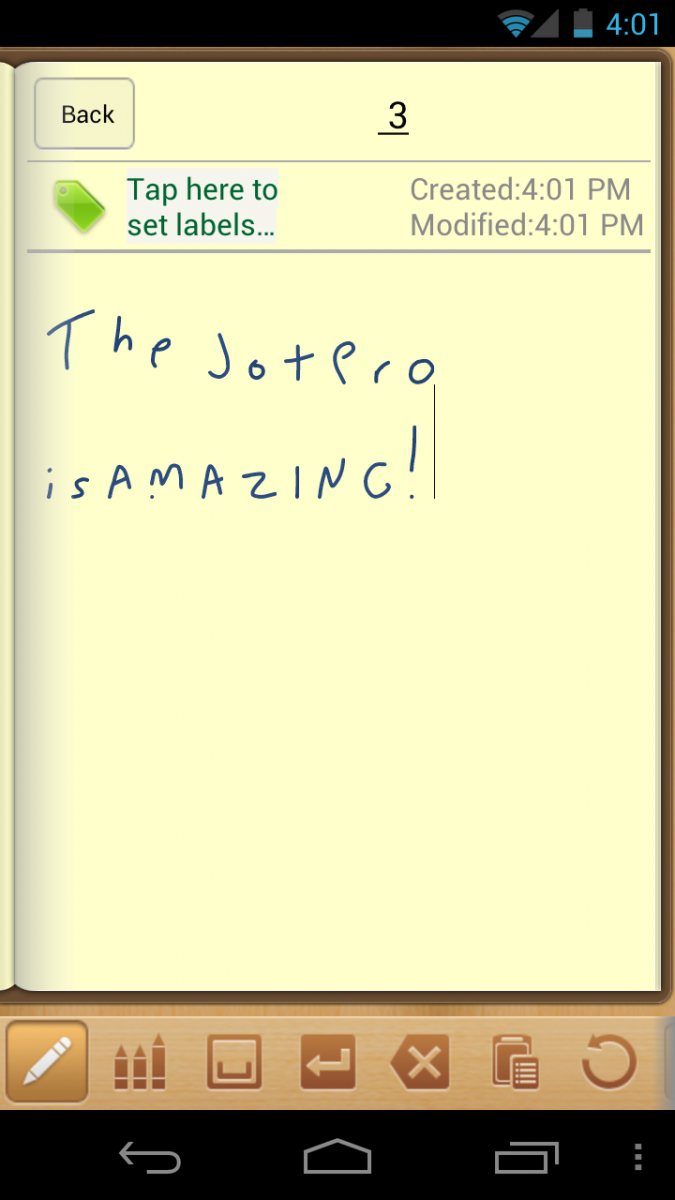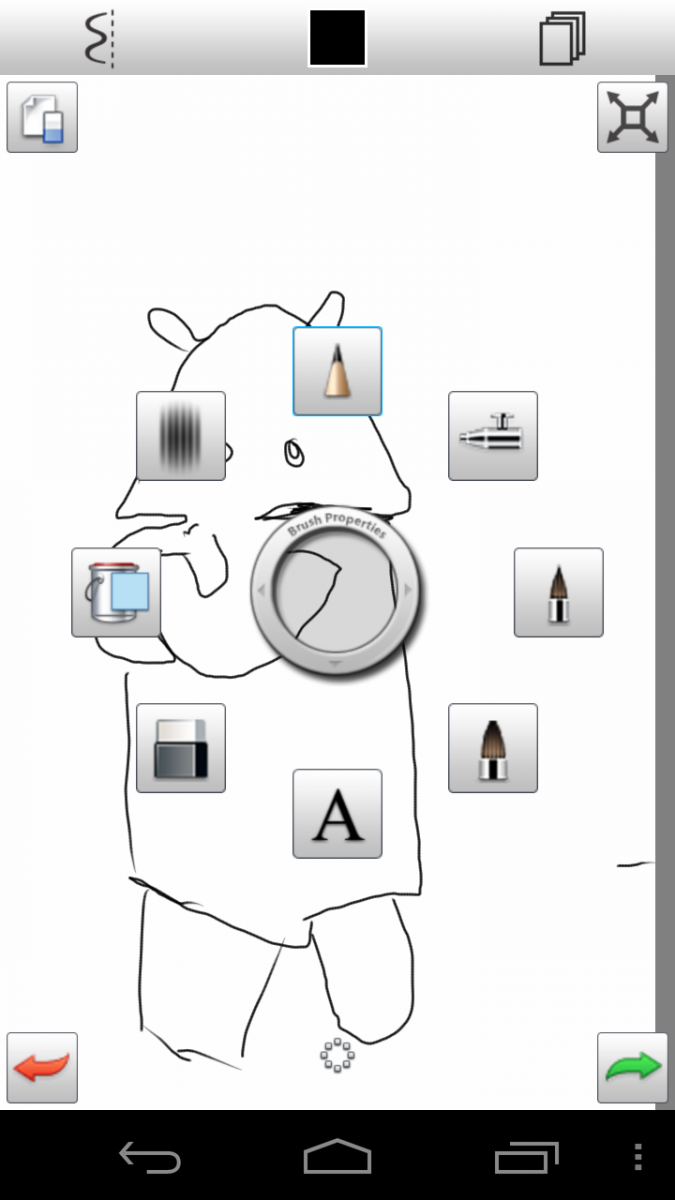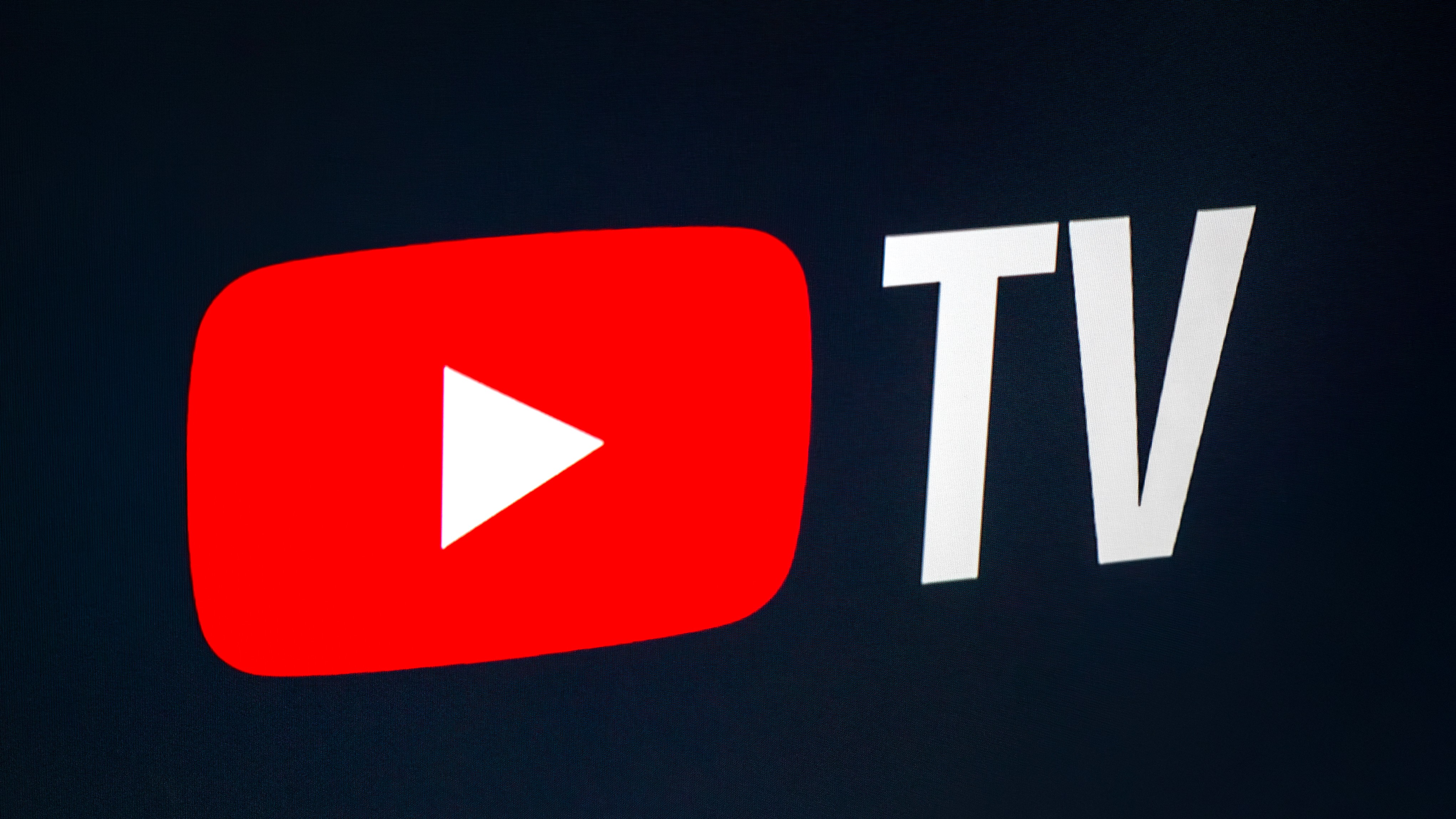The Adonit Jot Pro is unlike any other stylus on the market today. What makes the Jot Pro unique is that it uses a thin clear disk instead of a typical stylus nib on the end.
The clear disk rotates to provide an ideal writing angle –always giving you maximum contact on the screen.
The Jot Pro more closely resembles writing with a ballpoint pen than any other stylus. It takes some getting used to, but it is a unique and unparalleled experience.
Read on for our full Adonit Jot Pro stylus review!
Criteria for judging a stylus
Think back to the first time you held a fine pen in your hands – not a BIC or a PaperMate pen - but something really fine; think Montblanc, or Waterman. Remember how you picked it up – ever so carefully; how you felt the weight and balance of the instrument. Think about how the ink flowed from the nib onto the paper. A quality pen helps your writing; a quality stylus helps your app experience.
The criteria for judging the stylus will be:
- Ergonomics
- Appearance and finish
- Nib/tip and sense of flow on the screen
- Handwriting precision
- Drawing/painting capabilities
Ergonomics
The Jot Pro has a great feel in the hand. It is heavier than most other Styli – and that might be a good thing. The housing of the Stylus is an aluminum and steel body with a rubber grip.
Get the latest news from Android Central, your trusted companion in the world of Android

The balance of the Jot Pro is awesome. It is heavy, but balanced. It is able to mimic the feel of writing with a substantial, heavy roller ball and that is the experience when writing with the Jot Pro.
The Jot Pro is thicker than the Wacom Bamboo and the Kuel H12 – but not as “beefy” as the AluPen.
One key factor in measuring ergonomics is fatigue. A Stylus pen that is too heavy or to light will be uncomfortable for holding during long writing sessions. The Jot Pro is on the heavy side of what is acceptable for writing for long periods of time. This is somewhat offset by the unique thin clear disk which allows for finding just the right writing position.
Appearance and finish
The Jot Pro stylus has a very “high end” feel to it. The aluminum and steel body has a nice satin finish, which has a very nice feel to it.
The Jot Pro also comes with a cap – also made of aluminum – which easily screws on over the clear disk. Since one of my big concerns is the disk falling off or breaking – this is great protection. When using the stylus, the cap screws onto the back end.

The rubber grip is nicely textured and very easy to grip. Since most other Styli don’t have this feature – I very much appreciated it on the Jot Pro.
One additional feature, which sets the Jot Pro apart from other Styli, is the replaceable disk. $30 is a lot of money to spend on something that is “disposable.” The Jot Pro ensures longevity by allowing the user to replace the plastic tip if it wears out.
Nib/Tip and flow on screen
The Jot Pro uses a unique small plastic clear disk. At first, this is somewhat disconcerting to be “writing” on the beautiful iPad screen with hard plastic. The disk is hinged on what is almost like a ball bearing – allowing for the user (in theory) to adjust the writing angle to suit their needs.
Going from a stylus like the Wacom Bamboo to the Jot Pro is a very different experience. As quiet as the Bamboo is, the Jot Pro is loud – making a clicking sound as the stylus touches the screen. When writing in cursive, this is less pronounced.
Flow is very interesting with the Jot Pro. Because you can see the very tip of the pen, the illusion is that you have more control and can make a finer line with more control. Depending on the app (and this is key) the illusion becomes reality.
Writing in cursive was very pleasant on the Jot Pro. The plastic disk, coupled with the weight and balance really helped text flow smoothly.
Writing in print is another matter altogether; because you continually life the pen when writing in print – you are tapping on the screen with a hard plastic tip. The sound of the tapping gets frustrating and the fear of scratching the screen is ever present.
Handwriting precision
I tried a number of tests to examine handwriting precision. From creating numbered lists, to tracing objects, to writing longer sentences to actual “journaling”– the Jot Pro responded exceptionally well.
More than any other stylus – due in large part to the unique design of the thin tip connected to the plastic disk – the Jot Pro just feels more like writing with a pen.
As I mentioned above, the Jot Pro really shines when writing cursive text. Letters really do flow into one another. For me, one problem with writing precision was that it was hard for me to find the correct position in which to write. With silicon nibbed styli, I felt I had a bit more control to lean on the screen and write – even though my palm might cause problems with unwanted marks on the page. The Jot Pro does swivel, but I still found that I had to hold the Jot Pro more upright than I normally do to get the right connectivity.
More than any other stylus I have used, the Jot Pro does much better when paired with apps that are optimized for it. The company has an SDK, which developers are using to help create “Jot specific” apps. This means that while the Jot Pro was precise when using Handwrite, it was much more precise – amazingly precise – when using Note Taker HD on the iPad. Unfortunately, as of this date, there are no Android specific apps for the Jot Pro.
I made sure that I dotted my “i’s” and crossed my “t’s” to test out the stylus and it what quite similar to a pen on paper experience – very precise using Handwrite.
Fatigue was a problem when using this stylus. Because it was heavier and had to be used at a specific angle – I found that for long handwriting – such as journaling – this Jot Pro became a bit less precise as my hand got tired.
Drawing/painting capabilities
There are two categories of drawing apps for Android devices; casual drawing apps/games and true artistic expression apps. The Jot Pro was fine for casual gaming or drawing, but struggled in some art drawing apps.
This is a passable stylus for quickly drawing a Pictionary type drawing. I tried each of the “marker” sizes in the game and all the colors and using the Jot Pro was just OK – but it functions fine for a casual game.
In Sketchbook Mobile, the Jot Pro is hard to recommend. The Outline, Draw and Write tools worked fine – but not as smoothly as the Bamboo or H12. There is less “drag” on the screen with the Jot Pro, which allowed for very quick motion on the screen – but not as much artistic precision as with many of the silicon tipped styli.
The Sketch tool and the Water Color tool worked but were both somewhat disappointing. The hard tip, the lack of “resistance” and the flat surface made coloring much less precise.
The wrap-up
The Jot Pro is certainly one of the more unique takes on stylus pen design and function. It is precise due to its clear plastic disk and very good for handwriting.
For apps like Handwrite, this would be an excellent stylus to use. Writing is precise and legible and the flow on the screen is quite good. The noise on the screen can be an issue for some – especially if you are one who prints and continually lifts up your stylus from the screen.
The Jot Pro optimized apps work better than any other app with the Jot Pro; the downside there is that you need to purchase additional apps to take advantage of those capabilities.
For general navigation of the device – activating icons and swiping pages – this will not perform as well as a silicon tipped stylus.
The good
- Great balance and weight and feel in the hand
- Quality construction
- Great for writing
- Plastic disk is replaceable and screw on cap protects it
The bad
- Loud when clicking against the screen
- Not the best for general navigation and icon activation
The verdict
If you are looking for a stylus for note taking and writing, take a good look at the Jot Pro. This is one stylus that might be worthwhile trying out before you buy. It is very precise in Handwrite. This is not the best stylus for drawing or painting apps.
Do you use a stylus on your Android phone or tablet? Have a favorite? Let us know in this forum thread.