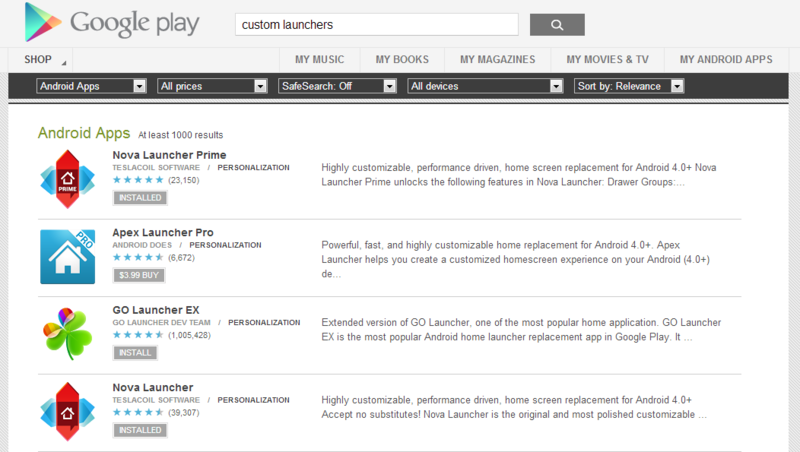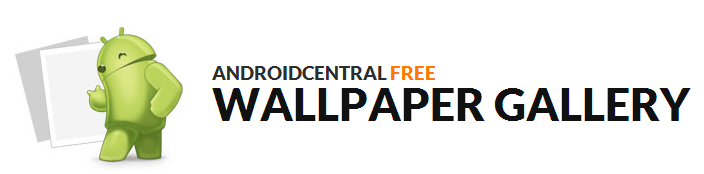Weekend project: Customize your home screen with UCCW, the ultimate custom widget

Anytime you see folks discussing the virtues of Android, you hear the word custom being thrown around in one form or another. We're not talking about ROMs or kernels or anything like that, we mean the built in options to make your Android phone look like no other phone -- widgets. Specifically UCCW, the ultimate custom widget.
Ultimate is a pretty bold claim for any developer to make, especially when you're talking something as personal as the way our phones look. UCCW works it though, and is a way to change the look and feel of your home screen in a way only limited by your imagination. It's a "master" widget, which is simply a blank canvas that's painted the way you decide, either through your own talent or from themes (called uzips) that other talented folks have created. Hit the jump, have a look, and get customized.
Stuff you'll want
You'll need a few things to go the ultimate customization route. None of them require root, none of them are hard to install, and they are all easy to get. That means anyone can give this a shot, and if you find it's not for you, it is easy enough to uninstall it all and go back to "normal".
You're going to want a custom launcher. You don't have to use one, but you'll find many of the prebuilt custom uzips are designed for a custom grid size and margins on your home screen, and allowing widgets to be set to overlap. Most modern (designed for 4.0.4 and up) custom launchers will allow you to set this pretty easily in their settings. I'm using Nova Launcher, because it's the one I had already bought, and it works just fine in both the free and paid versions. I've noticed most of the hardcore users of UCCW are using Apex Launcher, so that's something to keep in mind if you have to install one for the first time. If you already have a favorite, just use that one. It will probably work.
Pro tip: If you're using a custom launcher now, back up your settings and home screens. Makes it a whole lot easier to go back. MyBackup from Google Play will backup the stock launcher's home screen, and if you're rooted you can use any method you're familiar with.
You're going to want some custom icons. These ones by Samantha Conner are quite nice if you want the minimalist dark look. It makes no sense to go through the trouble of painstakingly placing each element of your own UCCW creation and using boring stock icons. You're sure to find a set that matches whatever it is you're going for on your screen, and you'll have a widget that looks much better when everything matches. As a bonus, your custom launcher will let you change any icon on the home screen and everything can look like it belongs together. We want the ultimate customization, remember?
You will need the right wallpaper. Widgets, even ultimate ones, are like artwork that you hang on the wall. We've got a bunch of them to check out, and a quick Google search will find just about anything you're looking for. Anything.
Get the latest news from Android Central, your trusted companion in the world of Android
Finally, you're going to need the UCCW app itself. It's free on Google Play, and you can download it from the link above.
Getting started
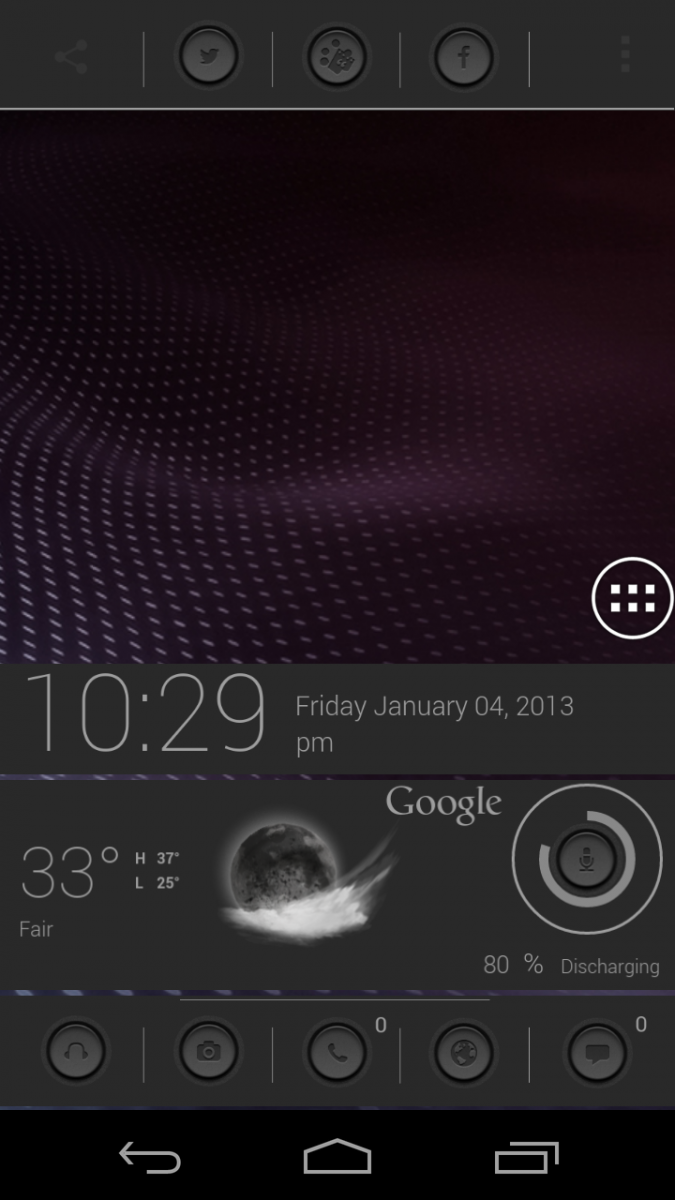
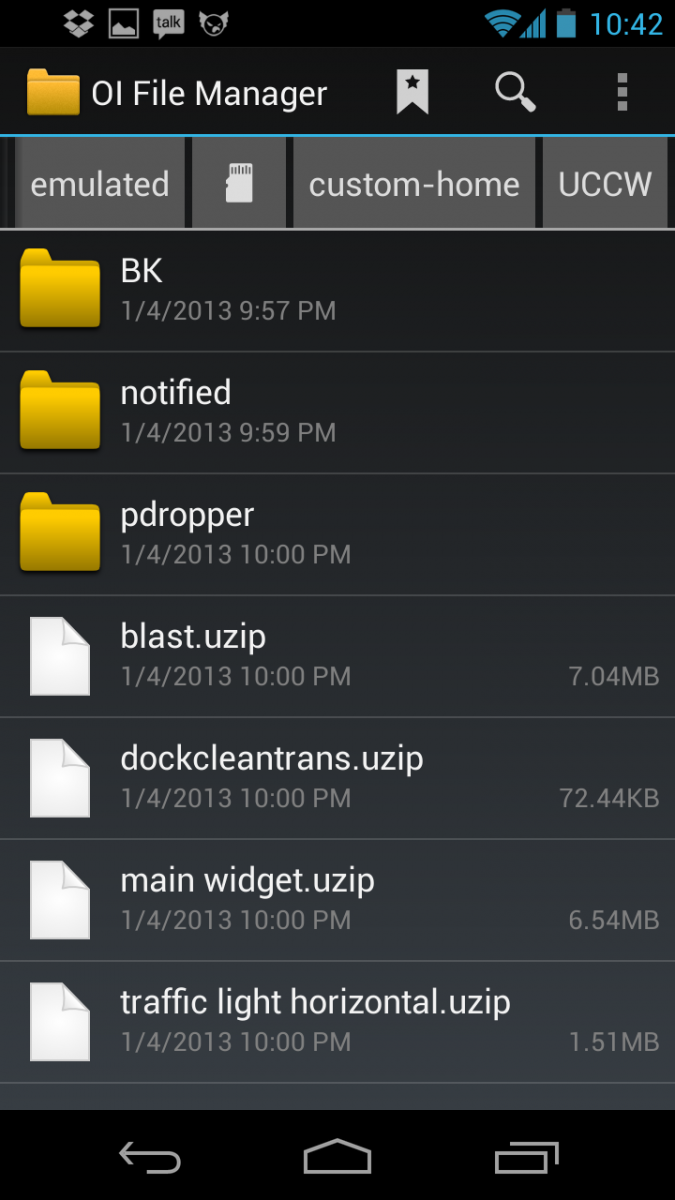
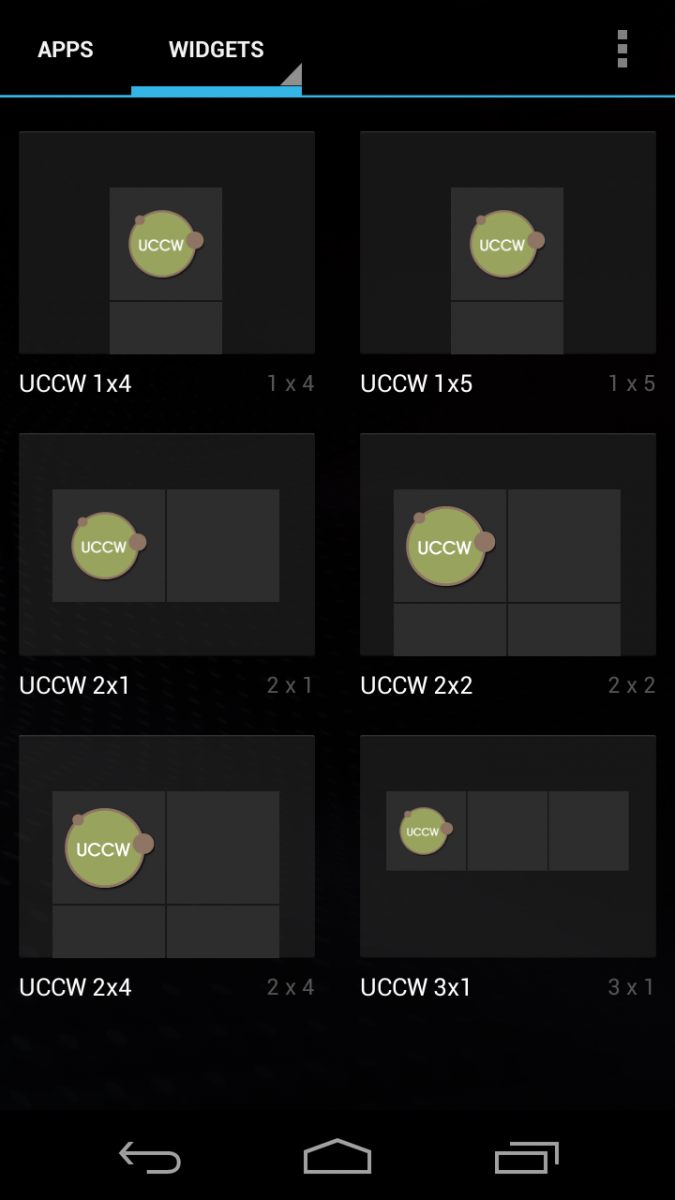
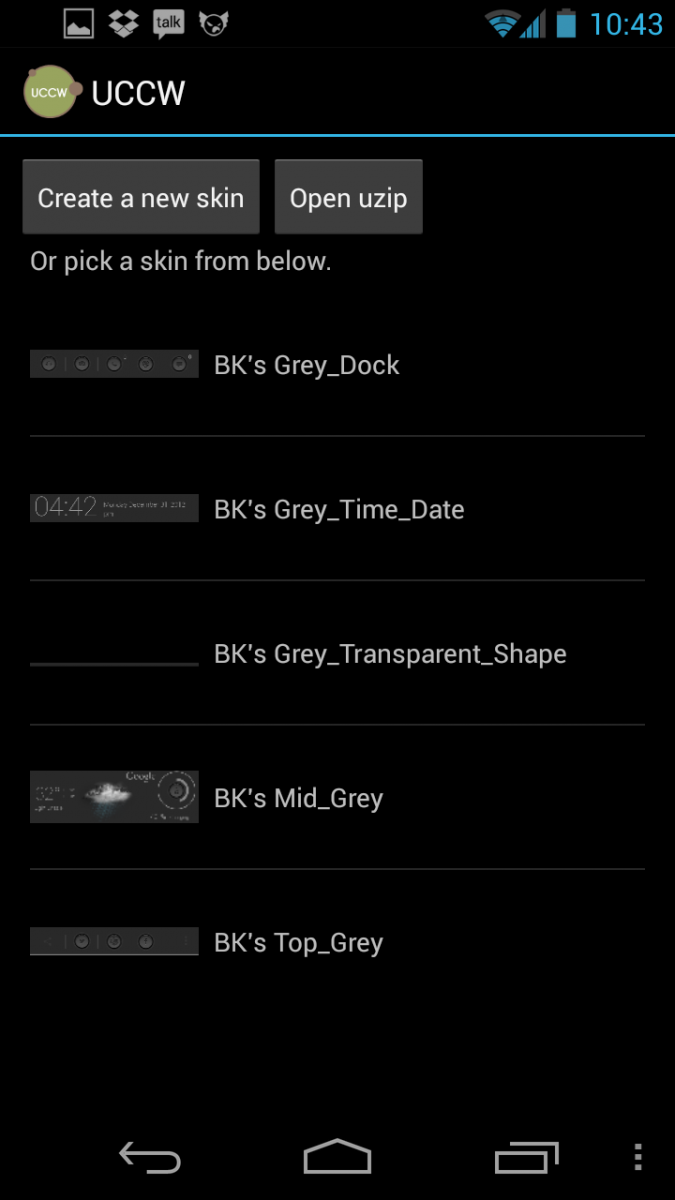
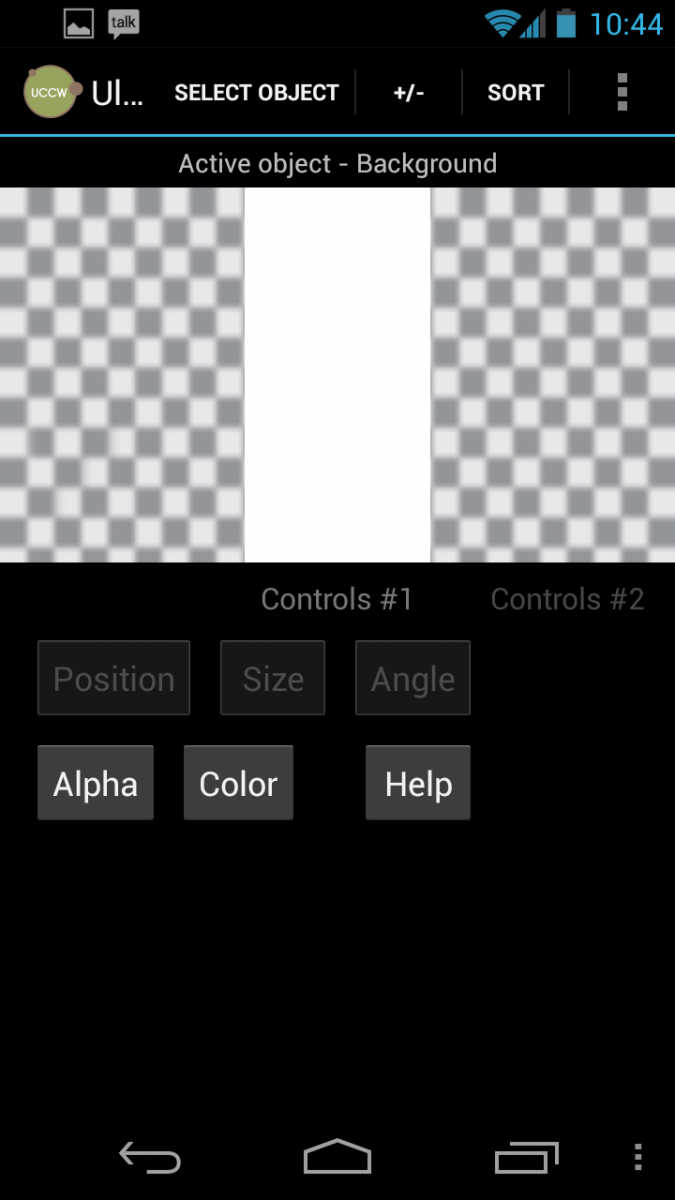
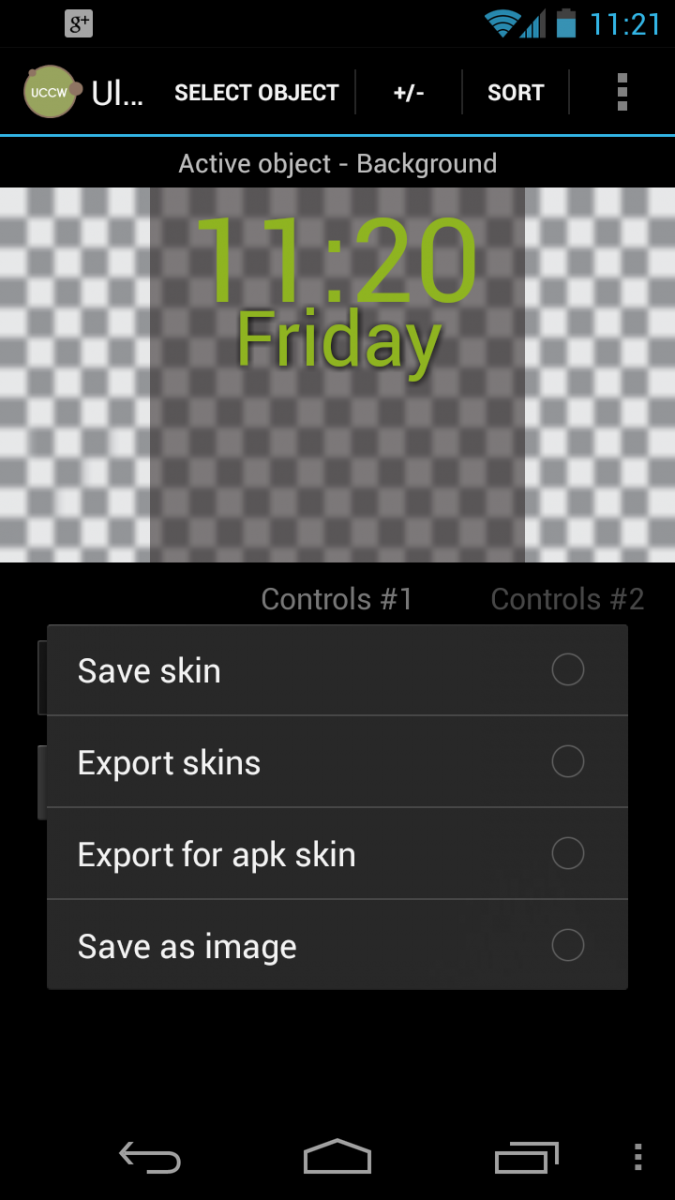
Here's the fun part. At first, I suggest you look at what other people are doing for some inspiration. UCCW has so many options and settings it's a good idea to see what you can do with them all before you just jump in and start doing it. Besides, it's always cool to see the fun stuff people are doing with their Android phones. There's four places you'll want to check out.
- Forums. Our forums, other forums, reddit, anywhere Android lovers hang out. This is a great way to get ideas, as well as give back with your own ideas once you become the ultimate home screen master.
- Get ideas from MyColorScreen. Nothing but custom home screens are there.
- The main UCCW application thread at XDA. The developer and some serious themers are hard at work and sharing.
- Google Play. Yes, uzips you create are pretty easy to package up for Google Play. We'll talk more about that later.
Chances are, when you find something you like you'll also find directions to duplicate it. Sometimes it will be easy -- like just adding the uzip to UCCW and placing it on your screen. The app does a great job of walking you through the entire setup process, and prompts you to use an exiting skin, import one in uzip format, or build your own. Other times you might have to adjust the home screen layout or margins -- that's why I suggested you use a custom launcher. Generally, the more a home screen layout looks "different" from stock Android, the more you'll have to do to get there. But it's not hard. In my slightly modified setup from BRKotucs at XDA, I needed to adjust the home screen grid and margins, hide my status bar and dock, and place five different UCCW widgets on the screen. All of this was done easily in the Nova Launcher settings menu. But it turned out pretty slick I think.
Building your own widget is a bit more involved. But a look through and a couple dry runs with the great work some other people are sharing will get the ideas flowing. When that happens, UCCW's editor allows you to do just about anything you like. Besides clocks and weather, you can build battery meters, notification icons and status bars, custom docks, and more. You have complete control over things like shape and color, transparency, even customizable hotspots that will launch an app or other action. After a bit of practice, you'll be making UCCW skins to share with others. This is also easily done through the UCCW app, and even exporting things to prepare them for Google Play after a little run through Eclipse is all right in the UCCW menu. Of course, you can export and share the files with friends and the world as stand alone uzip's as well.
Now you have the basics, and know which tools you'll need. Give it a shot, and be sure to show off your own creations in the forums, and give us a shout when you've completed your masterpiece.

Jerry is an amateur woodworker and struggling shade tree mechanic. There's nothing he can't take apart, but many things he can't reassemble. You'll find him writing and speaking his loud opinion on Android Central and occasionally on Threads.